diff options
| author | Daniel Baumann <daniel.baumann@progress-linux.org> | 2024-05-04 14:31:17 +0000 |
|---|---|---|
| committer | Daniel Baumann <daniel.baumann@progress-linux.org> | 2024-05-04 14:31:17 +0000 |
| commit | 8020f71afd34d7696d7933659df2d763ab05542f (patch) | |
| tree | 2fdf1b5447ffd8bdd61e702ca183e814afdcb4fc /docs/dashboard/import-export-print-snapshot.mdx | |
| parent | Initial commit. (diff) | |
| download | netdata-8020f71afd34d7696d7933659df2d763ab05542f.tar.xz netdata-8020f71afd34d7696d7933659df2d763ab05542f.zip | |
Adding upstream version 1.37.1.upstream/1.37.1upstream
Signed-off-by: Daniel Baumann <daniel.baumann@progress-linux.org>
Diffstat (limited to 'docs/dashboard/import-export-print-snapshot.mdx')
| -rw-r--r-- | docs/dashboard/import-export-print-snapshot.mdx | 83 |
1 files changed, 83 insertions, 0 deletions
diff --git a/docs/dashboard/import-export-print-snapshot.mdx b/docs/dashboard/import-export-print-snapshot.mdx new file mode 100644 index 0000000..df43feb --- /dev/null +++ b/docs/dashboard/import-export-print-snapshot.mdx @@ -0,0 +1,83 @@ +--- +title: "Import, export, and print a snapshot" +description: "Snapshots can be incredibly useful for diagnosing anomalies after they've already happened, and are interoperable with any other node running Netdata." +type: how-to +custom_edit_url: https://github.com/netdata/netdata/edit/master/docs/dashboard/import-export-print-snapshot.mdx +--- + +# Import, export, and print snapshots + +Netdata can export snapshots of the contents of your dashboard at a given time, which you can then import into any other +node running Netdata. Or, you can create a print-ready version of your dashboard to save to PDF or actually print to +paper. + +Snapshots can be incredibly useful for diagnosing anomalies after they've already happened. Let's say Netdata triggered a warning alarm while you were asleep. In the morning, you can [select the +timeframe](/docs/dashboard/visualization-date-and-time-controls.mdx) when the alarm triggered, export a snapshot, and send it to a + +colleague for further analysis. + +Or, send the Netdata team a snapshot of your dashboard when [filing a bug +report](https://github.com/netdata/netdata/issues/new?assignees=&labels=bug%2Cneeds+triage&template=BUG_REPORT.yml) on +GitHub. + +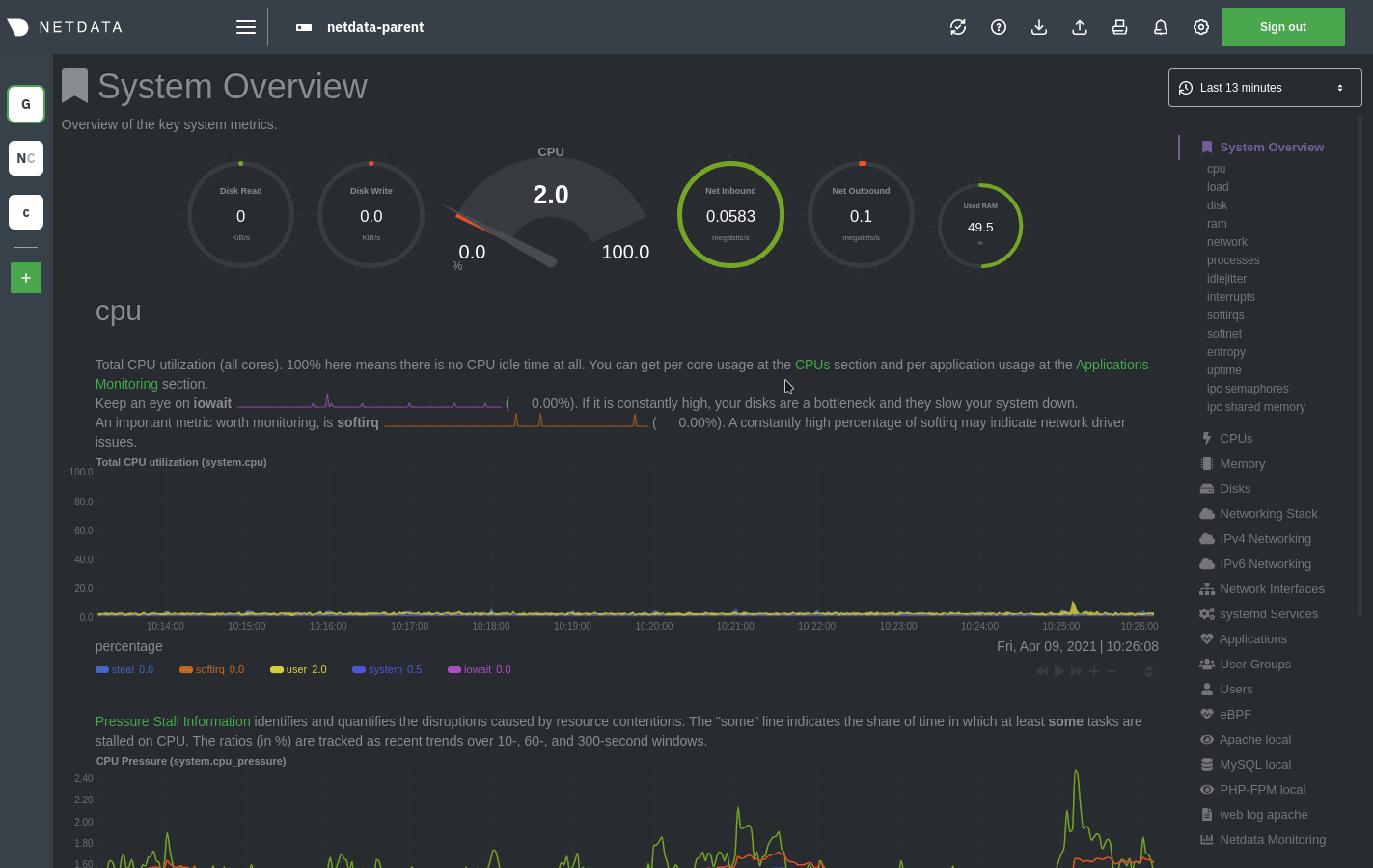 + +## Import a snapshot + +To import a snapshot, click on the **import** icon  +in the top panel. + +Select the Netdata snapshot file to import. Once the file is loaded, the modal updates with information about the +snapshot and the system from which it was taken. Click **Import** to begin to process. + +Netdata takes the data embedded inside the snapshot and re-creates a static replica on your dashboard. When the import +finishes, you're free to move around and examine the charts. + +Some caveats and tips to keep in mind: + +- Only metrics in the export timeframe are available to you. If you zoom out or pan through time, you'll see the + beginning and end of the snapshot. +- Charts won't update with new information, as you're looking at a static replica, not the live dashboard. +- The import is only temporary. Reload your browser tab to return to your node's real-time dashboard. + +## Export a snapshot + +To export a snapshot, first pan/zoom any chart to an appropriate _visible timeframe_. The export snapshot will only +contain the metrics you see in charts, so choose the most relevant timeframe. + +Next, click on the **export** icon  +in the top panel. + +Select the metrics resolution to export. The default is 1-second, equal to how often Netdata collects and stores +metrics. Lowering the resolution will reduce the number of data points, and thus the snapshot's overall size. + +Edit the snapshot file name and select your desired compression method. Click on **Export**. When the export is +complete, your browser will prompt you to save the `.snapshot` file to your machine. + +## Print a snapshot + +To print a snapshot, click on the **print** icon  +in the top panel. + +When you click **Print**, Netdata opens a new window to render every chart. This might take some time. When finished, +Netdata opens a browser print dialog for you to save to PDF or print. + +## What's next? + +Now that you understand snapshots, now is a good time to delve deeper into some of the dashboard's lesser-known +features, such as [customization](/docs/dashboard/customize.mdx) or [building new, custom +dashboards](/web/gui/custom/README.md). + +### Further reading & related information + +- Dashboard + - [How the dashboard works](/docs/dashboard/how-dashboard-works.mdx) + - [Interact with charts](/docs/dashboard/interact-charts.mdx) + - [Chart dimensions, contexts, and families](/docs/dashboard/dimensions-contexts-families.mdx) + - [Select timeframes to visualize](/docs/dashboard/visualization-date-and-time-controls.mdx) + - **[Import, export, and print a snapshot](/docs/dashboard/import-export-print-snapshot.mdx)** + - [Customize the standard dashboard](/docs/dashboard/customize.mdx)
\ No newline at end of file |
