diff options
| author | Daniel Baumann <daniel.baumann@progress-linux.org> | 2023-05-08 16:27:04 +0000 |
|---|---|---|
| committer | Daniel Baumann <daniel.baumann@progress-linux.org> | 2023-05-08 16:27:04 +0000 |
| commit | a836a244a3d2bdd4da1ee2641e3e957850668cea (patch) | |
| tree | cb87c75b3677fab7144f868435243f864048a1e6 /docs/cloud | |
| parent | Adding upstream version 1.38.1. (diff) | |
| download | netdata-a836a244a3d2bdd4da1ee2641e3e957850668cea.tar.xz netdata-a836a244a3d2bdd4da1ee2641e3e957850668cea.zip | |
Adding upstream version 1.39.0.upstream/1.39.0
Signed-off-by: Daniel Baumann <daniel.baumann@progress-linux.org>
Diffstat (limited to 'docs/cloud')
33 files changed, 1062 insertions, 1258 deletions
diff --git a/docs/cloud/alerts-notifications/add-discord-notification.md b/docs/cloud/alerts-notifications/add-discord-notification.md index 386e6035e..d1769f0e2 100644 --- a/docs/cloud/alerts-notifications/add-discord-notification.md +++ b/docs/cloud/alerts-notifications/add-discord-notification.md @@ -1,17 +1,8 @@ -<!-- -title: "Add Discord notification configuration" -sidebar_label: "Add Discord notification configuration" -custom_edit_url: "https://github.com/netdata/netdata/blob/master/docs/cloud/alerts-notifications/add-discord-notification-configuration.md" -sidebar_position: "1" -learn_status: "Published" -learn_topic_type: "Tasks" -learn_rel_path: "Operations/Alerts" -learn_docs_purpose: "Instructions on how to add notification configuration for Discord" ---> +# Add Discord notification configuration From the Netdata Cloud UI, you can manage your space's notification settings and enable the configuration to deliver notifications on Discord. -#### Prerequisites +## Prerequisites To enable Discord notifications you need: @@ -19,7 +10,7 @@ To enable Discord notifications you need: - Access to the space as an **administrator** - Have a Discord server able to receive webhook integrations. For mode details check [how to configure this on Discord](#settings-on-discord) -#### Steps +## Steps 1. Click on the **Space settings** cog (located above your profile icon) 1. Click on the **Notification** tab @@ -35,9 +26,9 @@ To enable Discord notifications you need: - Webhook URL - URL provided on Discord for the channel you want to receive your notifications. For more details check [how to configure this on Discord](#settings-on-discord) - Thread name - if the Discord channel is a **Forum channel** you will need to provide the thread name as well -#### Settings on Discord +## Settings on Discord -#### Enable webhook integrations on Discord server +## Enable webhook integrations on Discord server To enable the webhook integrations on Discord you need: 1. Go to *Integrations** under your **Server Settings @@ -51,9 +42,3 @@ To enable the webhook integrations on Discord you need: 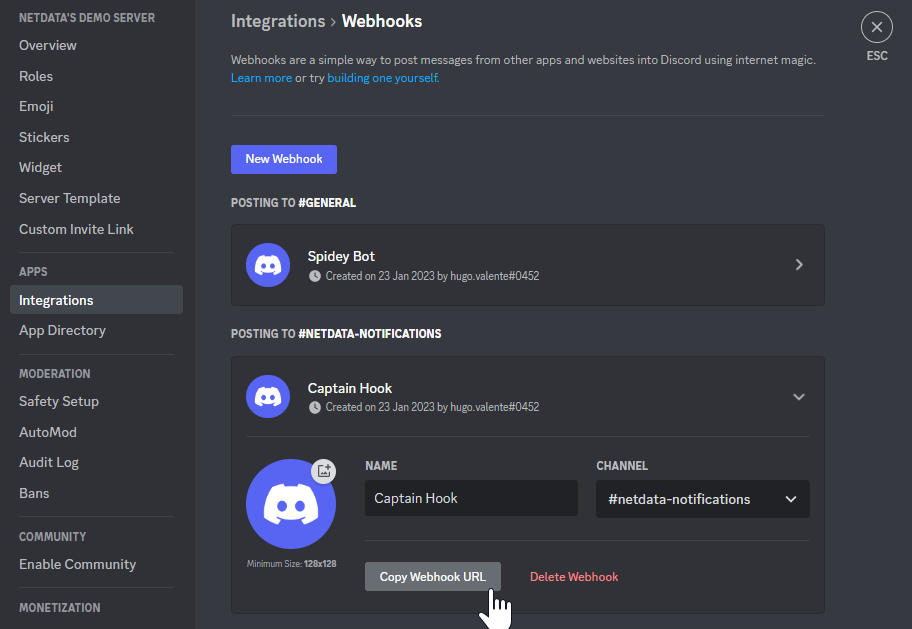 For more details please read this article from Discord: [Intro to Webhooks](https://support.discord.com/hc/en-us/articles/228383668). - -#### Related topics - -- [Alerts Configuration](https://github.com/netdata/netdata/blob/master/health/README.md) -- [Alert Notifications](https://github.com/netdata/netdata/blob/master/docs/cloud/alerts-notifications/notifications.mdx) -- [Manage notification methods](https://github.com/netdata/netdata/blob/master/docs/cloud/alerts-notifications/manage-notification-methods.md)
\ No newline at end of file diff --git a/docs/cloud/alerts-notifications/add-opsgenie-notification-configuration.md b/docs/cloud/alerts-notifications/add-opsgenie-notification-configuration.md new file mode 100644 index 000000000..28e526c90 --- /dev/null +++ b/docs/cloud/alerts-notifications/add-opsgenie-notification-configuration.md @@ -0,0 +1,37 @@ +# Add Opsgenie notification configuration + +From the Cloud interface, you can manage your space's notification settings and from these you can add a specific configuration to get notifications delivered on Opsgenie. + +## Prerequisites + +To add Opsgenie notification configurations you need + +- A Netdata Cloud account +- Access to the space as an **administrator** +- Space on **Business** plan or higher +- Have a permission to add new integrations in Opsgenie. + +## Steps + +1. Click on the **Space settings** cog (located above your profile icon) +1. Click on the **Notification** tab +1. Click on the **+ Add configuration** button (near the top-right corner of your screen) +1. On the **Opsgenie** card click on **+ Add** +1. A modal will be presented to you to enter the required details to enable the configuration: + 1. **Notification settings** are Netdata specific settings + - Configuration name - you can optionally provide a name for your configuration you can easily refer to it + - Rooms - by specifying a list of Rooms you are select to which nodes or areas of your infrastructure you want to be notified using this configuration + - Notification - you specify which notifications you want to be notified using this configuration: All Alerts and unreachable, All Alerts, Critical only + 1. **Integration configuration** are the specific notification integration required settings, which vary by notification method. For Opsgenie: + - API Key - a key provided on Opsgenie for the channel you want to receive your notifications. For more details check [how to configure this on Opsgenie](#settings-on-opsgenie) + +## Settings on Opsgenie + +To enable the Netdata integration on Opsgenie you need: +1. Go to integrations tab of your team, click **Add integration**. + + 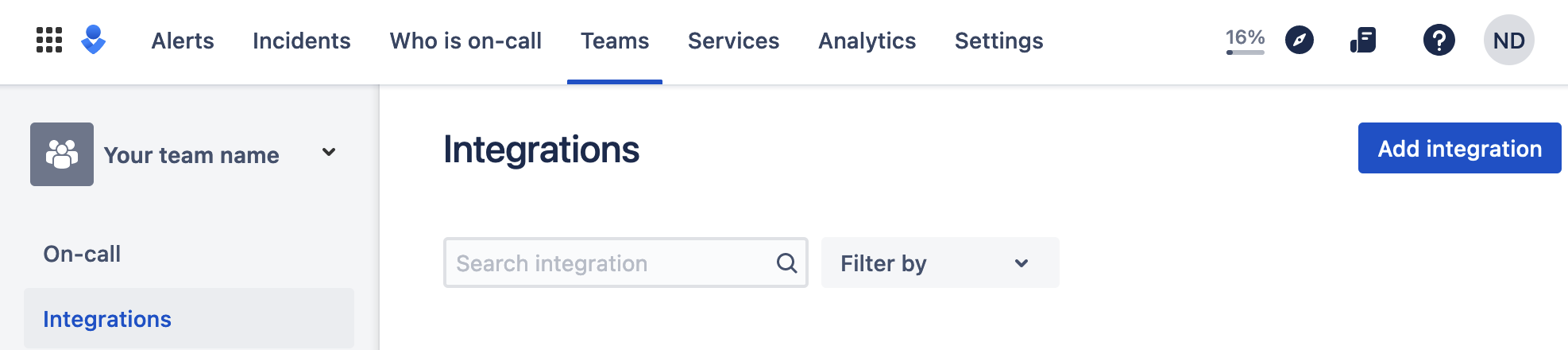 + +1. Pick **API** from available integrations. Copy your API Key and press **Save Integration**. + +1. Paste copied API key into the corresponding field in **Integration configuration** section of Opsgenie modal window in Netdata.
\ No newline at end of file diff --git a/docs/cloud/alerts-notifications/add-pagerduty-notification-configuration.md b/docs/cloud/alerts-notifications/add-pagerduty-notification-configuration.md index 6e47cfd9c..64880ebe3 100644 --- a/docs/cloud/alerts-notifications/add-pagerduty-notification-configuration.md +++ b/docs/cloud/alerts-notifications/add-pagerduty-notification-configuration.md @@ -1,26 +1,17 @@ -<!-- -title: "Add PagerDuty notification configuration" -sidebar_label: "Add PagerDuty notification configuration" -custom_edit_url: "https://github.com/netdata/netdata/blob/master/docs/cloud/alerts-notifications/add-pagerduty-notification-configuration.md" -sidebar_position: "1" -learn_status: "Published" -learn_topic_type: "Tasks" -learn_rel_path: "Operations/Alerts" -learn_docs_purpose: "Instructions on how to add notification configuration for PagerDuty" ---> +# Add PagerDuty notification configuration -From the Cloud interface, you can manage your space's notification settings and from these you can add specific configuration to get notifications delivered on PagerDuty. +From the Cloud interface, you can manage your space's notification settings and from these you can add a specific configuration to get notifications delivered on PagerDuty. -#### Prerequisites +## Prerequisites To add PagerDuty notification configurations you need - A Cloud account - Access to the space as and **administrator** -- Space will needs to be on **Business** plan or higher +- Space needs to be on **Business** plan or higher - Have a PagerDuty service to receive events, for mode details check [how to configure this on PagerDuty](#settings-on-pagerduty) -#### Steps +## Steps 1. Click on the **Space settings** cog (located above your profile icon) 1. Click on the **Notification** tab @@ -34,9 +25,9 @@ To add PagerDuty notification configurations you need 1. **Integration configuration** are the specific notification integration required settings, which vary by notification method. For PagerDuty: - Integration Key - is a 32 character key provided by PagerDuty to receive events on your service. For more details check [how to configure this on PagerDuty](#settings-on-pagerduty) -#### Settings on PagerDuty +## Settings on PagerDuty -#### Enable webhook integrations on PagerDuty +## Enable webhook integrations on PagerDuty To enable the webhook integrations on PagerDuty you need: 1. Create a service to receive events from your services directory page: @@ -49,12 +40,4 @@ To enable the webhook integrations on PagerDuty you need: 1. Once the service is created you will be redirected to its configuration page, where you can copy the **integration key**, that you will need need to add to your notification configuration on Netdata UI: - 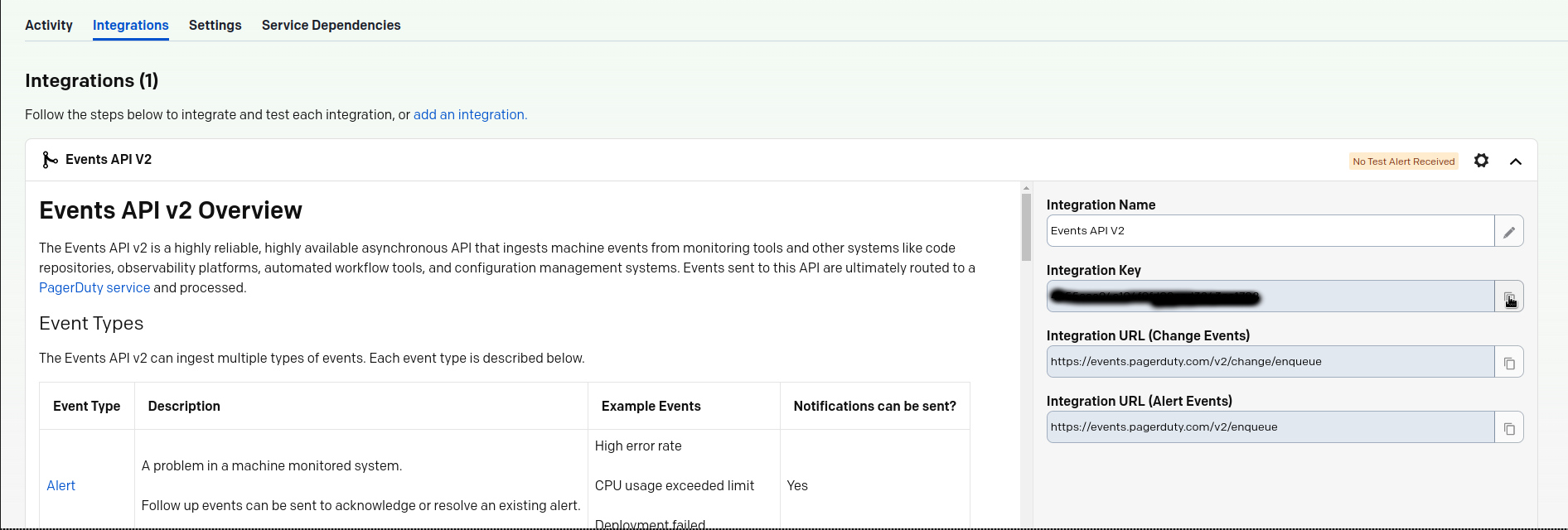 - - -#### Related topics - -- [Alerts Configuration](https://github.com/netdata/netdata/blob/master/health/README.md) -- [Alert Notifications](https://github.com/netdata/netdata/blob/master/docs/cloud/alerts-notifications/notifications.mdx) -- [Manage notification methods](https://github.com/netdata/netdata/blob/master/docs/cloud/alerts-notifications/manage-notification-methods.md)
\ No newline at end of file diff --git a/docs/cloud/alerts-notifications/add-slack-notification-configuration.md b/docs/cloud/alerts-notifications/add-slack-notification-configuration.md index d8d6185fe..99bb2d5b5 100644 --- a/docs/cloud/alerts-notifications/add-slack-notification-configuration.md +++ b/docs/cloud/alerts-notifications/add-slack-notification-configuration.md @@ -1,26 +1,17 @@ -<!-- -title: "Add Slack notification configuration" -sidebar_label: "Add Slack notification configuration" -custom_edit_url: "https://github.com/netdata/netdata/blob/master/docs/cloud/alerts-notifications/add-slack-notification-configuration.md" -sidebar_position: "1" -learn_status: "Published" -learn_topic_type: "Tasks" -learn_rel_path: "Operations/Alerts" -learn_docs_purpose: "Instructions on how to add notification configuration for Slack" ---> +# Add Slack notification configuration -From the Cloud interface, you can manage your space's notification settings and from these you can add specific configuration to get notifications delivered on Slack. +From the Cloud interface, you can manage your space's notification settings and from these you can add a specific configuration to get notifications delivered on Slack. -#### Prerequisites +## Prerequisites To add discord notification configurations you need - A Netdata Cloud account - Access to the space as an **administrator** -- Space will needs to be on **Business** plan or higher +- Space needs to be on **Business** plan or higher - Have a Slack app on your workspace to receive the webhooks, for mode details check [how to configure this on Slack](#settings-on-slack) -#### Steps +## Steps 1. Click on the **Space settings** cog (located above your profile icon) 1. Click on the **Notification** tab @@ -34,7 +25,7 @@ To add discord notification configurations you need 1. **Integration configuration** are the specific notification integration required settings, which vary by notification method. For Slack: - Webhook URL - URL provided on Slack for the channel you want to receive your notifications. For more details check [how to configure this on Slack](#settings-on-slack) -#### Settings on Slack +## Settings on Slack To enable the webhook integrations on Slack you need: 1. Create an app to receive webhook integrations. Check [Create an app](https://api.slack.com/apps?new_app=1) from Slack documentation for further details @@ -54,10 +45,3 @@ To enable the webhook integrations on Slack you need: 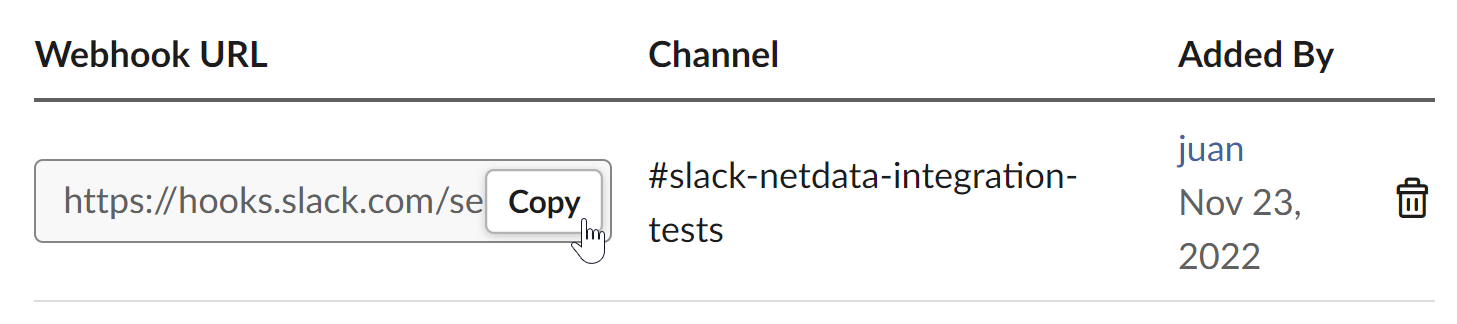 For more details please check Slacks's article [Incoming webhooks for Slack](https://slack.com/help/articles/115005265063-Incoming-webhooks-for-Slack). - - -#### Related topics - -- [Alerts Configuration](https://github.com/netdata/netdata/blob/master/health/README.md) -- [Alert Notifications](https://github.com/netdata/netdata/blob/master/docs/cloud/alerts-notifications/notifications.mdx) -- [Manage notification methods](https://github.com/netdata/netdata/blob/master/docs/cloud/alerts-notifications/manage-notification-methods.md)
\ No newline at end of file diff --git a/docs/cloud/alerts-notifications/add-webhook-notification-configuration.md b/docs/cloud/alerts-notifications/add-webhook-notification-configuration.md index e6d042339..0140c30fd 100644 --- a/docs/cloud/alerts-notifications/add-webhook-notification-configuration.md +++ b/docs/cloud/alerts-notifications/add-webhook-notification-configuration.md @@ -1,17 +1,8 @@ -<!-- -title: "Add webhook notification configuration" -sidebar_label: "Add webhook notification configuration" -custom_edit_url: "https://github.com/netdata/netdata/blob/master/docs/cloud/alerts-notifications/add-webhook-notification-configuration.md" -sidebar_position: "1" -learn_status: "Published" -learn_topic_type: "Tasks" -learn_rel_path: "Operations/Alerts" -learn_docs_purpose: "Instructions on how to add notification configuration for webhook" ---> +# Add webhook notification configuration -From the Cloud interface, you can manage your space's notification settings and from these you can add specific configuration to get notifications delivered on a webhook using a predefined schema. +From the Cloud interface, you can manage your space's notification settings and from these you can add a specific configuration to get notifications delivered on a webhook using a predefined schema. -#### Prerequisites +## Prerequisites To add discord notification configurations you need @@ -20,7 +11,7 @@ To add discord notification configurations you need - Space needs to be on **Pro** plan or higher - Have an app that allows you to receive webhooks following a predefined schema, for mode details check [how to create the webhook service](#webhook-service) -#### Steps +## Steps 1. Click on the **Space settings** cog (located above your profile icon) 1. Click on the **Notification** tab @@ -34,16 +25,16 @@ To add discord notification configurations you need 1. **Integration configuration** are the specific notification integration required settings, which vary by notification method. For webhook: - Webhook URL - webhook URL is the url of the service that Netdata will send notifications to. In order to keep the communication secured, we only accept HTTPS urls. Check [how to create the webhook service](#webhook-service). - Extra headers - these are optional key-value pairs that you can set to be included in the HTTP requests sent to the webhook URL. For mode details check [Extra headers](#extra-headers) - - Authorization Mechanism - Netdata webhook integration supports 3 different authorization mechanisms. For mode details check [Authorization mechanism](#authorization-mechanism): + - Authentication Mechanism - Netdata webhook integration supports 3 different authentication mechanisms. For mode details check [Authentication mechanisms](#authentication-mechanisms): - Mutual TLS (recommended) - default authentication mechanism used if no other method is selected. - Basic - the client sends a request with an Authorization header that includes a base64-encoded string in the format **username:password**. These will settings will be required inputs. - Bearer - the client sends a request with an Authorization header that includes a **bearer token**. This setting will be a required input. -#### Webhook service +## Webhook service A webhook integration allows your application to receive real-time alerts from Netdata by sending HTTP requests to a specified URL. In this document, we'll go over the steps to set up a generic webhook integration, including adding headers, and implementing different types of authorization mechanisms. -##### Netdata webhook integration +### Netdata webhook integration A webhook integration is a way for one service to notify another service about events that occur within it. This is done by sending an HTTP POST request to a specified URL (known as the "webhook URL") when an event occurs. @@ -59,16 +50,17 @@ The notification content sent to the destination service will be a JSON object h | chart | string | The chart associated with the alert. | | context | string | The chart context. | | space | string | The space where the node that raised the alert is assigned. | +| rooms | object[object(string,string)] | Object with list of rooms names and urls where the node belongs to. | | family | string | Context family. | | class | string | Classification of the alert, e.g. "Error". | | severity | string | Alert severity, can be one of "warning", "critical" or "clear". | | date | string | Date of the alert in ISO8601 format. | | duration | string | Duration the alert has been raised. | -| critical_count | integer | umber of critical alerts currently existing on the same node. | -| warning_count | integer | Number of warning alerts currently existing on the same node. | +| additional_active_critical_alerts | integer | Number of additional critical alerts currently existing on the same node. | +| additional_active_warning_alerts | integer | Number of additional warning alerts currently existing on the same node. | | alarm_url | string | Netdata Cloud URL for this alarm. | -##### Extra headers +### Extra headers When setting up a webhook integration, the user can specify a set of headers to be included in the HTTP requests sent to the webhook URL. @@ -78,28 +70,165 @@ By default, the following headers will be sent in the HTTP request |:-------------------------------:|-----------------------------| | Content-Type | application/json | -##### Authorization mechanism +### Authentication mechanisms -Netdata webhook integration supports 3 different authorization mechanisms: +Netdata webhook integration supports 3 different authentication mechanisms: -1. Mutual TLS (recommended) +#### Mutual TLS authentication (recommended) -In mutual Transport Layer Security (mTLS) authorization, the client and the server authenticate each other using X.509 certificates. This ensures that the client is connecting to the intended server, and that the server is only accepting connections from authorized clients. - -To take advantage of mutual TLS, you can configure your server to verify Netdata's client certificate. To do that you need to download our [CA certificate file](http://localhost) and configure your server to use it as the +In mutual Transport Layer Security (mTLS) authentication, the client and the server authenticate each other using X.509 certificates. This ensures that the client is connecting to the intended server, and that the server is only accepting connections from authorized clients. This is the default authentication mechanism used if no other method is selected. -2. Basic +To take advantage of mutual TLS, you can configure your server to verify Netdata's client certificate. In order to achieve this, the Netdata client sending the notification supports mutual TLS (mTLS) to identify itself with a client certificate that your server can validate. + +The steps to perform this validation are as follows: + +- Store Netdata CA certificate on a file in your disk. The content of this file should be: + +<details> + <summary>Netdata CA certificate</summary> + +``` +-----BEGIN CERTIFICATE----- +MIIF0jCCA7qgAwIBAgIUDV0rS5jXsyNX33evHEQOwn9fPo0wDQYJKoZIhvcNAQEN +BQAwgYAxCzAJBgNVBAYTAlVTMRMwEQYDVQQIEwpDYWxpZm9ybmlhMRYwFAYDVQQH +Ew1TYW4gRnJhbmNpc2NvMRYwFAYDVQQKEw1OZXRkYXRhLCBJbmMuMRIwEAYDVQQL +EwlDbG91ZCBTUkUxGDAWBgNVBAMTD05ldGRhdGEgUm9vdCBDQTAeFw0yMzAyMjIx +MjQzMDBaFw0zMzAyMTkxMjQzMDBaMIGAMQswCQYDVQQGEwJVUzETMBEGA1UECBMK +Q2FsaWZvcm5pYTEWMBQGA1UEBxMNU2FuIEZyYW5jaXNjbzEWMBQGA1UEChMNTmV0 +ZGF0YSwgSW5jLjESMBAGA1UECxMJQ2xvdWQgU1JFMRgwFgYDVQQDEw9OZXRkYXRh +IFJvb3QgQ0EwggIiMA0GCSqGSIb3DQEBAQUAA4ICDwAwggIKAoICAQCwIg7z3R++ +ppQYYVVoMIDlhWO3qVTMsAQoJYEvVa6fqaImUBLW/k19LUaXgUJPohB7gBp1pkjs +QfY5dBo8iFr7MDHtyiAFjcQV181sITTMBEJwp77R4slOXCvrreizhTt1gvf4S1zL +qeHBYWEgH0RLrOAqD0jkOHwewVouO0k3Wf2lEbCq3qRk2HeDvkv0LR7sFC+dDms8 +fDHqb/htqhk+FAJELGRqLeaFq1Z5Eq1/9dk4SIeHgK5pdYqsjpBzOTmocgriw6he +s7F3dOec1ZZdcBEAxOjbYt4e58JwuR81cWAVMmyot5JNCzYVL9e5Vc5n22qt2dmc +Tzw2rLOPt9pT5bzbmyhcDuNg2Qj/5DySAQ+VQysx91BJRXyUimqE7DwQyLhpQU72 +jw29lf2RHdCPNmk8J1TNropmpz/aI7rkperPugdOmxzP55i48ECbvDF4Wtazi+l+ +4kx7ieeLfEQgixy4lRUUkrgJlIDOGbw+d2Ag6LtOgwBiBYnDgYpvLucnx5cFupPY +Cy3VlJ4EKUeQQSsz5kVmvotk9MED4sLx1As8V4e5ViwI5dCsRfKny7BeJ6XNPLnw +PtMh1hbiqCcDmB1urCqXcMle4sRhKccReYOwkLjLLZ80A+MuJuIEAUUuEPCwywzU +R7pagYsmvNgmwIIuJtB6mIJBShC7TpJG+wIDAQABo0IwQDAOBgNVHQ8BAf8EBAMC +AQYwDwYDVR0TAQH/BAUwAwEB/zAdBgNVHQ4EFgQU9IbvOsPSUrpr8H2zSafYVQ9e +Ft8wDQYJKoZIhvcNAQENBQADggIBABQ08aI31VKZs8jzg+y/QM5cvzXlVhcpkZsY +1VVBr0roSBw9Pld9SERrEHto8PVXbadRxeEs4sKivJBKubWAooQ6NTvEB9MHuGnZ +VCU+N035Gq/mhBZgtIs/Zz33jTB2ju3G4Gm9VTZbVqd0OUxFs41Iqvi0HStC3/Io +rKi7crubmp5f2cNW1HrS++ScbTM+VaKVgQ2Tg5jOjou8wtA+204iYXlFpw9Q0qnP +qq6ix7TfLLeRVp6mauwPsAJUgHZluz7yuv3r7TBdukU4ZKUmfAGIPSebtB3EzXfH +7Y326xzv0hEpjvDHLy6+yFfTdBSrKPsMHgc9bsf88dnypNYL8TUiEHlcTgCGU8ts +ud8sWN2M5FEWbHPNYRVfH3xgY2iOYZzn0i+PVyGryOPuzkRHTxDLPIGEWE5susM4 +X4bnNJyKH1AMkBCErR34CLXtAe2ngJlV/V3D4I8CQFJdQkn9tuznohUU/j80xvPH +FOcDGQYmh4m2aIJtlNVP6+/92Siugb5y7HfslyRK94+bZBg2D86TcCJWaaZOFUrR +Y3WniYXsqM5/JI4OOzu7dpjtkJUYvwtg7Qb5jmm8Ilf5rQZJhuvsygzX6+WM079y +nsjoQAm6OwpTN5362vE9SYu1twz7KdzBlUkDhePEOgQkWfLHBJWwB+PvB1j/cUA3 +5zrbwvQf +-----END CERTIFICATE----- +``` +</details> + +- Enable client certificate validation on the web server that is doing the TLS termination. Below we show you how to perform this configuration in `NGINX` and `Apache` + + **NGINX** + +```bash +server { + listen 443 ssl default_server; + + # ... existing SSL configuration for server authentication ... + ssl_verify_client on; + ssl_client_certificate /path/to/Netdata_CA.pem; + + location / { + if ($ssl_client_s_dn !~ "CN=api.netdata.cloud") { + return 403; + } + # ... existing location configuration ... + } +} +``` + +**Apache** + +```bash +Listen 443 +<VirtualHost *:443> + # ... existing SSL configuration for server authentication ... + SSLVerifyClient require + SSLCACertificateFile "/path/to/Netdata_CA.pem" +</VirtualHost> +<Directory /var/www/> + Require expr "%{SSL_CLIENT_S_DN_CN} == 'api.netdata.cloud'" + # ... existing directory configuration ... +</Directory> +``` + +#### Basic authentication In basic authorization, the client sends a request with an Authorization header that includes a base64-encoded string in the format username:password. The server then uses this information to authenticate the client. If this authentication method is selected, the user can set the user and password that will be used when connecting to the destination service. -3. Bearer +#### Bearer token authentication + +In bearer token authentication, the client sends a request with an Authorization header that includes a bearer token. The server then uses this token to authenticate the client. Bearer tokens are typically generated by an authentication service, and are passed to the client after a successful authentication. If this method is selected, the user can set the token to be used for connecting to the destination service. + +##### Challenge secret + +To validate that you has ownership of the web application that will receive the webhook events, we are using a challenge response check mechanism. + +This mechanism works as follows: + +- The challenge secret parameter that you provide is a shared secret between you and Netdata only. +- On your request for creating a new Webhook integration, we will make a GET request to the url of the webhook, adding a query parameter `crc_token`, consisting of a random string. +- You will receive this request on your application and it must construct an encrypted response, consisting of a base64-encoded HMAC SHA-256 hash created from the crc_token and the shared secret. The response will be in the format: + +```json +{ + "response_token": "sha256=9GKoHJYmcHIkhD+C182QWN79YBd+D+Vkj4snmZrfNi4=" +} +``` + +- We will compare your application's response with the hash that we will generate using the challenge secret, and if they are the same, the integration creation will succeed. + +We will do this validation everytime you update your integration configuration. + +- Response requirements: + - A base64 encoded HMAC SHA-256 hash created from the crc_token and the shared secret. + - Valid response_token and JSON format. + - Latency less than 5 seconds. + - 200 HTTP response code. + +**Example response token generation in Python:** + +Here you can see how to define a handler for a Flask application in python 3: + +```python +import base64 +import hashlib +import hmac +import json + +key ='YOUR_CHALLENGE_SECRET' + +@app.route('/webhooks/netdata') +def webhook_challenge(): + token = request.args.get('crc_token').encode('ascii') + + # creates HMAC SHA-256 hash from incomming token and your consumer secret + sha256_hash_digest = hmac.new(key.encode(), + msg=token, + digestmod=hashlib.sha256).digest() + + # construct response data with base64 encoded hash + response = { + 'response_token': 'sha256=' + base64.b64encode(sha256_hash_digest).decode('ascii') + } -In bearer token authorization, the client sends a request with an Authorization header that includes a bearer token. The server then uses this token to authenticate the client. Bearer tokens are typically generated by an authentication service, and are passed to the client after a successful authentication. If this method is selected, the user can set the token to be used for connecting to the destination service. + # returns properly formatted json response + return json.dumps(response) +``` #### Related topics - [Alerts Configuration](https://github.com/netdata/netdata/blob/master/health/README.md) -- [Alert Notifications](https://github.com/netdata/netdata/blob/master/docs/cloud/alerts-notifications/notifications.mdx) +- [Alert Notifications](https://github.com/netdata/netdata/blob/master/docs/cloud/alerts-notifications/notifications.md) - [Manage notification methods](https://github.com/netdata/netdata/blob/master/docs/cloud/alerts-notifications/manage-notification-methods.md) diff --git a/docs/cloud/alerts-notifications/manage-notification-methods.md b/docs/cloud/alerts-notifications/manage-notification-methods.md index 115aaae73..17c7f879a 100644 --- a/docs/cloud/alerts-notifications/manage-notification-methods.md +++ b/docs/cloud/alerts-notifications/manage-notification-methods.md @@ -1,25 +1,17 @@ -<!-- -title: "Manage notification methods" -sidebar_label: "Manage notification methods" -custom_edit_url: "https://github.com/netdata/netdata/blob/master/docs/cloud/alerts-notifications/manage-notification-methods.md" -learn_status: "Published" -learn_topic_type: "Tasks" -learn_rel_path: "Operations/Alerts" -learn_docs_purpose: "Instructions on how to manage notification methods" ---> +# Manage notification methods From the Cloud interface, you can manage your space's notification settings as well as allow users to personalize their notifications setting -### Manage space notification settings +## Manage space notification settings -#### Prerequisites +### Prerequisites To manage space notification settings, you will need the following: - A Netdata Cloud account - Access to the space as an **administrator** -#### Available actions per notification methods based on service level +### Available actions per notification methods based on service level | **Action** | **Personal service level** | **System service level** | | :- | :-: | :-: | @@ -30,9 +22,9 @@ To manage space notification settings, you will need the following: Notes: * For Netadata provided ones you can't delete the existing notification method configuration. -* Enable, Edit and Add actions over specific notification methods will only be allowed if your plan has access to those ([service classification](https://github.com/netdata/netdata/blob/master/docs/cloud/alerts-notifications/notifications.mdx#service-classification)) +* Enable, Edit and Add actions over specific notification methods will only be allowed if your plan has access to those ([service classification](https://github.com/netdata/netdata/blob/master/docs/cloud/alerts-notifications/notifications.md#service-classification)) -#### Steps +### Steps 1. Click on the **Space settings** cog (located above your profile icon) 1. Click on the **Notification** tab @@ -53,9 +45,9 @@ Notes: 1. **Delete an existing** notification method configuartion. Netdata provided ones can't be deleted, e.g. Email - Use the trash icon to delete your configuration -### Manage user notification settings +## Manage user notification settings -#### Prerequisites +### Prerequisites To manage user specific notification settings, you will need the following: @@ -64,7 +56,7 @@ To manage user specific notification settings, you will need the following: Note: If an administrator has disabled a Personal [service level](https://github.com/netdata/netdata/blob/master/docs/cloud/alerts-notifications/notifications.md#service-level) notification method this will override any user specific setting. -#### Steps +### Steps 1. Click on the **User notification settings** shortcut on top of the help button 1. You are presented with: @@ -78,11 +70,3 @@ Note: If an administrator has disabled a Personal [service level](https://github 1. **Activate notifications** for a room you aren't a member of - From the **All Rooms** tab click on the Join button for the room(s) you want -#### Related topics - -- [Alert Notifications](https://github.com/netdata/netdata/blob/master/docs/cloud/alerts-notifications/notifications.mdx) -- [Alerts Configuration](https://github.com/netdata/netdata/blob/master/health/README.md) -- [Add webhook notification configuration](https://github.com/netdata/netdata/blob/master/docs/cloud/alerts-notifications/add-webhook-notification-configuration.md) -- [Add Discord notification configuration](https://github.com/netdata/netdata/blob/master/docs/cloud/alerts-notifications/add-discord-notification-configuration.md) -- [Add Slack notification configuration](https://github.com/netdata/netdata/blob/master/docs/cloud/alerts-notifications/add-slack-notification-configuration.md) -- [Add PagerDuty notification configuration](https://github.com/netdata/netdata/blob/master/docs/cloud/alerts-notifications/add-pagerduty-notification-configuration.md) diff --git a/docs/cloud/alerts-notifications/notifications.mdx b/docs/cloud/alerts-notifications/notifications.md index e594606eb..94cd2dc3f 100644 --- a/docs/cloud/alerts-notifications/notifications.mdx +++ b/docs/cloud/alerts-notifications/notifications.md @@ -1,14 +1,4 @@ ---- -title: "Alert notifications" -description: >- - "Configure Netdata Cloud to send notifications to your team whenever any node on your infrastructure - triggers a pre-configured or custom alert threshold." -custom_edit_url: "https://github.com/netdata/netdata/blob/master/docs/cloud/alerts-notifications/notifications.mdx" -sidebar_label: "Alert notifications" -learn_status: "Published" -learn_topic_type: "Tasks" -learn_rel_path: "Operations/Alerts" ---- +# Cloud alert notifications import Callout from '@site/src/components/Callout' @@ -17,11 +7,11 @@ unreachable state. By enabling notifications, you ensure no alert, on any node i you or your team. Having this information centralized helps you: -* Have a clear view of the health across your infrastructure, [seeing all a alerts in one place](https://github.com/netdata/netdata/blob/master/docs/cloud/alerts-notifications/view-active-alerts.mdx) +* Have a clear view of the health across your infrastructure, seeing all alerts in one place. * Easily [setup your alert notification process](https://github.com/netdata/netdata/blob/master/docs/cloud/alerts-notifications/manage-notification-methods.md): methods to use and where to use them, filtering rules, etc. -* Quickly troubleshoot using [Metric Correlations](https://github.com/netdata/netdata/blob/master/docs/cloud/insights/metrics-correlations.md) -or [Anomaly Advisor](https://github.com/netdata/netdata/blob/master/docs/cloud/insights/anomaly-advisor.mdx) +* Quickly troubleshoot using [Metric Correlations](https://github.com/netdata/netdata/blob/master/docs/cloud/insights/metric-correlations.md) +or [Anomaly Advisor](https://github.com/netdata/netdata/blob/master/docs/cloud/insights/anomaly-advisor.md) If a node is getting disconnected often or has many alerts, we protect you and your team from alert fatigue by sending you a flood protection notification. Getting one of these notifications is a good signal of health or performance issues @@ -37,7 +27,7 @@ Centralized alert notifications from Netdata Cloud is a independent process from Netdata](https://github.com/netdata/netdata/blob/master/docs/monitor/enable-notifications.md). You can enable one or the other, or both, based on your needs. However, the alerts you see in Netdata Cloud are based on those streamed from your Netdata-monitoring nodes. If you want to tweak or add new alert that you see in Netdata Cloud, and receive via centralized alert notifications, you must -[configure](https://github.com/netdata/netdata/blob/master/docs/monitor/configure-alarms.md) each node's alert watchdog. +[configure](https://github.com/netdata/netdata/blob/master/health/REFERENCE.md) each node's alert watchdog. </Callout> @@ -80,7 +70,7 @@ For **System** notification methods, the destination of the channel will be a ta These notification methods allow for fine-grain rule settings to be done by administrators and more than one configuration can exist for them since. You can specify different targets depending on Rooms or Notification level settings. -Some examples of such notification methods are: Webhook, PagerDuty, slack. +Some examples of such notification methods are: Webhook, PagerDuty, Slack. #### Service classification @@ -97,7 +87,7 @@ These are: webhook ##### Business Notification methods classified as Business are only available for **Business** plans -These are: PagerDuty, slack +These are: PagerDuty, Slack, Opsgenie ## Flood protection @@ -129,27 +119,3 @@ within Cloud's embedded dashboards. Here's an example email notification for the `ram_available` chart, which is in a critical state:  - -## What's next? - -Netdata Cloud's alarm notifications feature leverages the alarms configuration on each node in your infrastructure. If -you'd like to tweak any of these alarms, or even add new ones based on your needs, read our [health -quickstart](https://github.com/netdata/netdata/blob/master/docs/monitor/configure-alarms.md). - -You can also [view active alarms](https://github.com/netdata/netdata/blob/master/docs/cloud/alerts-notifications/view-active-alerts.mdx) in Netdata Cloud for an instant -visualization of the health of your infrastructure. - -### Related Topics - -#### **Related Concepts** -- [Rooms](https://github.com/netdata/netdata/blob/master/docs/cloud/war-rooms.md) -- [Metric Correlations](https://github.com/netdata/netdata/blob/master/docs/cloud/insights/metrics-correlations.md) -- [Anomaly Advisor](https://github.com/netdata/netdata/blob/master/docs/cloud/insights/anomaly-advisor.mdx) - -#### Related Tasks -- [View Active alarms](https://github.com/netdata/netdata/blob/master/docs/cloud/alerts-notifications/view-active-alerts.mdx) -- [Manage notification methods](https://github.com/netdata/netdata/blob/master/docs/cloud/alerts-notifications/manage-notification-methods.md) -- [Add webhook notification configuration](https://github.com/netdata/netdata/blob/master/docs/cloud/alerts-notifications/add-webhook-notification-configuration.md) -- [Add Discord notification configuration](https://github.com/netdata/netdata/blob/master/docs/cloud/alerts-notifications/add-discord-notification-configuration.md) -- [Add Slack notification configuration](https://github.com/netdata/netdata/blob/master/docs/cloud/alerts-notifications/add-slack-notification-configuration.md) -- [Add PagerDuty notification configuration](https://github.com/netdata/netdata/blob/master/docs/cloud/alerts-notifications/add-pagerduty-notification-configuration.md) diff --git a/docs/cloud/alerts-notifications/smartboard.mdx b/docs/cloud/alerts-notifications/smartboard.mdx deleted file mode 100644 index b9240ce49..000000000 --- a/docs/cloud/alerts-notifications/smartboard.mdx +++ /dev/null @@ -1,46 +0,0 @@ ---- -title: "Alerts smartboard" -description: "" -type: "reference" -custom_edit_url: "https://github.com/netdata/netdata/blob/master/docs/cloud/alerts-notifications/smartboard.mdx" -sidebar_label: "Alerts smartboard" -learn_status: "Published" -learn_topic_type: "Tasks" -learn_rel_path: "Operations/Alerts" ---- - -The Alerts view gives you a high level of availability and performance information for every node you're -monitoring with Netdata Cloud. We expect it to become the "home base" for many Netdata Cloud users who want to instantly -understand what's going on with their infrastructure and exactly where issues might be. - -The Alerts view is available entirely for free to all users and for any number of nodes. - -## Alerts table and filtering - -The Alerts view shows all active alerts in your War Room, including the alert's name, the most recent value, a -timestamp of when it became active, and the relevant node. - -You can use the checkboxes in the filter pane on the right side of the screen to filter the alerts displayed in the -table -by Status, Class, Type & Componenet, Role, Operating System, or Node. - -Click on any of the alert names to see the alert. - -## View active alerts - -In the `Active` subtab, you can see exactly how many **critical** and **warning** alerts are active across your nodes. - -## View configured alerts - -You can view all the configured alerts on all the agents that belong to a War Room in the `Alert Configurations` subtab. -From within the Alerts view, you can click the `Alert Configurations` subtab to see a high level view of the states of -the alerts on the nodes within this War Room and drill down to the node level where each alert is configured with their -latest status. - - - - - - - - diff --git a/docs/cloud/alerts-notifications/view-active-alerts.mdx b/docs/cloud/alerts-notifications/view-active-alerts.mdx deleted file mode 100644 index 1035b682e..000000000 --- a/docs/cloud/alerts-notifications/view-active-alerts.mdx +++ /dev/null @@ -1,76 +0,0 @@ ---- -title: "View active alerts" -description: >- - "Track the health of your infrastructure in one place by taking advantage of the powerful health monitoring - watchdog running on every node." -type: "how-to" -custom_edit_url: "https://github.com/netdata/netdata/blob/master/docs/cloud/alerts-notifications/view-active-alerts.mdx" -sidebar_label: "View active alerts" -learn_status: "Published" -learn_topic_type: "Tasks" -learn_rel_path: "Operations/Alerts" ---- - -Netdata Cloud receives information about active alerts on individual nodes in your infrastructure and updates the -interface based on those status changes. - -Netdata Cloud doesn't produce alerts itself but rather receives and aggregates alerts from each node in your -infrastructure based on their configuration. Every node comes with hundreds of pre-configured alerts that have been -tested by Netdata's community of DevOps engineers and SREs, but you may want to customize existing alerts or create new -ones entirely. - -Read our doc on [health alerts](https://github.com/netdata/netdata/blob/master/docs/monitor/configure-alarms.md) to -learn how to tweak existing alerts or create new -health entities based on the specific needs of your infrastructure. By taking charge of alert configuration, you'll -ensure Netdata Cloud always delivers the most relevant alerts about the well-being of your nodes. - -## View all active alerts - -The [Alerts Smartboard](https://github.com/netdata/netdata/blob/master/docs/cloud/alerts-notifications/smartboard.mdx) -provides a high-level interface for viewing the number of critical or warning alerts and where they are in your -infrastructure. - -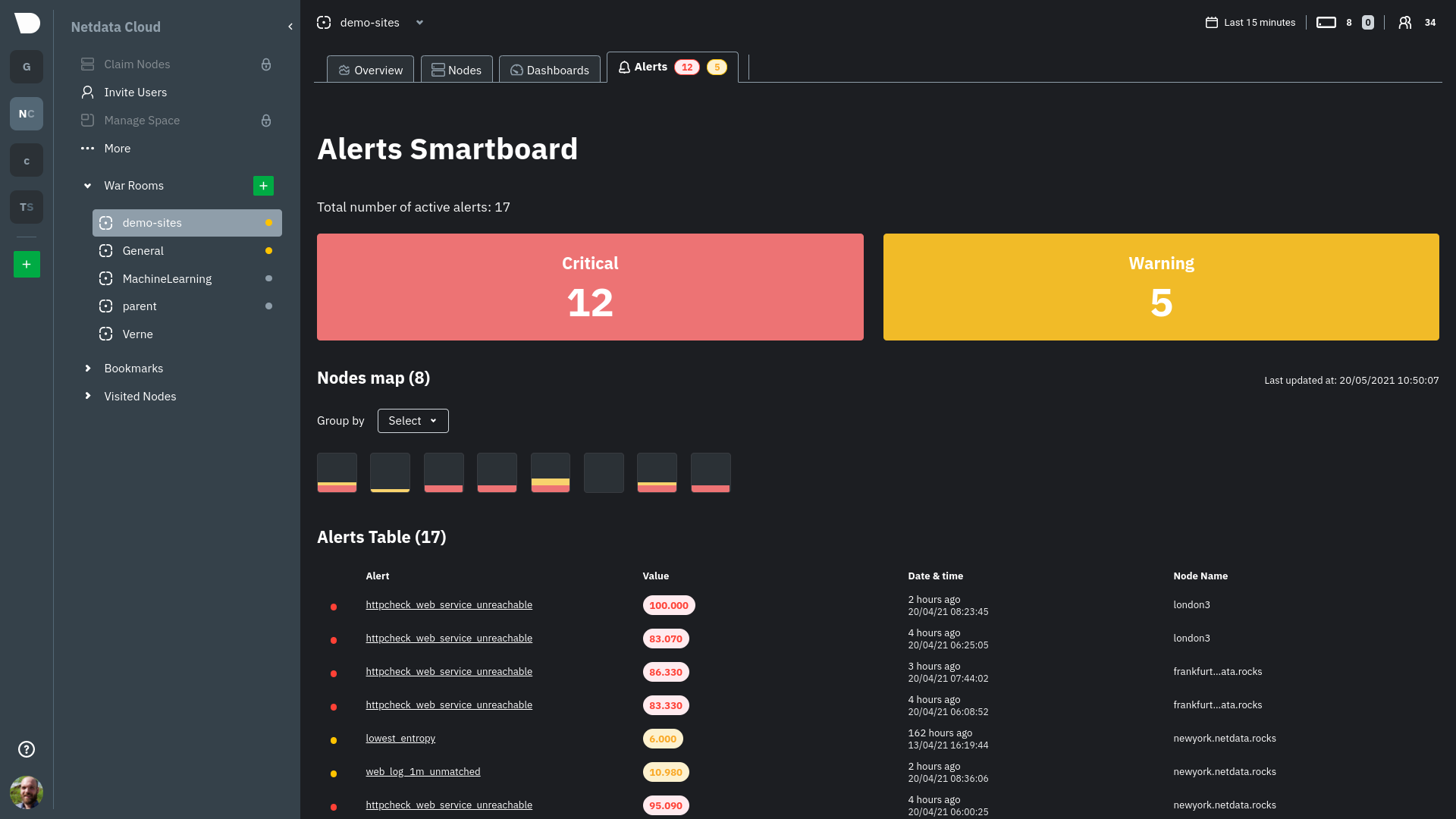 - -Click on the **Alerts** tab in any War Room to open the Smartboard. Alternatively, click on any of the alert badges in -the [Nodes view](https://github.com/netdata/netdata/blob/master/docs/cloud/visualize/nodes.md) to jump to the Alerts -Smartboard. - -From here, filter active alerts using the **critical** or **warning** boxes, or hover over a box in -the [nodes map](https://github.com/netdata/netdata/blob/master/docs/cloud/alerts-notifications/smartboard.mdx#nodes-map) -to see a -popup node-specific alert information. - -## View alerts in context with charts - -If you click on any of the alerts, either in a nodes map popup or the alerts table, Netdata Cloud navigates you to the -single-node dashboard and scrolls to the relevant chart. Netdata Cloud also draws a highlight and the value at the -moment your node triggered this alert. - -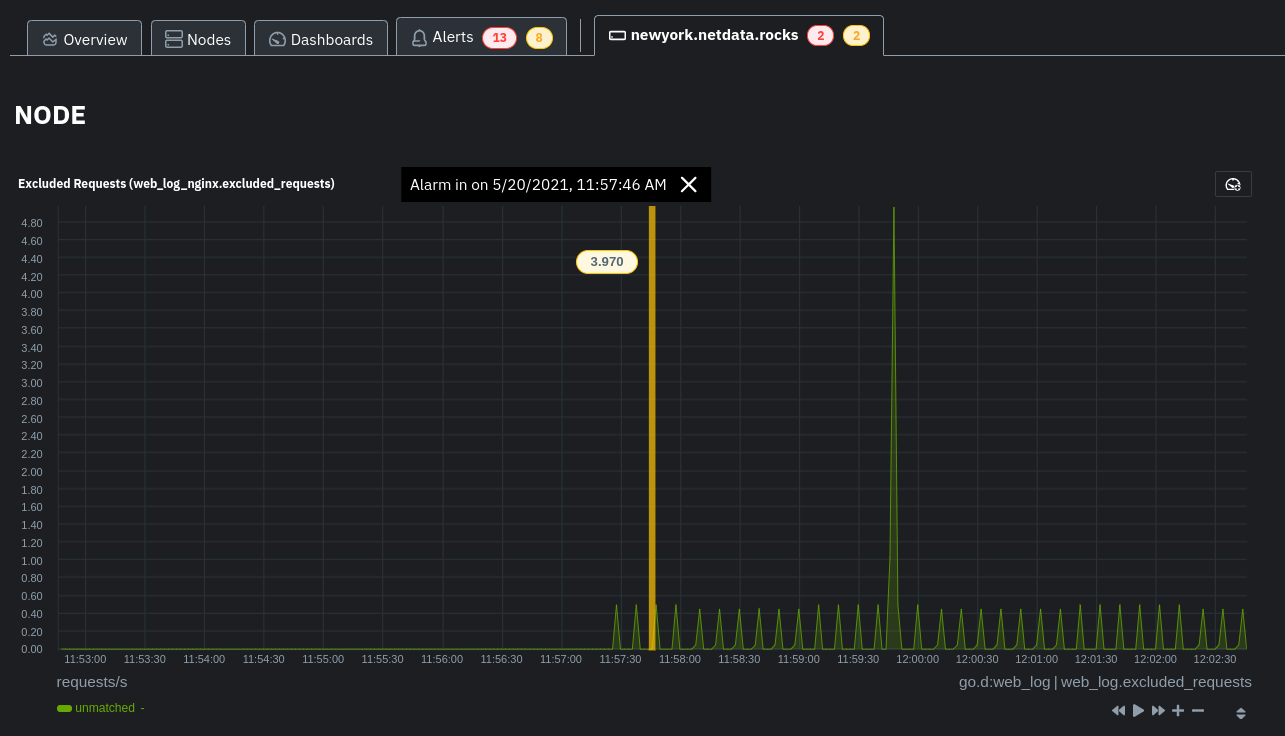 - -You can -then [select this area](https://github.com/netdata/netdata/blob/master/docs/dashboard/interact-charts.mdx#select) -with `Alt/⌘ + mouse selection` to highlight the alerted timeframe while you explore other charts for root cause -analysis. - -Or, select the area and -run [Metric Correlations](https://github.com/netdata/netdata/blob/master/docs/cloud/insights/metric-correlations.md) to -filter the single-node -dashboard to only those charts most likely to be connected to the alert. - -## What's next? - -Learn more about the features of the Smartboard in -its [reference](https://github.com/netdata/netdata/blob/master/docs/cloud/alerts-notifications/smartboard.mdx) -doc. To stay notified of active alerts, -enable [centralized alert notifications](https://github.com/netdata/netdata/blob/master/docs/cloud/alerts-notifications/notifications.mdx) -from Netdata Cloud. - -If you're through with setting up alerts, it might be time -to [invite your team](https://github.com/netdata/netdata/blob/master/docs/cloud/manage/invite-your-team.md). - -Check out our recommendations on organizing and -using [Spaces](https://github.com/netdata/netdata/blob/master/docs/cloud/spaces.md) and -[War Rooms](https://github.com/netdata/netdata/blob/master/docs/cloud/war-rooms.md) to streamline your processes once -you find an alert in Netdata Cloud. diff --git a/docs/cloud/beta-architecture/new-architecture.md b/docs/cloud/beta-architecture/new-architecture.md deleted file mode 100644 index c51f08fb1..000000000 --- a/docs/cloud/beta-architecture/new-architecture.md +++ /dev/null @@ -1,36 +0,0 @@ ---- -title: "Test the New Cloud Architecture" -description: "Would you like to be the first to try our new architecture and provide feedback? If so, this guide will help you sign up for our beta testing group." -custom_edit_url: "https://github.com/netdata/netdata/blob/master/docs/cloud/beta-architecture/new-architecture.md" ---- - -To enhance the stability and reliability of Netdata Cloud, we did extensive work on our backend, and we would like to give you the opportunity -to be among the first users to try these changes to our Cloud architecture and provide feedback. - -The backend architecture changes should offer notable improvements in reliability and stability in Netdata Cloud, -but more importantly, it allows us to develop new features and enhanced functionality, including features and enhancements -that you have specifically requested. Features that will be developed on the new architecture include: - -- Parent/Child Cloud relationships -- Alert logs -- Alert management -- Much more - -## Enabling the new architecture - -To enable the new architecture, first ensure that you have installed the latest Netdata version following -[our guide](https://github.com/netdata/netdata/blob/master/docs/get-started.mdx). Then, you or your administrator will need to retrieve the Space IDs -within Netdata Cloud by clicking `Manage Space` in the left pane, selecting the `Space` tab, and copying the value in the `Space Id` field. -You can then send an email to [beta@Netdata.cloud](mailto:beta@netdata.cloud) requesting to be included in our beta testers, and include -in the body of the email a list of Space IDs for any space you would like to have whitelisted for the update. If you received an email -invitation, you can also just reply to the invitation with your Space IDs in the body of the reply. - -Feel free to send the Space IDs for multiple spaces to test the new infrastructure on each of them. - -## Reporting issues - -After you are set up with the new architecture changes, we ask that you report any issues you encounter in our -[designated Discord channel](https://discord.gg/dGzdemHwHh). This feedback -will help us ensure the highest performance of the new architecture and expedite the development and release -of the aforementioned enhancements and features. - diff --git a/docs/cloud/cheatsheet.mdx b/docs/cloud/cheatsheet.md index c1d0a471d..35a6a2c99 100644 --- a/docs/cloud/cheatsheet.mdx +++ b/docs/cloud/cheatsheet.md @@ -1,41 +1,45 @@ ---- -title: "'Netdata management and configuration cheatsheet'" -description: "'Connecting an Agent to the Cloud allows a Netdata Agent, running on a distributed node, to securely connect to Netdata Cloud via the encrypted Agent-Cloud link (ACLK).'" -image: "/cheatsheet/cheatsheet-meta.png" -sidebar_label: "Cheatsheet" -custom_edit_url: "https://github.com/netdata/netdata/blob/master/docs/cloud/cheatsheet.mdx" -part_of_learn: "True" -learn_status: "Published" -learn_topic_type: "Getting started" -learn_rel_path: "Getting started" ---- +# Useful management and configuration actions + +Below you will find some of the most common actions that one can take while using Netdata. You can use this page as a quick reference for installing Netdata, connecting a node to the Cloud, properly editing the configuration, accessing Netdata's API, and more! -import { - OneLineInstallWget, - OneLineInstallCurl, -} from '@site/src/components/OneLineInstall/'; +### Install Netdata -Use our management & configuration cheatsheet to simplify your interactions with Netdata, including configuration, -using charts, managing the daemon, and more. +```bash +wget -O /tmp/netdata-kickstart.sh https://my-netdata.io/kickstart.sh && sh /tmp/netdata-kickstart.sh + +# Or, if you have cURL but not wget (such as on macOS): +curl https://my-netdata.io/kickstart.sh > /tmp/netdata-kickstart.sh && sh /tmp/netdata-kickstart.sh +``` -## Install Netdata +#### Connect a node to Netdata Cloud -#### Install Netdata +To do so, sign in to Netdata Cloud, on your Space under the Nodes tab, click `Add Nodes` and paste the provided command into your node’s terminal and run it. +You can also copy the Claim token and pass it to the installation script with `--claim-token` and re-run it. -<OneLineInstallWget /> +### Configuration -Or, if you have cURL but not wget (such as on macOS): +**Netdata's config directory** is `/etc/netdata/` but in some operating systems it might be `/opt/netdata/etc/netdata/`. +Look for the `# config directory =` line over at `http://NODE_IP:19999/netdata.conf` to find your config directory. -<OneLineInstallCurl /> +From within that directory you can run `sudo ./edit-config netdata.conf` **to edit Netdata's configuration.** +You can edit other config files too, by specifying their filename after `./edit-config`. +You are expected to use this method in all following configuration changes. + +<!-- #### Edit Netdata's other config files (examples): + +- `$ sudo ./edit-config apps_groups.conf` +- `$ sudo ./edit-config ebpf.conf` +- `$ sudo ./edit-config health.d/load.conf` +- `$ sudo ./edit-config go.d/prometheus.conf` -#### Claim a node to Netdata Cloud +#### View the running Netdata configuration: `http://NODE:19999/netdata.conf` -To do so, sign in to Netdata Cloud, click the `Claim Nodes` button, choose the `War Rooms` to add nodes to, then click `Copy` to copy the full script to your clipboard. Paste that into your node’s terminal and run it. +> Replace `NODE` with the IP address or hostname of your node. Often `localhost`. ## Metrics collection & retention You can tweak your settings in the netdata.conf file. -📄 [Find your netdata.conf file](https://learn.netdata.cloud/guides/step-by-step/step-04#find-your-netdataconf-file) +📄 [Find your netdata.conf file](https://github.com/netdata/netdata/blob/master/daemon/config/README.md) Open a new terminal and navigate to the netdata.conf file. Use the edit-config script to make changes: `sudo ./edit-config netdata.conf` @@ -61,15 +65,17 @@ sudo ./edit-config netdata.conf ``` [global] update every = 5 -``` +``` --> + +--- #### Enable/disable plugins (groups of collectors) -``` +```bash sudo ./edit-config netdata.conf ``` -``` +```conf [plugins] go.d = yes # enabled node.d = no # disabled @@ -77,100 +83,82 @@ sudo ./edit-config netdata.conf #### Enable/disable specific collectors +```bash +sudo ./edit-config go.d.conf # edit a plugin's config ``` -sudo ./edit-config go.d.conf -``` - -> `Or python.d.conf, node.d.conf, edbpf.conf, and so on`. -``` +```yaml modules: activemq: no # disabled - bind: no # disabled cockroachdb: yes # enabled ``` -#### Edit a collector's config (example) +#### Edit a collector's config +```bash +sudo ./edit-config go.d/mysql.conf ``` -$ sudo ./edit-config go.d/mysql.conf -$ sudo ./edit-config ebpf.conf -$ sudo ./edit-config python.d/anomalies.conf -``` - -## Configuration - -#### The Netdata config directory: `/etc/netdata` - -> If you don't have such a directory: -> 📄 [Find your netdata.conf file](https://learn.netdata.cloud/guides/step-by-step/step-04#find-your-netdataconf-file) -> The cheatsheet assumes you’re running all commands from within the Netdata config directory! - -#### Edit Netdata's main config file: `$ sudo ./edit-config netdata.conf` - -#### Edit Netdata's other config files (examples): -- `$ sudo ./edit-config apps_groups.conf` -- `$ sudo ./edit-config ebpf.conf` -- `$ sudo ./edit-config health.d/load.conf` -- `$ sudo ./edit-config go.d/prometheus.conf` - -#### View the running Netdata configuration: `http://NODE:19999/netdata.conf` - -> Replace `NODE` with the IP address or hostname of your node. Often `localhost`. +### Alarms & notifications -## Alarms & notifications - -#### Add a new alarm +<!-- #### Add a new alarm ``` sudo touch health.d/example-alarm.conf sudo ./edit-config health.d/example-alarm.conf +``` --> +After any change, reload the Netdata health configuration: + +```bash +netdatacli reload-health +#or if that command doesn't work on your installation, use: +killall -USR2 netdata ``` #### Configure a specific alarm -``` +```bash sudo ./edit-config health.d/example-alarm.conf ``` #### Silence a specific alarm -``` +```bash sudo ./edit-config health.d/example-alarm.conf - to: silent ``` -#### Disable alarms and notifications - ``` -[health] - enabled = no + to: silent ``` -> After any change, reload the Netdata health configuration - -``` -netdatacli reload-health -``` +<!-- #### Disable alarms and notifications -or if that command doesn't work on your installation, use: +```conf +[health] + enabled = no +``` --> -``` -killall -USR2 netdata -``` +--- -## Manage the daemon +### Manage the daemon | Intent | Action | | :-------------------------- | --------------------------------------------------------------------: | -| Start Netdata | `$ sudo systemctl start netdata` | -| Stop Netdata | `$ sudo systemctl stop netdata` | -| Restart Netdata | `$ sudo systemctl restart netdata` | -| Reload health configuration | `$ sudo netdatacli reload-health` <br></br> `$ killall -USR2 netdata` | +| Start Netdata | `$ sudo service netdata start` | +| Stop Netdata | `$ sudo service netdata stop` | +| Restart Netdata | `$ sudo service netdata restart` | +| Reload health configuration | `$ sudo netdatacli reload-health` `$ killall -USR2 netdata` | | View error logs | `less /var/log/netdata/error.log` | +| View collectors logs | `less /var/log/netdata/collector.log` | + +#### Change the port Netdata listens to (example, set it to port 39999) + +```conf +[web] +default port = 39999 +``` -## See metrics and dashboards +### See metrics and dashboards #### Netdata Cloud: `https://app.netdata.cloud` @@ -178,8 +166,11 @@ killall -USR2 netdata > Replace `NODE` with the IP address or hostname of your node. Often `localhost`. -#### Access the Netdata API: `http://NODE:19999/api/v1/info` +### Access the Netdata API +You can access the API like this: `http://NODE:19999/api/VERSION/REQUEST`. +If you want to take a look at all the API requests, check our API page at <https://learn.netdata.cloud/api> +<!-- ## Interact with charts | Intent | Action | @@ -189,9 +180,9 @@ killall -USR2 netdata | Zoom to a specific timeframe | **Cloud**<br/>use the `select and zoom` button on any chart and then do a `mouse selection` <br/><br/> **Agent**<br/>`SHIFT` + `mouse selection` | | Pan forward or back in time | `click` & `drag` <br/> `touch` & `drag` (touchpad/touchscreen) | | Select a certain timeframe | `ALT` + `mouse selection` <br/> WIP need to evaluate this `command?` + `mouse selection` (macOS) | -| Reset to default auto refreshing state | `double click` | +| Reset to default auto refreshing state | `double click` | --> -## Dashboards +<!-- ## Dashboards #### Disable the local dashboard @@ -200,22 +191,15 @@ Use the `edit-config` script to edit the `netdata.conf` file. ``` [web] mode = none -``` - -#### Change the port Netdata listens to (port 39999) - -``` -[web] -default port = 39999 -``` +``` --> -#### Opt out from anonymous statistics +<!-- #### Opt out from anonymous statistics ``` sudo touch .opt-out-from-anonymous-statistics -``` +``` --> -## Understanding the dashboard +<!-- ## Understanding the dashboard **Charts**: A visualization displaying one or more collected/calculated metrics in a time series. Charts are generated by collectors. @@ -228,4 +212,4 @@ separately from similar instances. Example, disks named **sda**, **sdb**, **sdc**, and so on. **Contexts**: A grouping of charts based on the types of metrics collected and visualized. -**disk.io**, **disk.ops**, and **disk.backlog** are all contexts. +**disk.io**, **disk.ops**, and **disk.backlog** are all contexts. --> diff --git a/docs/cloud/cloud.mdx b/docs/cloud/cloud.mdx deleted file mode 100644 index 764ba0e89..000000000 --- a/docs/cloud/cloud.mdx +++ /dev/null @@ -1,74 +0,0 @@ ---- -title: "Netdata Cloud docs" -description: "Netdata Cloud is real-time visibility for entire infrastructures. View key metrics, insightful charts, and active alarms from all your nodes." -custom_edit_url: "https://github.com/netdata/learn/blob/master/docs/cloud.mdx" ---- - -import { Grid, Box, BoxList, BoxListItem } from '@site/src/components/Grid/' -import { RiExternalLinkLine } from 'react-icons/ri' - -This is the documentation for the Netdata Cloud web application, which works in parallel with the open-source Netdata -monitoring agent to help you monitor your entire infrastructure [for free <RiExternalLinkLine className="inline-block" -/>](https://netdata.cloud/pricing/) in real time and troubleshoot problems that threaten the health of your -nodes before they occur. - -Netdata Cloud requires the open-source [Netdata](/docs/) monitoring agent, which is the basis for the metrics, -visualizations, and alarms that you'll find in Netdata Cloud. Every time you view a node in Netdata Cloud, its metrics -and metadata are streamed to Netdata Cloud, then proxied to your browser, with an infrastructure that ensures [data -privacy <RiExternalLinkLine className="inline-block" />](https://netdata.cloud/privacy/). - - -Read [_What is Netdata?_](https://github.com/netdata/netdata/blob/master/docs/overview/what-is-netdata.md) for details about how Netdata and Netdata Cloud work together -and how they're different from other monitoring solutions, or the -[FAQ <RiExternalLinkLine className="inline-block" />](https://community.netdata.cloud/tags/c/general/29/faq) for answers to common questions. - -<Grid columns="1" className="mb-16"> - <Box - to="/docs/cloud/get-started" - title="Get started with Netdata Cloud" - cta="Go" - image={true}> - Ready to get real-time visibility into your entire infrastructure? This guide will help you get started on Netdata Cloud, from signing in for a free account to connecting your nodes. - </Box> -</Grid> - -## Learn about Netdata Cloud's features - -<Grid columns="2"> - <Box - title="Spaces and War Rooms"> - <BoxList> - <BoxListItem to="/docs/cloud/spaces" title="Spaces" /> - <BoxListItem to="/docs/cloud/war-rooms" title="War Rooms" /> - </BoxList> - </Box> - <Box - title="Dashboards"> - <BoxList> - <BoxListItem to="/docs/cloud/visualize/overview" title="Overview" /> - <BoxListItem to="/docs/cloud/visualize/nodes" title="Nodes view" /> - <BoxListItem to="/docs/cloud/visualize/kubernetes" title="Kubernetes" /> - <BoxListItem to="/docs/cloud/visualize/dashboards" title="Create new dashboards" /> - </BoxList> - </Box> - <Box - title="Alerts and notifications"> - <BoxList> - <BoxListItem to="/docs/cloud/alerts-notifications/view-active-alerts" title="View active alerts" /> - <BoxListItem to="/docs/cloud/alerts-notifications/smartboard" title="Alerts Smartboard" /> - <BoxListItem to="/docs/cloud/alerts-notifications/notifications" title="Alert notifications" /> - </BoxList> - </Box> - <Box - title="Troubleshooting with Netdata Cloud"> - <BoxListItem to="/docs/cloud/insights/metric-correlations" title="Metric Correlations" /> - </Box> - <Box - title="Management and settings"> - <BoxList> - <BoxListItem to="/docs/cloud/manage/sign-in" title="Sign in with email, Google, or GitHub" /> - <BoxListItem to="/docs/cloud/manage/invite-your-team" title="Invite your team" /> - <BoxListItem to="/docs/cloud/manage/themes" title="Choose your Netdata Cloud theme" /> - </BoxList> - </Box> -</Grid> diff --git a/docs/cloud/data-privacy.mdx b/docs/cloud/data-privacy.mdx deleted file mode 100644 index c99cff946..000000000 --- a/docs/cloud/data-privacy.mdx +++ /dev/null @@ -1,39 +0,0 @@ ---- -title: "Data privacy in the Netdata Cloud" -description: "Keeping your data safe and secure is our priority.Netdata never stores your personal information in the Netdata Cloud." -custom_edit_url: "https://github.com/netdata/netdata/blob/master/docs/cloud/data-privacy.mdx" -sidebar_label: "Data privacy in the Netdata Cloud" -learn_status: "Published" -learn_topic_type: "Concepts" -learn_rel_path: "Concepts" ---- - -[Data privacy](https://netdata.cloud/privacy/) is very important to us. We firmly believe that your data belongs to -you. This is why **we don't store any metric data in Netdata Cloud**. - -Your local installations of the Netdata Agent form the basis for the Netdata Cloud. All the data that you see in the web browser when using Netdata Cloud, is actually streamed directly from the Netdata Agent to the Netdata Cloud dashboard. -The data passes through our systems, but it isn't stored. You can learn more about [the Agent's security design](https://github.com/netdata/netdata/blob/master/docs/netdata-security.md) in the Agent documentation. - -However, to be able to offer the stunning visualizations and advanced functionality of Netdata Cloud, it does store a limited number of _metadata_. - -## Metadata - -Let's look at the metadata Netdata Cloud stores using the publicly available demo server `frankfurt.my-netdata.io`: - -- The email address you used to sign up/or sign in -- For each node connected to your Spaces in Netdata Cloud: - - Hostname (as it appears in Netdata Cloud) - - Information shown in `/api/v1/info`. For example: [https://frankfurt.my-netdata.io/api/v1/info](https://frankfurt.my-netdata.io/api/v1/info). - - The chart metadata shown in `/api/v1/charts`. For example: [https://frankfurt.my-netdata.io/api/v1/info](https://frankfurt.my-netdata.io/api/v1/info). - - Alarm configurations shown in `/api/v1/alarms?all`. For example: [https://frankfurt.my-netdata.io/api/v1/alarms?all](https://frankfurt.my-netdata.io/api/v1/alarms?all). - - Active alarms shown in `/api/v1/alarms`. For example: [https://frankfurt.my-netdata.io/api/v1/alarms](https://frankfurt.my-netdata.io/api/v1/alarms). - -How we use them: - -- The data is stored in our production database on AWS. Some of it is also used in Google BigQuery, our data lake, for analytics purposes. These analytics are crucial for our product development process. -- Email is used to identify users in regards to product use and to enrich our tools with product use, such as our CRM. -- This data is only available to Netdata and never to a 3rd party. - -## Delete all personal data - -To remove all personal info we have about you (email and activities) you need to delete your cloud account by logging into https://app.netdata.cloud and accessing your profile, at the bottom left of your screen. diff --git a/docs/cloud/get-started.mdx b/docs/cloud/get-started.mdx deleted file mode 100644 index b9f83af8f..000000000 --- a/docs/cloud/get-started.mdx +++ /dev/null @@ -1,133 +0,0 @@ ---- -title: "Get started with Netdata Cloud" -description: >- - "Ready to get real-time visibility into your entire infrastructure? This guide will help you get started on - Netdata Cloud." -image: "/img/seo/cloud_get-started.png" -custom_edit_url: "https://github.com/netdata/learn/blob/master/docs/cloud/get-started.mdx" ---- - -import Link from '@docusaurus/Link' -import Callout from '@site/src/components/Callout' - -Ready to get real-time visibility into your entire infrastructure with Netdata Cloud? This guide will walk you through -the onboarding process, such as setting up your Space and War Room and connecting your first nodes. - -## Before you start - -Before you get started with Netdata Cloud, you should have the open-source Netdata monitoring agent installed. See our -[installation guide](https://github.com/netdata/netdata/blob/master/docs/get-started.mdx) for details. - -If you already have the Netdata agent running on your node(s), make sure to update it to v1.32 or higher. Read the -[updating documentation](https://github.com/netdata/netdata/blob/master/packaging/installer/UPDATE.md) for information -on how to update based on the method you used to install Netdata on that node. - -## Begin the onboarding process - -Get started by signing in to Netdata. Read -the [sign in](https://github.com/netdata/netdata/blob/master/docs/cloud/manage/sign-in.mdx) doc for details on the -authentication methods we use. - -<Link to="https://app.netdata.cloud" className="group"> - <button className="relative text-text bg-gray-200 px-4 py-2 rounded"> - <span className="z-10 relative font-semibold group-hover:text-gray-100">Sign in to Netdata</span> - <div className="opacity-0 group-hover:opacity-100 transition absolute z-0 inset-0 bg-gradient-to-r from-green to-green-lighter rounded"></div> - </button> -</Link> - -Once signed in with your preferred method, a -General [War Room](https://github.com/netdata/netdata/blob/master/docs/cloud/war-rooms.md) and -a [Space](https://github.com/netdata/netdata/blob/master/docs/cloud/spaces.md) -named for your login email are automatically created. You can configure more Spaces and War Rooms to help you you -organize your team -and the many systems that make up your infrastructure. For example, you can put product and infrastructure SRE teams in -separate -Spaces, and then use War Rooms to group nodes by their service (`nginx`), purpose (`webservers`), or physical -location (`IAD`). - -Don't worry! You can always add more Spaces and War Rooms later if you decide to reorganize how you use Netdata Cloud. - -## Connect your nodes - -From within the created War Rooms, Netdata Cloud prompts you -to [connect](https://github.com/netdata/netdata/blob/master/claim/README.md) your nodes to Netdata Cloud. Non-admin -users can users can select from existing nodes already connected to the space or select an admin from a provided list to -connect node. -You can connect any node running Netdata, whether it's a physical or virtual machine, a Docker container, IoT device, -and more. - -The connection process securely connects any node to Netdata Cloud using -the [Agent-Cloud link](https://github.com/netdata/netdata/blob/master/aclk/README.md). By -connecting a node, you prove you have write and administrative access to that node. Connecting to Cloud also prevents -any third party -from connecting a node that you control. Keep in mind: - -- _You can only connect any given node in a single Space_. You can, however, add that connected node to multiple War - Rooms - within that one Space. -- You must repeat the connection process on every node you want to add to Netdata Cloud. - -<Callout type="notice"> - -**Netdata Cloud ensures your data privacy by not storing metrics data from your nodes**. See our statement on Netdata -Cloud [data privacy](https://github.com/netdata/netdata/blob/master/aclk/README.md/#data-privacy) for details on the -data that's streamed from your nodes and the -[connecting to cloud](https://github.com/netdata/netdata/blob/master/claim/README.md) doc for details about why we -implemented the connection process and the encryption methods we use to secure your data in transit. - -</Callout> - -To connect a node, select which War Rooms you want to add this node to with the dropdown, then copy the script given by -Netdata Cloud into your node's terminal. - -Hit **Enter**. The script should return `Agent was successfully claimed.`. If the claiming script returns errors, or if -you don't see the node in your Space after 60 seconds, see -the [troubleshooting information](https://github.com/netdata/netdata/blob/master/claim/README.md#troubleshooting). - -Repeat this process with every node you want to add to Netdata Cloud during onboarding. You can also add more nodes once -you've finished onboarding by clicking the **Connect Nodes** button in -the [Space management area](https://github.com/netdata/netdata/blob/master/docs/cloud/spaces.md/#manage-spaces). - -### Alternatives and other operating systems - -**Docker**: You can execute the claiming script Netdata running as a Docker container, or attach the claiming script -when creating the container for the first time, such as when you're spinning up ephemeral containers. See -the [connect an agent running in Docker](https://github.com/netdata/netdata/blob/master/claim/README.md#connect-an-agent-running-in-docker) -documentation for details. - -**Without root privileges**: If you want to connect an agent without using root privileges, see our [connect -documentation](https://github.com/netdata/netdata/blob/master/claim/README.md#connect-an-agent-without-root-privileges). - -**With a proxy**: If your node uses a proxy to connect to the internet, you need to configure the node's proxy settings. -See -our [connect through a proxy](https://github.com/netdata/netdata/blob/master/claim/README.md#connect-through-a-proxy) -doc for details. - -## Add bookmarks to essential resources - -When an anomaly or outage strikes, your team needs to access other essential resources quickly. You can use Netdata -Cloud's bookmarks to put these tools in one accessible place. Bookmarks are shared between all War Rooms in a Space, so -any users in your Space will be able to see and use them. - -Bookmarks can link to both internal and external resources. You can bookmark your app's status page for quick updates -during an outage, a messaging system on your organization's intranet, or other tools your team uses to respond to -changes in your infrastructure. - -To add a new bookmark, click on the **Add bookmark** link. In the panel, name the bookmark, include its URL, and write a -short description for your team's reference. - -## What's next? - -You finish onboarding -by [inviting members of your team](https://github.com/netdata/netdata/blob/master/docs/cloud/manage/invite-your-team.md) -to your Space. You -can also invite them later. At this point, you're ready to use Cloud. - -Next, learn about the organization and interfaces -behind [Spaces](https://github.com/netdata/netdata/blob/master/docs/cloud/spaces.md) -and [War -Rooms](https://github.com/netdata/netdata/blob/master/docs/cloud/war-rooms.md). - -If you're ready to explore, check out how to use -the [Overview dashboard](https://github.com/netdata/netdata/blob/master/docs/cloud/visualize/overview.md), which is the -default view for each new War Room you create. diff --git a/docs/cloud/insights/anomaly-advisor.mdx b/docs/cloud/insights/anomaly-advisor.md index 98a28d92c..4804dbc16 100644 --- a/docs/cloud/insights/anomaly-advisor.mdx +++ b/docs/cloud/insights/anomaly-advisor.md @@ -1,12 +1,14 @@ ---- +<!-- title: "Anomaly Advisor" description: "Quickly find anomalous metrics anywhere in your infrastructure." -custom_edit_url: "https://github.com/netdata/netdata/blob/master/docs/cloud/insights/anomaly-advisor.mdx" +custom_edit_url: "https://github.com/netdata/netdata/blob/master/docs/cloud/insights/anomaly-advisor.md" sidebar_label: "Anomaly Advisor" learn_status: "Published" learn_topic_type: "Tasks" learn_rel_path: "Operations" ---- +--> + +# Anomaly Advisor import ReactPlayer from 'react-player' @@ -19,7 +21,7 @@ interest. If you are running a Netdata version higher than `v1.35.0-29-nightly` you will be able to use the Anomaly Advisor out of the box with zero configuration. If you are on an earlier Netdata version you will need to first enable ML on your nodes by following the steps below. -To enable the Anomaly Advisor you must first enable ML on your nodes via a small config change in `netdata.conf`. Once the anomaly detection models have trained on the Agent (with default settings this takes a couple of hours until enough data has been seen to train the models) you will then be able to enable the Anomaly Advisor feature in Netdata Cloud. +To enable the Anomaly Advisor you must first enable ML on your nodes via a small config change in `netdata.conf`. Once the anomaly detection models have trained on the Agent (with default settings this takes a couple of hours until enough data has been seen to train the models) you will then be able to enable the Anomaly Advisor feature in Netdata Cloud. ### Enable ML on Netdata Agent @@ -30,9 +32,7 @@ To enable ML on your Netdata Agent, you need to edit the `[ml]` section in your enabled = yes ``` -At a minimum you just need to set `enabled = yes` to enable ML with default params. More details about configuration can be found in the [Netdata Agent ML docs](https://learn.netdata.cloud/docs/agent/ml#configuration). - -**Note**: Follow [this guide](https://github.com/netdata/netdata/blob/master/docs/guides/step-by-step/step-04.md) if you are unfamiliar with making configuration changes in Netdata. +At a minimum you just need to set `enabled = yes` to enable ML with default params. More details about configuration can be found in the [Netdata Agent ML docs](https://github.com/netdata/netdata/blob/master/ml/README.md#configuration). When you have finished your configuration, restart Netdata with a command like `sudo systemctl restart netdata` for the config changes to take effect. You can find more info on restarting Netdata [here](https://github.com/netdata/netdata/blob/master/docs/configure/start-stop-restart.md). @@ -44,7 +44,7 @@ Once this line flattens out all configured metrics should have models trained an ## Using Anomaly Advisor -To use the Anomaly Advisor, go to the "anomalies" tab. Once you highlight a particular timeframe of interest, a selection of the most anomalous dimensions will appear below. +To use the Anomaly Advisor, go to the "anomalies" tab. Once you highlight a particular timeframe of interest, a selection of the most anomalous dimensions will appear below. The aim here is to surface the most anomalous metrics in the space or room for the highlighted window to try and cut down on the amount of manual searching required to get to the root cause of your issues. @@ -68,7 +68,7 @@ You can expand any sparkline chart to see the underlying raw data to see how it  -On the upper right hand side of the page you can select which nodes to filter on if you wish to do so. The ML training status of each node is also displayed. +On the upper right hand side of the page you can select which nodes to filter on if you wish to do so. The ML training status of each node is also displayed. On the lower right hand side of the page an index of anomaly rates is displayed for the highlighted timeline of interest. The index is sorted from most anomalous metric (highest anomaly rate) to least (lowest anomaly rate). Clicking on an entry in the index will scroll the rest of the page to the corresponding anomaly rate sparkline for that metric. @@ -80,6 +80,7 @@ On the lower right hand side of the page an index of anomaly rates is displayed You can read more detail on how anomaly detection in the Netdata Agent works in our [Agent docs](https://github.com/netdata/netdata/blob/master/ml/README.md). 🚧 **Note**: This functionality is still **under active development** and considered experimental. We dogfood it internally and among early adopters within the Netdata community to build the feature. If you would like to get involved and help us with feedback, you can reach us through any of the following channels: + - Email us at analytics-ml-team@netdata.cloud - Comment on the [beta launch post](https://community.netdata.cloud/t/anomaly-advisor-beta-launch/2717) in the Netdata community - Join us in the [🤖-ml-powered-monitoring](https://discord.gg/4eRSEUpJnc) channel of the Netdata discord. diff --git a/docs/cloud/insights/events-feed.md b/docs/cloud/insights/events-feed.md new file mode 100644 index 000000000..0e297ba81 --- /dev/null +++ b/docs/cloud/insights/events-feed.md @@ -0,0 +1,79 @@ +<!-- +title: "Events feed" +sidebar_label: "Events feed" +custom_edit_url: "https://github.com/netdata/netdata/blob/master/docs/cloud/insights/events-feed.md" +sidebar_position: "2800" +learn_status: "Published" +learn_topic_type: "Concepts" +learn_rel_path: "Concepts" +learn_docs_purpose: "Present the Netdata Events feed." +--> + +# Events feed + +Netdata Cloud provides the Events feed which is a powerful feature that tracks events that happen on your infrastructure, or in your Space. The feed lets you investigate events that occurred in the past, which is invaluable for troubleshooting. Common use cases are ones like when a node goes offline, and you want to understand what events happened before that. A detailed event history can also assist in attributing sudden pattern changes in a time series to specific changes in your environment. + +## What are the available events? + +At a high-level view, these are the domains from which the Events feed will provide visibility into. + +> ⚠️ Based on your space's plan, different allowances are defined to query past data. + +| **Domains of events** | **Community** | **Pro** | **Business** | +| :-- | :-- | :-- | :-- | +| **Auditing events** - COMING SOON<br/>Events related to actions done on your Space, e.g. invite user, change user role or change plan.| 4 hours | 7 days | 90 days | +| **[Topology events](#topology-events)**<br/>Node state transition events, e.g. live or offline.| 4 hours | 7 days | 14 days | +| **[Alert events](#alert-events)**<br/>Alert state transition events, can be seen as an alert history log.| 4 hours | 7 days | 90 days | + +### Topology events + +| **Event name** | **Description** | **Example** | +| :-- | :-- | :-- | +| Node Became Live | The node is collecting and streaming metrics to Cloud.| Node `netdata-k8s-state-xyz` was **live** | +| Node Became Stale | The node is offline and not streaming metrics to Cloud. It can show historical data from a parent node. | Node `ip-xyz.ec2.internal` was **stale** | +| Node Became Offline | The node is offline, not streaming metrics to Cloud and not available in any parent node.| Node `ip-xyz.ec2.internal` was **offline** | +| Node Created | The node is created but it is still `Unseen` on Cloud, didn't establish a successful connection yet.| Node `ip-xyz.ec2.internal` was **created** | +| Node Removed |The node was removed from the Space, for example by using the `Delete` action on the node. This is a soft delete in that the node gets marked as deleted, but retains the association with this space. If it becomes live again, it will be restored (see `Node Restored` below) and reappear in this space as before. | Node `ip-xyz.ec2.internal` was **deleted (soft)** | +| Node Restored | The node was restored. See `Node Removed` above. | Node `ip-xyz.ec2.internal` was **restored** | +| Node Deleted | The node was deleted from the Space. This is a hard delete and no information on the node is retained. | Node `ip-xyz.ec2.internal` was **deleted (hard)** | +| Agent Connected | The agent connected to the Cloud MQTT server (Agent-Cloud Link established).<br/>These events can only be seen on _All nodes_ War Room. | Agent with claim ID `7d87bqs9-cv42-4823-8sd4-3614548850c7` has connected to Cloud. | +| Agent Disconnected | The agent disconnected from the Cloud MQTT server (Agent-Cloud Link severed).<br/>These events can only be seen on _All nodes_ War Room. | Agent with claim ID `7d87bqs9-cv42-4823-8sd4-3614548850c7` has disconnected from Cloud: **Connection Timeout**. | +| Space Statistics | Daily snapshot of space node statistics.<br/>These events can only be seen on _All nodes_ War Room. | Space statistics. Nodes: **22 live**, **21 stale**, **18 removed**, **61 total**. | + + +### Alert events + +| **Event name** | **Description** | **Example** | +| :-- | :-- | :-- | +| Node Alert State Changed | These are node alert state transition events and can be seen as an alert history log. You will be able to see transitions to or from any of these states: Cleared, Warning, Critical, Removed, Error or Unknown | Transition to Cleared:<br/>`httpcheck_web_service_bad_status` for `httpcheck_netdata_cloud.request_status` on `netdata-parent-xyz` recovered with value **8.33%**<br/><br/>Transition from Cleared to Warning or Critical:<br/>`httpcheck_web_service_bad_status` for `httpcheck_netdata_cloud.request_status` on `netdata-parent-xyz` was raised to **WARNING** with value **10%**<br/><br/>Transition from Warning to Critical:<br/>`httpcheck_web_service_bad_status` for `httpcheck_netdata_cloud.request_status` on `netdata-parent-xyz` escalated to **CRITICAL** with value **25%**<br/><br/>Transition from Critical to Warning:<br/>`httpcheck_web_service_bad_status` for `httpcheck_netdata_cloud.request_status` on `netdata-parent-xyz` was demoted to **WARNING** with value **10%**<br/><br/>Transition to Removed:<br/>Alert `httpcheck_web_service_bad_status` for `httpcheck_netdata_cloud.request_status` on `netdata-parent-xyz` is no longer available, state can't be assessed.<br/><br/>Transition to Error:<br/>For this alert `httpcheck_web_service_bad_status` related to `httpcheck_netdata_cloud.request_status` on `netdata-parent-xyz` we couldn't calculate the current value ⓘ| + +## Who can access the events? + +All users will be able to see events from the Topology and Alerts domain but Auditing events, once these are added, only be accessible to administrators. For more details checkout [Netdata Role-Based Access model](https://github.com/netdata/netdata/blob/master/docs/cloud/manage/role-based-access.md). + +## How to use the events feed + +1. Click on the **Events** tab (located near the top of your screen) +1. You will be presented with a table listing the events that occurred from the timeframe defined on the date time picker +1. You can use the filtering capabilities available on right-hand bar to slice through the results provided. See more details on event types and filters + +Note: When you try to query a longer period than what your space allows you will see an error message highlighting that you are querying data outside of your plan. + +### Event types and filters + +| Event type | Tags | Nodes | Alert Status | Alert Names | Chart Names | +| :-- | :-- | :-- | :-- | :-- | :-- | +| Node Became Live | node, lifecycle | Node name | - | - | - | +| Node Became Stale | node, lifecycle | Node name | - | - | - | +| Node Became Offline | node, lifecycle | Node name | - | - | - | +| Node Created | node, lifecycle | Node name | - | - | - | +| Node Removed | node, lifecycle | Node name | - | - | - | +| Node Restored | node, lifecycle | Node name | - | - | - | +| Node Deleted | node, lifecycle | Node name | - | - | - | +| Agent Claimed | agent | - | - | - | - | +| Agent Connected | agent | - | - | - | - | +| Agent Disconnected | agent | - | - | - | - | +| Agent Authenticated | agent | - | - | - | - | +| Agent Authentication Failed | agent | - | - | - | - | +| Space Statistics | space, node, statistics | Node name | - | - | - | +| Node Alert State Changed | alert, node | Node name | Cleared, Warning, Critical, Removed, Error or Unknown | Alert name | Chart name | diff --git a/docs/cloud/insights/metric-correlations.md b/docs/cloud/insights/metric-correlations.md index ce8835d34..c8ead9be3 100644 --- a/docs/cloud/insights/metric-correlations.md +++ b/docs/cloud/insights/metric-correlations.md @@ -1,4 +1,4 @@ ---- +<!-- title: "Metric Correlations" description: "Quickly find metrics and charts closely related to a particular timeframe of interest anywhere in your infrastructure to discover the root cause faster." custom_edit_url: "https://github.com/netdata/netdata/blob/master/docs/cloud/insights/metric-correlations.md" @@ -6,7 +6,9 @@ sidebar_label: "Metric Correlations" learn_status: "Published" learn_topic_type: "Tasks" learn_rel_path: "Operations" ---- +--> + +# Metric Correlations The Metric Correlations (MC) feature lets you quickly find metrics and charts related to a particular window of interest that you want to explore further. By displaying the standard Netdata dashboard, filtered to show only charts that are relevant to the window of interest, you can get to the root cause sooner. @@ -51,9 +53,9 @@ Behind the scenes, Netdata will aggregate the raw data as needed such that arbit ### Data -Netdata is different from typical observability agents since, in addition to just collecting raw metric values, it will by default also assign an "[Anomaly Bit](/docs/agent/ml#anomaly-bit)" related to each collected metric each second. This bit will be 0 for "normal" and 1 for "anomalous". This means that each metric also natively has an "[Anomaly Rate](/docs/agent/ml#anomaly-rate)" associated with it and, as such, MC can be run against the raw metric values or their corresponding anomaly rates. +Netdata is different from typical observability agents since, in addition to just collecting raw metric values, it will by default also assign an "[Anomaly Bit](https://github.com/netdata/netdata/tree/master/ml#anomaly-bit---100--anomalous-0--normal)" related to each collected metric each second. This bit will be 0 for "normal" and 1 for "anomalous". This means that each metric also natively has an "[Anomaly Rate](https://github.com/netdata/netdata/tree/master/ml#anomaly-rate---averageanomaly-bit)" associated with it and, as such, MC can be run against the raw metric values or their corresponding anomaly rates. -**Note**: Read more [here](https://github.com/netdata/netdata/blob/master/docs/guides/monitor/anomaly-detection.md) to learn more about the native anomaly detection features within netdata. +**Note**: Read more [here](https://github.com/netdata/netdata/blob/master/ml/README.md) to learn more about the native anomaly detection features within netdata. - `Metrics` - Run MC on the raw metric values. - `Anomaly Rate` - Run MC on the corresponding anomaly rate for each metric. @@ -72,7 +74,7 @@ Should you still want to, disabling nodes for Metric Correlation on the agent is ## Usage tips! -- When running Metric Correlations from the [Overview tab](https://learn.netdata.cloud/docs/cloud/visualize/overview#overview) across multiple nodes, you might find better results if you iterate on the initial results by grouping by node to then filter to nodes of interest and run the Metric Correlations again. So a typical workflow in this case would be to: +- When running Metric Correlations from the [Overview tab](https://github.com/netdata/netdata/blob/master/docs/cloud/visualize/overview.md#overview-and-single-node-view) across multiple nodes, you might find better results if you iterate on the initial results by grouping by node to then filter to nodes of interest and run the Metric Correlations again. So a typical workflow in this case would be to: - If unsure which nodes you are interested in then run MC on all nodes. - Within the initial results returned group the most interesting chart by node to see if the changes are across all nodes or a subset of nodes. - If you see a subset of nodes clearly jump out when you group by node, then filter for just those nodes of interest and run the MC again. This will result in less aggregation needing to be done by Netdata and so should help give clearer results as you interact with the slider. @@ -81,7 +83,3 @@ Should you still want to, disabling nodes for Metric Correlation on the agent is - `Volume` might favour picking up more sparse metrics that were relatively flat and then came to life with some spikes (or vice versa). This is because for such metrics that just don't have that many different values in them, it is impossible to construct a cumulative distribution that can then be compared. So `Volume` might be useful in spotting examples of metrics turning on or off. 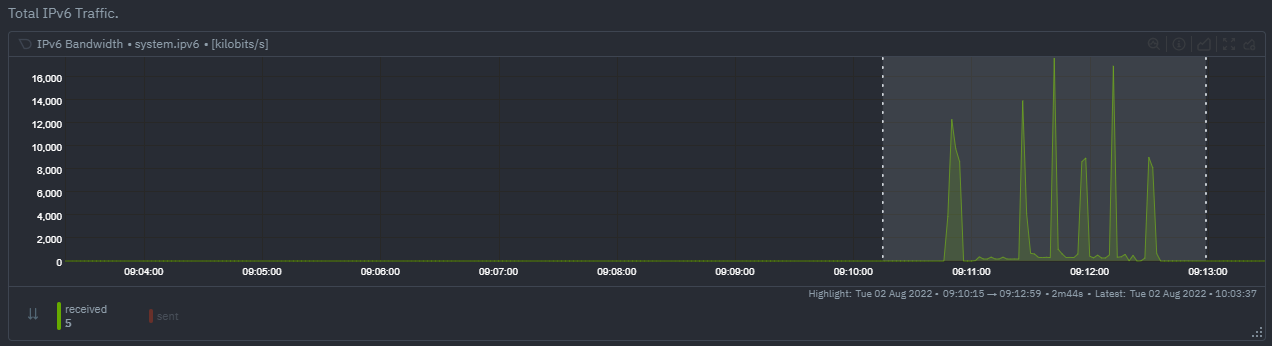 - `KS2` since it relies on the full distribution might be better at highlighting more complex changes that `Volume` is unable to capture. For example a change in the variation of a metric might be picked up easily by `KS2` but missed (or just much lower scored) by `Volume` since the averages might remain not all that different between baseline and highlight even if their variance has changed a lot. 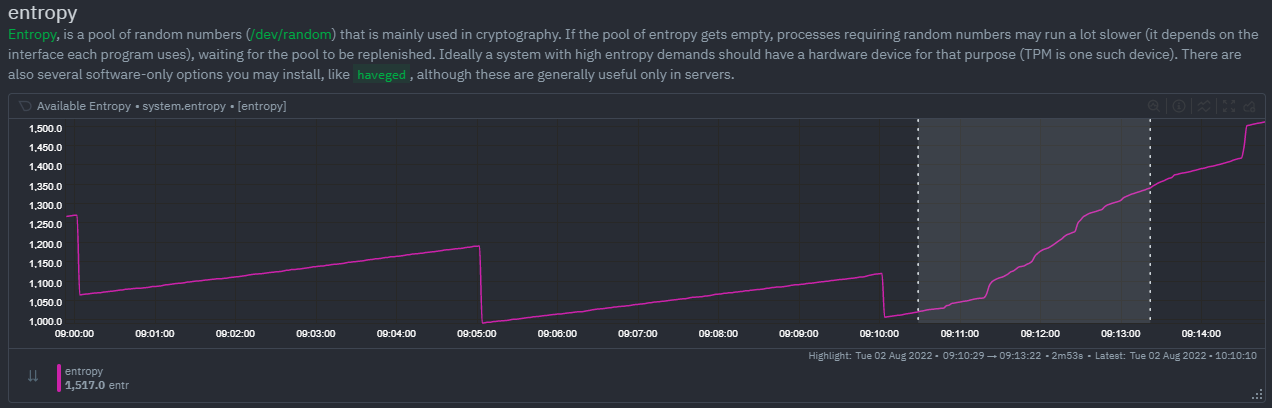 - Use `Volume` and `Anomaly Rate` together to ask what metrics have turned most anomalous from baseline to highlighted window. You can expand the embedded anomaly rate chart once you have results to see this more clearly. 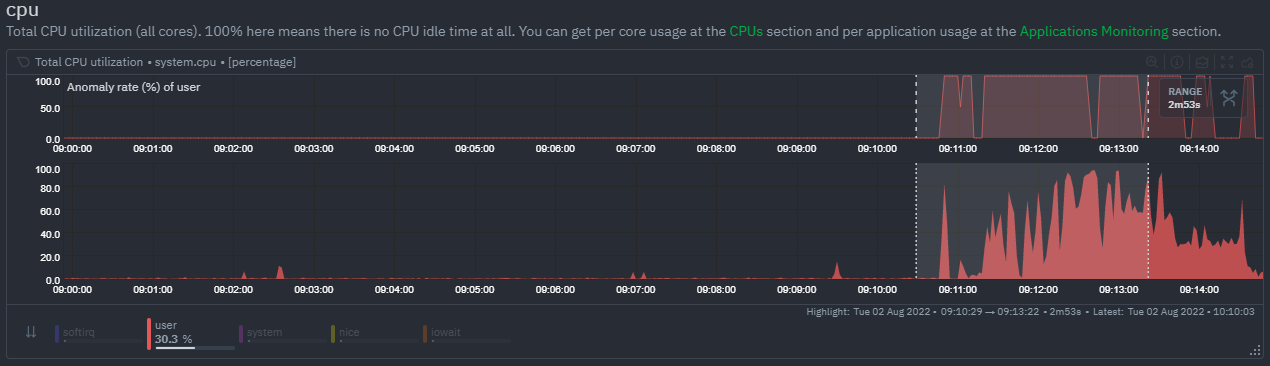 - -## What's next? - -You can read more about all the ML powered capabilities of Netdata [here](https://github.com/netdata/netdata/blob/master/docs/guides/monitor/anomaly-detection.md). If you aren't yet familiar with the power of Netdata Cloud's visualization features, check out the [Nodes view](https://github.com/netdata/netdata/blob/master/docs/cloud/visualize/nodes.md) and learn how to [build new dashboards](https://github.com/netdata/netdata/blob/master/docs/cloud/visualize/dashboards.md). diff --git a/docs/cloud/manage/invite-your-team.md b/docs/cloud/manage/invite-your-team.md index f294a627d..da2d51f7f 100644 --- a/docs/cloud/manage/invite-your-team.md +++ b/docs/cloud/manage/invite-your-team.md @@ -1,37 +1,24 @@ ---- -title: "Invite your team" -description: >- - "Invite your entire SRE, DevOPs, or ITOps team to Netdata Cloud to give everyone insights into your - infrastructure from a single pane of glass." -custom_edit_url: "https://github.com/netdata/netdata/blob/master/docs/cloud/manage/invite-your-team.md" -sidebar_label: "Invite your team" -learn_status: "Published" -learn_topic_type: "Tasks" -learn_rel_path: "Operations" ---- +# Invite your team + +Invite your entire SRE, DevOPs, or ITOps team to Netdata Cloud, to give everyone insights into your infrastructure from a single pane of glass. Invite new users to your Space by clicking on **Invite Users** in the [Space](https://github.com/netdata/netdata/blob/master/docs/cloud/spaces.md) management area. -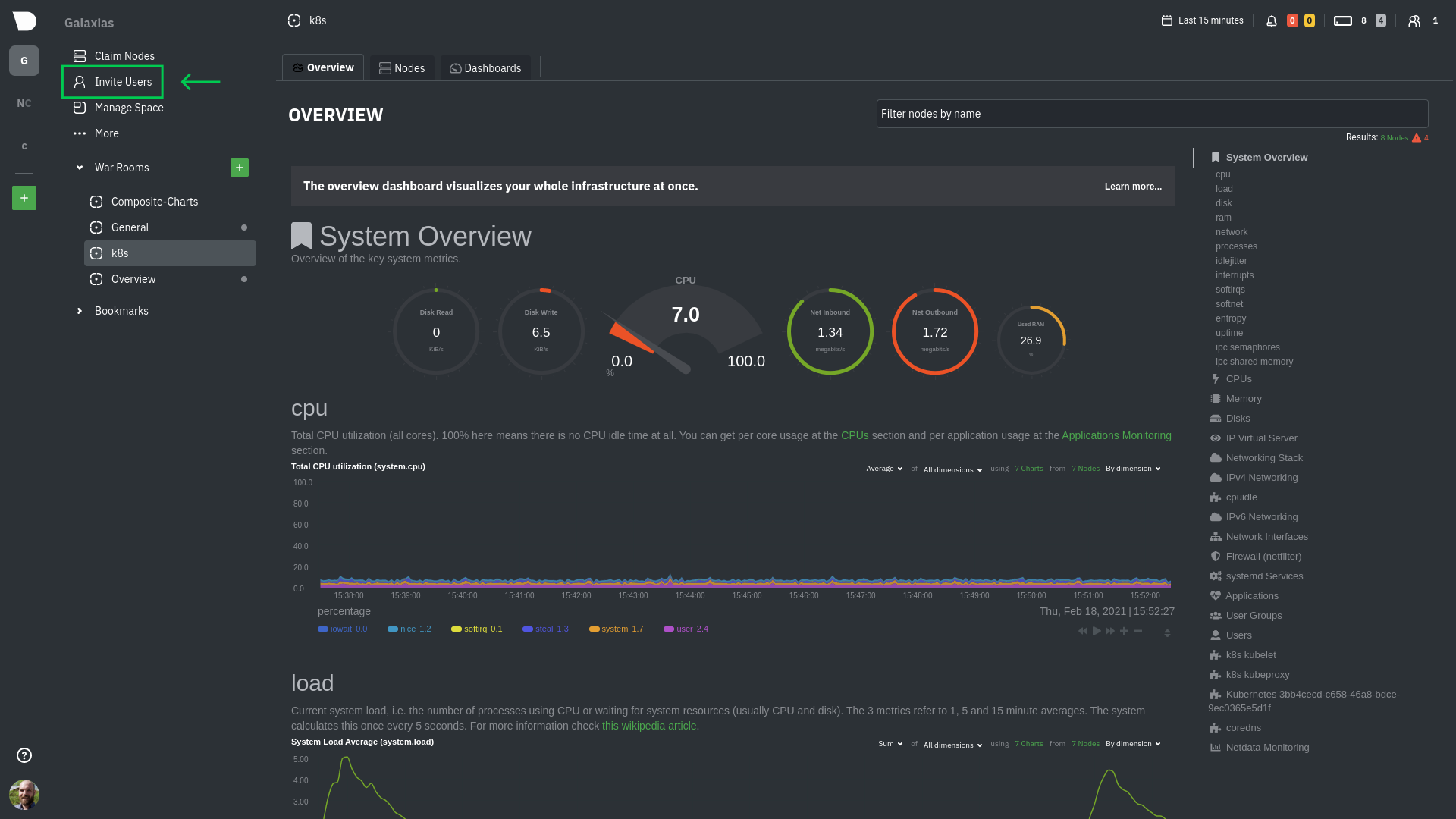 +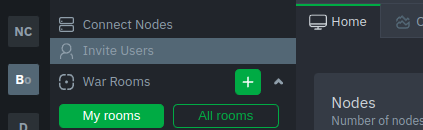 + -Enter the email addresses for the users you want to invite to your Space. You can enter any number of email addresses, -separated by a comma, to send multiple invitations at once. +You will be prompted to enter the email addresses for the users you want to invite to your Space. You can enter any number of email addresses, separated by a comma, to send multiple invitations at once. Next, choose the War Rooms you want to invite these users to. Once logged in, these users are not restricted only to these War Rooms. They can be invited to others, or join any that are public. +Next, pick a role for the invited user. You can read more about [which roles are available](https://github.com/netdata/netdata/blob/master/docs/cloud/manage/role-based-access.md#what-roles-are-available) based on your [subscription plan](https://github.com/netdata/netdata/blob/master/docs/cloud/manage/plans.md). + Click the **Send** button to send an email invitation, which will prompt them -to [sign up](https://github.com/netdata/netdata/blob/master/docs/cloud/manage/sign-in.mdx) and join your Space. +to [sign up](https://github.com/netdata/netdata/blob/master/docs/cloud/manage/sign-in.md) and join your Space. -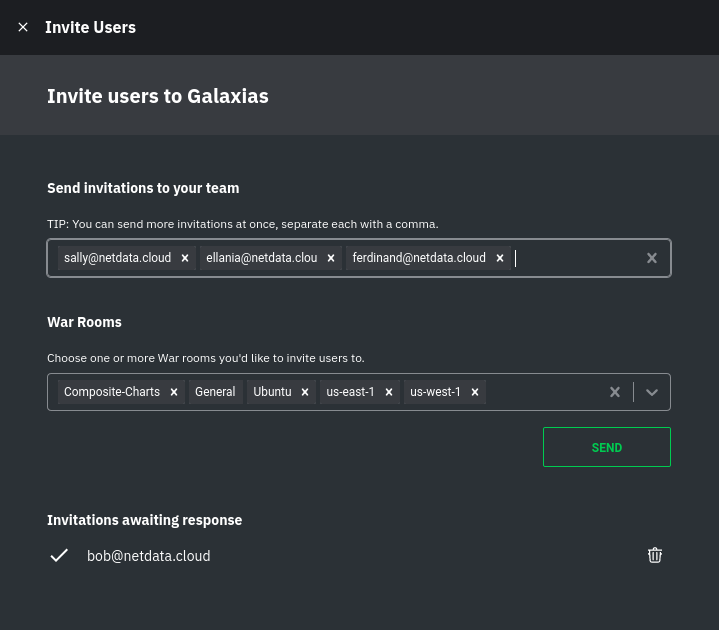 +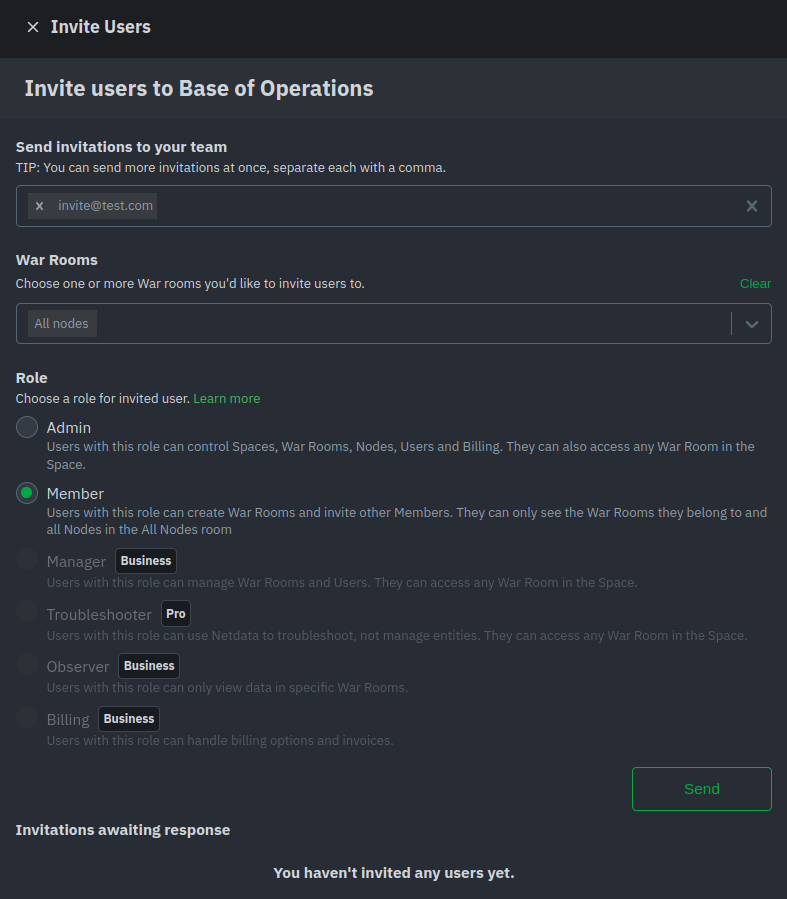 Any unaccepted invitations remain under **Invitations awaiting response**. These invitations can be rescinded at any time by clicking the trash can icon. - -## What's next? - -If your team members have trouble signing in, direct them to -the [sign in guide](https://github.com/netdata/netdata/blob/master/docs/cloud/manage/sign-in.mdx). Once your -team is onboarded to Netdata Cloud, they can view shared assets, such -as [new dashboards](https://github.com/netdata/netdata/blob/master/docs/cloud/visualize/dashboards.md). diff --git a/docs/cloud/manage/plans.md b/docs/cloud/manage/plans.md new file mode 100644 index 000000000..9180ab5a0 --- /dev/null +++ b/docs/cloud/manage/plans.md @@ -0,0 +1,120 @@ +# Netdata Plans + +This page will guide you through the differences between the Community, Pro, Business and Enterprise plans. + +At Netdata, we believe in providing free and unrestricted access to high-quality monitoring solutions, and our commitment to this principle will not change. We offer our free SaaS offering - what we call **Community plan** - and Open Source Agent, which features unlimited nodes and users, unlimited metrics, and retention, providing real-time, high-fidelity, out-of-the-box infrastructure monitoring for packaged applications, containers, and operating systems. + +We also provide paid subscriptions that designed to provide additional features and capabilities for businesses that need tighter and customizable integration of the free monitoring solution to their processes. These are divided into three different plans: **Pro**, **Business**, and **Enterprise**. Each plan will offers a different set of features and capabilities to meet the needs of businesses of different sizes and with different monitoring requirements. + +> ### Note +> To not disrupt the existing space user's access rights we will keep them in the **Early Bird** plan. The reason for this is to allow users to +> keep using the legacy **Member** role with the exact same permissions as it has currently. +> +> If you move from the **Early Bird** plan to a paid plan, you will not be able to return to the **Early Bird** plan again. The **Community** free plan will always be available to you, but it does not allow +> you to invite or change users using the Member role. See more details on our [roles and plans](https://github.com/netdata/netdata/blob/master/docs/cloud/manage/role-based-access.md#what-roles-are-available) documentation. + +### Plans + +The plan is an attribute that is directly attached to your space(s) and that dictates what capabilities and customizations you have on your space. If you have different spaces you can have different Netdata plans on them. This gives you flexibility to chose what is more adequate for your needs on each of your spaces. + +Netdata Cloud plans, with the exception of Community, work as subscriptions and overall consist of two pricing components: + +* A flat fee component, that is a price per space, and +* An on-demand metered component, that is related to your usage of Netdata which directly links to the [number of nodes you have running](#running-nodes-and-billing) + +Netdata provides two billing frequency options: + +* Monthly - Pay as you go, where we charge both the flat fee and the on-demand component every month +* Yearly - Annual prepayment, where we charge upfront the flat fee and committed amount related to your estimated usage of Netdata (more details [here](#committed-nodes)) + +For more details on the plans and subscription conditions please check <https://netdata.cloud/pricing>. + +#### Running nodes and billing + +The only dynamic variable we consider for billing is the number of concurrently running nodes or agents. We only charge you for your active running nodes, so we don't count: + +* offline nodes +* stale nodes, nodes that are available to query through a Netdata parent agent but are not actively connecting metrics at the moment + +To ensure we don't overcharge you due to sporadic spikes throughout a month or even at a certain point in a day we are: + +* Calculate a daily P90 figure for your running nodes. To achieve that, we take a daily snapshot of your running nodes, and using the node state change events (live, offline) we guarantee that a daily P90 figure is calculated to remove any daily spikes +* On top of the above, we do a running P90 calculation from the start to the end of your billing cycle. Even if you have an yearly billing frequency we keep a monthly subscription linked to that to identify any potential overage over your [committed nodes](#committed-nodes). + +#### Committed nodes + +When you subscribe to an Yearly plan you will need to specify the number of nodes that you will commit to. On these nodes, a discounted price of less 25% than the original cost per node of the plan is applied. This amount will be part of your annual prepayment. + +``` +Node plan discounted price x committed nodes x 12 months +``` + +If, for a given month, your usage is over these committed nodes we will charge the original cost per node for the nodes above the committed number. + +#### Plan changes and credit balance + +It is ok to change your mind. We allow to change your plan, billing frequency or adjust the committed nodes, on yearly plans, at any time. + +To achieve this you will need to: + +* Move to the Community plan, where we will cancel the current subscription and: + * Issue a credit to you for the unused period, in case you are on a **yearly plan** + * Charge you only for the current used period and issue a credit for the unused period related to the flat fee, in case you are on a **monthly plan** +* Select the new subscription with the change that you want + +> ⚠️ On a move to Community (cancellation of an active subscription), please note that you will have all your notification methods configurations active **for a period of 24 hours**. +> After that, any notification methods unavailable in your new plan at that time will be automatically disabled. You can always re-enable them once you move to a paid plan that includes them. + +> ⚠️ Any credit given to you will be available to use on future paid subscriptions with us. It will be available until the the **end of the following year**. + +### Areas impacted by plans + +##### Role-Based Access model + +Depending on the plan associated to your space you will have different roles available: + +| **Role** | **Community** | **Pro** | **Business** | **Early Bird** | +| :-- | :--: | :--: | :--: | :--: | +| **Administrators**<p>Users with this role can control Spaces, War Rooms, Nodes, Users and Billing.</p><p>They can also access any War Room in the Space.</p> | :heavy_check_mark: | :heavy_check_mark: | :heavy_check_mark: | :heavy_check_mark: | +| **Managers**<p>Users with this role can manage War Rooms and Users.</p><p>They can access any War Room in the Space.</p> | - | - | :heavy_check_mark: | - | +| **Troubleshooters**<p>Users with this role can use Netdata to troubleshoot, not manage entities.</p><p>They can access any War Room in the Space.</p> | - | :heavy_check_mark: | :heavy_check_mark: | - | +| **Observers**<p>Users with this role can only view data in specific War Rooms.</p>💡 Ideal for restricting your customer's access to their own dedicated rooms.<p></p> | - | - | :heavy_check_mark: | - | +| **Billing**<p>Users with this role can handle billing options and invoices.</p> | - | - | :heavy_check_mark: | - | +| **Member** ⚠️ Legacy role<p>Users with this role can create War Rooms and invite other Members.</p><p>They can only see the War Rooms they belong to and all Nodes in the All Nodes room.</p>| - | - | - | :heavy_check_mark: | + +For more details check the documentation under [Role-Based Access model](https://github.com/netdata/netdata/blob/master/docs/cloud/manage/role-based-access.md). + +##### Events feed + +The plan you have subscribed on your space will determine the amount of historical data you will be able to query: + +| **Type of events** | **Community** | **Pro** | **Business** | +| :-- | :-- | :-- | :-- | +| **Auditing events** - COMING SOON<p>Events related to actions done on your Space, e.g. invite user, change user role or create room.</p>| 4 hours | 7 days | 90 days | +| **Topology events**<p>Node state transition events, e.g. live or offline.</p>| 4 hours | 7 days | 14 days | +| **Alert events**<p>Alert state transition events, can be seen as an alert history log.</p>| 4 hours | 7 days | 90 days | + +For more details check the documentation under [Events feed](https://github.com/netdata/netdata/blob/master/docs/cloud/insights/events-feed.md). + +##### Notification integrations + +The plan on your space will determine what type of notifications methods will be available to you: + +* **Community** - Email and Discord +* **Pro** - Email, Discord and webhook +* **Business** - Unlimited, this includes Slack, PagerDuty, Opsgenie etc. + +For mode details check the documentation under [Alert Notifications](https://github.com/netdata/netdata/blob/master/docs/cloud/alerts-notifications/notifications.md). + +### Related Topics + +#### **Related Concepts** + +* [Spaces](https://github.com/netdata/netdata/blob/master/docs/cloud/spaces.md) +* [Alert Notifications](https://github.com/netdata/netdata/blob/master/docs/cloud/alerts-notifications/notifications.md) +* [Events feed](https://github.com/netdata/netdata/blob/master/docs/cloud/insights/events-feed.md) +* [Role-Based Access model](https://github.com/netdata/netdata/blob/master/docs/cloud/manage/role-based-access.md) + +#### Related Tasks + +* [View Plan & Billing](https://github.com/netdata/netdata/blob/master/docs/cloud/manage/view-plan-billing.md) diff --git a/docs/cloud/manage/role-based-access.md b/docs/cloud/manage/role-based-access.md new file mode 100644 index 000000000..1696e0964 --- /dev/null +++ b/docs/cloud/manage/role-based-access.md @@ -0,0 +1,136 @@ +# Role-Based Access model + +Netdata Cloud's role-based-access mechanism allows you to control what functionalities in the app users can access. Each user can be assigned only one role, which fully specifies all the capabilities they are afforded. + +## What roles are available? + +With the advent of the paid plans we revamped the roles to cover needs expressed by Netdata users, like providing more limited access to their customers, or +being able to join any room. We also aligned the offered roles to the target audience of each plan. The end result is the following: + +| **Role** | **Community** | **Pro** | **Business** | **Early Bird** | +| :-- | :--: | :--: | :--: | :--: | +| **Administrators**<p>Users with this role can control Spaces, War Rooms, Nodes, Users and Billing.</p><p>They can also access any War Room in the Space.</p> | :heavy_check_mark: | :heavy_check_mark: | :heavy_check_mark: | :heavy_check_mark: | +| **Managers**<p>Users with this role can manage War Rooms and Users.</p><p>They can access any War Room in the Space.</p> | - | - | :heavy_check_mark: | - | +| **Troubleshooters**<p>Users with this role can use Netdata to troubleshoot, not manage entities.</p><p>They can access any War Room in the Space.</p> | - | :heavy_check_mark: | :heavy_check_mark: | - | +| **Observers**<p>Users with this role can only view data in specific War Rooms.</p>💡 Ideal for restricting your customer's access to their own dedicated rooms.<p></p> | - | - | :heavy_check_mark: | - | +| **Billing**<p>Users with this role can handle billing options and invoices.</p> | - | - | :heavy_check_mark: | - | +| **Member** ⚠️ Legacy role<p>Users with this role can create War Rooms and invite other Members.</p><p>They can only see the War Rooms they belong to and all Nodes in the All Nodes room.</p>| - | - | - | :heavy_check_mark: | + +## What happens to the previous Member role? + +We will maintain a Early Bird plan for existing users, which will continue to provide access to the Member role. + +## Which functionalities are available for each role? + +In more detail, you can find on the following tables which functionalities are available for each role on each domain. + +### Space Management + +| **Functionality** | **Administrator** | **Manager** | **Troubleshooter** | **Observer** | **Billing** | **Member** | +| :-- | :--: | :--: | :--: | :--: | :--: | :--: | +| See Space | :heavy_check_mark: | :heavy_check_mark: | :heavy_check_mark: | :heavy_check_mark: | :heavy_check_mark: | :heavy_check_mark: | +| Leave Space | :heavy_check_mark: | :heavy_check_mark: | :heavy_check_mark: | :heavy_check_mark: | :heavy_check_mark: | :heavy_check_mark: | +| Delete Space | :heavy_check_mark: | - | - | - | - | - | +| Change name | :heavy_check_mark: | - | - | - | - | - | +| Change description | :heavy_check_mark: | - | - | - | - | - | + +### Node Management + +| **Functionality** | **Administrator** | **Manager** | **Troubleshooter** | **Observer** | **Billing** | **Member** | Notes | +| :-- | :--: | :--: | :--: | :--: | :--: | :--: | :-- | +| See all Nodes in Space (_All Nodes_ room) | :heavy_check_mark: | :heavy_check_mark: | :heavy_check_mark: | - | - | :heavy_check_mark: | Members are always on the _All Nodes_ room | +| Connect Node to Space | :heavy_check_mark: | - | - | - | - | - | - | +| Delete Node from Space | :heavy_check_mark: | - | - | - | - | - | - | + +### User Management + +| **Functionality** | **Administrator** | **Manager** | **Troubleshooter** | **Observer** | **Billing** | **Member** | Notes | +| :-- | :--: | :--: | :--: | :--: | :--: | :--: | :-- | +| See all Users in Space | :heavy_check_mark: | :heavy_check_mark: | - | - | - | :heavy_check_mark: | | +| Invite new User to Space | :heavy_check_mark: | :heavy_check_mark: | - | - | - | :heavy_check_mark: | You can't invite a user with a role you don't have permissions to appoint to (see below) | +| Delete Pending Invitation to Space | :heavy_check_mark: | :heavy_check_mark: | - | - | - | :heavy_check_mark: | | +| Delete User from Space | :heavy_check_mark: | :heavy_check_mark: | - | - | - | - | You can't delete a user if he has a role you don't have permissions to appoint to (see below) | +| Appoint Administrators | :heavy_check_mark: | - | - | - | - | - | | +| Appoint Billing user | :heavy_check_mark: | - | - | - | - | - | | +| Appoint Managers | :heavy_check_mark: | :heavy_check_mark: | - | - | - | - | | +| Appoint Troubleshooters | :heavy_check_mark: | :heavy_check_mark: | - | - | - | - | | +| Appoint Observer | :heavy_check_mark: | :heavy_check_mark: | - | - | - | - | | +| Appoint Member | :heavy_check_mark: | - | - | - | - | :heavy_check_mark: | Only available on Early Bird plans | +| See all Users in a Room | :heavy_check_mark: | :heavy_check_mark: | :heavy_check_mark: | :heavy_check_mark: | - | :heavy_check_mark: | | +| Invite existing user to Room | :heavy_check_mark: | :heavy_check_mark: | - | - | - | :heavy_check_mark: | User already invited to the Space | +| Remove user from Room | :heavy_check_mark: | :heavy_check_mark: | - | - | - | - | | + +### Room Management + +| **Functionality** | **Administrator** | **Manager** | **Troubleshooter** | **Observer** | **Billing** | **Member** | Notes | +| :-- | :--: | :--: | :--: | :--: | :--: | :--: | :-- | +| See all Rooms in a Space | :heavy_check_mark: | :heavy_check_mark: | :heavy_check_mark: | - | - | - | | +| Join any Room in a Space | :heavy_check_mark: | :heavy_check_mark: | :heavy_check_mark: | - | - | - | By joining a room you will be enabled to get notifications from nodes on that room | +| Leave Room | :heavy_check_mark: | :heavy_check_mark: | :heavy_check_mark: | :heavy_check_mark: | - | :heavy_check_mark: | | +| Create a new Room in a Space | :heavy_check_mark: | :heavy_check_mark: | - | - | - | :heavy_check_mark: | | +| Delete Room | :heavy_check_mark: | :heavy_check_mark: | - | - | - | - | | +| Change Room name | :heavy_check_mark: | :heavy_check_mark: | - | - | - | :heavy_check_mark: | If not the _All Nodes_ room | +| Change Room description | :heavy_check_mark: | :heavy_check_mark: | - | - | - | :heavy_check_mark: | | +| Add existing Nodes to Room | :heavy_check_mark: | :heavy_check_mark: | - | - | - | :heavy_check_mark: | Node already connected to the Space | +| Remove Nodes from Room | :heavy_check_mark: | :heavy_check_mark: | - | - | - | :heavy_check_mark: | | + +### Notifications Management + +| **Functionality** | **Administrator** | **Manager** | **Troubleshooter** | **Observer** | **Billing** | **Member** | Notes | +| :-- | :--: | :--: | :--: | :--: | :--: | :--: | :-- | +| See all configured notifications on a Space | :heavy_check_mark: | :heavy_check_mark: | :heavy_check_mark: | :heavy_check_mark: | - | :heavy_check_mark: | | +| Add new configuration | :heavy_check_mark: | - | - | - | - | - | | +| Enable/Disable configuration | :heavy_check_mark: | - | - | - | - | - | | +| Edit configuration | :heavy_check_mark: | - | - | - | - | - | Some exceptions apply depending on [service level](https://github.com/netdata/netdata/blob/master/docs/cloud/alerts-notifications/manage-notification-methods.md#available-actions-per-notification-methods-based-on-service-level) | +| Delete configuration | :heavy_check_mark: | - | - | - | - | - | | +| Edit personal level notification settings | :heavy_check_mark: | :heavy_check_mark: | :heavy_check_mark: | :heavy_check_mark: | :heavy_check_mark: | :heavy_check_mark: | [Manage user notification settings](https://github.com/netdata/netdata/blob/master/docs/cloud/alerts-notifications/manage-notification-methods.md#manage-user-notification-settings) | + +Notes: +* Enable, Edit and Add actions over specific notification methods will only be allowed if your plan has access to those ([service classification](https://github.com/netdata/netdata/blob/master/docs/cloud/alerts-notifications/notifications.md#service-classification)) + +### Dashboards + +| **Functionality** | **Administrator** | **Manager** | **Troubleshooter** | **Observer** | **Billing** | **Member** | +| :-- | :--: | :--: | :--: | :--: | :--: | :--: | +| See all dashboards in Room | :heavy_check_mark: | :heavy_check_mark: | :heavy_check_mark: | :heavy_check_mark: | - | :heavy_check_mark: | +| Add new dashboard to Room | :heavy_check_mark: | :heavy_check_mark: | :heavy_check_mark: | :heavy_check_mark: | - | :heavy_check_mark: | +| Edit any dashboard in Room | :heavy_check_mark: | :heavy_check_mark: | :heavy_check_mark: | - | - | :heavy_check_mark: | +| Edit own dashboard in Room | :heavy_check_mark: | :heavy_check_mark: | :heavy_check_mark: | :heavy_check_mark: | - | :heavy_check_mark: | +| Delete any dashboard in Room | :heavy_check_mark: | :heavy_check_mark: | :heavy_check_mark: | - | - | :heavy_check_mark: | +| Delete own dashboard in Room | :heavy_check_mark: | :heavy_check_mark: | :heavy_check_mark: | :heavy_check_mark: | - | :heavy_check_mark: | + +### Functions + +| **Functionality** | **Administrator** | **Manager** | **Troubleshooter** | **Observer** | **Billing** | **Member** | Notes | +| :-- | :--: | :--: | :--: | :--: | :--: | :--: | :-- | +| See all functions in Room | :heavy_check_mark: | :heavy_check_mark: | :heavy_check_mark: | :heavy_check_mark: | - | :heavy_check_mark: | +| Run any function in Room | :heavy_check_mark: | :heavy_check_mark: | - | - | - | - | +| Run read-only function in Room | :heavy_check_mark: | :heavy_check_mark: | :heavy_check_mark: | :heavy_check_mark: | - | :heavy_check_mark: | | +| Run sensitive function in Room | :heavy_check_mark: | :heavy_check_mark: | - | - | - | - | There isn't any function on this category yet, so subject to change. | + +### Events feed + +| **Functionality** | **Administrator** | **Manager** | **Troubleshooter** | **Observer** | **Billing** | **Member** | Notes | +| :-- | :--: | :--: | :--: | :--: | :--: | :--: | :-- | +| See Alert or Topology events | :heavy_check_mark: | :heavy_check_mark: | :heavy_check_mark: | :heavy_check_mark: | - | :heavy_check_mark: | | +| See Auditing events | :heavy_check_mark: | :heavy_check_mark: | :heavy_check_mark: | :heavy_check_mark: | - | - | These are coming soon, not currently available | + +### Billing + +| **Functionality** | **Administrator** | **Manager** | **Troubleshooter** | **Observer** | **Billing** | **Member** | Notes | +| :-- | :--: | :--: | :--: | :--: | :--: | :--: | :-- | +| See Plan & Billing details | :heavy_check_mark: | - | - | - | :heavy_check_mark: | - | Current plan and usage figures | +| Update plans | :heavy_check_mark: | - | - | - | - | - | This includes cancelling current plan (going to Community plan) | +| See invoices | :heavy_check_mark: | - | - | - | :heavy_check_mark: | - | | +| Manage payment methods | :heavy_check_mark: | - | - | - | :heavy_check_mark: | - | | +| Update billing email | :heavy_check_mark: | - | - | - | :heavy_check_mark: | - | | + +### Other permissions + +| **Functionality** | **Administrator** | **Manager** | **Troubleshooter** | **Observer** | **Billing** | **Member** | +| :-- | :--: | :--: | :--: | :--: | :--: | :--: | +| See Bookmarks in Space | :heavy_check_mark: | :heavy_check_mark: | :heavy_check_mark: | :heavy_check_mark: | - | :heavy_check_mark: | +| Add Bookmark to Space | :heavy_check_mark: | :heavy_check_mark: | :heavy_check_mark: | - | - | :heavy_check_mark: | +| Delete Bookmark from Space | :heavy_check_mark: | :heavy_check_mark: | :heavy_check_mark: | - | - | :heavy_check_mark: | +| See Visited Nodes | :heavy_check_mark: | :heavy_check_mark: | :heavy_check_mark: | :heavy_check_mark: | - | :heavy_check_mark: | +| Update Visited Nodes | :heavy_check_mark: | :heavy_check_mark: | :heavy_check_mark: | :heavy_check_mark: | - | :heavy_check_mark: | diff --git a/docs/cloud/manage/sign-in.mdx b/docs/cloud/manage/sign-in.md index 32fcb22e7..96275f573 100644 --- a/docs/cloud/manage/sign-in.mdx +++ b/docs/cloud/manage/sign-in.md @@ -1,12 +1,6 @@ ---- -title: "Sign in with email, Google, or GitHub" -description: "Learn how signing in to Cloud works via one of our three authentication methods, plus some tips if you're having trouble signing in." -custom_edit_url: "https://github.com/netdata/netdata/blob/master/docs/cloud/manage/sign-in.mdx" -sidebar_label: "Sign in with email, Google, or GitHub" -learn_status: "Published" -learn_topic_type: "Tasks" -learn_rel_path: "Operations" ---- +# Sign in to Netdata + +This page explains how to sign in to Netdata with your email, Google account, or GitHub account, and provides some tips if you're having trouble signing in. You can [sign in to Netdata](https://app.netdata.cloud/sign-in?cloudRoute=spaces?utm_source=docs&utm_content=sign_in_button_first_section) through one of three methods: email, Google, or GitHub. Email uses a time-sensitive link that authenticates your browser, and Google/GitHub both use OAuth to associate your email address @@ -15,7 +9,6 @@ with a Netdata Cloud account. No matter the method, your Netdata Cloud account is based around your email address. Netdata Cloud does not store passwords. - ## Email To sign in with email, visit [Netdata Cloud](https://app.netdata.cloud/sign-in?cloudRoute=spaces?utm_source=docs&utm_content=sign_in_button_email_section), enter your email address, and click @@ -35,22 +28,27 @@ If you don't have a Netdata Cloud account yet you won't need to worry about it. After your account is created and you sign in to Netdata, you first are asked to agree to Netdata Cloud's [Privacy Policy](https://www.netdata.cloud/privacy/) and [Terms of Use](https://www.netdata.cloud/terms/). Once you agree with these you are directed through the Netdata Cloud onboarding process, which is explained in the [Netdata Cloud -quickstart](https://github.com/netdata/netdata/blob/master/docs/cloud/get-started.mdx). +quickstart](https://github.com/netdata/netdata/blob/master/packaging/installer/README.md). ### Troubleshooting -You should receive your sign in email in less than a minute. The subject is **Verify your email!** and the sender is `no-reply@app.netdata.cloud` via `sendgrid.net`. +You should receive your sign in email in less than a minute. The subject is **Verify your email!** for new sign-ups, **Sign in to Netdata** for sign ins. +The sender is `no-reply@netdata.cloud` via `sendgrid.net`. If you don't see the email, try the following: -- Check [Netdata Cloud status](https://status.netdata.cloud) for ongoing issues with our infrastructure. -- Request another sign in email via the [sign in page](https://app.netdata.cloud/sign-in?cloudRoute=spaces?utm_source=docs&utm_content=sign_in_button_troubleshooting_section). -- Check your spam folder. -- In Gmail, check the **Updates** category. +- Check your spam folder. +- In Gmail, check the **Updates** category. +- Check [Netdata Cloud status](https://status.netdata.cloud) for ongoing issues with our infrastructure. +- Request another sign in email via the [sign in page](https://app.netdata.cloud/sign-in?cloudRoute=spaces?utm_source=docs&utm_content=sign_in_button_troubleshooting_section). -You may also want to add `no-reply@app.netdata.cloud` to your address book or contacts list, especially if you're using +You may also want to add `no-reply@netdata.cloud` to your address book or contacts list, especially if you're using a public email service, such as Gmail. You may also want to whitelist/allowlist either the specific email or the entire -`app.netdata.cloud` domain. +`netdata.cloud` domain. + +In some cases, temporary issues with your mail server or email account may result in your email address being added to a Bounce list by Sendgrid. +If you are added to that list, no Netdata cloud email can reach you, including alarm notifications. Let us know in Discord that you have trouble receiving +any email from us and someone will ask you to provide your email address privately, so we can check if you are on the Bounce list. ## Google and GitHub OAuth @@ -59,7 +57,7 @@ receives via OAuth. To sign in with Google or GitHub OAuth, visit [Netdata Cloud](https://app.netdata.cloud/sign-in?cloudRoute=spaces?utm_source=docs&utm_content=sign_in_button_google_github_section) and click the **Continue with Google/GitHub** or button. Enter your Google/GitHub username and your password. Complete two-factor -authentication if you or your organization has it enabled. +authentication if you or your organization has it enabled. You are then signed in to Netdata Cloud or directed to the new-user onboarding if you have not signed up previously. @@ -81,8 +79,3 @@ with `user2@example.com`, Netdata Cloud creates a new account and begins the onb It is not currently possible to link an account created with `user@example.com` to a Google account associated with `user2@example.com`. - -## What's next? - -If you haven't already onboarded to Netdata Cloud and connected your first nodes, visit -the [get started guide](https://github.com/netdata/netdata/blob/master/docs/cloud/get-started.mdx). diff --git a/docs/cloud/manage/themes.md b/docs/cloud/manage/themes.md index 11d5cb32f..aaf193a87 100644 --- a/docs/cloud/manage/themes.md +++ b/docs/cloud/manage/themes.md @@ -1,12 +1,4 @@ ---- -title: "Choose your Netdata Cloud theme" -description: "Switch between Light and Dark themes in Netdata Cloud to match your personal visualization preferences." -custom_edit_url: "https://github.com/netdata/netdata/blob/master/docs/cloud/manage/themes.md" -sidebar_label: "Choose your Netdata Cloud theme" -learn_status: "Published" -learn_topic_type: "Tasks" -learn_rel_path: "Operations" ---- +# Choose your Netdata Cloud theme The Dark theme is the default for all new Netdata Cloud accounts. diff --git a/docs/cloud/manage/view-plan-billing.md b/docs/cloud/manage/view-plan-billing.md new file mode 100644 index 000000000..d29f93f98 --- /dev/null +++ b/docs/cloud/manage/view-plan-billing.md @@ -0,0 +1,92 @@ +# View Plan & Billing + +From the Cloud interface, you can view and manage your space's plan and billing settings, and see the space's usage in terms of running nodes. + +To view and manage some specific settings, related to billing options and invoices, you'll be redirected to our billing provider Customer Portal. + +## Prerequisites + +To see your plan and billing setting you need: + +- A Cloud account +- Access to the space as an Administrator or Billing user + +## Steps + +1. Click on the **Space settings** cog (located above your profile icon) +1. Click on the **Plan & Billing** tab +1. On this page you will be presented with information on your current plan, billing settings, and usage information: + 1. At the top of the page you will see: + - **Credit** amount which refers to any amount you have available to use on future invoices or subscription changes (<https://github.com/netdata/netdata/blob/master/docs/cloud/manage/plans.md#plan-changes-and-credit-balance>) - this is displayed once you have had an active paid subscription with us + - **Billing email** the email that was specified to be linked to tha plan subscription. This is where invoices, payment, and subscription-related notifications will be sent. + - **Billing options and Invoices** is the link to our billing provider Customer Portal where you will be able to: + - See the current subscription. There will always be 2 subscriptions active for the two pricing components mentioned on [Netdata Plans documentation page](https://github.com/netdata/netdata/blob/master/docs/cloud/manage/plans.md#plans) + - Change directly the payment method associated to current subscriptions + - View, add, delete or change your default payment methods + - View or change or Billing information: + - Billing email + - Address + - Phone number + - Tax ID + - View your invoice history + 1. At the middle, you'll see details on your current plan as well as means to: + - Upgrade or cancel your plan + - View full plan details page + 1. At the bottom, you will find your Usage chart that displays: + - Daily count - The weighted 90th percentile of the live node count during the day, taking time as the weight. If you have 30 live nodes throughout the day + except for a two hour peak of 44 live nodes, the daily value is 31. + - Period count: The 90th percentile of the daily counts for this period up to the date. The last value for the period is used as the number of nodes for the bill for that period. See more details in [running nodes and billing](https://github.com/netdata/netdata/blob/master/docs/cloud/manage/plans.md#running-nodes-and-billing) (only applicable if you are on a paid plan subscription) + - Committed nodes: The number of nodes committed to in the yearly plan. In case the period count is higher than the number of committed nodes, the difference is billed as overage. + +> ⚠️ At the moment, any changes to an active paid plan, upgrades, change billing frequency or committed nodes, will be a manual two-setup flow: +> +> 1. cancel your current subscription - move you to the Community plan +> 2. chose the plan with the intended changes +> +> This is a temporary process that we aim to sort out soon so that it will effortless for you to do any of these actions. + +## FAQ + +### 1. What Payment Methods are accepted? + +You can easily pay online via most major Credit/Debit Cards. More payment options are expected to become available in the near future. + +### 2. What happens if a renewal payment fails? + +After an initial failed payment, we will attempt to process your payment every week for the next 15 days. After three failed attempts your Space will be moved to the **Community** plan (free forever). + +For the next 24 hours, you will be able to use all your current notification method configurations. After 24 hours, any of the notification method configurations that aren't available on your space's plan will be automatically disabled. + +Cancellation might affect users in your Space. Please check what roles are available on the [Community plan](https://github.com/netdata/netdata/blob/master/docs/cloud/manage/plans.md#areas-impacted-by-plans). Users with unavailable roles on the Community plan will immediately have restricted access to the Space. + +### 3. Which currencies do you support? + +We currently accept payments only in US Dollars (USD). We currently have plans to also accept payments in Euros (EUR), but do not currently have an estimate for when such support will be available. + +### 4. Can I get a refund? How? + +Payments for Netdata subscriptions are refundable **only** if you cancel your subscription within 14 days of purchase. The refund will be credited to the Credit/Debit Card used for making the purchase. To request a refund, please email us at [billing@netdata.cloud](mailto:billing@netdata.cloud). + +### 5. How do I cancel my paid Plan? + +Your annual or monthly Netdata Subscription plan will automatically renew until you cancel it. You can cancel your paid plan at any time by clicking ‘Cancel Plan’ from the **Plan & Billing** section under settings. You can also cancel your paid Plan by clicking the _Select_ button under **Community** plan in the **Plan & Billing** Section under Settings. + +### 6. How can I access my Invoices/Receipts after I paid for a Plan? + +You can visit the _Billing Options & Invoices_ in the **Plan & Billing** section under settings in your Netdata Space where you can find all your Invoicing history. + +### 7. Why do I see two separate Invoices? + +Every time you purchase or renew a Plan, two separate Invoices are generated: + +- One Invoice includes the recurring fees of the Plan you have chosen + +- The other Invoice includes your monthly “On Demand - Usage”. + + Right after the activation of your subscription, you will receive a zero value Invoice since you had no usage when you subscribed. + + On the following month you will receive an Invoice based on your monthly usage. + +You can find some further details on the [Netdata Plans page](https://github.com/netdata/netdata/blob/master/docs/cloud/manage/plans.md#plans). + +> ⚠️ We expect this to change to a single invoice in the future, but currently do not have a concrete timeline for when this change will happen. diff --git a/docs/cloud/netdata-functions.md b/docs/cloud/netdata-functions.md index e1b9dd0b1..9fcf732cb 100644 --- a/docs/cloud/netdata-functions.md +++ b/docs/cloud/netdata-functions.md @@ -9,6 +9,8 @@ learn_rel_path: "Concepts" learn_docs_purpose: "Present the Netdata Functions what these are and why they should be used." --> +# Netdata Functions + Netdata Agent collectors are able to expose functions that can be executed in run-time and on-demand. These will be executed on the node - host where the function is made available. diff --git a/docs/cloud/runtime-troubleshooting-with-functions.md b/docs/cloud/runtime-troubleshooting-with-functions.md index 3800ea20d..839b8c9ed 100644 --- a/docs/cloud/runtime-troubleshooting-with-functions.md +++ b/docs/cloud/runtime-troubleshooting-with-functions.md @@ -1,13 +1,4 @@ -<!-- -title: "Run-time troubleshooting with Functions" -sidebar_label: "Run-time troubleshooting with Functions" -custom_edit_url: "https://github.com/netdata/netdata/blob/master/docs/cloud/runtime-troubleshooting-with-functions.md" -learn_status: "Published" -sidebar_position: "4" -learn_topic_type: "Tasks" -learn_rel_path: "Operations" -learn_docs_purpose: "Instructions on how to use Functions" ---> +# Run-time troubleshooting with Functions Netdata Functions feature allows you to execute on-demand a pre-defined routine on a node where a Netdata Agent is running. These routines are exposed by a given collector. These routines can be used to retrieve additional information to help you troubleshoot or to trigger some action to happen on the node itself. @@ -19,14 +10,14 @@ The following is required to be able to run Functions from Netdata Cloud. * At least one of the nodes claimed to your Space should be on a Netdata agent version higher than `v1.37.1` * Ensure that the node has the collector that exposes the function you want enabled ([see current available functions](https://github.com/netdata/netdata/blob/master/docs/cloud/netdata-functions.md#what-functions-are-currently-available)) -### Execute a function (from functions view) +### Execute a function (from the Functions tab) 1. From the right-hand bar select the **Function** you want to run 2. Still on the right-hand bar select the **Node** where you want to run it 3. Results will be displayed in the central area for you to interact with 4. Additional filtering capabilities, depending on the function, should be available on right-hand bar -### Execute a function (from Nodes view) +### Execute a function (from the Nodes tab) 1. Click on the functions icon for a node that has this active 2. You are directed to the **Functions** tab diff --git a/docs/cloud/spaces.md b/docs/cloud/spaces.md index 31d8a47ae..2a275c14c 100644 --- a/docs/cloud/spaces.md +++ b/docs/cloud/spaces.md @@ -1,14 +1,6 @@ ---- -title: "Spaces" -description: >- - "Organize your infrastructure monitoring on Netdata Cloud by creating Spaces, then groupingyour - Agent-monitored nodes." -custom_edit_url: "https://github.com/netdata/netdata/blob/master/docs/cloud/spaces.md" -sidebar_label: "Spaces" -learn_status: "Published" -learn_topic_type: "Tasks" -learn_rel_path: "Operations" ---- +# Netdata Cloud Spaces + +Organize your multi-organization infrastructure monitoring on Netdata Cloud by creating Spaces to completely isolate access to your Agent-monitored nodes. A Space is a high-level container. It's a collaboration space where you can organize team members, access levels and the nodes you want to monitor. @@ -70,8 +62,9 @@ will open a side tab in which you can: 6. _Manage your bookmarks*_, click on the **Bookmarks** tab to add or remove bookmarks that you need. -:::note \* This action requires admin rights for this space -::: +> ### Note +> +> \* This action requires admin rights for this space ## Obsoleting offline nodes from a Space @@ -84,8 +77,3 @@ Netdata admin users now have the ability to remove obsolete nodes from a space. - If the obsoleted nodes eventually become live or online once more they will be automatically re-added to the space  - -## What's next? - -Once you configured your Spaces, it's time to set up -your [War Rooms](https://github.com/netdata/netdata/blob/master/docs/cloud/war-rooms.md). diff --git a/docs/cloud/visualize/dashboards.md b/docs/cloud/visualize/dashboards.md index 3c6d7ffd5..a9376db17 100644 --- a/docs/cloud/visualize/dashboards.md +++ b/docs/cloud/visualize/dashboards.md @@ -1,14 +1,4 @@ ---- -title: "Build new dashboards" -description: >- - "Design new dashboards that target your infrastructure's unique needs and share them with your team for - targeted visual anomaly detection or incident response." -custom_edit_url: "https://github.com/netdata/netdata/blob/master/docs/cloud/visualize/dashboards.md" -sidebar_label: "Build new dashboards" -learn_status: "Published" -learn_topic_type: "Tasks" -learn_rel_path: "Operations/Visualizations" ---- +# Build new dashboards With Netdata Cloud, you can build new dashboards that target your infrastructure's unique needs. Put key metrics from any number of distributed systems in one place for a bird's eye view of your infrastructure. @@ -25,7 +15,7 @@ dashboards](https://user-images.githubusercontent.com/1153921/108529360-a2145d00 In the modal, give your new dashboard a name, and click **+ Add**. Click the **Add Chart** button to add your first chart card. From the dropdown, select either *All Nodes** or a specific -node. If you select **All Nodes**, you will add a [composite chart](/docs/cloud/visualize/overview#composite-charts) to +node. If you select **All Nodes**, you will add a [composite chart](https://github.com/netdata/netdata/blob/master/docs/cloud/visualize/overview.md) to your new dashboard. Next, select the context. You'll see a preview of the chart before you finish adding it. The **Add Text** button creates a new card with user-defined text, which you can use to describe or document a @@ -44,12 +34,11 @@ of any number of **cards**, which can contain charts or text. ### Chart cards Click the **Add Chart** button to add your first chart card. From the dropdown, select either *All Nodes** or a specific -node. If you select **All Nodes**, you will add a [composite chart](/docs/cloud/visualize/overview#composite-charts) to +node. If you select **All Nodes**, you will add a [composite chart](https://github.com/netdata/netdata/blob/master/docs/cloud/visualize/overview.md) to your new dashboard. Next, select the context. You'll see a preview of the chart before you finish adding it. The charts you add to any dashboard are fully interactive, just like the charts in an Agent dashboard or a single node's -dashboard in Cloud. Zoom in and out, highlight timeframes, and more. See our -[Agent dashboard docs](https://learn.netdata.cloud/docs/agent/web#using-charts) for all the shortcuts. +dashboard in Cloud. Zoom in and out, highlight timeframes, and more. Charts also synchronize as you interact with them, even across contexts _or_ nodes. @@ -81,7 +70,7 @@ dashboards. ## Pin dashboards Click on the **Pin** button in any dashboard to put those charts into a separate panel at the bottom of the screen. You -can now navigate through Netdata Cloud freely, individual Cloud dashboards, the Nodes view, different War Rooms, or even +can now navigate through Netdata Cloud freely, individual Cloud dashboards, the Nodes tab, different War Rooms, or even different Spaces, and have those valuable metrics follow you. Pinning dashboards helps you correlate potentially related charts across your infrastructure, no matter how you diff --git a/docs/cloud/visualize/interact-new-charts.md b/docs/cloud/visualize/interact-new-charts.md index 4b33fe85f..4c6c2ebf5 100644 --- a/docs/cloud/visualize/interact-new-charts.md +++ b/docs/cloud/visualize/interact-new-charts.md @@ -1,20 +1,6 @@ ---- -title: "Interact with charts" -description: >- - "Learn how to get the most out of Netdata's charts. These charts will help you make sense of all the - metrics at your disposal, helping you troubleshoot with real-time, per-second metric data" -type: "how-to" -custom_edit_url: "https://github.com/netdata/netdata/blob/master/docs/cloud/visualize/interact-new-charts.md" -sidebar_label: "Interact with charts" -learn_status: "Published" -learn_topic_type: "Concepts" -learn_rel_path: "Operations/Visualizations" ---- - -> ⚠️ This new version of charts is currently **only** available on Netdata Cloud. We didn't want to keep this valuable -> feature from you, so after we get this into your hands on the Cloud, we will collect and implement your feedback. -> Together, we will be able to provide the best possible version of charts on the Netdata Agent dashboard, as quickly as -> possible. +# Interact with charts + +Learn how to use Netdata's powerful charts to troubleshoot with real-time, per-second metric data. Netdata excels in collecting, storing, and organizing metrics in out-of-the-box dashboards. To make sense of all the metrics, Netdata offers an enhanced version of charts that update every second. @@ -33,39 +19,40 @@ These charts provide a lot of useful information, so that you can: - View information about the chart, its plugin, context, and type - Get the chart status and possible errors. On top, reload functionality -These charts will available -on [Overview tab](https://github.com/netdata/netdata/blob/master/docs/cloud/visualize/overview.md), Single Node view and +These charts are available on Netdata Cloud's +[Overview tab](https://github.com/netdata/netdata/blob/master/docs/cloud/visualize/overview.md), Single Node tab and on your [Custom Dashboards](https://github.com/netdata/netdata/blob/master/docs/cloud/visualize/dashboards.md). +Some of the features listed below are also available on the simpler charts that are available on each agent's user interface. + ## Overview Have a look at the can see the overall look and feel of the charts for both with a composite chart from the [Overview tab](https://github.com/netdata/netdata/blob/master/docs/cloud/visualize/overview.md) and a simple chart -from the single node view: +from the Single Node tab: - +<img width="678" alt="image" src="https://user-images.githubusercontent.com/43294513/220913360-f3f2ac06-b715-4e99-a933-f3bcb776636f.png"/> With a quick glance you have immediate information available at your disposal: - Chart title and units +- Definition bar - Action bars - Chart area - Legend with dimensions ## Play, Pause and Reset -Your charts are controlled using the -available [Time controls](https://github.com/netdata/netdata/blob/master/docs/dashboard/visualization-date-and-time-controls.mdx#time-controls). +Your charts are controlled using the available +[Time controls](https://github.com/netdata/netdata/blob/master/docs/dashboard/visualization-date-and-time-controls.md#time-controls). Besides these, when interacting with the chart you can also activate these controls by: -- hovering over any chart to temporarily pause it - this momentarily switches time control to Pause, so that you can +- Hovering over any chart to temporarily pause it - this momentarily switches time control to Pause, so that you can hover over a specific timeframe. When moving out of the chart time control will go back to Play (if it was it's previous state) -- clicking on the chart to lock it - this enables the Pause option on the time controls, to the current timeframe. This +- Clicking on the chart to lock it - this enables the Pause option on the time controls, to the current timeframe. This is if you want to jump to a different chart to look for possible correlations. -- double clicking to release a previously locked chart - move the time control back to Play - -  +- Double clicking to release a previously locked chart - move the time control back to Play | Interaction | Keyboard/mouse | Touchpad/touchscreen | Time control | |:------------------|:---------------|:---------------------|:----------------------| @@ -84,7 +71,7 @@ from the chart title to a chart action bar. The elements that you can find on this top bar are: - Netdata icon: this indicates that data is continuously being updated, this happens - if [Time controls](https://github.com/netdata/netdata/blob/master/docs/dashboard/visualization-date-and-time-controls.mdx#time-controls) + if [Time controls](https://github.com/netdata/netdata/blob/master/docs/dashboard/visualization-date-and-time-controls.md#time-controls) are in Play or Force Play mode - Chart status icon: indicates the status of the chart. Possible values are: Loading, Timeout, Error or No data - Chart title: on the chart title you can see the title together with the metric being displayed, as well as the unit of @@ -92,9 +79,147 @@ The elements that you can find on this top bar are: - Chart action bar: here you'll have access to chart info, change chart types, enables fullscreen mode, and the ability to add the chart to a custom dashboard - +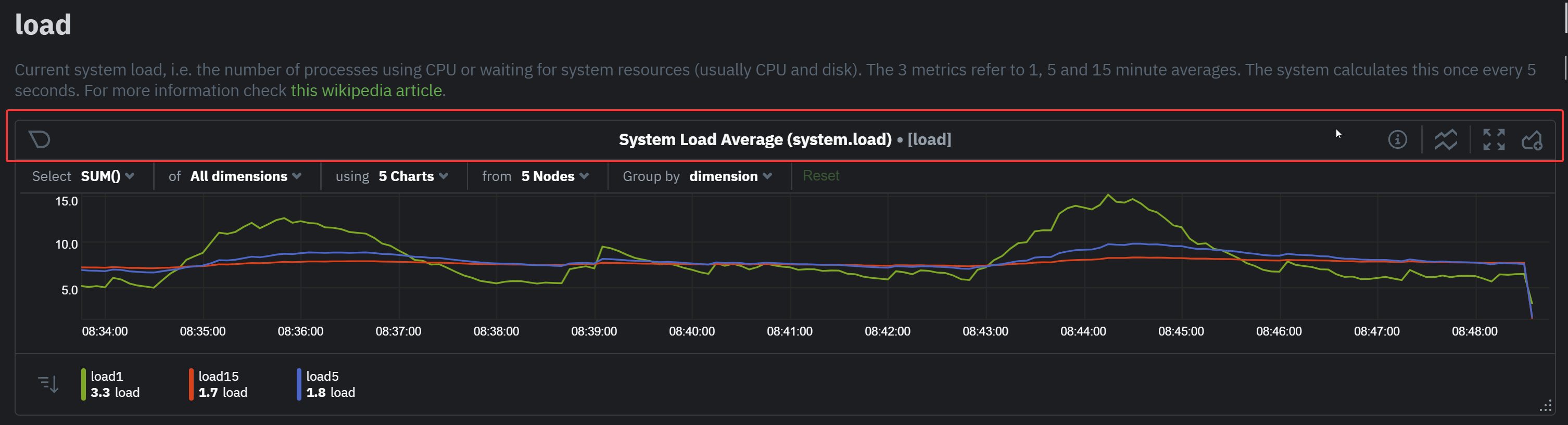 + + +## Definition bar + +Each composite chart has a definition bar to provide information about the following: + +* Grouping option +* Aggregate function to be applied in case multiple data sources exist +* Instances +* Nodes +* Dimensions, and +* Aggregate function over time to be applied if one point in the chart consists of multiple data points aggregated + +### Group by dimension, node, or chart + +Click on the **dimension** dropdown to change how a composite chart groups metrics. + +The default option is by _dimension_, so that each line/area in the visualization is the aggregation of a single +dimension. +This provides a per dimension view of the data from all the nodes in the War Room, taking into account filtering +criteria if defined. + +A composite chart grouped by _node_ visualizes a single metric across contributing nodes. If the composite chart has +five +contributing nodes, there will be five lines/areas. This is typically an absolute value of the sum of the dimensions +over each node but there +are some opinionated-but-valuable exceptions where a specific dimension is selected. +Grouping by nodes allows you to quickly understand which nodes in your infrastructure are experiencing anomalous +behavior. + +A composite chart grouped by _instance_ visualizes each instance of one software or hardware on a node and displays +these as a separate dimension. By grouping the +`disk.io` chart by _instance_, you can visualize the activity of each disk on each node that contributes to the +composite +chart. + +Another very pertinent example is composite charts over contexts related to cgroups (VMs and containers). You have the +means to change the default group by or apply filtering to +get a better view into what data your are trying to analyze. For example, if you change the group by to _instance_ you +get a view with the data of all the instances (cgroups) that +contribute to that chart. Then you can use further filtering tools to focus the data that is important to you and even +save the result to your own dashboards. + + + +### Aggregate functions over data sources + +Each chart uses an opinionated-but-valuable default aggregate function over the data sources. For example, +the `system.cpu` chart shows the +average for each dimension from every contributing chart, while the `net.net` chart shows the sum for each dimension +from every contributing chart, which can also come from multiple networking interfaces. + +The following aggregate functions are available for each selected dimension: + +- **Average**: Displays the average value from contributing nodes. If a composite chart has 5 nodes with the following + values for the `out` dimension—`-2.1`, `-5.5`, `-10.2`, `-15`, `-0.1`—the composite chart displays a + value of `−6.58`. +- **Sum**: Displays the sum of contributed values. Using the same nodes, dimension, and values as above, the composite + chart displays a metric value of `-32.9`. +- **Min**: Displays a minimum value. For dimensions with positive values, the min is the value closest to zero. For + charts with negative values, the min is the value with the largest magnitude. +- **Max**: Displays a maximum value. For dimensions with positive values, the max is the value with the largest + magnitude. For charts with negative values, the max is the value closet to zero. + +### Dimensions + +Select which dimensions to display on the composite chart. You can choose **All dimensions**, a single dimension, or any +number of dimensions available on that context. + +### Instances + +Click on **X Instances** to display a dropdown of instances and nodes contributing to that composite chart. Each line in +the dropdown displays an instance name and the associated node's hostname. + +### Nodes + +Click on **X Nodes** to display a dropdown of nodes contributing to that composite chart. Each line displays a hostname +to help you identify which nodes contribute to a chart. You can also use this component to filter nodes directly on the +chart. + +If one or more nodes can't contribute to a given chart, the definition bar shows a warning symbol plus the number of +affected nodes, then lists them in the dropdown along with the associated error. Nodes might return errors because of +networking issues, a stopped `netdata` service, or because that node does not have any metrics for that context. -### Chart action bar +### Aggregate functions over time + +When the granularity of the data collected is higher than the plotted points on the chart an aggregation function over +time +is applied. By default the aggregation applied is _average_ but the user can choose different options from the +following: + +* Min +* Max +* Average +* Sum +* Incremental sum (Delta) +* Standard deviation +* Median +* Single exponential smoothing +* Double exponential smoothing +* Coefficient variation +* Trimmed Median `*` +* Trimmed Mean `*` +* Percentile `**` + +> ### Info +> +> - `*` For **Trimmed Median and Mean** you can choose the percentage of data tha you want to focus on: 1%, 2%, 3%, 5%, 10%, 15%, 20% and 25%. +> - `**` For **Percentile** you can specify the percentile you want to focus on: 25th, 50th, 75th, 80th, 90th, 95th, 97th, 98th and 99th. + +For more details on each, you can refer to our Agent's HTTP API details +on [Data Queries - Data Grouping](https://github.com/netdata/netdata/blob/master/web/api/queries/README.md#data-grouping). + +### Reset to defaults + +Click on the 3-dot icon (**⋮**) on any chart, then **Reset to Defaults**, to reset the definition bar to its initial +state. + +## Jump to single-node dashboards + +Click on **X Charts**/**X Nodes** to display one of the two dropdowns that list the charts and nodes contributing to a +given composite chart. For example, the nodes dropdown. + + + +To jump to a single-node dashboard, click on the link icon +<img class="img__inline img__inline--link" src="https://user-images.githubusercontent.com/1153921/95762109-1d219300-0c62-11eb-8daa-9ba509a8e71c.png" /> next to the +node you're interested in. + +The single-node dashboard opens in a new tab. From there, you can continue to troubleshoot or run +[Metric Correlations](https://github.com/netdata/netdata/blob/master/docs/cloud/insights/metric-correlations.md) for faster root +cause analysis. + +## Add composite charts to a dashboard + +Click on the 3-dot icon (**⋮**) on any chart, then click on **Add to Dashboard**. Click the **+** button for any +dashboard you'd like to add this composite chart to, or create a new dashboard an initiate it with your chosen chart by +entering the name and clicking **New Dashboard**. + +## Chart action bar On this bar you have access to immediate actions over the chart, the available actions are: @@ -104,7 +229,8 @@ On this bar you have access to immediate actions over the chart, the available a - Add chart to dashboard: This allows you to add the chart to an existing custom dashboard or directly create a new one that includes the chart. -<img src="https://images.zenhubusercontent.com/60b4ebb03f4163193ec31819/65ac4fc8-3d8d-4617-8234-dbb9b31b4264" width="40%" height="40%" /> +<img src="https://user-images.githubusercontent.com/70198089/222689501-4116f5fe-e447-4359-83b5-62dadb33f4ef.png" width="40%" height="40%" /> + ## Exploration action bar @@ -116,7 +242,7 @@ available actions that you can see are: - Horizontal and Vertical zooms - In-context zoom in and out -<img src="https://images.zenhubusercontent.com/60b4ebb03f4163193ec31819/0417ad66-fcf6-42d5-9a24-e9392ec51f87" width="40%" height="40%" /> +<img src="https://user-images.githubusercontent.com/70198089/222689556-58ad77bc-924f-4c3f-b38b-fc63de2f5773.png" width="40%" height="40%" /> ### Pan @@ -129,24 +255,13 @@ it like pushing the current timeframe off the screen to see what came before or ### Highlight -Selecting timeframes is useful when you see an interesting spike or change in a chart and want to investigate further, -from looking at the same period of time on other charts/sections or triggering actions to help you troubleshoot with an -in-context action bar to help you troubleshoot (currently only available on -Single Node view). The available actions: - -- - -run [Metric Correlations](https://github.com/netdata/netdata/blob/master/docs/cloud/insights/metric-correlations.md) - -- zoom in on the selected timeframe - -[Metric Correlations](https://github.com/netdata/netdata/blob/master/docs/cloud/insights/metric-correlations.md) -will only be available if you respect the timeframe selection limitations. The selected duration pill together with the -button state helps visualize this. +Selecting timeframes is useful when you see an interesting spike or change in a chart and want to investigate further by: -<img src="https://images.zenhubusercontent.com/60b4ebb03f4163193ec31819/2ffc157d-0f0f-402e-80bb-5ffa8a2091d5" width="50%" height="50%" /> +- Looking at the same period of time on other charts/sections +- Running [metric correlations](https://github.com/netdata/netdata/blob/master/docs/cloud/insights/metric-correlations.md) + to filter metrics that also show something different in the selected period, vs the previous one -<p/> +<img alt="image" src="https://user-images.githubusercontent.com/43294513/221365853-1142944a-ace5-484a-a108-a205d050c594.png" /> | Interaction | Keyboard/mouse | Touchpad/touchscreen | |:-----------------------------------|:---------------------------------------------------------|:---------------------| @@ -160,10 +275,11 @@ week, which is useful in understanding what "normal" looks like, or to identify memory usage. The actions above are _normal_ vertical zoom actions. We also provide an horizontal zoom action that helps you focus on -a -specific Y-axis area to further investigate a spike or dive on your charts. +a specific Y-axis area to further investigate a spike or dive on your charts. + +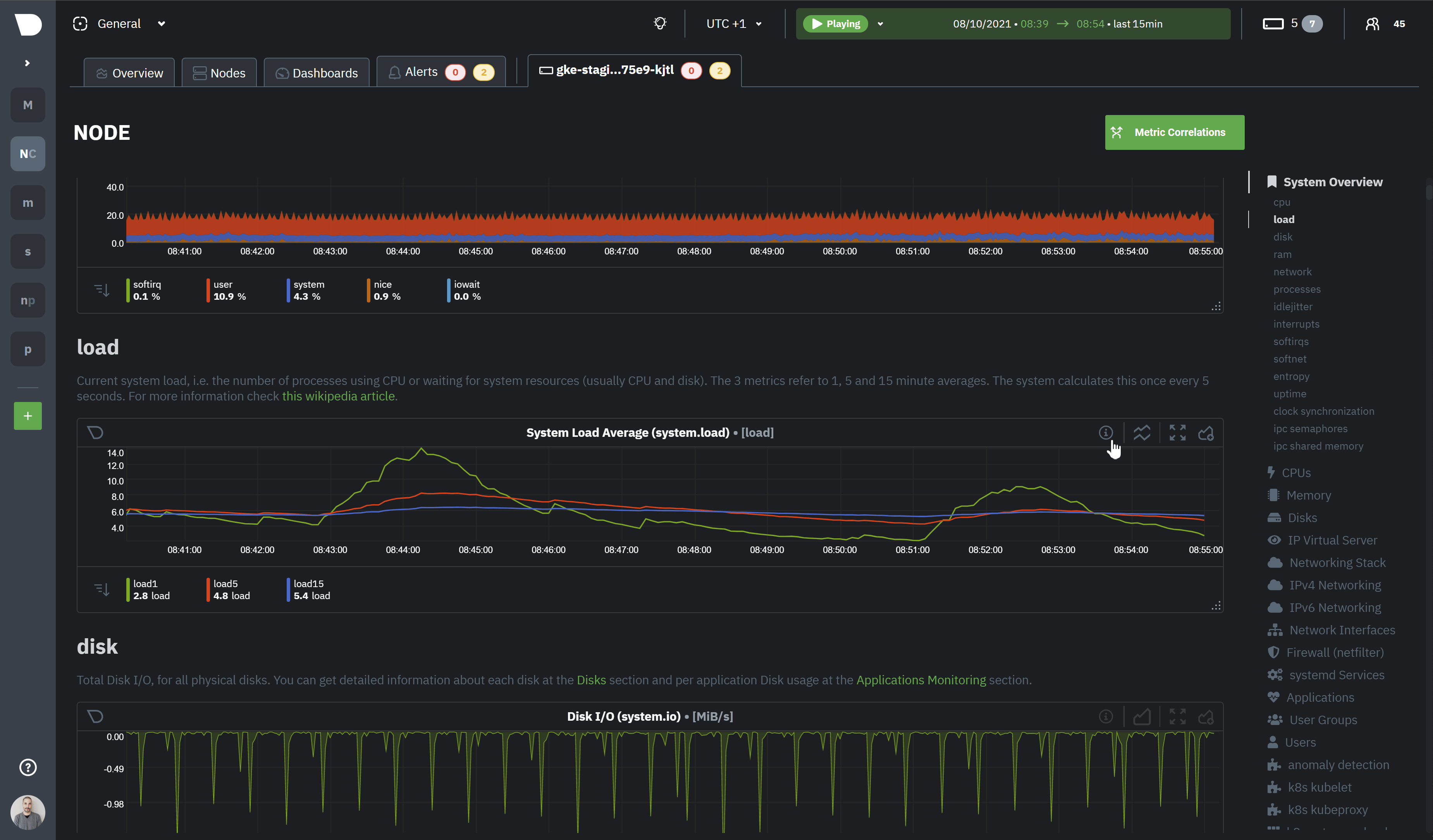 + - | Interaction | Keyboard/mouse | Touchpad/touchscreen | |:-------------------------------------------|:-------------------------------------|:-----------------------------------------------------| @@ -182,7 +298,7 @@ The bottom legend of the chart where you can see the dimensions of the chart can - Dimension name (Ascending or Descending) - Dimension value (Ascending or Descending) -<img src="https://images.zenhubusercontent.com/60b4ebb03f4163193ec31819/d3031c35-37bc-46c1-bcf9-be29dea0b476" width="50%" height="50%" /> +<img src="https://user-images.githubusercontent.com/70198089/222689791-48c77890-1093-4beb-84c2-7598353ca049.png" width="50%" height="50%" /> ### Show and hide dimensions @@ -200,23 +316,4 @@ To resize the chart, click-and-drag the icon on the bottom-right corner of any c original height, double-click the same icon. - - -## What's next? - -We recommend you read up on the differences -between [chart dimensions, contexts, and families](https://github.com/netdata/netdata/blob/master/docs/dashboard/dimensions-contexts-families.mdx) -to strengthen your understanding of how Netdata organizes its dashboards. Another valuable way to interact with charts -is to use -the [date and time controls](https://github.com/netdata/netdata/blob/master/docs/dashboard/visualization-date-and-time-controls.mdx), -which helps you visualize specific moments of historical metrics. - -### Further reading & related information - -- Dashboard - - [How the dashboard works](https://github.com/netdata/netdata/blob/master/docs/dashboard/how-dashboard-works.mdx) - - [Chart dimensions, contexts, and families](https://github.com/netdata/netdata/blob/master/docs/dashboard/dimensions-contexts-families.mdx) - - [Date and Time controls](https://github.com/netdata/netdata/blob/master/docs/dashboard/visualization-date-and-time-controls.mdx) - - [Customize the standard dashboard](https://github.com/netdata/netdata/blob/master/docs/dashboard/customize.mdx) - - [Metric Correlations](https://github.com/netdata/netdata/blob/master/docs/cloud/insights/metric-correlations.md) - - [Netdata Agent - Interact with charts](https://github.com/netdata/netdata/blob/master/docs/dashboard/interact-charts.mdx) +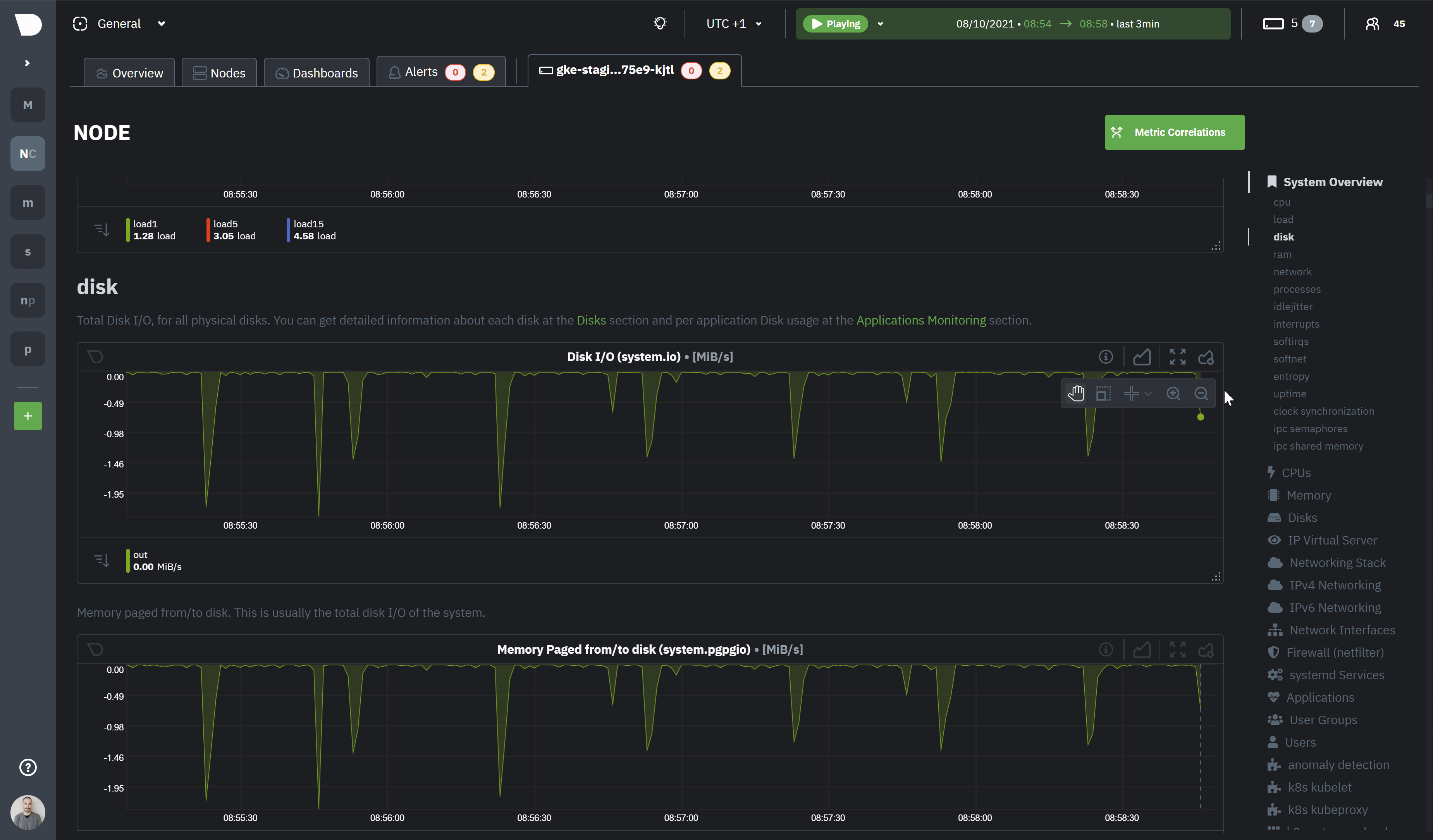 diff --git a/docs/cloud/visualize/kubernetes.md b/docs/cloud/visualize/kubernetes.md index 0ff839703..46e46bc18 100644 --- a/docs/cloud/visualize/kubernetes.md +++ b/docs/cloud/visualize/kubernetes.md @@ -1,4 +1,4 @@ ---- +<!-- title: "Kubernetes visualizations" description: "Netdata Cloud features rich, zero-configuration Kubernetes monitoring for the resource utilization and application metrics of Kubernetes (k8s) clusters." custom_edit_url: "https://github.com/netdata/netdata/blob/master/docs/cloud/visualize/kubernetes.md" @@ -6,25 +6,17 @@ sidebar_label: "Kubernetes visualizations" learn_status: "Published" learn_topic_type: "Concepts" learn_rel_path: "Operations/Visualizations" ---- +--> + +# Kubernetes visualizations Netdata Cloud features enhanced visualizations for the resource utilization of Kubernetes (k8s) clusters, embedded in -the default [Overview](/docs/cloud/visualize/overview/) dashboard. +the default [Overview](https://github.com/netdata/netdata/blob/master/docs/cloud/visualize/overview.md) dashboard. These visualizations include a health map for viewing the status of k8s pods/containers, in addition to composite charts for viewing per-second CPU, memory, disk, and networking metrics from k8s nodes. -## Before you begin - -In order to use the Kubernetes visualizations in Netdata Cloud, you need: - -- A Kubernetes cluster running Kubernetes v1.9 or newer. -- A Netdata deployment using the latest version of the [Helm chart](https://github.com/netdata/helmchart), which - installs [v1.29.2](https://github.com/netdata/netdata/releases) or newer of the Netdata Agent. -- To connect your Kubernetes cluster to Netdata Cloud. -- To enable the feature flag described below. - -See our [Kubernetes deployment instructions](/docs/agent/packaging/installer/methods/kubernetes/) for details on +See our [Kubernetes deployment instructions](https://github.com/netdata/netdata/blob/master/packaging/installer/methods/kubernetes.md) for details on installation and connecting to Netdata Cloud. ## Available Kubernetes metrics @@ -87,7 +79,7 @@ and `k8s_node_name`. The default is `k8s_controller_name`. ### Filtering -Filtering behaves identically to the [node filter in War Rooms](/docs/cloud/war-rooms#node-filter), with the ability to +Filtering behaves identically to the [node filter in War Rooms](https://github.com/netdata/netdata/blob/master/docs/cloud/war-rooms.md#node-filter), with the ability to filter pods/containers by `container_id` and `namespace`. ### Detailed information @@ -120,7 +112,7 @@ problematic behavior to investigate further, troubleshoot, and remediate with `k The Kubernetes composite charts show real-time and historical resource utilization metrics from nodes, pods, or containers within your Kubernetes deployment. -See the [Overview](/docs/cloud/visualize/overview#definition-bar) doc for details on how composite charts work. These +See the [Overview](https://github.com/netdata/netdata/blob/master/docs/cloud/visualize/overview.md#definition-bar) doc for details on how composite charts work. These work similarly, but in addition to visualizing _by dimension_ and _by node_, Kubernetes composite charts can also be grouped by the following labels: @@ -148,7 +140,3 @@ There are some caveats and known issues with Kubernetes monitoring with Netdata [drained](https://kubernetes.io/docs/tasks/administer-cluster/safely-drain-node/) from your Kubernetes cluster. These drained nodes will be marked "unreachable" and will show up in War Room management screens/dropdowns. The same applies for any ephemeral nodes created and destroyed during horizontal scaling. - -## What's next? - -For more information about monitoring a k8s cluster with Netdata, see our guide: [_Kubernetes monitoring with Netdata: Overview and visualizations_](/guides/monitor/kubernetes-k8s-netdata/). diff --git a/docs/cloud/visualize/node-filter.md b/docs/cloud/visualize/node-filter.md new file mode 100644 index 000000000..889caaf87 --- /dev/null +++ b/docs/cloud/visualize/node-filter.md @@ -0,0 +1,21 @@ +# Node filter + +The node filter allows you to quickly filter the nodes visualized in a War Room's views. It appears on all views, except on single-node dashboards. + +Inside the filter, the nodes get categorized into three groups: + +- Live nodes + Nodes that are currently online, collecting and streaming metrics to Cloud. + - Live nodes display raised [Alert](https://github.com/netdata/netdata/blob/master/docs/monitor/view-active-alarms.md) counters, [Machine Learning](https://github.com/netdata/netdata/blob/master/ml/README.md) availability, and [Functions](https://github.com/netdata/netdata/blob/master/docs/cloud/netdata-functions.md) availability +- Stale nodes + Nodes that are offline and not streaming metrics to Cloud. Only historical data can be presented from a parent node. + - For these nodes you can only see their ML status, as they are not online to provide more information +- Offline nodes + Nodes that are offline, not streaming metrics to Cloud and not available in any parent node. + Offline nodes are automatically deleted after 30 days and can also be deleted manually. + +By using the search bar, you can narrow down to specific nodes based on their name. + +When you select one or more nodes, the total selected number will appear in the **Nodes** bar on the **Selected** field. + +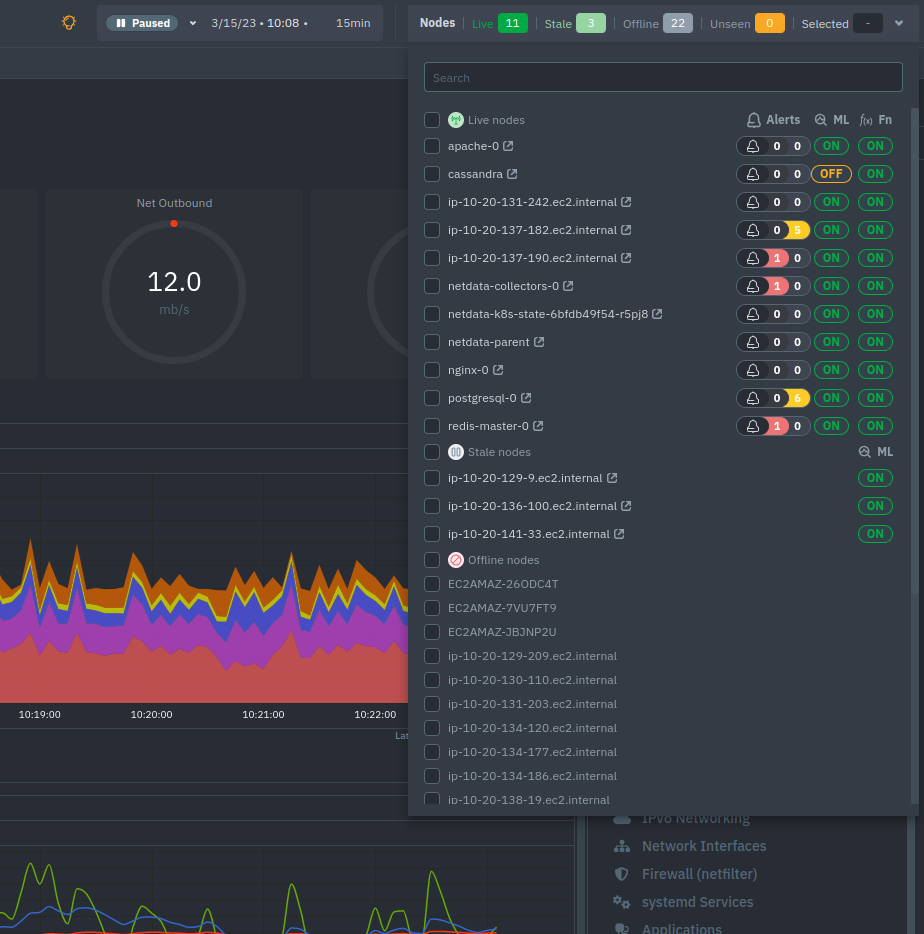 diff --git a/docs/cloud/visualize/nodes.md b/docs/cloud/visualize/nodes.md index 9878b6b10..4160166f7 100644 --- a/docs/cloud/visualize/nodes.md +++ b/docs/cloud/visualize/nodes.md @@ -1,20 +1,12 @@ ---- -title: "Nodes view" -description: "See charts from all your nodes in one pane of glass, then dive in to embedded dashboards for granular troubleshooting of ongoing issues." -custom_edit_url: "https://github.com/netdata/netdata/blob/master/docs/cloud/visualize/nodes.md" -sidebar_label: "Nodes view" -learn_status: "Published" -learn_topic_type: "Concepts" -learn_rel_path: "Operations/Visualizations" ---- - -The Nodes view lets you see and customize key metrics from any number of Agent-monitored nodes and seamlessly navigate +# Nodes tab + +The Nodes tab lets you see and customize key metrics from any number of Agent-monitored nodes and seamlessly navigate to any node's dashboard for troubleshooting performance issues or anomalies using Netdata's highly-granular metrics. -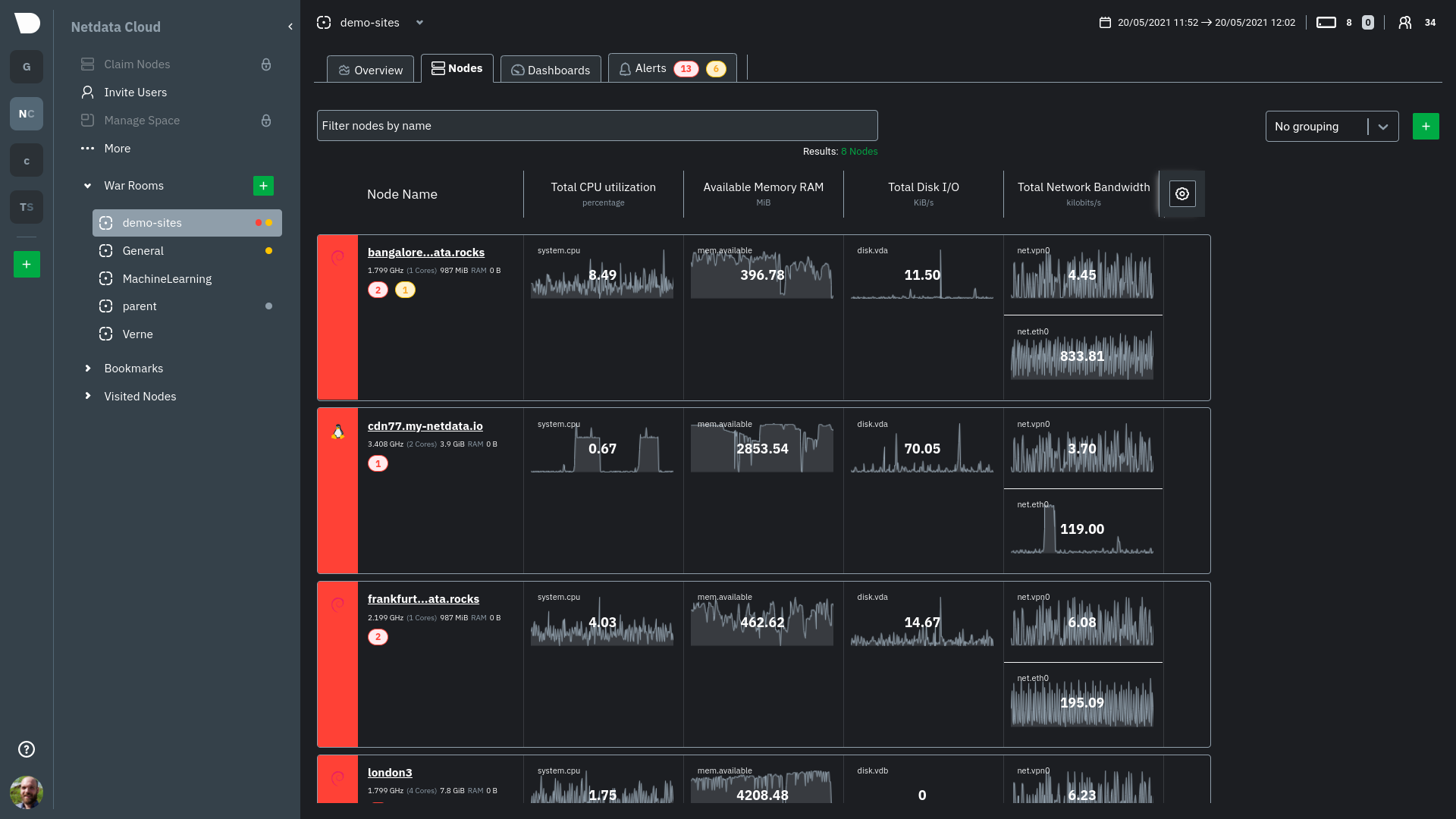 -Each War Room's Nodes view is populated based on the nodes you added to that specific War Room. Each node occupies a +Each War Room's Nodes tab is populated based on the nodes you added to that specific War Room. Each node occupies a single row, first featuring that node's alarm status (yellow for warnings, red for critical alarms) and operating system, some essential information about the node, followed by columns of user-defined key metrics represented in real-time charts. @@ -39,15 +31,9 @@ These customizations appear for anyone else with access to that War Room. ## See more metrics in Netdata Cloud If you want to add more metrics to your War Rooms and they don't show up when you add new metrics to Nodes, you likely -need to configure those nodes to collect from additional data sources. See our [collectors doc](https://github.com/netdata/netdata/blob/master/docs/collect/enable-configure.md) +need to configure those nodes to collect from additional data sources. See our [collectors configuration reference](https://github.com/netdata/netdata/blob/master/collectors/REFERENCE.md) to learn how to use dozens of pre-installed collectors that can instantly collect from your favorite services and applications. -If you want to see up to 30 days of historical metrics in Cloud (and more on individual node dashboards), read our guide -on [long-term storage of historical metrics](https://github.com/netdata/netdata/blob/master/docs/guides/longer-metrics-storage.md). Also, see our -[calculator](/docs/store/change-metrics-storage#calculate-the-system-resources-RAM-disk-space-needed-to-store-metrics) +If you want to see up to 30 days of historical metrics in Cloud (and more on individual node dashboards), read about [changing how long Netdata stores metrics](https://github.com/netdata/netdata/blob/master/docs/store/change-metrics-storage.md). Also, see our +[calculator](https://github.com/netdata/netdata/blob/master/docs/store/change-metrics-storage.md#calculate-the-system-resources-ram-disk-space-needed-to-store-metrics) for finding the disk and RAM you need to store metrics for a certain period of time. - -## What's next? - -Now that you know how to view your nodes at a glance, learn how to [track active -alarms](https://github.com/netdata/netdata/blob/master/docs/cloud/alerts-notifications/view-active-alerts.mdx) with the Alerts Smartboard. diff --git a/docs/cloud/visualize/overview.md b/docs/cloud/visualize/overview.md index 35c07656a..84638f058 100644 --- a/docs/cloud/visualize/overview.md +++ b/docs/cloud/visualize/overview.md @@ -1,250 +1,48 @@ ---- -title: "Home, Overview and Single Node view" -description: >- - "The Home tab automatically presents relevant information of your War Room, the Overview uses composite - charts from all the nodes in a given War Room and Single Node view provides a look at a specific Node" -custom_edit_url: "https://github.com/netdata/netdata/blob/master/docs/cloud/visualize/overview.md" -sidebar_label: "Home, Overview and Single Node view" -learn_status: "Published" -learn_topic_type: "Concepts" -learn_rel_path: "Operations/Visualizations" ---- +# Home, overview and single node tabs + +Learn how to use the Home, Overview, and Single Node tabs in Netdata Cloud, to explore your infrastructure and troubleshoot issues. ## Home The Home tab provides a predefined dashboard of relevant information about entities in the War Room. -This tab will -automatically present summarized information in an easily digestible display. You can see information about your +This tab will automatically present summarized information in an easily digestible display. You can see information about your nodes, data collection and retention stats, alerts, users and dashboards. -## Overview +## Overview and single node tab The Overview tab is another great way to monitor infrastructure using Netdata Cloud. While the interface might look -similar to local -dashboards served by an Agent Overview uses **composite charts**. +similar to local dashboards served by an Agent Overview uses **composite charts**. These charts display real-time aggregated metrics from all the nodes (or a filtered selection) in a given War Room. -With Overview's composite charts, you can see your infrastructure from a single pane of glass, discover trends or -anomalies, then drill down by grouping metrics by node and jumping to single-node dashboards for root cause analysis. - -## Single Node view - -The Single Node view dashboard engine is the same as the Overview, meaning that it also uses **composite charts**, and -displays real-time aggregated metrics from a specific node. - -As mentioned above, the interface is similar to local dashboards served by an Agent but this dashboard also uses * -*composite charts** which, in the case of a single node, will aggregate -multiple chart _instances_ belonging to a context into a single chart. For example, on `disk.io` context it will get -into a single chart an aggregated view of each disk the node has. - -Further tools provided in composite chart [definiton bar](/docs/cloud/visualize/overview#definition-bar) will allow you -to explore in more detail what is happening on each _instance_. - -## Before you get started - -Only nodes with v1.25.0-127 or later of the the [open-source Netdata](https://github.com/netdata/netdata) monitoring -agent can contribute to composite charts. If your node(s) use an earlier version of Netdata, you will see them marked as -**needs upgrade** in various dropdowns. - -See our [update docs](https://github.com/netdata/netdata/blob/master/packaging/installer/UPDATE.md) for the preferred -update method based on how you installed -Netdata. - -## Composite charts - -The Overview uses composite charts, which aggregate metrics from all the nodes (or a filtered selection) in a given War -Room. - -## Definition bar - -Each composite chart has a definition bar to provide information about the following: - -* Grouping option -* Aggregate function to be applied in case multiple data sources exist -* Instances -* Nodes -* Dimensions, and -* Aggregate function over time to be applied if one point in the chart consists of multiple data points aggregated - -### Group by dimension, node, or chart - -Click on the **dimension** dropdown to change how a composite chart groups metrics. - -The default option is by _dimension_, so that each line/area in the visualization is the aggregation of a single -dimension. -This provides a per dimension view of the data from all the nodes in the War Room, taking into account filtering -criteria if defined. - -A composite chart grouped by _node_ visualizes a single metric across contributing nodes. If the composite chart has -five -contributing nodes, there will be five lines/areas. This is typically an absolute value of the sum of the dimensions -over each node but there -are some opinionated-but-valuable exceptions where a specific dimension is selected. -Grouping by nodes allows you to quickly understand which nodes in your infrastructure are experiencing anomalous -behavior. - -A composite chart grouped by _instance_ visualizes each instance of one software or hardware on a node and displays -these as a separate dimension. By grouping the -`disk.io` chart by _instance_, you can visualize the activity of each disk on each node that contributes to the -composite -chart. - -Another very pertinent example is composite charts over contexts related to cgroups (VMs and containers). You have the -means to change the default group by or apply filtering to -get a better view into what data your are trying to analyze. For example, if you change the group by to _instance_ you -get a view with the data of all the instances (cgroups) that -contribute to that chart. Then you can use further filtering tools to focus the data that is important to you and even -save the result to your own dashboards. - - - -### Aggregate functions over data sources - -Each chart uses an opinionated-but-valuable default aggregate function over the data sources. For example, -the `system.cpu` chart shows the -average for each dimension from every contributing chart, while the `net.net` chart shows the sum for each dimension -from every contributing chart, which can also come from multiple networking interfaces. - -The following aggregate functions are available for each selected dimension: - -- **Average**: Displays the average value from contributing nodes. If a composite chart has 5 nodes with the following - values for the `out` dimension—`-2.1`, `-5.5`, `-10.2`, `-15`, `-0.1`—the composite chart displays a - value of `−6.58`. -- **Sum**: Displays the sum of contributed values. Using the same nodes, dimension, and values as above, the composite - chart displays a metric value of `-32.9`. -- **Min**: Displays a minimum value. For dimensions with positive values, the min is the value closest to zero. For - charts with negative values, the min is the value with the largest magnitude. -- **Max**: Displays a maximum value. For dimensions with positive values, the max is the value with the largest - magnitude. For charts with negative values, the max is the value closet to zero. - -### Dimensions - -Select which dimensions to display on the composite chart. You can choose **All dimensions**, a single dimension, or any -number of dimensions available on that context. +When you [interact with composite charts](https://github.com/netdata/netdata/blob/master/docs/cloud/visualize/interact-new-charts.md) +you can see your infrastructure from a single pane of glass, discover trends or anomalies, and perform root cause analysis. -### Instances +The Single Node tab dashboard is exactly the same as the Overview, but with a hard-coded filter to only show a single node. -Click on **X Instances** to display a dropdown of instances and nodes contributing to that composite chart. Each line in -the -dropdown displays an instance name and the associated node's hostname. +### Chart navigation Menu -### Nodes - -Click on **X Nodes** to display a dropdown of nodes contributing to that composite chart. Each line displays a hostname -to help you identify which nodes contribute to a chart. You can also use this component to filter nodes directly on the -chart. - -If one or more nodes can't contribute to a given chart, the definition bar shows a warning symbol plus the number of -affected nodes, then lists them in the dropdown along with the associated error. Nodes might return errors because of -networking issues, a stopped `netdata` service, or because that node does not have any metrics for that context. - -### Aggregate functions over time - -When the granularity of the data collected is higher than the plotted points on the chart an aggregation function over -time -is applied. By default the aggregation applied is _average_ but the user can choose different options from the -following: - -* Min -* Max -* Average -* Sum -* Incremental sum (Delta) -* Standard deviation -* Median -* Single exponential smoothing -* Double exponential smoothing -* Coefficient variation -* Trimmed Median `*` -* Trimmed Mean `*` -* Percentile `**` - -:::info - -- `*` For **Trimmed Median and Mean** you can choose the percentage of data tha you want to focus on: 1%, 2%, 3%, 5%, - 10%, 15%, 20% and 25%. -- `**` For **Percentile** you can specify the percentile you want to focus on: 25th, 50th, 75th, 80th, 90th, 95th, 97th, - 98th and 99th. - -::: - -For more details on each, you can refer to our Agent's HTTP API details -on [Data Queries - Data Grouping](/docs/agent/web/api/queries#data-grouping). - -### Reset to defaults - -Click on the 3-dot icon (**⋮**) on any chart, then **Reset to Defaults**, to reset the definition bar to its initial -state. - -## Jump to single-node dashboards - -Click on **X Charts**/**X Nodes** to display one of the two dropdowns that list the charts and nodes contributing to a -given composite chart. For example, the nodes dropdown. - - - -To jump to a single-node dashboard, click on the link icon <img class="img__inline img__inline--link" -src="https://user-images.githubusercontent.com/1153921/95762109-1d219300-0c62-11eb-8daa-9ba509a8e71c.png" /> next to the -node you're interested in. - -The single-node dashboard opens in a new tab. From there, you can continue to troubleshoot or run [Metric -Correlations](https://github.com/netdata/netdata/blob/master/docs/cloud/insights/metric-correlations.md) for faster root -cause analysis. - -## Add composite charts to a dashboard - -Click on the 3-dot icon (**⋮**) on any chart, then click on **Add to Dashboard**. Click the **+** button for any -dashboard you'd like to add this composite chart to, or create a new dashboard an initiate it with your chosen chart by -entering the name and clicking **New Dashboard**. - -## Interacting with composite charts: pan, zoom, and resize - -You can interact with composite charts as you would with other Netdata charts. You can use the controls beneath each -chart to pan, zoom, or resize the chart, or use various combinations of the keyboard and mouse. See -the [chart interaction doc](https://github.com/netdata/netdata/blob/master/docs/dashboard/interact-charts.mdx) for -details. - -## Menu - -The Overview uses a similar menu to local Agent dashboards and single-node dashboards in Netdata Cloud, with sections +Netdata Cloud uses a similar menu to local Agent dashboards, with sections and sub-menus aggregated from every contributing node. For example, even if only two nodes actively collect from and monitor an Apache web server, the **Apache** section still appears and displays composite charts from those two nodes. -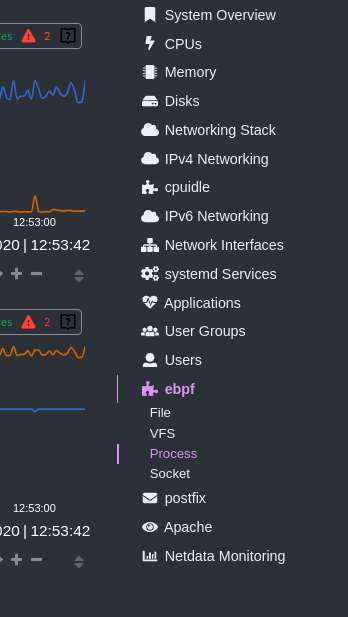 +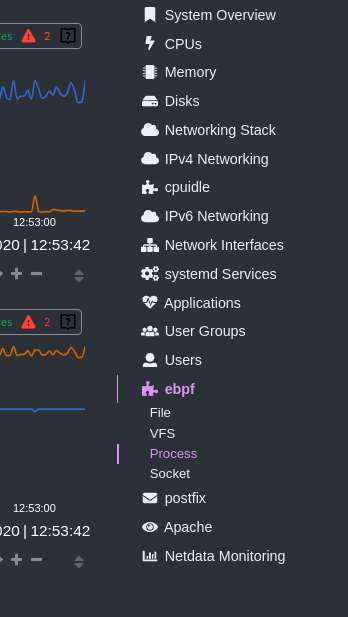 -One difference between the Overview's menu and those found in single-node dashboards or local Agent dashboards is that +One difference between the Netdata Cloud menu and those found in local Agent dashboards is that the Overview condenses multiple services, families, or instances into single sections, sub-menus, and associated charts. -For services, let's say you have two concurrent jobs with the [web_log -collector](https://github.com/netdata/go.d.plugin/blob/master/modules/weblog/README.md), one for Apache and another for -Nginx. A single-node or -local dashboard shows two section, **web_log apache** and **web_log nginx**, whereas the Overview condenses these into a +For services, let's say you have two concurrent jobs with the [web_log collector](https://github.com/netdata/go.d.plugin/blob/master/modules/weblog/README.md), one for Apache and another for Nginx. +A single-node or local dashboard shows two section, **web_log apache** and **web_log nginx**, whereas the Overview condenses these into a single **web_log** section containing composite charts from both jobs. -The Overview also consdenses multiple families or multiple instances into a single **all** sub-menu and associated -charts. For example, if Node A has 5 disks, and Node B has 3, each disk contributes to a single `disk.io` composite -chart. The utility bar should show that there are 8 charts from 2 nodes contributing to that chart. - -This action applies to disks, network devices, and other metric types that involve multiple instances of a piece of -hardware or software. The Overview currently does not display metrics from filesystems. Read more about [families and -instances](https://github.com/netdata/netdata/blob/master/docs/dashboard/dimensions-contexts-families.mdx) +The Cloud also condenses multiple families or multiple instances into a single **all** sub-menu and associated charts. +For example, if Node A has 5 disks, and Node B has 3, each disk contributes to a single `disk.io` composite chart. +The utility bar should show that there are 8 charts from 2 nodes contributing to that chart. +The aggregation applies to disks, network devices, and other metric types that involve multiple instances of a piece of hardware or software. ## Persistence of composite chart settings -When you change a composite chart via its definition bar, Netdata Cloud persists these settings in a query string -attached to the URL in your browser. You can "save" these settings by bookmarking this particular URL, or share it with -colleagues by having them copy-paste it into their browser. - -## What's next? - -For another way to view an infrastructure from a high level, see -the [Nodes view](https://github.com/netdata/netdata/blob/master/docs/cloud/visualize/nodes.md). - -If you need a refresher on how Netdata's charts work, see our doc -on [interacting with charts](https://github.com/netdata/netdata/blob/master/docs/dashboard/interact-charts.mdx). +Of course you can [change the filtering or grouping](https://github.com/netdata/netdata/blob/master/docs/cloud/visualize/interact-new-charts.md) of metrics in the composite charts that aggregate all these instances, to see only the information you are interested in, and save that tab in a custom dashboard. -Or, get more granular with configuring how you monitor your infrastructure -by [building new dashboards](https://github.com/netdata/netdata/blob/master/docs/cloud/visualize/dashboards.md). +When you change a composite chart via its definition bar, Netdata Cloud persists these settings in a query string attached to the URL in your browser. +You can "save" these settings by bookmarking this particular URL, or share it with colleagues by having them copy-paste it into their browser. diff --git a/docs/cloud/war-rooms.md b/docs/cloud/war-rooms.md index 99f9e3680..c599fd5b4 100644 --- a/docs/cloud/war-rooms.md +++ b/docs/cloud/war-rooms.md @@ -1,162 +1,60 @@ ---- -title: "War Rooms" -description: >- - "Netdata Cloud uses War Rooms to group related nodes and create insightful compositedashboards based on - their aggregate health and performance." -custom_edit_url: "https://github.com/netdata/netdata/blob/master/docs/cloud/war-rooms.md" -sidebar_label: "War Rooms" -learn_status: "Published" -learn_topic_type: "Tasks" -learn_rel_path: "Operations" ---- - -War Rooms organize your connected nodes and provide infrastructure-wide dashboards using real-time metrics and -visualizations. - -Once you add nodes to a Space, all of your nodes will be visible in the _All nodes_ War Room. This is a special War Room -which gives you an overview of all of your nodes in this particular space. Then you can create functional separations of -your nodes into more War Rooms. Every War Room has its own dashboards, navigation, indicators, and management tools. - - - -## Navigation - -### Switching between views - static tabs - -Every War Rooms provides multiple views. Each view focus on a particular area/subject of the nodes which you monitor in -this War Rooms. Let's explore what view you have available: - -- The default view for any War Room is - the [Home tab](https://github.com/netdata/netdata/blob/master/docs/cloud/visualize/overview.md#home), which give you - an overview - of this space. Here you can see the number of Nodes claimed, data retention statics, user particate, alerts and more - -- The second and most important view is - the [Overview tab](https://github.com/netdata/netdata/blob/master/docs/cloud/visualize/overview.md#overview) which - uses composite - charts to display real-time metrics from every available node in a given War Room. - -- The [Nodes tab](https://github.com/netdata/netdata/blob/master/docs/cloud/visualize/nodes.md) gives you the ability to - see the status (offline or online), host details - , alarm status and also a short overview of some key metrics from all your nodes at a glance. - -- [Kubernetes tab](https://github.com/netdata/netdata/blob/master/docs/cloud/visualize/kubernetes.md) is a logical - grouping of charts regards to your Kubernetes clusters. - It contains a subset of the charts available in the _Overview tab_ - -- - -The [Dashboards tab](https://github.com/netdata/netdata/blob/master/docs/cloud/visualize/dashboards.md) -gives you the ability to have tailored made views of -specific/targeted interfaces for your infrastructure using any number of charts from any number of nodes. - -- The **Alerts tab** provides you with an overview for all the active alerts you receive for the nodes in this War Room, - you can also see alla the alerts that are configured to be triggered in any given moment. - -- The **Anomalies tab** is dedicated to - the [Anomaly Advisor](https://github.com/netdata/netdata/blob/master/docs/cloud/insights/anomaly-advisor.mdx) tool +# Netdata Cloud War rooms -### Non static tabs +Netdata Cloud uses War Rooms to organize your connected nodes and provide infrastructure-wide dashboards using real-time metrics and visualizations. -If you open -a [new dashboard](https://github.com/netdata/netdata/blob/master/docs/cloud/visualize/dashboards.md), -jump to a single-node dashboard, or navigate to a dedicated alert page they will open in a new War Room tab. - -Tabs can be rearranged with drag-and-drop or closed with the **X** button. Open tabs persist between sessions, so you -can always come right back to your preferred setup. - -### Play, pause, force play, and timeframe selector - -A War Room has three different states: playing, paused, and force playing. The default playing state refreshes charts -every second as long as the browser tab is in -focus. [Interacting with a chart](https://github.com/netdata/netdata/blob/master/docs/dashboard/interact-charts.mdx) -pauses -the War Room. Once the tab loses focus, charts pause automatically. - -The top navigation bar features a play/pause button to quickly change the state, and a dropdown to select **Force Play** -, which keeps charts refreshing, potentially at the expense of system performance. - -Next to the play/pause button is the timeframe selector, which helps you select a precise window of metrics data to -visualize. By default, all visualizations in Netdata Cloud show the last 15 minutes of metrics data. - -Use the **Quick Selector** to visualize metrics from predefined timeframes, or use the input field below to enter a -number and an appropriate unit of time. The calendar allows you to select multiple days of metrics data. - -Click **Apply** to re-render all visualizations with new metrics data streamed to your browser from each distributed -node. Click **Clear** to remove any changes and apply the default 15-minute timeframe. - -The fields beneath the calendar display the beginning and ending timestamps your selected timeframe. - -### Node filter - -The node filter allows you to quickly filter the nodes visualized in a War Room's views. It appears on all views, but -not on single-node dashboards. +Once you add nodes to a Space, all of your nodes will be visible in the **All nodes** War Room. This is a special War Room +which gives you an overview of all of your nodes in this particular Space. Then you can create functional separations of +your nodes into more War Rooms. Every War Room has its own dashboards, navigation, indicators, and management tools. -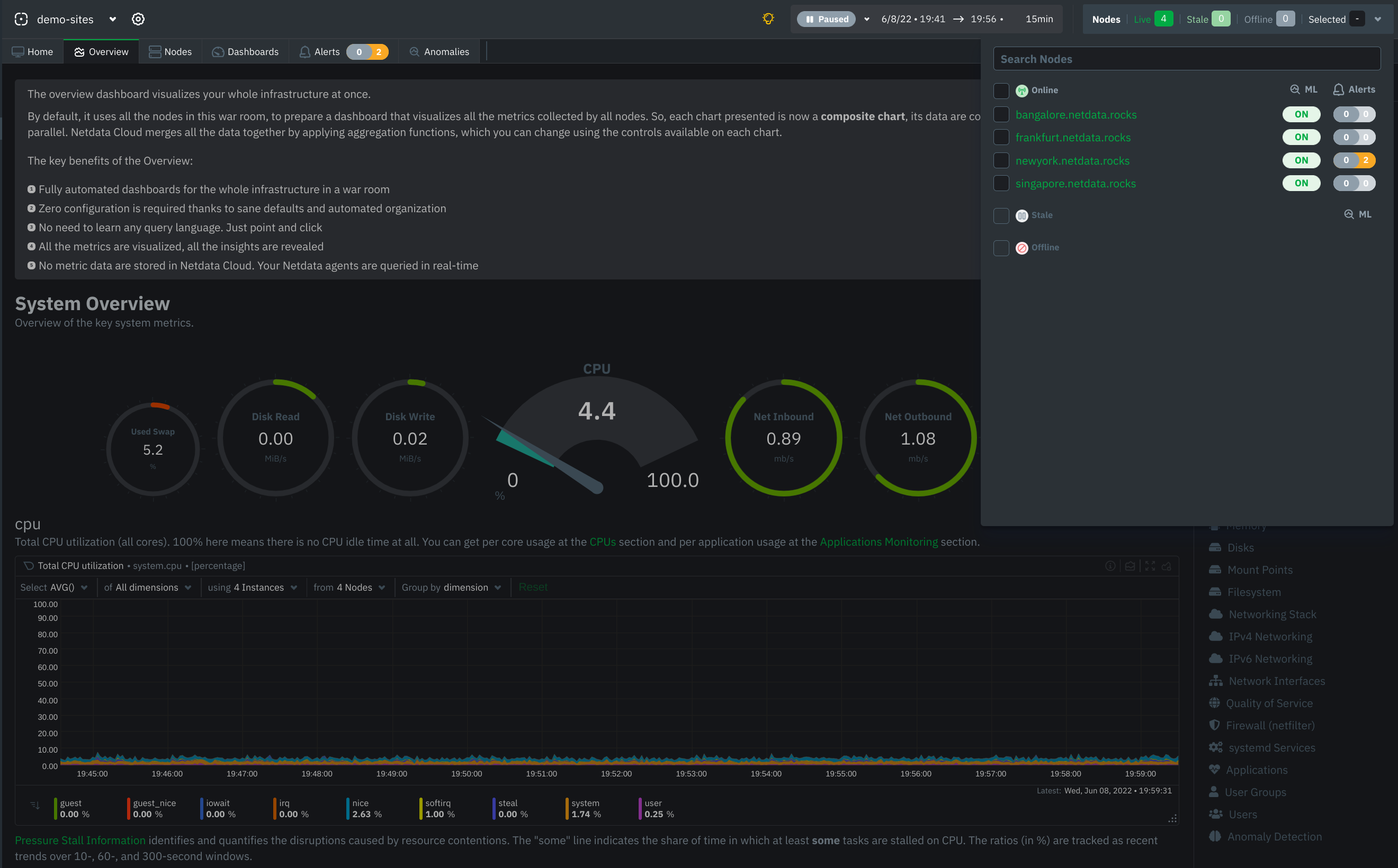 +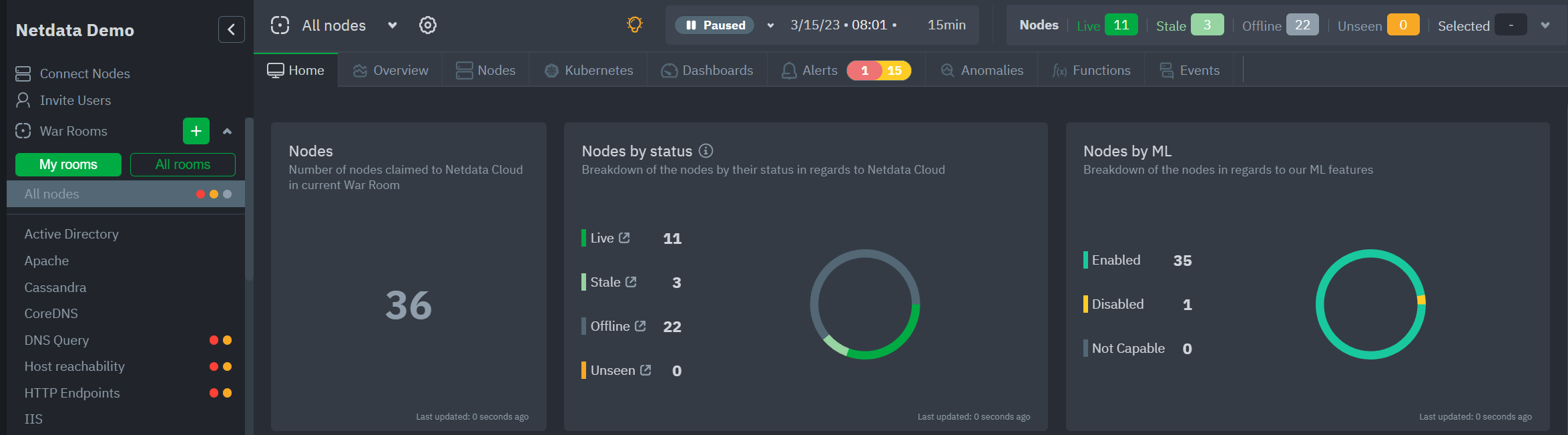 ## War Room organization We recommend a few strategies for organizing your War Rooms. -**Service, purpose, location, etc.**: You can group War Rooms by a service (think Nginx, MySQL, Pulsar, and so on), -their purpose (webserver, database, application), their physical location, whether they're baremetal or a Docker -container, the PaaS/cloud provider it runs on, and much more. This allows you to see entire slices of your -infrastructure by moving from one War Room to another. +- **Service, purpose, location, etc.** + You can group War Rooms by a service (Nginx, MySQL, Pulsar, and so on), their purpose (webserver, database, application), their physical location, whether they're "bare metal" or a Docker container, the PaaS/cloud provider it runs on, and much more. + This allows you to see entire slices of your infrastructure by moving from one War Room to another. -**End-to-end apps/services**: If you have a user-facing SaaS product, or an internal service that said product relies -on, you may want to monitor that entire stack in a single War Room. This might include Kubernetes clusters, Docker -containers, proxies, databases, web servers, brokers, and more. End-to-end War Rooms are valuable tools for ensuring the -health and performance of your organization's essential services. +- **End-to-end apps/services** + If you have a user-facing SaaS product, or an internal service that this said product relies on, you may want to monitor that entire stack in a single War Room. This might include Kubernetes clusters, Docker containers, proxies, databases, web servers, brokers, and more. + End-to-end War Rooms are valuable tools for ensuring the health and performance of your organization's essential services. -**Incident response**: You can also create new War Rooms as one of the first steps in your incident response process. -For example, you have a user-facing web app that relies on Apache Pulsar for a message queue, and one of your nodes -using the [Pulsar collector](https://github.com/netdata/go.d.plugin/blob/master/modules/pulsar/README.md) begins -reporting a suspiciously low messages rate. You can create a War Room called `$year-$month-$day-pulsar-rate`, add all -your Pulsar nodes in addition to nodes they connect to, and begin diagnosing the root cause in a War Room optimized for -getting to resolution as fast as possible. +- **Incident response** + You can also create new War Rooms as one of the first steps in your incident response process. + For example, you have a user-facing web app that relies on Apache Pulsar for a message queue, and one of your nodes using the [Pulsar collector](https://github.com/netdata/go.d.plugin/blob/master/modules/pulsar/README.md) begins reporting a suspiciously low messages rate. + You can create a War Room called `$year-$month-$day-pulsar-rate`, add all your Pulsar nodes in addition to nodes they connect to, and begin diagnosing the root cause in a War Room optimized for getting to resolution as fast as possible. ## Add War Rooms -To add new War Rooms to any Space, click on the green plus icon **+** next the **War Rooms** heading. on the left ( -space's) sidebar. +To add new War Rooms to any Space, click on the green plus icon **+** next the **War Rooms** heading on the left (Space's) sidebar. -In the panel, give the War Room a name and description, and choose whether it's public or private. Anyone in your Space -can join public War Rooms, but can only join private War Rooms with an invitation. +In the panel, give the War Room a name and description, and choose whether it's public or private. +Anyone in your Space can join public War Rooms, but can only join private War Rooms with an invitation. ## Manage War Rooms -All the users and nodes involved in a particular space can potential be part of a War Room. +All the users and nodes involved in a particular Space can be part of a War Room. -Any user can change simple settings of a War room, like the name or the users participating in it. Click on the gear -icon of the War Room's name in the top of the page to do that. A sidebar will open with options for this War Room: +Any user can change simple settings of a War room, like the name or the users participating in it. +Click on the gear icon of the War Room's name in the top of the page to do that. A sidebar will open with options for this War Room: -1. To _change a War Room's name, description, or public/private status_, click on **War Room** tab of the sidebar. +1. To **change a War Room's name, description, or public/private status**, click on **War Room** tab. -2. To _include an existing node_ to a War Room or _connect a new node*_ click on **Nodes** tab of the sidebar. Choose - any - connected node you want to add to this War Room by clicking on the checkbox next to its hostname, then click **+ Add - ** - at the top of the panel. +2. To **include an existing node** to a War Room or **connect a new node\*** click on **Nodes** tab. Choose any connected node you want to add to this War Room by clicking on the checkbox next to its hostname, then click **+ Add** at the top of the panel. -3. To _add existing users to a War Room_, click on **Add Users**. See - our [invite doc](https://github.com/netdata/netdata/blob/master/docs/cloud/manage/invite-your-team.md) - for details on inviting new users to your Space in Netdata Cloud. +3. To **add existing users to a War Room**, click on **Add Users**. + See our [invite doc](https://github.com/netdata/netdata/blob/master/docs/cloud/manage/invite-your-team.md) for details on inviting new users to your Space in Netdata Cloud. -:::note -\* This action requires admin rights for this space -::: +> ### Note +> +>\* This action requires **admin** rights for this Space ### More actions -To _view or remove nodes_ in a War Room, click on **Nodes view**. To remove a node from the current War Room, click on +To **view or remove nodes** in a War Room, click on the **Nodes tab**. To remove a node from the current War Room, click on the **🗑** icon. -:::info -Removing a node from a War Room does not remove it from your Space. -::: - -## What's next? - -Once you've figured out an organizational structure that works for your team, learn more about how you can use Netdata -Cloud to monitor distributed nodes -using [real-time composite charts](https://github.com/netdata/netdata/blob/master/docs/cloud/visualize/overview.md). +> ### Info +> +> Removing a node from a War Room does not remove it from your Space. |
