diff options
| author | Daniel Baumann <daniel.baumann@progress-linux.org> | 2021-12-01 06:15:11 +0000 |
|---|---|---|
| committer | Daniel Baumann <daniel.baumann@progress-linux.org> | 2021-12-01 06:15:11 +0000 |
| commit | 483926a283e118590da3f9ecfa75a8a4d62143ce (patch) | |
| tree | cb77052778df9a128a8cd3ff5bf7645322a13bc5 /docs/dashboard/select-timeframes.mdx | |
| parent | Releasing debian version 1.31.0-4. (diff) | |
| download | netdata-483926a283e118590da3f9ecfa75a8a4d62143ce.tar.xz netdata-483926a283e118590da3f9ecfa75a8a4d62143ce.zip | |
Merging upstream version 1.32.0.
Signed-off-by: Daniel Baumann <daniel.baumann@progress-linux.org>
Diffstat (limited to 'docs/dashboard/select-timeframes.mdx')
| -rw-r--r-- | docs/dashboard/select-timeframes.mdx | 85 |
1 files changed, 0 insertions, 85 deletions
diff --git a/docs/dashboard/select-timeframes.mdx b/docs/dashboard/select-timeframes.mdx deleted file mode 100644 index ac1b3f7c7..000000000 --- a/docs/dashboard/select-timeframes.mdx +++ /dev/null @@ -1,85 +0,0 @@ ---- -title: "Select timeframes to visualize" -description: "Netdata's dashboard features a rich timeframe selector, with useful defaults and rich customization, to help you narrow your focus when troubleshooting issues or anomalies." -type: how-to -custom_edit_url: https://github.com/netdata/netdata/edit/master/docs/dashboard/select-timeframes.mdx ---- - -# Pick timeframes to visualize - -While [panning through time and zooming in/out](/docs/dashboard/interact-charts.mdx) from charts is helpful when -you're looking a recent history, or want to do granular troubleshooting, what if you want to see metrics from 6 hours -ago? Or 6 days? - -Netdata's dashboard features a **timeframe selector** to help you visualize specific timeframes in a few helpful ways. -By default, it shows a certain number of minutes of historical metrics based on the your browser's viewport to ensure -it's always showing per-second granularity. - -## Open the timeframe selector - -To visualize a new timeframe, you need to open the picker, which appears just above the menu, near the top-right cover -of the dashboard. - -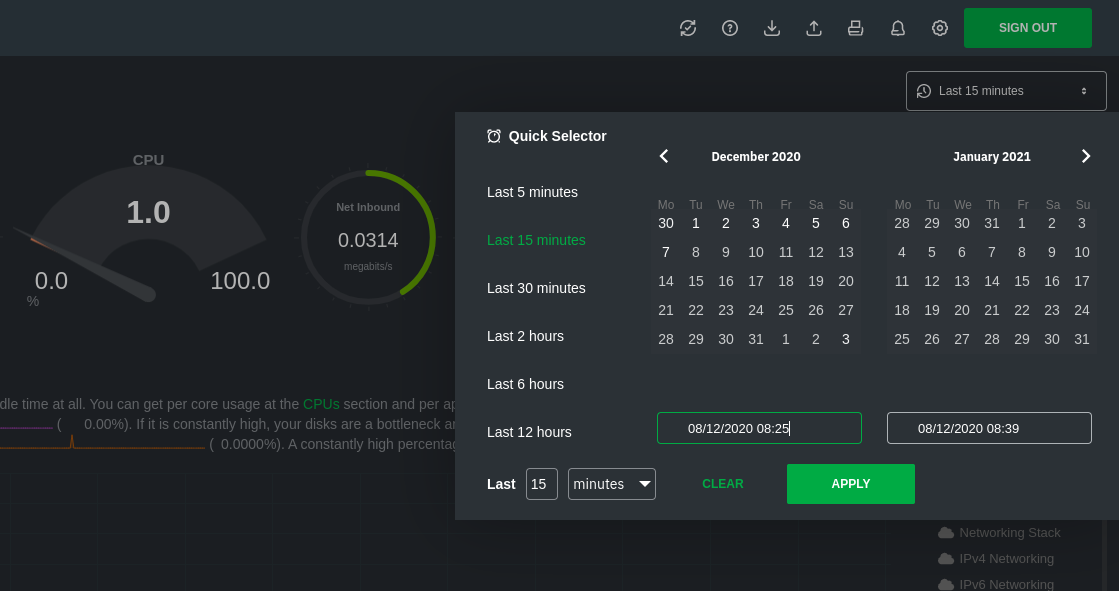 - -The **Clear** button resets the dashboard back to its default state based on your browser viewport, and **Apply** closes -the picker and shifts all charts to the selected timeframe. - -## Use the Quick Selector - -Click any of the following options in the **Quick Selector** to choose a commonly-used timeframe. - -- Last 5 minutes -- Last 15 minutes -- Last 2 hours -- Last 6 hours -- Last 12 hours - -Click **Apply** to see metrics from your selected timeframe. - -## Choose a specific interval - -Beneath the Quick Selector is an input field and dropdown you use in combination to select a specific timeframe of -minutes, hours, days, or months. Enter a number and choose the appropriate unit of time, then click **Apply**. - -## Choose multiple days - -Use the calendar to select multiple days. Click on a date to begin the timeframe selection, then an ending date. The -timeframe begins at noon on the beginning and end dates. Click **Apply** to see your selected multi-day timeframe. - -## Caveats and considerations - -**Longer timeframes will decrease metrics granularity**. At the default timeframe, based on your browser viewport, each -"tick" on charts represents one second. If you select a timeframe of 6 hours, each tick represents the _average_ value -across a larger period of time. - -**You can only see metrics as far back in history as your metrics retention policy allows**. Netdata uses an internal -time-series database (TSDB) to store as many metrics as it can within a specific amount of disk space. The default -storage is 256 MiB, which should be enough for 1-3 days of historical metrics. If you navigate back to a timeframe -beyond stored historical metrics, you'll see this message: - -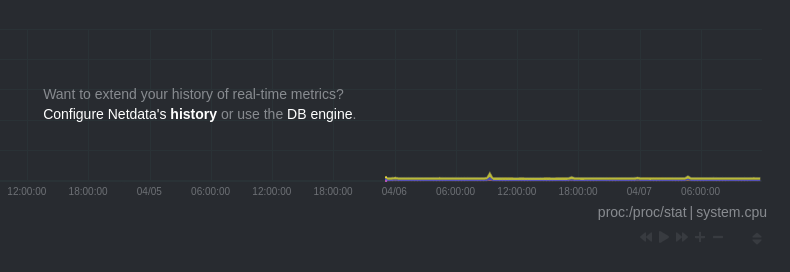 - -At any time, [configure the internal TSDB's storage capacity](/docs/store/change-metrics-storage.md) to expand your -depth of historical metrics. - -## What's next? - -One useful next step after selecting a timeframe is [exporting the -metrics](/docs/dashboard/import-export-print-snapshot.mdx) into a snapshot file, which can then be shared and imported -into any other Netdata dashboard. - -There are also many ways to [customize](/docs/dashboard/customize.mdx) the standard dashboard experience, from changing -the theme to editing the text that accompanies every section of charts. - -### Further reading & related information - -- Dashboard - - [How the dashboard works](/docs/dashboard/how-dashboard-works.mdx) - - [Interact with charts](/docs/dashboard/interact-charts.mdx) - - [Chart dimensions, contexts, and families](/docs/dashboard/dimensions-contexts-families.mdx) - - **[Select timeframes to visualize](/docs/dashboard/select-timeframes.mdx)** - - [Import, export, and print a snapshot](/docs/dashboard/import-export-print-snapshot.mdx) - - [Customize the standard dashboard](/docs/dashboard/customize.mdx) |
