diff options
| author | Daniel Baumann <daniel.baumann@progress-linux.org> | 2023-05-08 16:27:08 +0000 |
|---|---|---|
| committer | Daniel Baumann <daniel.baumann@progress-linux.org> | 2023-05-08 16:27:08 +0000 |
| commit | 81581f9719bc56f01d5aa08952671d65fda9867a (patch) | |
| tree | 0f5c6b6138bf169c23c9d24b1fc0a3521385cb18 /health/notifications/msteams | |
| parent | Releasing debian version 1.38.1-1. (diff) | |
| download | netdata-81581f9719bc56f01d5aa08952671d65fda9867a.tar.xz netdata-81581f9719bc56f01d5aa08952671d65fda9867a.zip | |
Merging upstream version 1.39.0.
Signed-off-by: Daniel Baumann <daniel.baumann@progress-linux.org>
Diffstat (limited to 'health/notifications/msteams')
| -rw-r--r-- | health/notifications/msteams/README.md | 77 |
1 files changed, 48 insertions, 29 deletions
diff --git a/health/notifications/msteams/README.md b/health/notifications/msteams/README.md index 75e652a72..5511a97b9 100644 --- a/health/notifications/msteams/README.md +++ b/health/notifications/msteams/README.md @@ -1,48 +1,67 @@ -<!-- -title: "Microsoft Teams" -sidebar_label: "Microsoft Teams" -custom_edit_url: "https://github.com/netdata/netdata/edit/master/health/notifications/msteams/README.md" -learn_status: "Published" -learn_topic_type: "Tasks" -learn_rel_path: "Setup/Notification/Agent" -learn_autogeneration_metadata: "{'part_of_cloud': False, 'part_of_agent': True}" ---> - -# Microsoft Teams +# Microsoft Teams Agent alert notifications + +Learn how to send notifications to Microsoft Teams using Netdata's Agent alert notification feature, which supports dozens of endpoints, user roles, and more. + +> ### Note +> +> This file assumes you have read the [Introduction to Agent alert notifications](https://github.com/netdata/netdata/blob/master/health/notifications/README.md), detailing how the Netdata Agent's alert notification method works. This is what you will get: 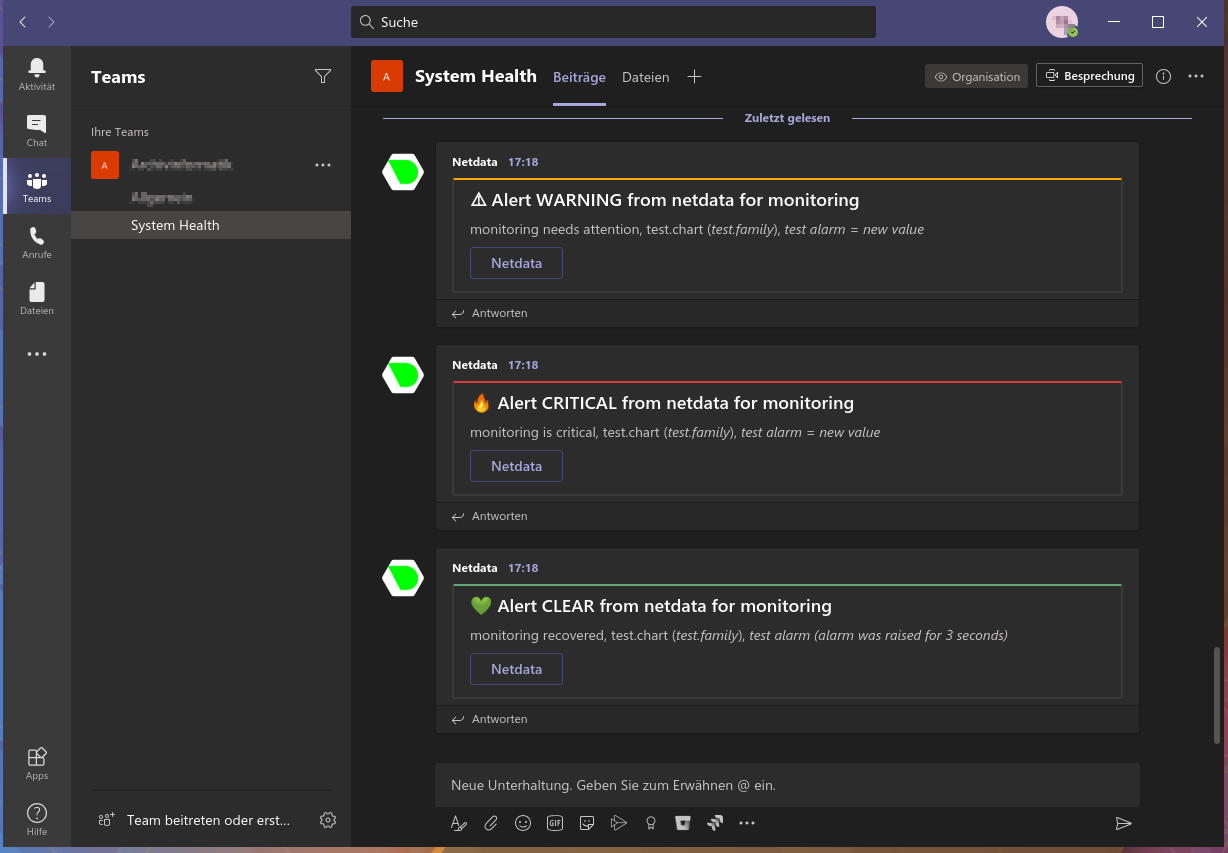 -You need: +## Prerequisites -1. The **incoming webhook URL** as given by Microsoft Teams. You can use the same on all your Netdata servers (or you can have multiple if you like - your decision). -2. One or more channels to post the messages to. +You will need: -In Microsoft Teams the channel name is encoded in the URI after `/IncomingWebhook/` (for clarity the marked with `[]` in the following example): `https://outlook.office.com/webhook/XXXXXXXX-XXXX-XXXX-XXXX-XXXXXXXXXXXX@XXXXXXXX-XXXX-XXXX-XXXX-XXXXXXXXXXXX/IncomingWebhook/[XXXXXXXXXXXXXXXXXXXXXXXXXXXXXXXX]/XXXXXXXX-XXXX-XXXX-XXXX-XXXXXXXXXXXX` +- the **incoming webhook URL** as given by Microsoft Teams. You can use the same on all your Netdata servers (or you can have multiple if you like - your decision) +- one or more channels to post the messages to +- terminal access to the Agent you wish to configure -You have to replace the encoded channel name by the placeholder `CHANNEL` in `MSTEAMS_WEBHOOK_URL`. The placeholder `CHANNEL` will be replaced by the actual encoded channel name before sending the notification. This makes it possible to publish to several channels in the same team. +## Configure Netdata to send alert notifications to Microsoft Teams -The encoded channel name must then be added to `DEFAULT_RECIPIENTS_MSTEAMS` or to one of the specific variables `role_recipients_msteams[]`. **At least one channel is mandatory for `DEFAULT_RECIPIENTS_MSTEAMS`.** +> ### Info +> +> This file mentions editing configuration files. +> +> - To edit configuration files in a safe way, we provide the [`edit config` script](https://github.com/netdata/netdata/blob/master/docs/configure/nodes.md#use-edit-config-to-edit-configuration-files) located in your [Netdata config directory](https://github.com/netdata/netdata/blob/master/docs/configure/nodes.md#the-netdata-config-directory) (typically is `/etc/netdata`) that creates the proper file and opens it in an editor automatically. +> Note that to run the script you need to be inside your Netdata config directory. +> +> It is recommended to use this way for configuring Netdata. -Set the webhook and the recipients in `/etc/netdata/health_alarm_notify.conf` (to edit it on your system run `/etc/netdata/edit-config health_alarm_notify.conf`), like this: +Edit `health_alarm_notify.conf`, changes to this file do not require restarting Netdata: -``` -SEND_MSTEAMS="YES" +1. Set `SEND_MSTEAMS` to `YES`. +2. Set `MSTEAMS_WEBHOOK_URL` to the incoming webhook URL as given by Microsoft Teams. +3. Set `DEFAULT_RECIPIENT_MSTEAMS` to the **encoded** Microsoft Teams channel name you want the alert notifications to be sent to. + In Microsoft Teams the channel name is encoded in the URI after `/IncomingWebhook/`. + You can define multiple channels like this: `CHANNEL1 CHANNEL2`. + All roles will default to this variable if left unconfigured. +4. You can also set the icons and colors for the different alerts in the same section of the file. -MSTEAMS_WEBHOOK_URL="https://outlook.office.com/webhook/XXXXXXXX-XXXX-XXXX-XXXX-XXXXXXXXXXXX@XXXXXXXX-XXXX-XXXX-XXXX-XXXXXXXXXXXX/IncomingWebhook/CHANNEL/XXXXXXXX-XXXX-XXXX-XXXX-XXXXXXXXXXXX" +You can then have different channels per **role**, by editing `DEFAULT_RECIPIENT_MSTEAMS` with the channel you want, in the following entries at the bottom of the same file: -DEFAULT_RECIPIENT_MSTEAMS="XXXXXXXXXXXXXXXXXXXXXXXXXXXXXXXX" +```conf +role_recipients_msteams[sysadmin]="CHANNEL1" +role_recipients_msteams[domainadmin]="CHANNEL2" +role_recipients_msteams[dba]="databases CHANNEL3" +role_recipients_msteams[webmaster]="CHANNEL4" +role_recipients_msteams[proxyadmin]="CHANNEL5" +role_recipients_msteams[sitemgr]="CHANNEL6" ``` -You can define multiple recipients by listing the encoded channel names like this: `XXXXXXXXXXXXXXXXXXXXXXXXXXXXXXXX YYYYYYYYYYYYYYYYYYYYYYYYYYYYYYYY`. -This example will send the alarm to the two channels specified by their encoded channel names. +The values you provide should already exist as Microsoft Teams channels in the same Team. -You can give different recipients per **role** using these (in the same file): +An example of a working configuration would be: -``` -role_recipients_msteams[sysadmin]="XXXXXXXXXXXXXXXXXXXXXXXXXXXXXXXX" -role_recipients_msteams[dba]="YYYYYYYYYYYYYYYYYYYYYYYYYYYYYYYY" -role_recipients_msteams[webmaster]="ZZZZZZZZZZZZZZZZZZZZZZZZZZZZZZZZ" +```conf +#------------------------------------------------------------------------------ +# Microsoft Teams (office.com) global notification options + +SEND_MSTEAMS="YES" +MSTEAMS_WEBHOOK_URL="https://outlook.office.com/webhook/XXXXXXXX-XXXX-XXXX-XXXX-XXXXXXXXXXXX@XXXXXXXX-XXXX-XXXX-XXXX-XXXXXXXXXXXX/IncomingWebhook/CHANNEL/XXXXXXXX-XXXX-XXXX-XXXX-XXXXXXXXXXXX" +DEFAULT_RECIPIENT_MSTEAMS="XXXXXXXXXXXXXXXXXXXXXXXXXXXXXXXX" ``` +## Test the notification method +To test this alert notification method refer to the ["Testing Alert Notifications"](https://github.com/netdata/netdata/blob/master/health/notifications/README.md#testing-alert-notifications) section of the Agent alert notifications page. |
