diff options
Diffstat (limited to 'docs/cloud/alerts-notifications')
8 files changed, 652 insertions, 0 deletions
diff --git a/docs/cloud/alerts-notifications/add-discord-notification.md b/docs/cloud/alerts-notifications/add-discord-notification.md new file mode 100644 index 000000000..386e6035e --- /dev/null +++ b/docs/cloud/alerts-notifications/add-discord-notification.md @@ -0,0 +1,59 @@ +<!-- +title: "Add Discord notification configuration" +sidebar_label: "Add Discord notification configuration" +custom_edit_url: "https://github.com/netdata/netdata/blob/master/docs/cloud/alerts-notifications/add-discord-notification-configuration.md" +sidebar_position: "1" +learn_status: "Published" +learn_topic_type: "Tasks" +learn_rel_path: "Operations/Alerts" +learn_docs_purpose: "Instructions on how to add notification configuration for Discord" +--> + +From the Netdata Cloud UI, you can manage your space's notification settings and enable the configuration to deliver notifications on Discord. + +#### Prerequisites + +To enable Discord notifications you need: + +- A Netdata Cloud account +- Access to the space as an **administrator** +- Have a Discord server able to receive webhook integrations. For mode details check [how to configure this on Discord](#settings-on-discord) + +#### Steps + +1. Click on the **Space settings** cog (located above your profile icon) +1. Click on the **Notification** tab +1. Click on the **+ Add configuration** button (near the top-right corner of your screen) +1. On the **Discord** card click on **+ Add** +1. A modal will be presented to you to enter the required details to enable the configuration: + 1. **Notification settings** are Netdata specific settings + - Configuration name - you can optionally provide a name for your configuration you can easily refer to it + - Rooms - by specifying a list of Rooms you are select to which nodes or areas of your infrastructure you want to be notified using this configuration + - Notification - you specify which notifications you want to be notified using this configuration: All Alerts and unreachable, All Alerts, Critical only + 1. **Integration configuration** are the specific notification integration required settings, which vary by notification method. For Discord: + - Define the type channel you want to send notifications to: **Text channel** or **Forum channel** + - Webhook URL - URL provided on Discord for the channel you want to receive your notifications. For more details check [how to configure this on Discord](#settings-on-discord) + - Thread name - if the Discord channel is a **Forum channel** you will need to provide the thread name as well + +#### Settings on Discord + +#### Enable webhook integrations on Discord server + +To enable the webhook integrations on Discord you need: +1. Go to *Integrations** under your **Server Settings + + 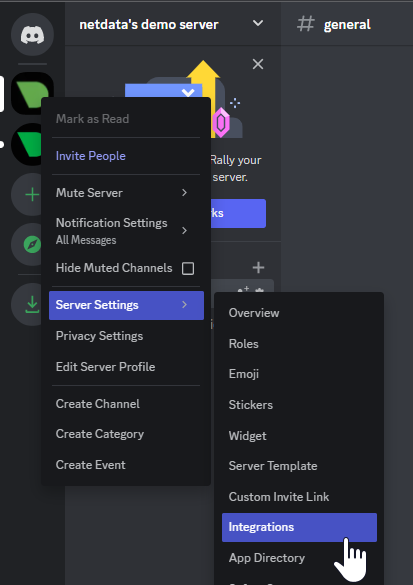 + +1. **Create Webhook** or **View Webhooks** if you already have some defined +1. When you create a new webhook you specify: Name and Channel +1. Once you have this configured you will need the Webhook URL to add your notification configuration on Netdata UI + + 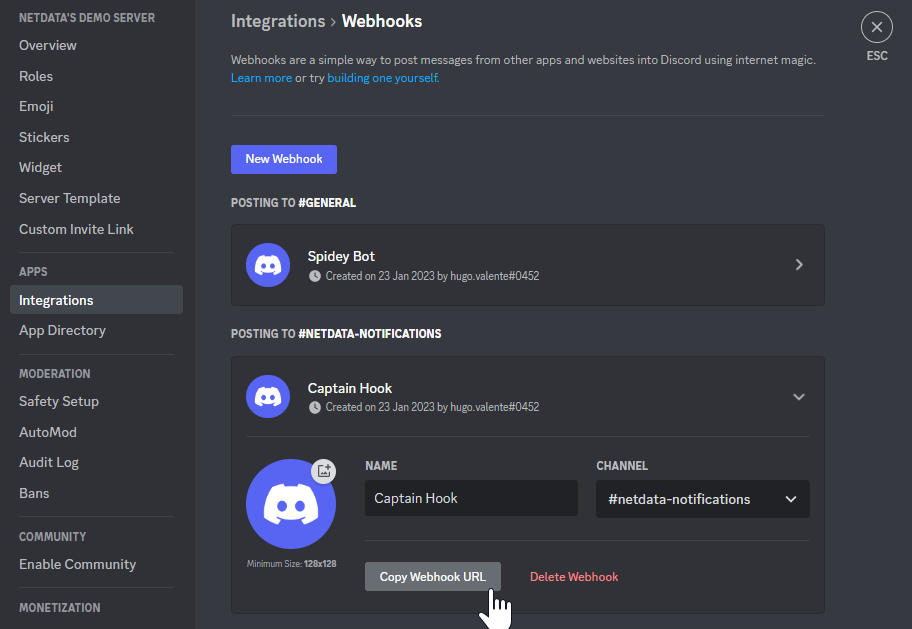 + +For more details please read this article from Discord: [Intro to Webhooks](https://support.discord.com/hc/en-us/articles/228383668). + +#### Related topics + +- [Alerts Configuration](https://github.com/netdata/netdata/blob/master/health/README.md) +- [Alert Notifications](https://github.com/netdata/netdata/blob/master/docs/cloud/alerts-notifications/notifications.mdx) +- [Manage notification methods](https://github.com/netdata/netdata/blob/master/docs/cloud/alerts-notifications/manage-notification-methods.md)
\ No newline at end of file diff --git a/docs/cloud/alerts-notifications/add-pagerduty-notification-configuration.md b/docs/cloud/alerts-notifications/add-pagerduty-notification-configuration.md new file mode 100644 index 000000000..6e47cfd9c --- /dev/null +++ b/docs/cloud/alerts-notifications/add-pagerduty-notification-configuration.md @@ -0,0 +1,60 @@ +<!-- +title: "Add PagerDuty notification configuration" +sidebar_label: "Add PagerDuty notification configuration" +custom_edit_url: "https://github.com/netdata/netdata/blob/master/docs/cloud/alerts-notifications/add-pagerduty-notification-configuration.md" +sidebar_position: "1" +learn_status: "Published" +learn_topic_type: "Tasks" +learn_rel_path: "Operations/Alerts" +learn_docs_purpose: "Instructions on how to add notification configuration for PagerDuty" +--> + +From the Cloud interface, you can manage your space's notification settings and from these you can add specific configuration to get notifications delivered on PagerDuty. + +#### Prerequisites + +To add PagerDuty notification configurations you need + +- A Cloud account +- Access to the space as and **administrator** +- Space will needs to be on **Business** plan or higher +- Have a PagerDuty service to receive events, for mode details check [how to configure this on PagerDuty](#settings-on-pagerduty) + +#### Steps + +1. Click on the **Space settings** cog (located above your profile icon) +1. Click on the **Notification** tab +1. Click on the **+ Add configuration** button (near the top-right corner of your screen) +1. On the **PagerDuty** card click on **+ Add** +1. A modal will be presented to you to enter the required details to enable the configuration: + 1. **Notification settings** are Netdata specific settings + - Configuration name - you can optionally provide a name for your configuration you can easily refer to it + - Rooms - by specifying a list of Rooms you are select to which nodes or areas of your infrastructure you want to be notified using this configuration + - Notification - you specify which notifications you want to be notified using this configuration: All Alerts and unreachable, All Alerts, Critical only + 1. **Integration configuration** are the specific notification integration required settings, which vary by notification method. For PagerDuty: + - Integration Key - is a 32 character key provided by PagerDuty to receive events on your service. For more details check [how to configure this on PagerDuty](#settings-on-pagerduty) + +#### Settings on PagerDuty + +#### Enable webhook integrations on PagerDuty + +To enable the webhook integrations on PagerDuty you need: +1. Create a service to receive events from your services directory page: + +  + +1. At step 3, select `Events API V2` Integration:or **View Webhooks** if you already have some defined + + 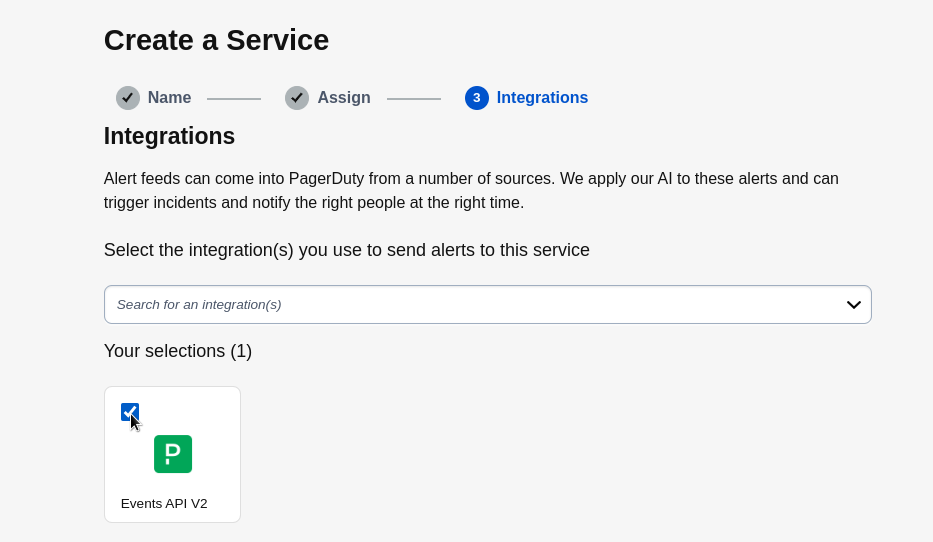 + +1. Once the service is created you will be redirected to its configuration page, where you can copy the **integration key**, that you will need need to add to your notification configuration on Netdata UI: + + + 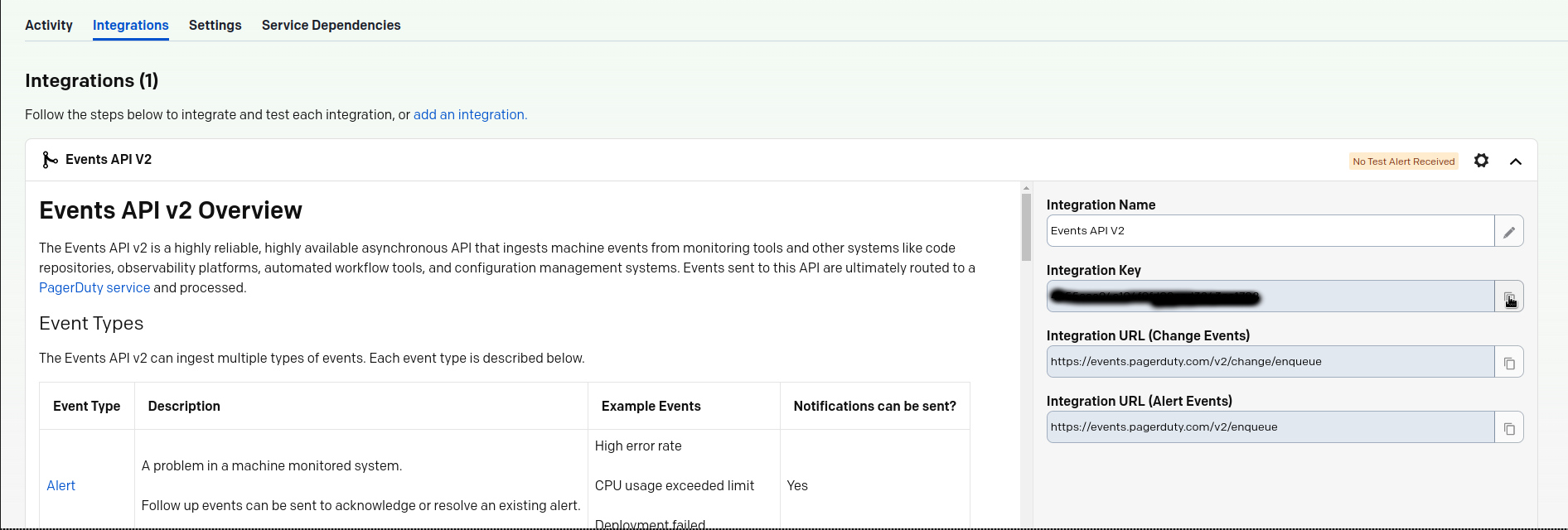 + + +#### Related topics + +- [Alerts Configuration](https://github.com/netdata/netdata/blob/master/health/README.md) +- [Alert Notifications](https://github.com/netdata/netdata/blob/master/docs/cloud/alerts-notifications/notifications.mdx) +- [Manage notification methods](https://github.com/netdata/netdata/blob/master/docs/cloud/alerts-notifications/manage-notification-methods.md)
\ No newline at end of file diff --git a/docs/cloud/alerts-notifications/add-slack-notification-configuration.md b/docs/cloud/alerts-notifications/add-slack-notification-configuration.md new file mode 100644 index 000000000..d8d6185fe --- /dev/null +++ b/docs/cloud/alerts-notifications/add-slack-notification-configuration.md @@ -0,0 +1,63 @@ +<!-- +title: "Add Slack notification configuration" +sidebar_label: "Add Slack notification configuration" +custom_edit_url: "https://github.com/netdata/netdata/blob/master/docs/cloud/alerts-notifications/add-slack-notification-configuration.md" +sidebar_position: "1" +learn_status: "Published" +learn_topic_type: "Tasks" +learn_rel_path: "Operations/Alerts" +learn_docs_purpose: "Instructions on how to add notification configuration for Slack" +--> + +From the Cloud interface, you can manage your space's notification settings and from these you can add specific configuration to get notifications delivered on Slack. + +#### Prerequisites + +To add discord notification configurations you need + +- A Netdata Cloud account +- Access to the space as an **administrator** +- Space will needs to be on **Business** plan or higher +- Have a Slack app on your workspace to receive the webhooks, for mode details check [how to configure this on Slack](#settings-on-slack) + +#### Steps + +1. Click on the **Space settings** cog (located above your profile icon) +1. Click on the **Notification** tab +1. Click on the **+ Add configuration** button (near the top-right corner of your screen) +1. On the **Slack** card click on **+ Add** +1. A modal will be presented to you to enter the required details to enable the configuration: + 1. **Notification settings** are Netdata specific settings + - Configuration name - you can optionally provide a name for your configuration you can easily refer to it + - Rooms - by specifying a list of Rooms you are select to which nodes or areas of your infrastructure you want to be notified using this configuration + - Notification - you specify which notifications you want to be notified using this configuration: All Alerts and unreachable, All Alerts, Critical only + 1. **Integration configuration** are the specific notification integration required settings, which vary by notification method. For Slack: + - Webhook URL - URL provided on Slack for the channel you want to receive your notifications. For more details check [how to configure this on Slack](#settings-on-slack) + +#### Settings on Slack + +To enable the webhook integrations on Slack you need: +1. Create an app to receive webhook integrations. Check [Create an app](https://api.slack.com/apps?new_app=1) from Slack documentation for further details +1. Install the app on your workspace +1. Configure Webhook URLs for your workspace + - On your app go to **Incoming Webhooks** and click on **activate incoming webhooks** + + 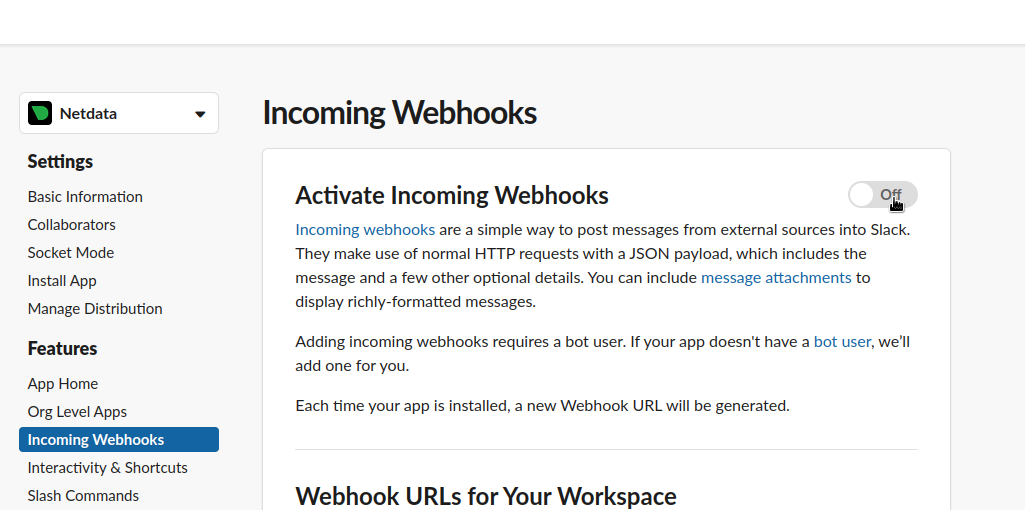 + + - At the bottom of **Webhook URLs for Your Workspace** section you have **Add New Webhook to Workspace** + - After pressing that specify the channel where you want your notifications to be delivered + + 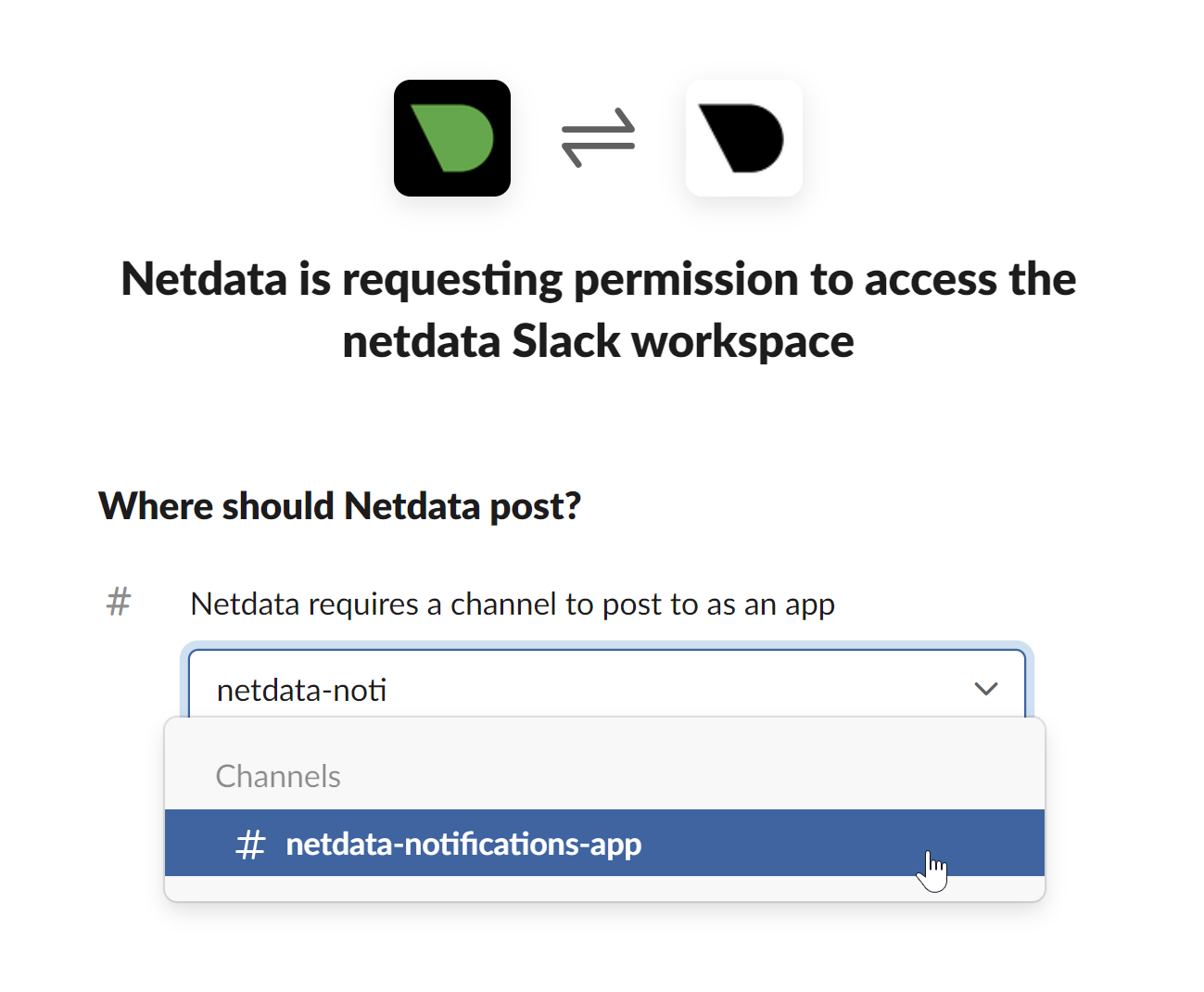 + + - Once completed copy the Webhook URL that you will need to add to your notification configuration on Netdata UI + + 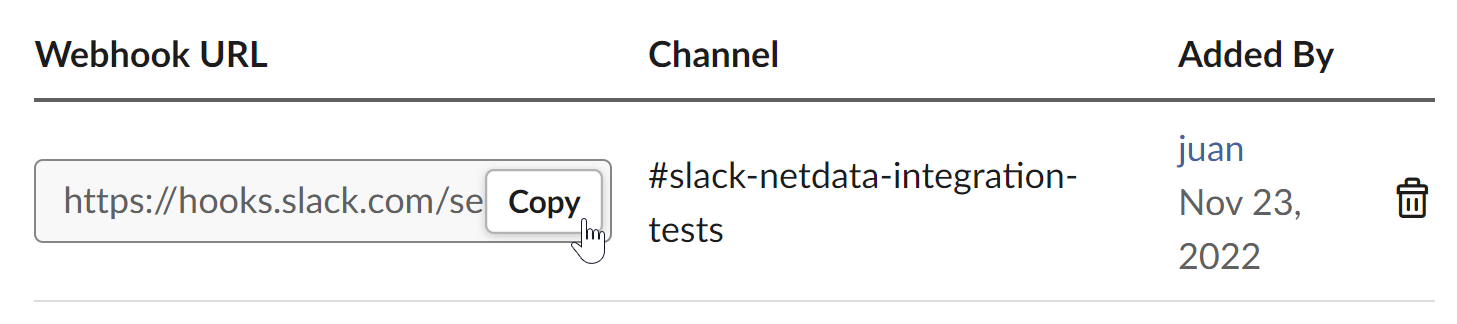 + +For more details please check Slacks's article [Incoming webhooks for Slack](https://slack.com/help/articles/115005265063-Incoming-webhooks-for-Slack). + + +#### Related topics + +- [Alerts Configuration](https://github.com/netdata/netdata/blob/master/health/README.md) +- [Alert Notifications](https://github.com/netdata/netdata/blob/master/docs/cloud/alerts-notifications/notifications.mdx) +- [Manage notification methods](https://github.com/netdata/netdata/blob/master/docs/cloud/alerts-notifications/manage-notification-methods.md)
\ No newline at end of file diff --git a/docs/cloud/alerts-notifications/add-webhook-notification-configuration.md b/docs/cloud/alerts-notifications/add-webhook-notification-configuration.md new file mode 100644 index 000000000..e6d042339 --- /dev/null +++ b/docs/cloud/alerts-notifications/add-webhook-notification-configuration.md @@ -0,0 +1,105 @@ +<!-- +title: "Add webhook notification configuration" +sidebar_label: "Add webhook notification configuration" +custom_edit_url: "https://github.com/netdata/netdata/blob/master/docs/cloud/alerts-notifications/add-webhook-notification-configuration.md" +sidebar_position: "1" +learn_status: "Published" +learn_topic_type: "Tasks" +learn_rel_path: "Operations/Alerts" +learn_docs_purpose: "Instructions on how to add notification configuration for webhook" +--> + +From the Cloud interface, you can manage your space's notification settings and from these you can add specific configuration to get notifications delivered on a webhook using a predefined schema. + +#### Prerequisites + +To add discord notification configurations you need + +- A Netdata Cloud account +- Access to the space as an **administrator** +- Space needs to be on **Pro** plan or higher +- Have an app that allows you to receive webhooks following a predefined schema, for mode details check [how to create the webhook service](#webhook-service) + +#### Steps + +1. Click on the **Space settings** cog (located above your profile icon) +1. Click on the **Notification** tab +1. Click on the **+ Add configuration** button (near the top-right corner of your screen) +1. On the **webhook** card click on **+ Add** +1. A modal will be presented to you to enter the required details to enable the configuration: + 1. **Notification settings** are Netdata specific settings + - Configuration name - you can optionally provide a name for your configuration you can easily refer to it + - Rooms - by specifying a list of Rooms you are select to which nodes or areas of your infrastructure you want to be notified using this configuration + - Notification - you specify which notifications you want to be notified using this configuration: All Alerts and unreachable, All Alerts, Critical only + 1. **Integration configuration** are the specific notification integration required settings, which vary by notification method. For webhook: + - Webhook URL - webhook URL is the url of the service that Netdata will send notifications to. In order to keep the communication secured, we only accept HTTPS urls. Check [how to create the webhook service](#webhook-service). + - Extra headers - these are optional key-value pairs that you can set to be included in the HTTP requests sent to the webhook URL. For mode details check [Extra headers](#extra-headers) + - Authorization Mechanism - Netdata webhook integration supports 3 different authorization mechanisms. For mode details check [Authorization mechanism](#authorization-mechanism): + - Mutual TLS (recommended) - default authentication mechanism used if no other method is selected. + - Basic - the client sends a request with an Authorization header that includes a base64-encoded string in the format **username:password**. These will settings will be required inputs. + - Bearer - the client sends a request with an Authorization header that includes a **bearer token**. This setting will be a required input. + +#### Webhook service + +A webhook integration allows your application to receive real-time alerts from Netdata by sending HTTP requests to a specified URL. In this document, we'll go over the steps to set up a generic webhook integration, including adding headers, and implementing different types of authorization mechanisms. + +##### Netdata webhook integration + +A webhook integration is a way for one service to notify another service about events that occur within it. This is done by sending an HTTP POST request to a specified URL (known as the "webhook URL") when an event occurs. + +Netdata webhook integration service will send alert notifications to the destination service as soon as they are detected. + +The notification content sent to the destination service will be a JSON object having these properties: + +| field | type | description | +| :-- | :-- | :-- | +| message | string | A summary message of the alert. | +| alarm | string | The alarm the notification is about. | +| info | string | Additional info related with the alert. | +| chart | string | The chart associated with the alert. | +| context | string | The chart context. | +| space | string | The space where the node that raised the alert is assigned. | +| family | string | Context family. | +| class | string | Classification of the alert, e.g. "Error". | +| severity | string | Alert severity, can be one of "warning", "critical" or "clear". | +| date | string | Date of the alert in ISO8601 format. | +| duration | string | Duration the alert has been raised. | +| critical_count | integer | umber of critical alerts currently existing on the same node. | +| warning_count | integer | Number of warning alerts currently existing on the same node. | +| alarm_url | string | Netdata Cloud URL for this alarm. | + +##### Extra headers + +When setting up a webhook integration, the user can specify a set of headers to be included in the HTTP requests sent to the webhook URL. + +By default, the following headers will be sent in the HTTP request + +| **Header** | **Value** | +|:-------------------------------:|-----------------------------| +| Content-Type | application/json | + +##### Authorization mechanism + +Netdata webhook integration supports 3 different authorization mechanisms: + +1. Mutual TLS (recommended) + +In mutual Transport Layer Security (mTLS) authorization, the client and the server authenticate each other using X.509 certificates. This ensures that the client is connecting to the intended server, and that the server is only accepting connections from authorized clients. + +To take advantage of mutual TLS, you can configure your server to verify Netdata's client certificate. To do that you need to download our [CA certificate file](http://localhost) and configure your server to use it as the + +This is the default authentication mechanism used if no other method is selected. + +2. Basic + +In basic authorization, the client sends a request with an Authorization header that includes a base64-encoded string in the format username:password. The server then uses this information to authenticate the client. If this authentication method is selected, the user can set the user and password that will be used when connecting to the destination service. + +3. Bearer + +In bearer token authorization, the client sends a request with an Authorization header that includes a bearer token. The server then uses this token to authenticate the client. Bearer tokens are typically generated by an authentication service, and are passed to the client after a successful authentication. If this method is selected, the user can set the token to be used for connecting to the destination service. + +#### Related topics + +- [Alerts Configuration](https://github.com/netdata/netdata/blob/master/health/README.md) +- [Alert Notifications](https://github.com/netdata/netdata/blob/master/docs/cloud/alerts-notifications/notifications.mdx) +- [Manage notification methods](https://github.com/netdata/netdata/blob/master/docs/cloud/alerts-notifications/manage-notification-methods.md) diff --git a/docs/cloud/alerts-notifications/manage-notification-methods.md b/docs/cloud/alerts-notifications/manage-notification-methods.md new file mode 100644 index 000000000..115aaae73 --- /dev/null +++ b/docs/cloud/alerts-notifications/manage-notification-methods.md @@ -0,0 +1,88 @@ +<!-- +title: "Manage notification methods" +sidebar_label: "Manage notification methods" +custom_edit_url: "https://github.com/netdata/netdata/blob/master/docs/cloud/alerts-notifications/manage-notification-methods.md" +learn_status: "Published" +learn_topic_type: "Tasks" +learn_rel_path: "Operations/Alerts" +learn_docs_purpose: "Instructions on how to manage notification methods" +--> + +From the Cloud interface, you can manage your space's notification settings as well as allow users to personalize their notifications setting + +### Manage space notification settings + +#### Prerequisites + +To manage space notification settings, you will need the following: + +- A Netdata Cloud account +- Access to the space as an **administrator** + +#### Available actions per notification methods based on service level + +| **Action** | **Personal service level** | **System service level** | +| :- | :-: | :-: | +| Enable / Disable | X | X | +| Edit | | X | | +| Delete | X | X | +| Add multiple configurations for same method | | X | + +Notes: +* For Netadata provided ones you can't delete the existing notification method configuration. +* Enable, Edit and Add actions over specific notification methods will only be allowed if your plan has access to those ([service classification](https://github.com/netdata/netdata/blob/master/docs/cloud/alerts-notifications/notifications.mdx#service-classification)) + +#### Steps + +1. Click on the **Space settings** cog (located above your profile icon) +1. Click on the **Notification** tab +1. You will be presented with a table of the configured notification methods for the space. You will be able to: + 1. **Add a new** notification method configuration. + - Choose the service from the list of the available ones, you'll may see a list of unavailable options if your plan doesn't allow some of them (you will see on the + card the plan level that allows a specific service) + - You can optionally provide a name for the configuration so you can easily refer to what it + - Define filtering criteria. To which Rooms will this apply? What notifications I want to receive? (All Alerts and unreachable, All Alerts, Critical only) + - Depending on the service different inputs will be present, please note that there are mandatory and optional inputs + - If you doubts on how to configure the service you can find a link at the top of the modal that takes you to the specific documentation page to help you + 1. **Edit an existing** notification method configuration. Personal level ones can't be edited here, see [Manage user notification settings](#manage-user-notification-settings). You will be able to change: + - The name provided for it + - Filtering criteria + - Service specific inputs + 1. **Enable/Disable** a given notification method configuration. + - Use the toggle to enable or disable the notification method configuration + 1. **Delete an existing** notification method configuartion. Netdata provided ones can't be deleted, e.g. Email + - Use the trash icon to delete your configuration + +### Manage user notification settings + +#### Prerequisites + +To manage user specific notification settings, you will need the following: + +- A Cloud account +- Have access to, at least, a space + +Note: If an administrator has disabled a Personal [service level](https://github.com/netdata/netdata/blob/master/docs/cloud/alerts-notifications/notifications.md#service-level) notification method this will override any user specific setting. + +#### Steps + +1. Click on the **User notification settings** shortcut on top of the help button +1. You are presented with: + - The Personal [service level](https://github.com/netdata/netdata/blob/master/docs/cloud/alerts-notifications/notifications.md#service-level) notification methods you can manage + - The list spaces and rooms inside those where you have access to + - If you're an administrator, Manager or Troubleshooter you'll also see the Rooms from a space you don't have access to on **All Rooms** tab and you can activate notifications for them by joining the room +1. On this modal you will be able to: + 1. **Enable/Disable** the notification method for you, this applies accross all spaces and rooms + - Use the the toggle enable or disable the notification method + 1. **Define what notifications you want** to per space/room: All Alerts and unreachable, All Alerts, Critical only or No notifications + 1. **Activate notifications** for a room you aren't a member of + - From the **All Rooms** tab click on the Join button for the room(s) you want + +#### Related topics + +- [Alert Notifications](https://github.com/netdata/netdata/blob/master/docs/cloud/alerts-notifications/notifications.mdx) +- [Alerts Configuration](https://github.com/netdata/netdata/blob/master/health/README.md) +- [Add webhook notification configuration](https://github.com/netdata/netdata/blob/master/docs/cloud/alerts-notifications/add-webhook-notification-configuration.md) +- [Add Discord notification configuration](https://github.com/netdata/netdata/blob/master/docs/cloud/alerts-notifications/add-discord-notification-configuration.md) +- [Add Slack notification configuration](https://github.com/netdata/netdata/blob/master/docs/cloud/alerts-notifications/add-slack-notification-configuration.md) +- [Add PagerDuty notification configuration](https://github.com/netdata/netdata/blob/master/docs/cloud/alerts-notifications/add-pagerduty-notification-configuration.md) diff --git a/docs/cloud/alerts-notifications/notifications.mdx b/docs/cloud/alerts-notifications/notifications.mdx new file mode 100644 index 000000000..e594606eb --- /dev/null +++ b/docs/cloud/alerts-notifications/notifications.mdx @@ -0,0 +1,155 @@ +--- +title: "Alert notifications" +description: >- + "Configure Netdata Cloud to send notifications to your team whenever any node on your infrastructure + triggers a pre-configured or custom alert threshold." +custom_edit_url: "https://github.com/netdata/netdata/blob/master/docs/cloud/alerts-notifications/notifications.mdx" +sidebar_label: "Alert notifications" +learn_status: "Published" +learn_topic_type: "Tasks" +learn_rel_path: "Operations/Alerts" +--- + +import Callout from '@site/src/components/Callout' + +Netdata Cloud can send centralized alert notifications to your team whenever a node enters a warning, critical, or +unreachable state. By enabling notifications, you ensure no alert, on any node in your infrastructure, goes unnoticed by +you or your team. + +Having this information centralized helps you: +* Have a clear view of the health across your infrastructure, [seeing all a alerts in one place](https://github.com/netdata/netdata/blob/master/docs/cloud/alerts-notifications/view-active-alerts.mdx) +* Easily [setup your alert notification process](https://github.com/netdata/netdata/blob/master/docs/cloud/alerts-notifications/manage-notification-methods.md): +methods to use and where to use them, filtering rules, etc. +* Quickly troubleshoot using [Metric Correlations](https://github.com/netdata/netdata/blob/master/docs/cloud/insights/metrics-correlations.md) +or [Anomaly Advisor](https://github.com/netdata/netdata/blob/master/docs/cloud/insights/anomaly-advisor.mdx) + +If a node is getting disconnected often or has many alerts, we protect you and your team from alert fatigue by sending +you a flood protection notification. Getting one of these notifications is a good signal of health or performance issues +on that node. + +Admins must enable alert notifications for their [Space(s)](https://github.com/netdata/netdata/blob/master/docs/cloud/alerts-notifications/manage-notification-methods.md#manage-space-notification-settings). All users in a +Space can then personalize their notifications settings from within their [account +menu](https://github.com/netdata/netdata/blob/master/docs/cloud/alerts-notifications/#manage-user-notification-settings). + +<Callout type="notice"> + +Centralized alert notifications from Netdata Cloud is a independent process from [notifications from +Netdata](https://github.com/netdata/netdata/blob/master/docs/monitor/enable-notifications.md). You can enable one or the other, or both, based on your needs. However, +the alerts you see in Netdata Cloud are based on those streamed from your Netdata-monitoring nodes. If you want to tweak +or add new alert that you see in Netdata Cloud, and receive via centralized alert notifications, you must +[configure](https://github.com/netdata/netdata/blob/master/docs/monitor/configure-alarms.md) each node's alert watchdog. + +</Callout> + +### Alert notifications + +Netdata Cloud can send centralized alert notifications to your team whenever a node enters a warning, critical, or unreachable state. By enabling notifications, +you ensure no alert, on any node in your infrastructure, goes unnoticed by you or your team. + +If a node is getting disconnected often or has many alerts, we protect you and your team from alert fatigue by sending you a flood protection notification. +Getting one of these notifications is a good signal of health or performance issues on that node. + +Alert notifications can be delivered through different methods, these can go from an Email sent from Netdata to the use of a 3rd party tool like PagerDuty. + +Notification methods are classified on two main attributes: +* Service level: Personal or System +* Service classification: Community or Business + +Only administrators are able to manage the space's alert notification settings. +All users in a Space can personalize their notifications settings, for Personal service level notification methods, from within their profile menu. + +> ⚠️ Netdata Cloud supports different notification methods and their availability will depend on the plan you are at. +> For more details check [Service classification](#service-classification) or [netdata.cloud/pricing](https://www.netdata.cloud/pricing). + +#### Service level + +##### Personal + +The notifications methods classified as **Personal** are what we consider generic, meaning that these can't have specific rules for them set by the administrators. + +These notifications are sent to the destination of the channel which is a user-specific attribute, e.g. user's e-mail, and the users are the ones that will then be able to +manage what specific configurations they want for the Space / Room(s) and the desired Notification level, they can achieve this from their User Profile page under +**Notifications**. + +One example of such a notification method is the E-mail. + +##### System + +For **System** notification methods, the destination of the channel will be a target that usually isn't specific to a single user, e.g. slack channel. + +These notification methods allow for fine-grain rule settings to be done by administrators and more than one configuration can exist for them since. You can specify +different targets depending on Rooms or Notification level settings. + +Some examples of such notification methods are: Webhook, PagerDuty, slack. + +#### Service classification + +##### Community + +Notification methods classified as Community can be used by everyone independent on the plan your space is at. +These are: Email and discord + +##### Pro + +Notification methods classified as Pro are only available for **Pro** and **Business** plans +These are: webhook + +##### Business + +Notification methods classified as Business are only available for **Business** plans +These are: PagerDuty, slack + +## Flood protection + +If a node has too many state changes like firing too many alerts or going from reachable to unreachable, Netdata Cloud +enables flood protection. As long as a node is in flood protection mode, Netdata Cloud does not send notifications about +this node. Even with flood protection active, it is possible to access the node directly, either via Netdata Cloud or +the local Agent dashboard at `http://NODE:19999`. + +## Anatomy of an alert notification + +Email alarm notifications show the following information: + +- The Space's name +- The node's name +- Alarm status: critical, warning, cleared +- Previous alarm status +- Time at which the alarm triggered +- Chart context that triggered the alarm +- Name and information about the triggered alarm +- Alarm value +- Total number of warning and critical alerts on that node +- Threshold for triggering the given alarm state +- Calculation or database lookups that Netdata uses to compute the value +- Source of the alarm, including which file you can edit to configure this alarm on an individual node + +Email notifications also feature a **Go to Node** button, which takes you directly to the offending chart for that node +within Cloud's embedded dashboards. + +Here's an example email notification for the `ram_available` chart, which is in a critical state: + + + +## What's next? + +Netdata Cloud's alarm notifications feature leverages the alarms configuration on each node in your infrastructure. If +you'd like to tweak any of these alarms, or even add new ones based on your needs, read our [health +quickstart](https://github.com/netdata/netdata/blob/master/docs/monitor/configure-alarms.md). + +You can also [view active alarms](https://github.com/netdata/netdata/blob/master/docs/cloud/alerts-notifications/view-active-alerts.mdx) in Netdata Cloud for an instant +visualization of the health of your infrastructure. + +### Related Topics + +#### **Related Concepts** +- [Rooms](https://github.com/netdata/netdata/blob/master/docs/cloud/war-rooms.md) +- [Metric Correlations](https://github.com/netdata/netdata/blob/master/docs/cloud/insights/metrics-correlations.md) +- [Anomaly Advisor](https://github.com/netdata/netdata/blob/master/docs/cloud/insights/anomaly-advisor.mdx) + +#### Related Tasks +- [View Active alarms](https://github.com/netdata/netdata/blob/master/docs/cloud/alerts-notifications/view-active-alerts.mdx) +- [Manage notification methods](https://github.com/netdata/netdata/blob/master/docs/cloud/alerts-notifications/manage-notification-methods.md) +- [Add webhook notification configuration](https://github.com/netdata/netdata/blob/master/docs/cloud/alerts-notifications/add-webhook-notification-configuration.md) +- [Add Discord notification configuration](https://github.com/netdata/netdata/blob/master/docs/cloud/alerts-notifications/add-discord-notification-configuration.md) +- [Add Slack notification configuration](https://github.com/netdata/netdata/blob/master/docs/cloud/alerts-notifications/add-slack-notification-configuration.md) +- [Add PagerDuty notification configuration](https://github.com/netdata/netdata/blob/master/docs/cloud/alerts-notifications/add-pagerduty-notification-configuration.md) diff --git a/docs/cloud/alerts-notifications/smartboard.mdx b/docs/cloud/alerts-notifications/smartboard.mdx new file mode 100644 index 000000000..b9240ce49 --- /dev/null +++ b/docs/cloud/alerts-notifications/smartboard.mdx @@ -0,0 +1,46 @@ +--- +title: "Alerts smartboard" +description: "" +type: "reference" +custom_edit_url: "https://github.com/netdata/netdata/blob/master/docs/cloud/alerts-notifications/smartboard.mdx" +sidebar_label: "Alerts smartboard" +learn_status: "Published" +learn_topic_type: "Tasks" +learn_rel_path: "Operations/Alerts" +--- + +The Alerts view gives you a high level of availability and performance information for every node you're +monitoring with Netdata Cloud. We expect it to become the "home base" for many Netdata Cloud users who want to instantly +understand what's going on with their infrastructure and exactly where issues might be. + +The Alerts view is available entirely for free to all users and for any number of nodes. + +## Alerts table and filtering + +The Alerts view shows all active alerts in your War Room, including the alert's name, the most recent value, a +timestamp of when it became active, and the relevant node. + +You can use the checkboxes in the filter pane on the right side of the screen to filter the alerts displayed in the +table +by Status, Class, Type & Componenet, Role, Operating System, or Node. + +Click on any of the alert names to see the alert. + +## View active alerts + +In the `Active` subtab, you can see exactly how many **critical** and **warning** alerts are active across your nodes. + +## View configured alerts + +You can view all the configured alerts on all the agents that belong to a War Room in the `Alert Configurations` subtab. +From within the Alerts view, you can click the `Alert Configurations` subtab to see a high level view of the states of +the alerts on the nodes within this War Room and drill down to the node level where each alert is configured with their +latest status. + + + + + + + + diff --git a/docs/cloud/alerts-notifications/view-active-alerts.mdx b/docs/cloud/alerts-notifications/view-active-alerts.mdx new file mode 100644 index 000000000..1035b682e --- /dev/null +++ b/docs/cloud/alerts-notifications/view-active-alerts.mdx @@ -0,0 +1,76 @@ +--- +title: "View active alerts" +description: >- + "Track the health of your infrastructure in one place by taking advantage of the powerful health monitoring + watchdog running on every node." +type: "how-to" +custom_edit_url: "https://github.com/netdata/netdata/blob/master/docs/cloud/alerts-notifications/view-active-alerts.mdx" +sidebar_label: "View active alerts" +learn_status: "Published" +learn_topic_type: "Tasks" +learn_rel_path: "Operations/Alerts" +--- + +Netdata Cloud receives information about active alerts on individual nodes in your infrastructure and updates the +interface based on those status changes. + +Netdata Cloud doesn't produce alerts itself but rather receives and aggregates alerts from each node in your +infrastructure based on their configuration. Every node comes with hundreds of pre-configured alerts that have been +tested by Netdata's community of DevOps engineers and SREs, but you may want to customize existing alerts or create new +ones entirely. + +Read our doc on [health alerts](https://github.com/netdata/netdata/blob/master/docs/monitor/configure-alarms.md) to +learn how to tweak existing alerts or create new +health entities based on the specific needs of your infrastructure. By taking charge of alert configuration, you'll +ensure Netdata Cloud always delivers the most relevant alerts about the well-being of your nodes. + +## View all active alerts + +The [Alerts Smartboard](https://github.com/netdata/netdata/blob/master/docs/cloud/alerts-notifications/smartboard.mdx) +provides a high-level interface for viewing the number of critical or warning alerts and where they are in your +infrastructure. + +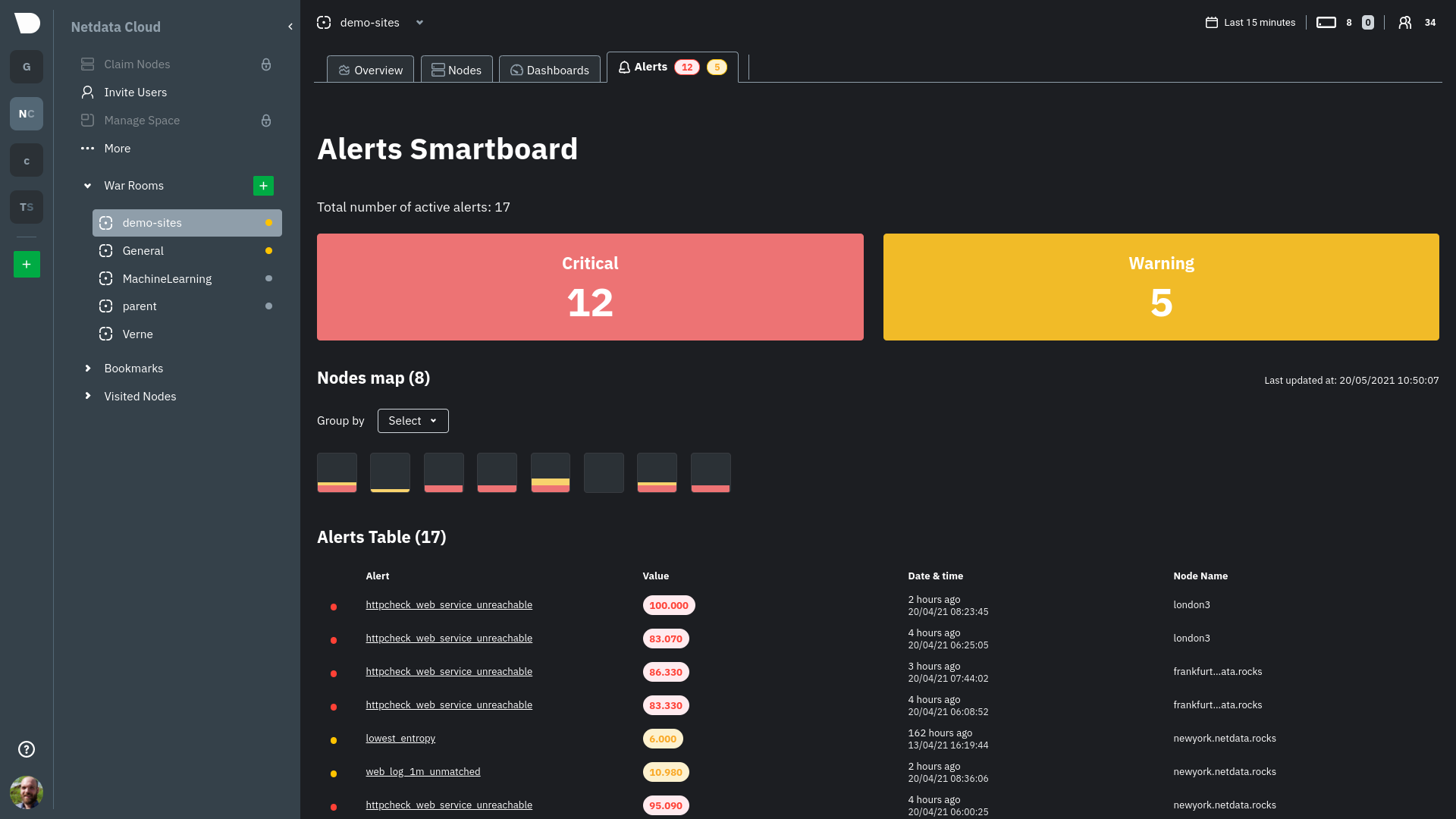 + +Click on the **Alerts** tab in any War Room to open the Smartboard. Alternatively, click on any of the alert badges in +the [Nodes view](https://github.com/netdata/netdata/blob/master/docs/cloud/visualize/nodes.md) to jump to the Alerts +Smartboard. + +From here, filter active alerts using the **critical** or **warning** boxes, or hover over a box in +the [nodes map](https://github.com/netdata/netdata/blob/master/docs/cloud/alerts-notifications/smartboard.mdx#nodes-map) +to see a +popup node-specific alert information. + +## View alerts in context with charts + +If you click on any of the alerts, either in a nodes map popup or the alerts table, Netdata Cloud navigates you to the +single-node dashboard and scrolls to the relevant chart. Netdata Cloud also draws a highlight and the value at the +moment your node triggered this alert. + +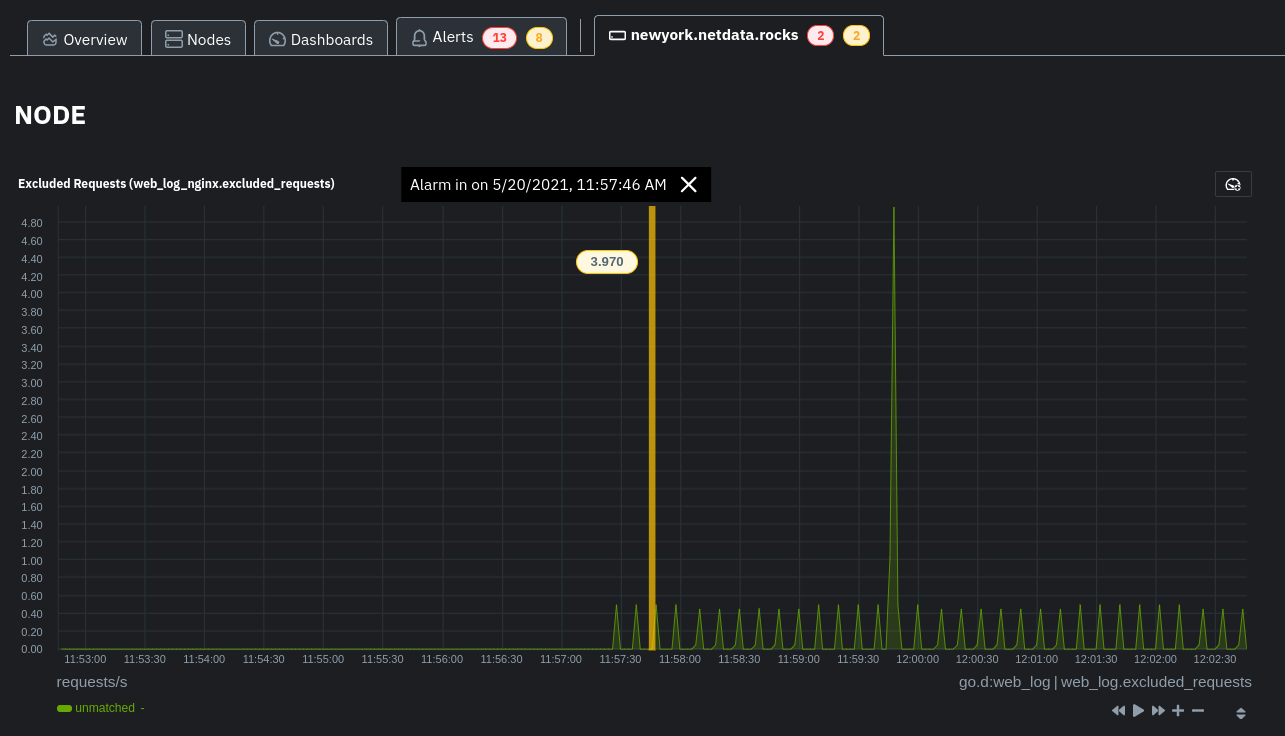 + +You can +then [select this area](https://github.com/netdata/netdata/blob/master/docs/dashboard/interact-charts.mdx#select) +with `Alt/⌘ + mouse selection` to highlight the alerted timeframe while you explore other charts for root cause +analysis. + +Or, select the area and +run [Metric Correlations](https://github.com/netdata/netdata/blob/master/docs/cloud/insights/metric-correlations.md) to +filter the single-node +dashboard to only those charts most likely to be connected to the alert. + +## What's next? + +Learn more about the features of the Smartboard in +its [reference](https://github.com/netdata/netdata/blob/master/docs/cloud/alerts-notifications/smartboard.mdx) +doc. To stay notified of active alerts, +enable [centralized alert notifications](https://github.com/netdata/netdata/blob/master/docs/cloud/alerts-notifications/notifications.mdx) +from Netdata Cloud. + +If you're through with setting up alerts, it might be time +to [invite your team](https://github.com/netdata/netdata/blob/master/docs/cloud/manage/invite-your-team.md). + +Check out our recommendations on organizing and +using [Spaces](https://github.com/netdata/netdata/blob/master/docs/cloud/spaces.md) and +[War Rooms](https://github.com/netdata/netdata/blob/master/docs/cloud/war-rooms.md) to streamline your processes once +you find an alert in Netdata Cloud. |
