diff options
Diffstat (limited to '')
| -rw-r--r-- | docs/dashboard/visualization-date-and-time-controls.mdx (renamed from docs/dashboard/select-timeframes.mdx) | 58 |
1 files changed, 47 insertions, 11 deletions
diff --git a/docs/dashboard/select-timeframes.mdx b/docs/dashboard/visualization-date-and-time-controls.mdx index ac1b3f7c7..fe3e51091 100644 --- a/docs/dashboard/select-timeframes.mdx +++ b/docs/dashboard/visualization-date-and-time-controls.mdx @@ -1,13 +1,17 @@ --- -title: "Select timeframes to visualize" -description: "Netdata's dashboard features a rich timeframe selector, with useful defaults and rich customization, to help you narrow your focus when troubleshooting issues or anomalies." +title: "Visualization date and time controls" +description: "Netdata's dashboard features powerful date visualization controls that include a time control (play, pause, force play), a timezone selector and a rich date and timeframe selector, with useful defaults and rich customization, to help you narrow your focus when troubleshooting issues or anomalies." type: how-to -custom_edit_url: https://github.com/netdata/netdata/edit/master/docs/dashboard/select-timeframes.mdx +custom_edit_url: https://github.com/netdata/netdata/edit/master/docs/dashboard/visualization-date-and-time-controls.mdx --- -# Pick timeframes to visualize +# Visualization date and time controls -While [panning through time and zooming in/out](/docs/dashboard/interact-charts.mdx) from charts is helpful when +## Date and time selector + +### Pick timeframes to visualize + +While [panning through time and zooming in/out](/docs/dashboard/interact-charts.mdx) from charts it is helpful when you're looking a recent history, or want to do granular troubleshooting, what if you want to see metrics from 6 hours ago? Or 6 days? @@ -15,7 +19,7 @@ Netdata's dashboard features a **timeframe selector** to help you visualize spec By default, it shows a certain number of minutes of historical metrics based on the your browser's viewport to ensure it's always showing per-second granularity. -## Open the timeframe selector +#### Open the timeframe selector To visualize a new timeframe, you need to open the picker, which appears just above the menu, near the top-right cover of the dashboard. @@ -26,7 +30,7 @@ dashboard](https://user-images.githubusercontent.com/1153921/101507784-2c585080- The **Clear** button resets the dashboard back to its default state based on your browser viewport, and **Apply** closes the picker and shifts all charts to the selected timeframe. -## Use the Quick Selector +#### Use the Quick Selector Click any of the following options in the **Quick Selector** to choose a commonly-used timeframe. @@ -38,16 +42,49 @@ Click any of the following options in the **Quick Selector** to choose a commonl Click **Apply** to see metrics from your selected timeframe. -## Choose a specific interval +#### Choose a specific interval Beneath the Quick Selector is an input field and dropdown you use in combination to select a specific timeframe of minutes, hours, days, or months. Enter a number and choose the appropriate unit of time, then click **Apply**. -## Choose multiple days +#### Choose multiple days Use the calendar to select multiple days. Click on a date to begin the timeframe selection, then an ending date. The timeframe begins at noon on the beginning and end dates. Click **Apply** to see your selected multi-day timeframe. +## Time controls + +The time control provides you the following options: **Play**, **Pause** and **Force Play**. +* **Play** - the content of the page will be automatically refreshed while this is in the foreground +* **Pause** - the content of the page isn't refreshed due to a manual request to pause it or, for example, when your investigating data on a +chart (cursor is on top of a chart) +* **Force Play** - the content of the page will be automatically refreshed even if this is in the background + +With this, we aim to bring more clarity and allow you to distinguish if the content you are looking at is live or historical and also allow you + to always refresh the content of the page when the tabs are in the background. + +Main use cases for **Force Play**: +* You use a terminal or deployment tools to do changes in your infra and want to see immediately, Netdata is in the background, displaying the impact +of these changes +* You want to have Netdata on the background, example displayed on a TV, to constantly see metrics through dashboards or to watch the alert +status + +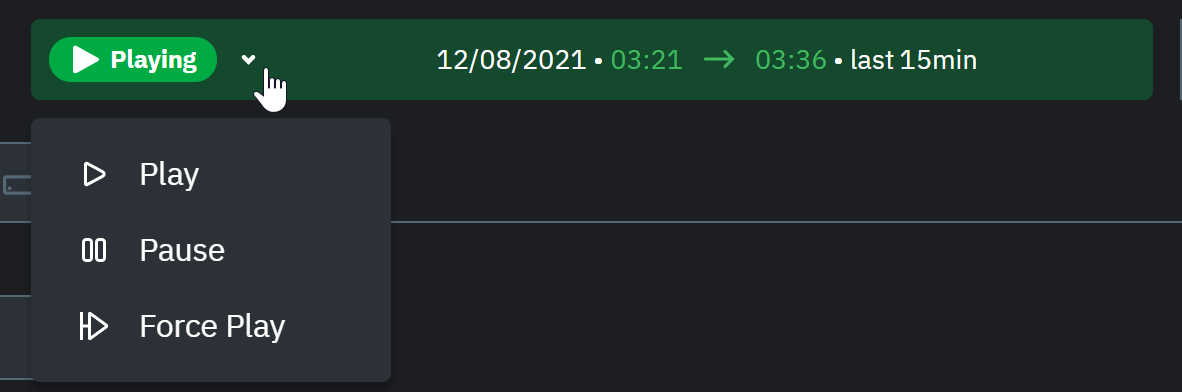 + +## Timezone selector + +With the timezone selector, you have the ability to change the timezone on Netdata Cloud. More often than not teams are +distributed in different timezones and they need to collaborate. + +Our goal is to make it easier for you and your teams to troubleshoot based on your timezone preference and communicate easily +with varying timezones and timeframes without the need to be concerned about their specificity. + +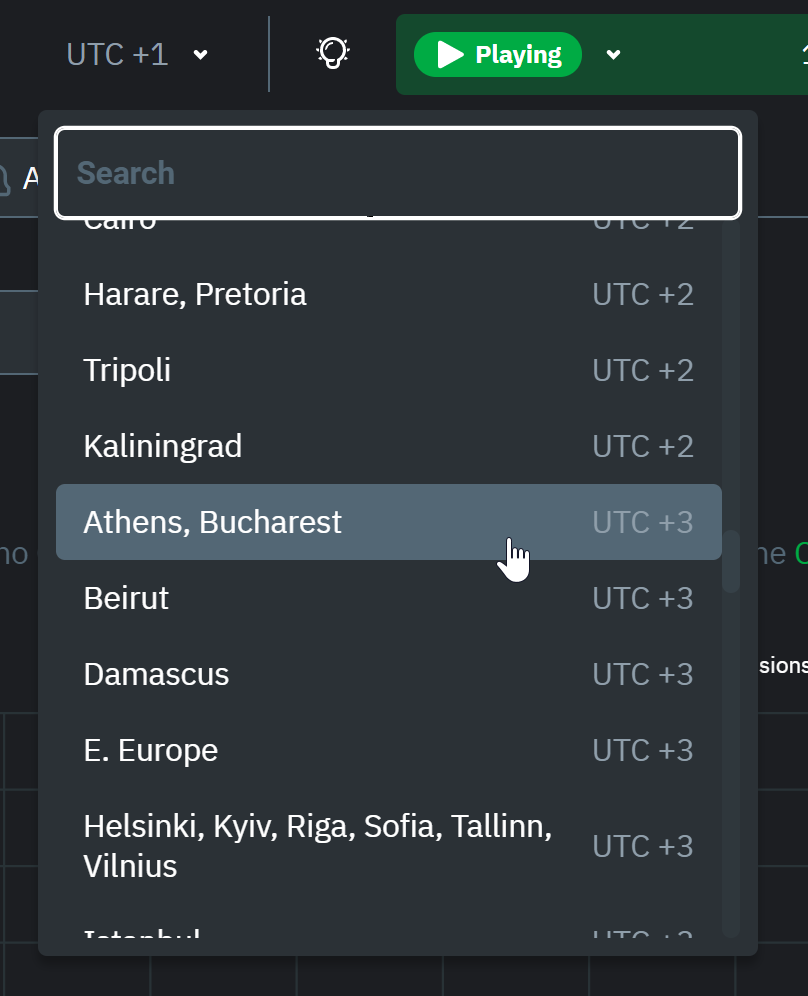 + +When you change the timezone all the date and time fields will be updated to be displayed according to the specified timezone, this goes from +charts to alerts information and across the Netdata Cloud. + ## Caveats and considerations **Longer timeframes will decrease metrics granularity**. At the default timeframe, based on your browser viewport, each @@ -74,12 +111,11 @@ into any other Netdata dashboard. There are also many ways to [customize](/docs/dashboard/customize.mdx) the standard dashboard experience, from changing the theme to editing the text that accompanies every section of charts. -### Further reading & related information +## Further reading & related information - Dashboard - [How the dashboard works](/docs/dashboard/how-dashboard-works.mdx) - [Interact with charts](/docs/dashboard/interact-charts.mdx) - [Chart dimensions, contexts, and families](/docs/dashboard/dimensions-contexts-families.mdx) - - **[Select timeframes to visualize](/docs/dashboard/select-timeframes.mdx)** - [Import, export, and print a snapshot](/docs/dashboard/import-export-print-snapshot.mdx) - [Customize the standard dashboard](/docs/dashboard/customize.mdx) |
