diff options
Diffstat (limited to 'docs/dashboards-and-charts')
| -rw-r--r-- | docs/dashboards-and-charts/README.md | 2 | ||||
| -rw-r--r-- | docs/dashboards-and-charts/alerts-tab.md | 2 | ||||
| -rw-r--r-- | docs/dashboards-and-charts/anomaly-advisor-tab.md | 7 | ||||
| -rw-r--r-- | docs/dashboards-and-charts/events-feed.md | 4 | ||||
| -rw-r--r-- | docs/dashboards-and-charts/import-export-print-snapshot.md | 19 | ||||
| -rw-r--r-- | docs/dashboards-and-charts/kubernetes-tab.md | 1 | ||||
| -rw-r--r-- | docs/dashboards-and-charts/netdata-charts.md | 71 | ||||
| -rw-r--r-- | docs/dashboards-and-charts/themes.md | 1 | ||||
| -rw-r--r-- | docs/dashboards-and-charts/top-tab.md | 2 |
9 files changed, 45 insertions, 64 deletions
diff --git a/docs/dashboards-and-charts/README.md b/docs/dashboards-and-charts/README.md index 372f2030b..f94d776a3 100644 --- a/docs/dashboards-and-charts/README.md +++ b/docs/dashboards-and-charts/README.md @@ -35,6 +35,6 @@ You can access the dashboard at <https://app.netdata.cloud/> and [sign-in with a ### Netdata Agent -To view your Netdata dashboard, open a web browser and enter the address `http://NODE:19999` - replace `NODE` with your Agent's IP address or hostname. If the Agent is on the same machine, use http://localhost:19999. +To view your Netdata dashboard, open a web browser and enter the address `http://NODE:19999` - replace `NODE` with your Agent's IP address or hostname. If the Agent is on the same machine, use `http://localhost:19999`. Documentation for previous Agent dashboard can still be found [here](/src/web/gui/README.md). diff --git a/docs/dashboards-and-charts/alerts-tab.md b/docs/dashboards-and-charts/alerts-tab.md index 00d3efcb7..66c019ec0 100644 --- a/docs/dashboards-and-charts/alerts-tab.md +++ b/docs/dashboards-and-charts/alerts-tab.md @@ -45,7 +45,7 @@ At the bottom of the panel you can click the green button "View alert page" to o ### Silence an alert -From this tab, the "Silencing" column shows if there is any rule present for each alert, and from the "Actions" column you can create a new [silencing rule](/docs/alerts-and-notifications/notifications/centralized-cloud-notifications/centralized-cloud-notifications-reference.md#alert-notifications-silencing-rules) for this alert, or get help and information about this alert from the [Netdata Assistant](/docs/netdata-assistant.md). +From this tab, the "Silencing" column shows if there is any rule present for each alert, and from the "Actions" column you can create a new [silencing rule](/docs/alerts-and-notifications/notifications/centralized-cloud-notifications/centralized-cloud-notifications-reference.md#alert-notification-silencing-rules) for this alert, or get help and information about this alert from the [Netdata Assistant](/docs/netdata-assistant.md). ## Alert Configurations tab diff --git a/docs/dashboards-and-charts/anomaly-advisor-tab.md b/docs/dashboards-and-charts/anomaly-advisor-tab.md index 51b58b23a..bf3243ef1 100644 --- a/docs/dashboards-and-charts/anomaly-advisor-tab.md +++ b/docs/dashboards-and-charts/anomaly-advisor-tab.md @@ -1,11 +1,10 @@ # Anomaly Advisor tab -The Anomaly Advisor tab lets you focus on potentially anomalous metrics and charts related to a particular highlighted window of interest. In addition to this tab, each chart in the [Metrics tab](/docs/dashboards-and-charts/metrics-tab-and-single-node-tabs.md) also has an [Anomaly Rate ribbon](/docs/dashboards-and-charts/netdata-charts.md#anomaly-rate-ribbon). +The Anomaly Advisor tab lets you focus on potentially anomalous metrics and charts related to a particular highlighted window of interest. In addition to this tab, each chart in the [Metrics tab](/docs/dashboards-and-charts/metrics-tab-and-single-node-tabs.md) also has an [Anomaly Rate ribbon](/docs/dashboards-and-charts/netdata-charts.md#anomaly-rate-ribbon). +More details about configuration can be found in the [ML documentation](/src/ml/README.md). -More details about configuration can be found in the [ML documentation](/src/ml/README.md#configuration). - -This tab uses our [Anomaly Rate ML feature](/src/ml/README.md#anomaly-rate---averageanomaly-bit) to score metrics in terms of anomalous behavior. +This tab uses our [Anomaly Rate ML feature](/src/ml/README.md#anomaly-bit) to score metrics in terms of anomalous behavior. - The "Anomaly Rate" chart shows the percentage of anomalous metrics over time per node. diff --git a/docs/dashboards-and-charts/events-feed.md b/docs/dashboards-and-charts/events-feed.md index a5386e80e..34d6ee0e6 100644 --- a/docs/dashboards-and-charts/events-feed.md +++ b/docs/dashboards-and-charts/events-feed.md @@ -66,8 +66,8 @@ All users will be able to see events from the Topology and Alerts domain but Aud ## How to use the events feed 1. Click on the **Events** tab (located near the top of your screen) -1. You will be presented with a table listing the events that occurred from the timeframe defined on the [date time picker](/docs/dashboards-and-charts/visualization-date-and-time-controls.md#date-and-time-selector) -1. You can use the filtering capabilities available on right-hand bar to slice through the results provided. See more details on [event types and filters](#event-types-and-filters) +2. You will be presented with a table listing the events that occurred from the timeframe defined on the [date time picker](/docs/dashboards-and-charts/visualization-date-and-time-controls.md#date-and-time-selector) +3. You can use the filtering capabilities available on right-hand bar to slice through the results provided > **Note** > diff --git a/docs/dashboards-and-charts/import-export-print-snapshot.md b/docs/dashboards-and-charts/import-export-print-snapshot.md index 80bf514ae..f2df15dab 100644 --- a/docs/dashboards-and-charts/import-export-print-snapshot.md +++ b/docs/dashboards-and-charts/import-export-print-snapshot.md @@ -1,22 +1,7 @@ -<!-- -title: "Import, export, and print a snapshot" -description: >- - "Snapshots can be incredibly useful for diagnosing anomalies after - they've already happened, and are interoperable with any other node - running Netdata." -type: "how-to" -custom_edit_url: "/docs/dashboards-and-charts/import-export-print-snapshot.md" -sidebar_label: "Import, export, and print a snapshot" -learn_status: "Published" -learn_topic_type: "Tasks" -learn_rel_path: "Operations" ---> - # Import, export, and print a snapshot >❗This feature is only available on v1 dashboards, it hasn't been port-forwarded to v2. -> For more information on accessing dashboards check [this documentation](/docs/dashboards-and-charts/README.md). - +> For more information on accessing dashboards check [this documentation](/docs/dashboards-and-charts/README.md). Netdata can export snapshots of the contents of your dashboard at a given time, which you can then import into any other node running Netdata. Or, you can create a print-ready version of your dashboard to save to PDF or actually print to @@ -44,7 +29,7 @@ Select the Netdata snapshot file to import. Once the file is loaded, the modal u snapshot and the system from which it was taken. Click **Import** to begin to process. Netdata takes the data embedded inside the snapshot and re-creates a static replica on your dashboard. When the import -finishes, you're free to move around and examine the charts. +finishes, you're free to move around and examine the charts. Some caveats and tips to keep in mind: diff --git a/docs/dashboards-and-charts/kubernetes-tab.md b/docs/dashboards-and-charts/kubernetes-tab.md index 9b5df87d8..3289615f0 100644 --- a/docs/dashboards-and-charts/kubernetes-tab.md +++ b/docs/dashboards-and-charts/kubernetes-tab.md @@ -27,7 +27,6 @@ Netdata Cloud organizes and visualizes the following metrics from your Kubernete | `k8s.cgroup.net_net` | Sum of `received` and `sent` bandwidth per second. | | `k8s.cgroup.net_packets` | Sum of `multicast`, `received`, and `sent` packets. | - When viewing the [overview of this dashboard](#kubernetes-containers-overview), Netdata presents the above metrics per container, or aggregated based on their associated pods. diff --git a/docs/dashboards-and-charts/netdata-charts.md b/docs/dashboards-and-charts/netdata-charts.md index 5536f83b2..c7563aa29 100644 --- a/docs/dashboards-and-charts/netdata-charts.md +++ b/docs/dashboards-and-charts/netdata-charts.md @@ -19,14 +19,14 @@ These charts provide a lot of useful information, so that you can: - View individual metric collection status about a chart These charts are available on Netdata Cloud's -[Metrics tab](/docs/dashboards-and-charts/metrics-tab-and-single-node-tabs.md), [single sode tabs](/docs/dashboards-and-charts/metrics-tab-and-single-node-tabs.md) and +[Metrics tab](/docs/dashboards-and-charts/metrics-tab-and-single-node-tabs.md), [single node tabs](/docs/dashboards-and-charts/metrics-tab-and-single-node-tabs.md) and on your [Custom Dashboards](/docs/dashboards-and-charts/dashboards-tab.md). ## Overview A Netdata chart looks like this: -<img src="https://user-images.githubusercontent.com/70198089/236133212-353c102f-a6ed-45b7-9251-34e004c7a10a.png" width="900"/> +<img src="https://user-images.githubusercontent.com/70198089/236133212-353c102f-a6ed-45b7-9251-34e004c7a10a.png" width="900" alt="A Netdata Chart"/> With a quick glance you have immediate information available at your disposal: @@ -37,7 +37,7 @@ With a quick glance you have immediate information available at your disposal: - [Chart area](#hover-over-the-chart) - [Legend with dimensions](#dimensions-bar) -## Fundemental elements +## Fundamental elements While Netdata's charts require no configuration and are easy to interact with, they have a lot of underlying complexity. To meaningfully organize charts out of the box based on what's happening in your nodes, Netdata uses the concepts of [dimensions](#dimensions), [contexts](#contexts), and [families](#families). @@ -100,7 +100,7 @@ names: When you start interacting with a chart, you'll notice valuable information on the Title bar: -<img src="https://github.com/netdata/netdata/assets/70198089/75d700de-bc7d-4b96-b73d-7b248b83afea" width="900"/> +<img src="https://github.com/netdata/netdata/assets/70198089/75d700de-bc7d-4b96-b73d-7b248b83afea" width="900" alt="Netdata Chart Title bar"/> Title bar elements: @@ -110,8 +110,7 @@ Title bar elements: Along with viewing chart type, context and units, on this bar you have access to immediate actions over the chart: - -<img src="https://github.com/netdata/netdata/assets/70198089/d21f326e-065c-4a08-bee9-69ad23736e38" width="200" /> +<img src="https://github.com/netdata/netdata/assets/70198089/d21f326e-065c-4a08-bee9-69ad23736e38" width="200" alt="Netdata Chart Title bar immediate actions"/> - **Manage Alerts**: manage [Alert configurations](/docs/dashboards-and-charts/alerts-tab.md#alert-configurations-tab) for this chart. - **Chart info**: get more information relevant to the chart you are interacting with. @@ -119,14 +118,14 @@ Along with viewing chart type, context and units, on this bar you have access to - **Enter fullscreen mode**: expand the current chart to the full size of your screen. - **User settings**: save your settings for the chart at hand, so it persists across dashboard reloads. - Personal has the top priority. - - Room and Space settings for a chart are shared across all users who don't have personal settings for it. + - Room and Space settings for a chart are shared across all users who don't have personal settings for it. - **Drag and Drop the chart to a Dashboard**: add the chart to an existing custom [Dashboard](/docs/dashboards-and-charts/dashboards-tab.md) or directly create a new one that includes the chart. ## Definition bar Each composite chart has a definition bar to provide information and options about the following: -<img src="https://user-images.githubusercontent.com/70198089/236134615-e53a1d68-8a0f-466b-b2ef-1974085f0e8d.png" width="900"/> +<img src="https://user-images.githubusercontent.com/70198089/236134615-e53a1d68-8a0f-466b-b2ef-1974085f0e8d.png" width="900" alt="Netdata Chart Definition bar"/> - Group by option - Aggregate function to be applied in case multiple data sources exist @@ -145,14 +144,14 @@ To help users instantly understand and validate the data they see on charts, we > allowing you to zoom in to the different parts of it. > > <a href="https://user-images.githubusercontent.com/2662304/235475061-44628011-3b1f-4c44-9528-34452018eb89.png" target="_blank"> -> <img src="https://user-images.githubusercontent.com/2662304/235475061-44628011-3b1f-4c44-9528-34452018eb89.png" width="400" border="0" align="center"/> +> <img src="https://user-images.githubusercontent.com/2662304/235475061-44628011-3b1f-4c44-9528-34452018eb89.png" width="400" border="0" align="center" alt="Netdata NIDL Framework"/> > </a> You can rapidly access condensed information for collected metrics, grouped by node, monitored instances, dimension, or any key/value label pair. At the Definition bar of each chart, there are a few dropdown menus: -<img src="https://user-images.githubusercontent.com/43294513/235470150-62a3b9ac-51ca-4c0d-81de-8804e3d733eb.png" width="900"/> +<img src="https://user-images.githubusercontent.com/43294513/235470150-62a3b9ac-51ca-4c0d-81de-8804e3d733eb.png" width="900" alt="Netdata Chart NIDL Dropdown menus"/> These dropdown menus have 2 functions: @@ -171,7 +170,7 @@ All of these dropdown menus can be used for instantly filtering the information The "Group by" dropdown menu allows selecting 1 or more groupings to be applied at once on the same dataset. -<img src="https://user-images.githubusercontent.com/43294513/235468819-3af5a1d3-8619-48fb-a8b7-8e8b4cf6a8ff.png" width="900"/> +<img src="https://user-images.githubusercontent.com/43294513/235468819-3af5a1d3-8619-48fb-a8b7-8e8b4cf6a8ff.png" width="900" alt="Netdata Chart Group by dropdown"/> It supports: @@ -188,7 +187,7 @@ Using this menu, you can slice and dice the data in any possible way, to quickly > You have the means to change the default group by or apply filtering to get a better view into what data your are trying to analyze. > For example, if you change the group by to _instance_ you get a view with the data of all the instances (cgroups) that contribute to that chart. > Then you can use further filtering tools to focus the data that is important to you and even save the result to your own dashboards. - +> > ### Tip > > Group by instance, dimension to see the time series of every individual collected metric participating in the chart. @@ -197,7 +196,7 @@ Using this menu, you can slice and dice the data in any possible way, to quickly Each chart uses an opinionated-but-valuable default aggregate function over the data sources. -<img src="https://user-images.githubusercontent.com/70198089/236136725-778670b4-7e81-44a8-8d3d-f38ded823c94.png" width="500"/> +<img src="https://user-images.githubusercontent.com/70198089/236136725-778670b4-7e81-44a8-8d3d-f38ded823c94.png" width="500" alt="Netdata Chart Aggregate functions over data"/> For example, the `system.cpu` chart shows the average for each dimension from every contributing chart, while the `net.net` chart shows the sum for each dimension from every contributing chart, which can also come from multiple networking interfaces. @@ -218,7 +217,7 @@ The following aggregate functions are available for each selected dimension: In this dropdown, you can view or filter the nodes contributing time-series metrics to the chart. This menu also provides the contribution of each node to the volume of the chart, and a break down of the anomaly rate of the queried data per node. -<img src="https://user-images.githubusercontent.com/70198089/236137765-b57d5443-3d4b-42f4-9e3d-db1eb606626f.png" width="900"/> +<img src="https://user-images.githubusercontent.com/70198089/236137765-b57d5443-3d4b-42f4-9e3d-db1eb606626f.png" width="900" alt="Netdata Chart Nodes dropdown"/> If one or more nodes can't contribute to a given chart, the definition bar shows a warning symbol plus the number of affected nodes, then lists them in the dropdown along with the associated error. Nodes might return errors because of @@ -229,38 +228,38 @@ networking issues, a stopped `netdata` service, or because that node does not ha In this dropdown, you can view or filter the instances contributing time-series metrics to the chart. This menu also provides the contribution of each instance to the volume of the chart, and a break down of the anomaly rate of the queried data per instance. -<img src="https://user-images.githubusercontent.com/70198089/236138302-4dd4072e-3a0d-43bb-a9d8-4dde79c65e92.png" width="900"/> +<img src="https://user-images.githubusercontent.com/70198089/236138302-4dd4072e-3a0d-43bb-a9d8-4dde79c65e92.png" width="900" alt="Netdata Chart Instances dropdown"/> ### Dimensions dropdown In this dropdown, you can view or filter the original dimensions contributing time-series metrics to the chart. This menu also presents the contribution of each original dimensions on the chart, and a break down of the anomaly rate of the data per dimension. -<img src="https://user-images.githubusercontent.com/70198089/236138796-08dc6ac6-9a50-4913-a46d-d9bbcedd48f6.png" width="900"/> +<img src="https://user-images.githubusercontent.com/70198089/236138796-08dc6ac6-9a50-4913-a46d-d9bbcedd48f6.png" width="900" alt="Netdata Chart Dimensions Dropdown"/> ### Labels dropdown In this dropdown, you can view or filter the contributing time-series labels of the chart. This menu also presents the contribution of each label on the chart,and a break down of the anomaly rate of the data per label. -<img src="https://user-images.githubusercontent.com/70198089/236139027-8a51a958-2074-4675-a41b-efff30d8f51a.png" width="900"/> +<img src="https://user-images.githubusercontent.com/70198089/236139027-8a51a958-2074-4675-a41b-efff30d8f51a.png" width="900" alt="Netdata Chart Labels Dropdown"/> ### Aggregate functions over time When the granularity of the data collected is higher than the plotted points on the chart an aggregation function over time is applied. -<img src="https://user-images.githubusercontent.com/70198089/236411297-e123db06-0117-4e24-a5ac-955b980a8f55.png" width="400"/> +<img src="https://user-images.githubusercontent.com/70198089/236411297-e123db06-0117-4e24-a5ac-955b980a8f55.png" width="400" alt="Netdata Chart Aggregate functions over time"/> By default the aggregation applied is _average_ but the user can choose different options from the following: - Min, Max, Average or Sum - Percentile - you can specify the percentile you want to focus on: 25th, 50th, 75th, 80th, 90th, 95th, 97th, 98th and 99th. - <img src="https://user-images.githubusercontent.com/70198089/236410299-de5f3367-f3b0-4beb-a73f-a49007c543d4.png" width="250"/> + <img src="https://user-images.githubusercontent.com/70198089/236410299-de5f3367-f3b0-4beb-a73f-a49007c543d4.png" width="250" alt="Netdata Chart Aggregate functions over time Percentile selection"/> - Trimmed Mean or Trimmed Median - you can choose the percentage of data tha you want to focus on: 1%, 2%, 3%, 5%, 10%, 15%, 20% and 25%. - <img src="https://user-images.githubusercontent.com/70198089/236410858-74b46af9-280a-4ab2-ad26-5a6aa9403aa8.png" width="250"/> + <img src="https://user-images.githubusercontent.com/70198089/236410858-74b46af9-280a-4ab2-ad26-5a6aa9403aa8.png" width="250" alt="Netdata Chart Aggregate functions over time Trimmed Mean or Median selection"/> - Median - Standard deviation - Coefficient of variation @@ -280,7 +279,7 @@ It then uses these unique models during data collection to predict the value tha If the value collected is an outlier, it is marked as anomalous. -<img src="https://user-images.githubusercontent.com/70198089/236139886-79d63cf6-61ed-4aa7-842c-b5a1728c870d.png" width="900"/> +<img src="https://user-images.githubusercontent.com/70198089/236139886-79d63cf6-61ed-4aa7-842c-b5a1728c870d.png" width="900" alt="Netdata Chart Anomaly Rate Ribbon"/> This unmatched capability of real-time predictions as data is collected allows you to **detect anomalies for potentially millions of metrics across your entire infrastructure within a second of occurrence**. @@ -297,29 +296,29 @@ It includes a bar indicating the volume percentage of each time series compared This overlay sorts all dimensions by value, makes bold the closest dimension to the mouse and presents a histogram based on the values of the dimensions. -<img src="https://user-images.githubusercontent.com/70198089/236141460-bfa66b99-d63c-4a2c-84b1-2509ed94857f.png" width="500"/> +<img src="https://user-images.githubusercontent.com/70198089/236141460-bfa66b99-d63c-4a2c-84b1-2509ed94857f.png" width="500" alt="Netdata Chart Hover over Chart"/> When hovering the anomaly ribbon, the overlay sorts all dimensions by anomaly rate, and presents a histogram of these anomaly rates. -#### Info column +### Info column Additionally, when hovering over the chart, the overlay may display an indication in the "Info" column. Currently, this column is used to inform users of any data collection issues that might affect the chart. Below each chart, there is an information ribbon. This ribbon currently shows 3 states related to the points presented in the chart: -1. **[P]: Partial Data** +1. **Partial Data** At least one of the dimensions in the chart has partial data, meaning that not all instances available contributed data to this point. This can happen when a container is stopped, or when a node is restarted. This indicator helps to gain confidence of the dataset, in situations when unusual spikes or dives appear due to infrastructure maintenance, or due to failures to part of the infrastructure. -2. **[O]: Overflown** +2. **Overflown** At least one of the data sources included in the chart has a counter that has overflowed at this point. -3. **[E]: Empty Data** +3. **Empty Data** At least one of the dimensions included in the chart has no data at all for the given points. All these indicators are also visualized per dimension, in the pop-over that appears when hovering the chart. -<img src="https://user-images.githubusercontent.com/70198089/236145768-8ffadd02-93a4-4e9e-b4ae-c1367f614a7e.png" width="700"/> +<img src="https://user-images.githubusercontent.com/70198089/236145768-8ffadd02-93a4-4e9e-b4ae-c1367f614a7e.png" width="700" alt="Netdata Chart Hover over the chart Info Column"/> ## Play, Pause and Reset @@ -346,7 +345,7 @@ Note: These interactions are available when the default "Pan" action is used fro While exploring the chart, a tool bar will appear. This tool bar is there to support you on this task. The available manipulation tools you can select are: -<img src="https://user-images.githubusercontent.com/70198089/236143292-c1d75528-263d-4ddd-9db8-b8d6a31cb83e.png" width="400" /> +<img src="https://user-images.githubusercontent.com/70198089/236143292-c1d75528-263d-4ddd-9db8-b8d6a31cb83e.png" width="400" alt="Netdata Chart Tool bar"/> - Pan - Highlight @@ -382,10 +381,10 @@ Selecting timeframes is useful when you see an interesting spike or change in a You can zoom to a specific timeframe, either horizontally of vertically, by selecting a timeframe. -| Interaction | Keyboard/mouse | Touchpad/touchscreen | -|:-------------------------------------------|:-------------------------------------|:-----------------------------------------------------| -| **Zoom** to a specific timeframe | `Shift + mouse vertical selection` | `n/a` | -| **Horizontal Zoom** a specific Y-axis area | `Shift + mouse horizontal selection` | `n/a` | +| Interaction | Keyboard/mouse | Touchpad/touchscreen | +|:-------------------------------------------|:-------------------------------------|:---------------------| +| **Zoom** to a specific timeframe | `Shift + mouse vertical selection` | `n/a` | +| **Horizontal Zoom** a specific Y-axis area | `Shift + mouse horizontal selection` | `n/a` | ### Chart zoom @@ -394,9 +393,9 @@ of an anomaly or outage. Zooming out lets you see metrics within the larger context, such as the last hour, day, or week, which is useful in understanding what "normal" looks like, or to identify long-term trends, like a slow creep in memory usage. -| Interaction | Keyboard/mouse | Touchpad/touchscreen | -|:-------------------------------------------|:-------------------------------------|:-----------------------------------------------------| -| **Zoom** in or out | `Shift + mouse scrollwheel` | `two-finger pinch` <br />`Shift + two-finger scroll` | +| Interaction | Keyboard/mouse | Touchpad/touchscreen | +|:-------------------|:----------------------------|:-----------------------------------------------------| +| **Zoom** in or out | `Shift + mouse scrollwheel` | `two-finger pinch` <br />`Shift + two-finger scroll` | ## Dimensions bar @@ -404,7 +403,7 @@ Zooming out lets you see metrics within the larger context, such as the last hou The bottom legend where you can see the dimensions of the chart can be ordered by: -<img src="https://user-images.githubusercontent.com/70198089/236144658-6c3d0e31-9bcb-45f3-bb95-4eafdcbb0a58.png" width="300" /> +<img src="https://user-images.githubusercontent.com/70198089/236144658-6c3d0e31-9bcb-45f3-bb95-4eafdcbb0a58.png" width="300" alt="Netdata Chart order dimensions legend"/> - Dimension name (Ascending or Descending) - Dimension value (Ascending or Descending) diff --git a/docs/dashboards-and-charts/themes.md b/docs/dashboards-and-charts/themes.md index 0ca7425ae..bdce5db6f 100644 --- a/docs/dashboards-and-charts/themes.md +++ b/docs/dashboards-and-charts/themes.md @@ -12,4 +12,3 @@ tab, and then choose your preferred theme: **Light** or **Dark**. **Light**: 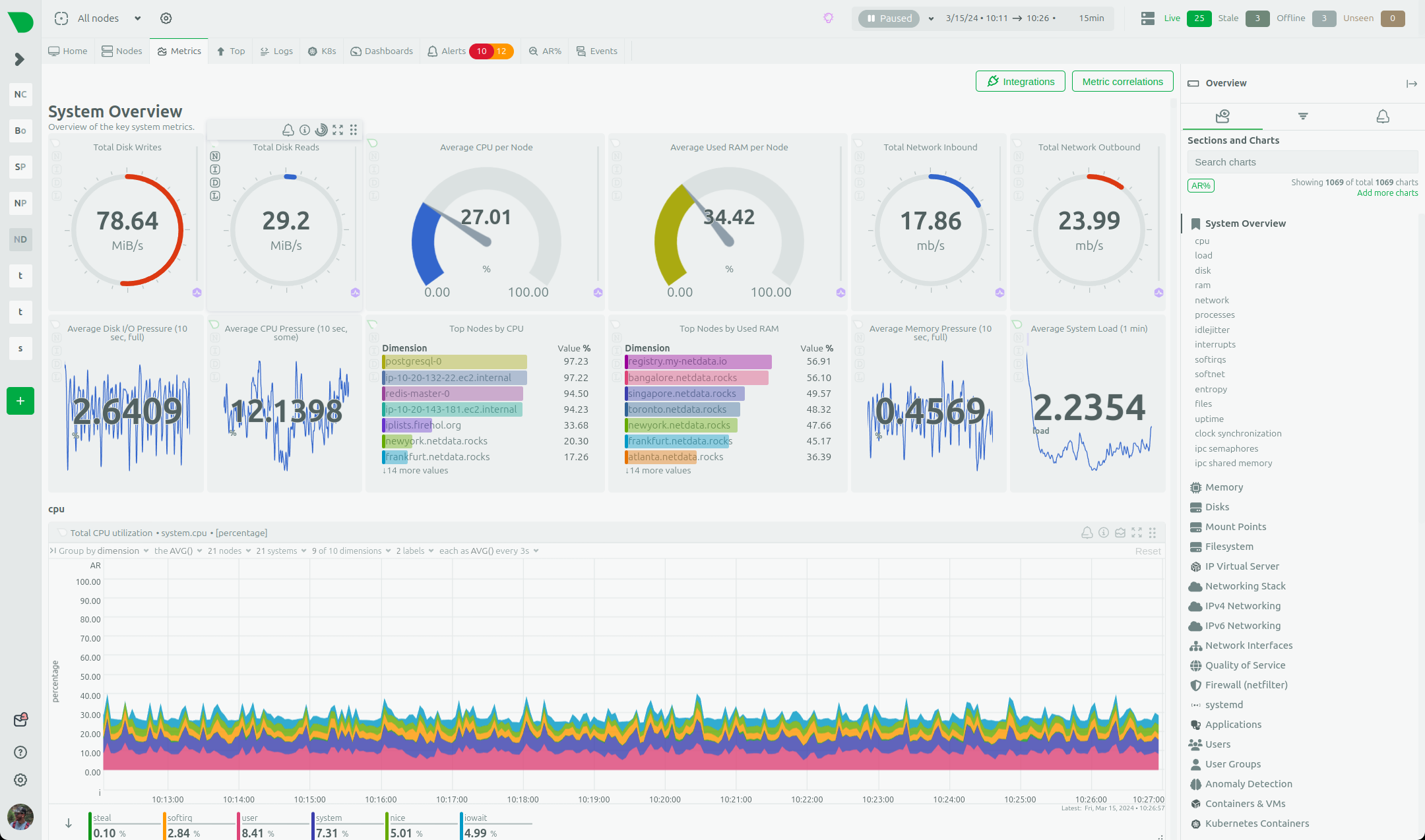 - diff --git a/docs/dashboards-and-charts/top-tab.md b/docs/dashboards-and-charts/top-tab.md index 4edaf32f9..6b96010a7 100644 --- a/docs/dashboards-and-charts/top-tab.md +++ b/docs/dashboards-and-charts/top-tab.md @@ -6,7 +6,7 @@ They can be used to retrieve additional information to help you troubleshoot or > **Tip** > > You can also execute a Function from the [Nodes tab](/docs/dashboards-and-charts/nodes-tab.md), by pressing the `f(x)` button. - +> > **Note** > > If you get an error saying that your node can't execute Functions please check the [prerequisites](/docs/top-monitoring-netdata-functions.md#prerequisites). |
