diff options
Diffstat (limited to 'docs/visualize/overview-infrastructure.md')
| -rw-r--r-- | docs/visualize/overview-infrastructure.md | 95 |
1 files changed, 0 insertions, 95 deletions
diff --git a/docs/visualize/overview-infrastructure.md b/docs/visualize/overview-infrastructure.md deleted file mode 100644 index 3b1f7fcc5..000000000 --- a/docs/visualize/overview-infrastructure.md +++ /dev/null @@ -1,95 +0,0 @@ -<!-- -title: "See an overview of your infrastructure" -description: "With Netdata Cloud's War Rooms, you can see real-time metrics, from any number of nodes in your infrastructure, in composite charts." -custom_edit_url: https://github.com/netdata/netdata/edit/master/docs/visualize/overview-infrastructure.md -sidebar_label: "See an overview of your infrastructure" -learn_status: "Published" -learn_topic_type: "Tasks" -learn_rel_path: "Operations/Netdata Cloud Visualizations" ---> - -# See an overview of your infrastructure - -In Netdata Cloud, your nodes are organized into War Rooms. One of the two available views for a War Room is the -[**Overview**](https://github.com/netdata/netdata/blob/master/docs/cloud/visualize/overview.md), which uses composite charts to display -real-time, aggregated metrics from all the nodes (or a filtered selection) in a given War Room. - -With Overview's composite charts, you can see your infrastructure from a single pane of glass, discover trends or -anomalies, then drill down with filtering or single-node dashboards to see more. In the screenshot below, -each chart visualizes average or sum metrics values from across 5 distributed nodes. - -Netdata also supports robust Kubernetes monitoring using the Overview. Read our [deployment -doc](https://github.com/netdata/netdata/blob/master/packaging/installer/methods/kubernetes.md) for details on visualizing Kubernetes metrics in Netdata Cloud. - -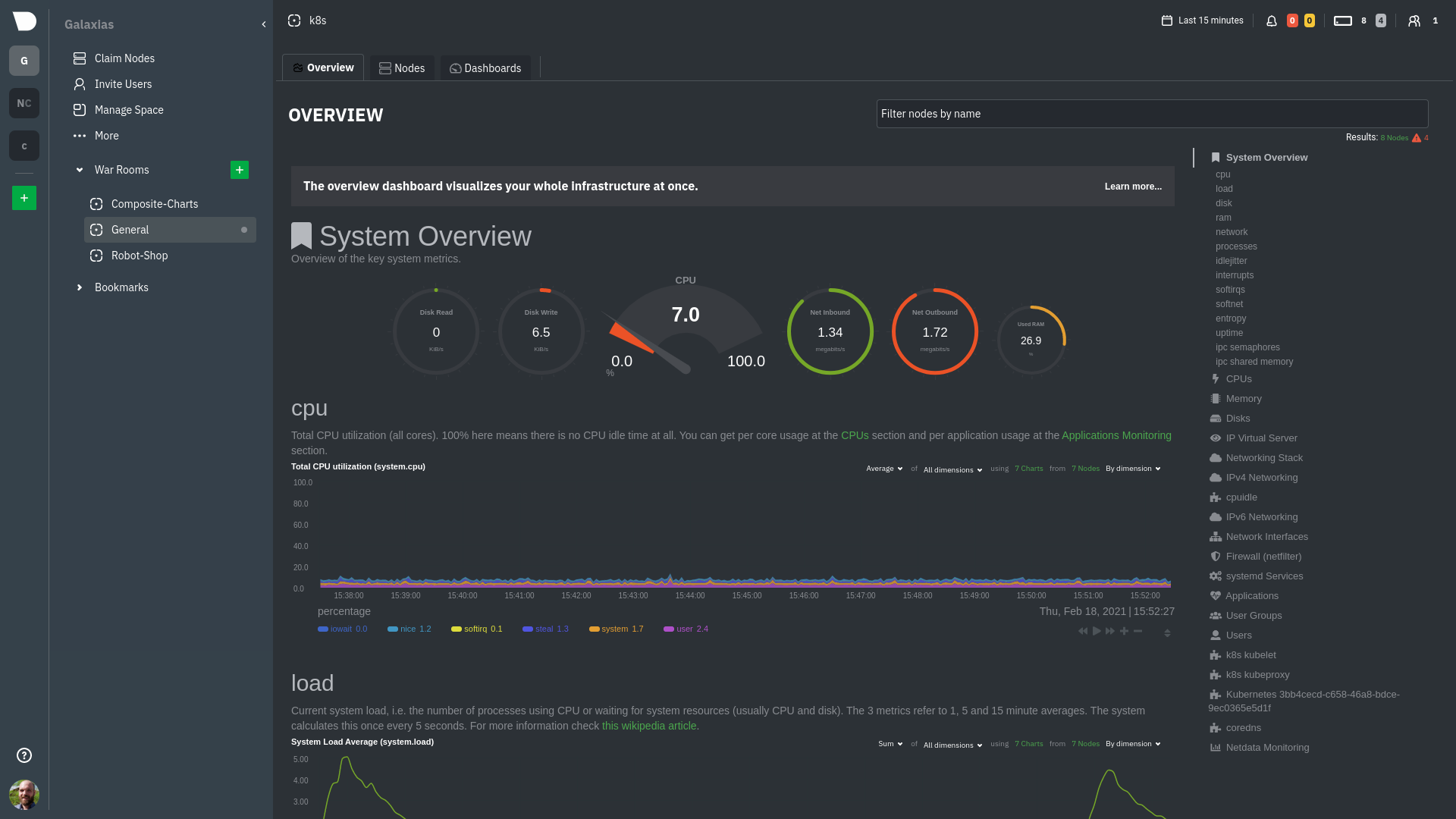 - -## Using the Overview - -The Overview uses roughly the same interface as local Agent dashboards or single-node dashboards in Netdata Cloud. By -showing all available metrics from all your nodes in a single interface, Netdata Cloud helps you visualize the overall -health of your infrastructure. Best of all, you don't have to worry about creating your own dashboards just to get -started with infrastructure monitoring. - -Let's walk through some examples of using the Overview to monitor and troubleshoot your infrastructure. - -### Filter nodes and pick relevant times - -While not exclusive to Overview, you can use two important features, [node -filtering](https://github.com/netdata/netdata/blob/master/docs/cloud/visualize/node-filter.md) and the [time & date -picker](https://github.com/netdata/netdata/blob/master/docs/dashboard/visualization-date-and-time-controls.md), to widen or narrow your infrastructure -monitoring focus. - -By default, the Overview shows composite charts aggregated from every node in the War Room, but you can change that -behavior on an ad-hoc basis. The node filter allows you to create complex queries against your infrastructure based on -the name, OS, or services running on nodes. For example, use `(name contains aws AND os contains ubuntu) OR services == -apache` to show only nodes that have `aws` in the hostname and are Ubuntu-based, or any nodes that have an Apache -webserver running on them. - -The time & date picker helps you visualize both small and large timeframes depending on your goals, whether that's -establishing a baseline of infrastructure performance or targeted root cause analysis of a specific anomaly. - -For example, use the **Quick Selector** options to pick the 12-hour option first thing in the morning to check your -infrastructure for any odd behavior overnight. Use the 7-day option to observe trends between various days of the week. - -See the [War Rooms](https://github.com/netdata/netdata/blob/master/docs/cloud/manage/organize-your-infrastrucutre-invite-your-team.md#netdata-cloud-war-rooms) docs for more details on both features. - -### Configure composite charts to identify problems - -Let's say you notice a sharp decrease in available RAM for applications, as seen in the example screenshot below. In -this situation, you can see when the anomalous behavior began and that it affects the average available and committed -RAM across your infrastructure. However, when _grouped by dimension_, composite charts cannot show whether an anomaly -affects a single node, a subset of nodes, or an entire infrastructure. - -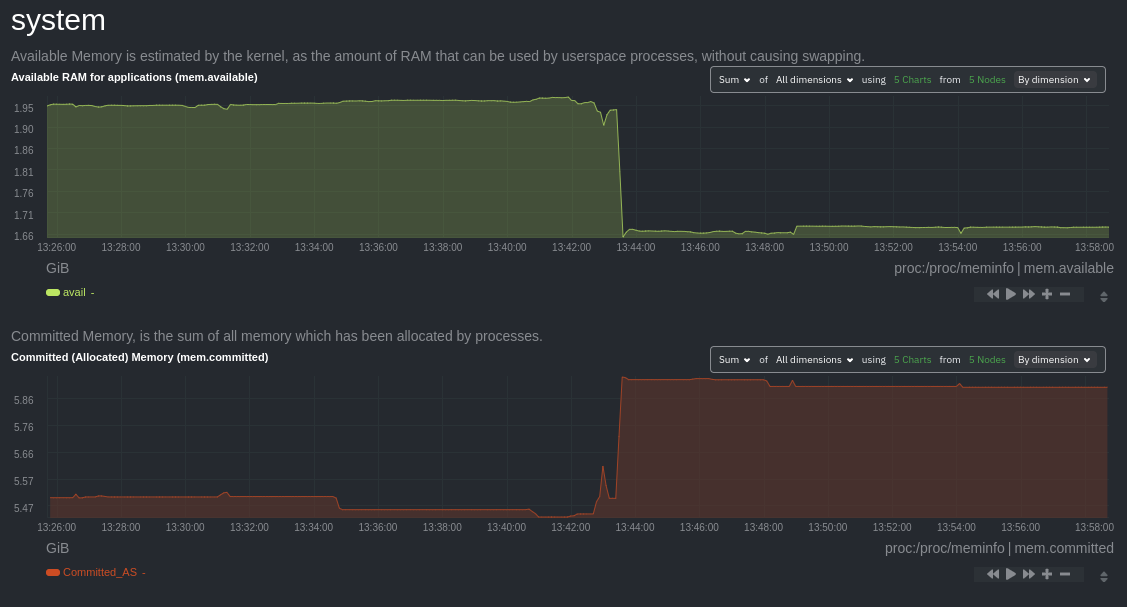 - -Use [_group by node_](https://github.com/netdata/netdata/blob/master/docs/cloud/visualize/overview.md#group-by-dimension-or-node) to visualize -a single metric across all contributing nodes. If the composite chart has 5 contributing nodes, there will be 5 -lines/areas, one for the most relevant dimension from each node. - -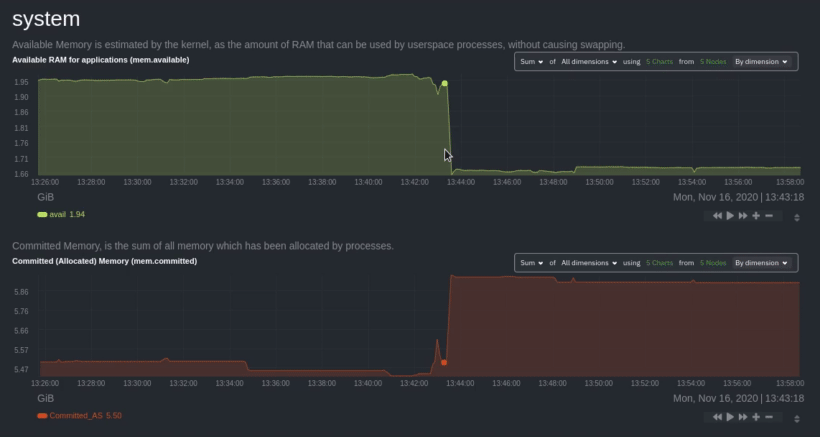 - -After grouping by node, it's clear that the `Composite-Charts-01` node is experiencing anomalous behavior and should be -investigated further by jumping to its [single-node dashboard](#drill-down-with-single-node-dashboards) in Netdata -Cloud. - -### Drill down with single-node dashboards - -Click on **X Charts** of any composite chart's definition bar to display a dropdown of contributing contexts and nodes -contributing. Click on the link icon <img class="img__inline img__inline--link" -src="https://user-images.githubusercontent.com/1153921/95762109-1d219300-0c62-11eb-8daa-9ba509a8e71c.png" /> next to a -given node to quickly _jump to the same chart in that node's single-node dashboard_ in Netdata Cloud. - -You can use single-node dashboards in Netdata Cloud to drill down on specific issues, scrub backward in time to -investigate historical data, and see like metrics presented meaningfully to help you troubleshoot performance problems. -All of the familiar [interactions](https://github.com/netdata/netdata/blob/master/docs/cloud/visualize/interact-new-charts.md) are available, as is adding any chart -to a [new dashboard](https://github.com/netdata/netdata/blob/master/docs/cloud/visualize/dashboards.md). - -## Nodes tab - -You can also use the **Nodes tab** to monitor the health status and user-configurable key metrics from multiple nodes -in a War Room. Read the [Nodes tab documentation](https://github.com/netdata/netdata/blob/master/docs/cloud/visualize/nodes.md) for details. - - |
