diff options
Diffstat (limited to '')
| -rw-r--r-- | health/notifications/msteams/README.md | 121 |
1 files changed, 86 insertions, 35 deletions
diff --git a/health/notifications/msteams/README.md b/health/notifications/msteams/README.md index 5511a97b9..dd627f44d 100644 --- a/health/notifications/msteams/README.md +++ b/health/notifications/msteams/README.md @@ -1,45 +1,69 @@ -# Microsoft Teams Agent alert notifications +<!--startmeta +custom_edit_url: "https://github.com/netdata/netdata/edit/master/health/notifications/msteams/README.md" +meta_yaml: "https://github.com/netdata/netdata/edit/master/health/notifications/msteams/metadata.yaml" +sidebar_label: "Microsoft Teams" +learn_status: "Published" +learn_rel_path: "Alerting/Notifications/Agent Dispatched Notifications" +message: "DO NOT EDIT THIS FILE DIRECTLY, IT IS GENERATED BY THE NOTIFICATION'S metadata.yaml FILE" +endmeta--> -Learn how to send notifications to Microsoft Teams using Netdata's Agent alert notification feature, which supports dozens of endpoints, user roles, and more. +# Microsoft Teams -> ### Note -> -> This file assumes you have read the [Introduction to Agent alert notifications](https://github.com/netdata/netdata/blob/master/health/notifications/README.md), detailing how the Netdata Agent's alert notification method works. -This is what you will get: -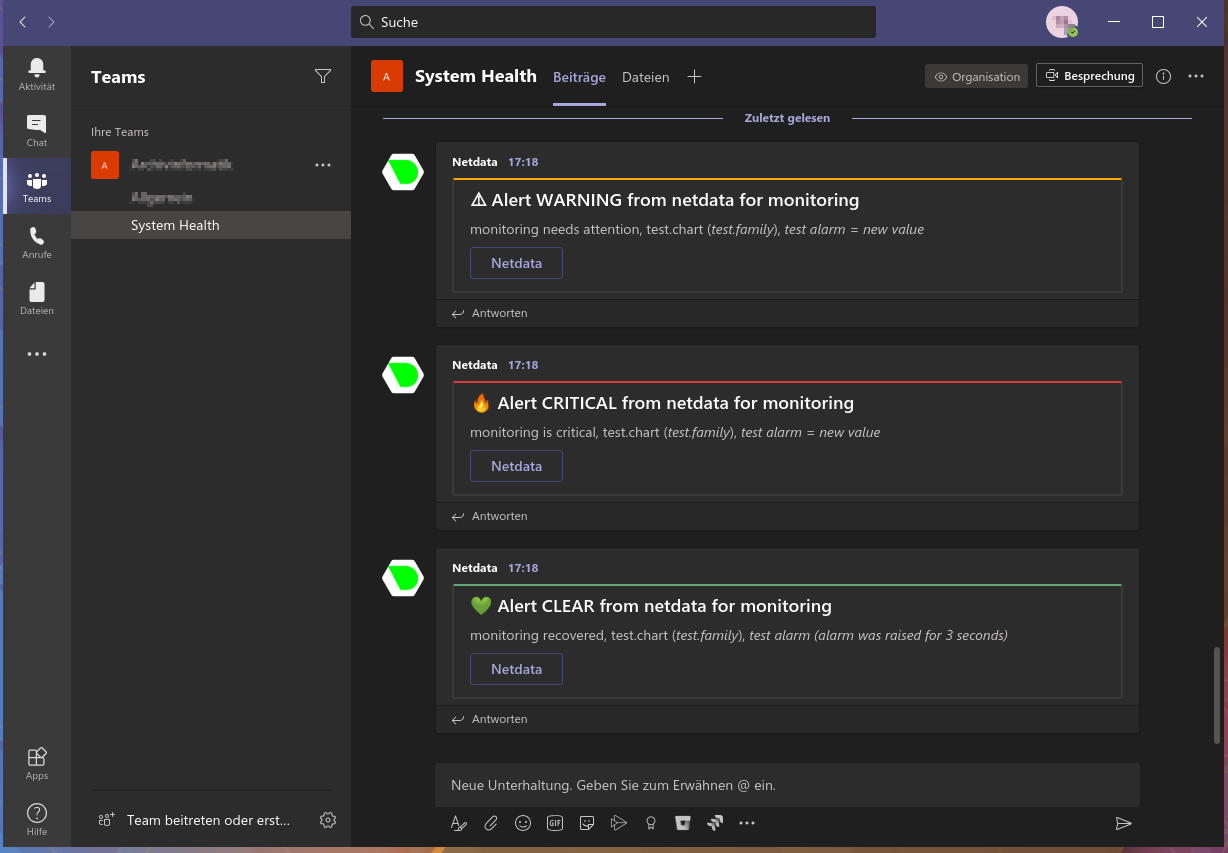 +<img src="https://netdata.cloud/img/msteams.svg" width="150"/> -## Prerequisites -You will need: +You can send Netdata alerts to Microsoft Teams using Netdata's Agent alert notification feature, which supports dozens of endpoints, user roles, and more. -- the **incoming webhook URL** as given by Microsoft Teams. You can use the same on all your Netdata servers (or you can have multiple if you like - your decision) -- one or more channels to post the messages to -- terminal access to the Agent you wish to configure -## Configure Netdata to send alert notifications to Microsoft Teams -> ### Info -> -> This file mentions editing configuration files. -> -> - To edit configuration files in a safe way, we provide the [`edit config` script](https://github.com/netdata/netdata/blob/master/docs/configure/nodes.md#use-edit-config-to-edit-configuration-files) located in your [Netdata config directory](https://github.com/netdata/netdata/blob/master/docs/configure/nodes.md#the-netdata-config-directory) (typically is `/etc/netdata`) that creates the proper file and opens it in an editor automatically. -> Note that to run the script you need to be inside your Netdata config directory. -> -> It is recommended to use this way for configuring Netdata. +<img src="https://img.shields.io/badge/maintained%20by-Netdata-%2300ab44" /> -Edit `health_alarm_notify.conf`, changes to this file do not require restarting Netdata: +## Setup -1. Set `SEND_MSTEAMS` to `YES`. -2. Set `MSTEAMS_WEBHOOK_URL` to the incoming webhook URL as given by Microsoft Teams. -3. Set `DEFAULT_RECIPIENT_MSTEAMS` to the **encoded** Microsoft Teams channel name you want the alert notifications to be sent to. - In Microsoft Teams the channel name is encoded in the URI after `/IncomingWebhook/`. - You can define multiple channels like this: `CHANNEL1 CHANNEL2`. - All roles will default to this variable if left unconfigured. -4. You can also set the icons and colors for the different alerts in the same section of the file. +### Prerequisites -You can then have different channels per **role**, by editing `DEFAULT_RECIPIENT_MSTEAMS` with the channel you want, in the following entries at the bottom of the same file: +#### +- The incoming webhook URL as given by Microsoft Teams. You can use the same on all your Netdata servers (or you can have multiple if you like). +- One or more channels to post the messages to +- Access to the terminal where Netdata Agent is running + + + +### Configuration + +#### File + +The configuration file name for this integration is `health_alarm_notify.conf`. + + +You can edit the configuration file using the `edit-config` script from the +Netdata [config directory](https://github.com/netdata/netdata/blob/master/docs/configure/nodes.md#the-netdata-config-directory). + +```bash +cd /etc/netdata 2>/dev/null || cd /opt/netdata/etc/netdata +sudo ./edit-config health_alarm_notify.conf +``` +#### Options + +The following options can be defined for this notification + +<details><summary>Config Options</summary> + +| Name | Description | Default | Required | +|:----|:-----------|:-------|:--------:| +| SEND_MSTEAMS | Set `SEND_MSTEAMS` to YES | YES | True | +| MSTEAMS_WEBHOOK_URL | set `MSTEAMS_WEBHOOK_URL` to the incoming webhook URL as given by Microsoft Teams. | | True | +| DEFAULT_RECIPIENT_MSTEAMS | Set `DEFAULT_RECIPIENT_MSTEAMS` to the encoded Microsoft Teams channel name you want the alert notifications to be sent to. | | True | + +##### DEFAULT_RECIPIENT_MSTEAMS + +In Microsoft Teams the channel name is encoded in the URI after `/IncomingWebhook/`. You can define multiple channels like this: `CHANNEL1` `CHANNEL2`. + +All roles will default to this variable if left unconfigured. + +You can have different channels per role, by editing `DEFAULT_RECIPIENT_MSTEAMS` with the channel you want, in the following entries at the bottom of the same file: ```conf role_recipients_msteams[sysadmin]="CHANNEL1" role_recipients_msteams[domainadmin]="CHANNEL2" @@ -49,19 +73,46 @@ role_recipients_msteams[proxyadmin]="CHANNEL5" role_recipients_msteams[sitemgr]="CHANNEL6" ``` -The values you provide should already exist as Microsoft Teams channels in the same Team. -An example of a working configuration would be: +</details> -```conf +#### Examples + +##### Basic Configuration + + + +```yaml #------------------------------------------------------------------------------ # Microsoft Teams (office.com) global notification options SEND_MSTEAMS="YES" MSTEAMS_WEBHOOK_URL="https://outlook.office.com/webhook/XXXXXXXX-XXXX-XXXX-XXXX-XXXXXXXXXXXX@XXXXXXXX-XXXX-XXXX-XXXX-XXXXXXXXXXXX/IncomingWebhook/CHANNEL/XXXXXXXX-XXXX-XXXX-XXXX-XXXXXXXXXXXX" DEFAULT_RECIPIENT_MSTEAMS="XXXXXXXXXXXXXXXXXXXXXXXXXXXXXXXX" + +``` + + +## Troubleshooting + +### Test Notification + +You can run the following command by hand, to test alerts configuration: + +```bash +# become user netdata +sudo su -s /bin/bash netdata + +# enable debugging info on the console +export NETDATA_ALARM_NOTIFY_DEBUG=1 + +# send test alarms to sysadmin +/usr/libexec/netdata/plugins.d/alarm-notify.sh test + +# send test alarms to any role +/usr/libexec/netdata/plugins.d/alarm-notify.sh test "ROLE" ``` -## Test the notification method +Note that this will test _all_ alert mechanisms for the selected role. + -To test this alert notification method refer to the ["Testing Alert Notifications"](https://github.com/netdata/netdata/blob/master/health/notifications/README.md#testing-alert-notifications) section of the Agent alert notifications page. |
