diff options
Diffstat (limited to 'health/notifications/slack/README.md')
| -rw-r--r-- | health/notifications/slack/README.md | 77 |
1 files changed, 38 insertions, 39 deletions
diff --git a/health/notifications/slack/README.md b/health/notifications/slack/README.md index ad9a21346..66fdcc027 100644 --- a/health/notifications/slack/README.md +++ b/health/notifications/slack/README.md @@ -1,55 +1,54 @@ -<!-- -title: "Slack" -sidebar_label: "Slack" -custom_edit_url: "https://github.com/netdata/netdata/edit/master/health/notifications/slack/README.md" -learn_status: "Published" -learn_topic_type: "Tasks" -learn_rel_path: "Setup/Notification/Agent" -learn_autogeneration_metadata: "{'part_of_cloud': False, 'part_of_agent': True}" ---> - -# Slack +# Slack Agent alert notifications + +Learn how to send notifications to a Slack workspace using Netdata's Agent alert notification feature, which supports dozens of endpoints, user roles, and more. + +> ### Note +> +> This file assumes you have read the [Introduction to Agent alert notifications](https://github.com/netdata/netdata/blob/master/health/notifications/README.md), detailing how the Netdata Agent's alert notification method works. This is what you will get: - -You need: +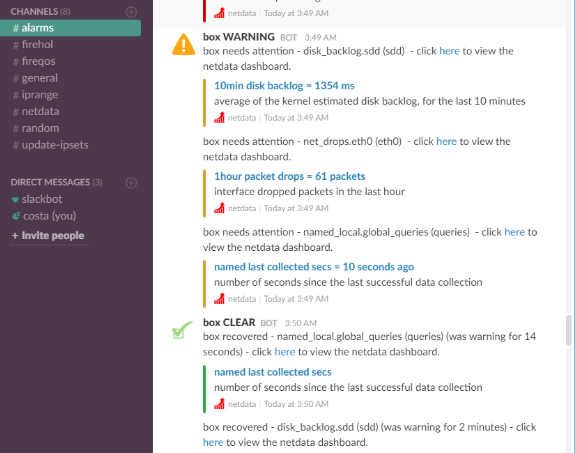 -1. The **incoming webhook URL** as given by slack.com. You can use the same on all your Netdata servers (or you can have multiple if you like - your decision). -2. One or more channels to post the messages to. -To get a webhook that works on multiple channels, you will need to login to your slack.com workspace and create an incoming webhook using the [Incoming Webhooks App](https://slack.com/apps/A0F7XDUAZ-incoming-webhooks). -Do NOT use the instructions in <https://api.slack.com/incoming-webhooks#enable_webhooks>, as the particular webhooks work only for a single channel. +## Prerequisites -Set the webhook and the recipients in `/etc/netdata/health_alarm_notify.conf` (to edit it on your system run `/etc/netdata/edit-config health_alarm_notify.conf`), like this: +You will need: -``` -SEND_SLACK="YES" +- a Slack app along with an incoming webhook, read Slack's guide on the topic [here](https://api.slack.com/messaging/webhooks) +- one or more channels to post the messages to +- terminal access to the Agent you wish to configure -SLACK_WEBHOOK_URL="https://hooks.slack.com/services/XXXXXXXX/XXXXXXXX/XXXXXXXXXXXXXXXXXXXXXXXXXXXXXXX" +## Configure Netdata to send alert notifications to Slack -# if a role's recipients are not configured, a notification will be send to: -# - A slack channel (syntax: '#channel' or 'channel') -# - A slack user (syntax: '@user') -# - The channel or user defined in slack for the webhook (syntax: '#') -# empty = do not send a notification for unconfigured roles -DEFAULT_RECIPIENT_SLACK="alarms" -``` +> ### Info +> +> This file mentions editing configuration files. +> +> - To edit configuration files in a safe way, we provide the [`edit config` script](https://github.com/netdata/netdata/blob/master/docs/configure/nodes.md#use-edit-config-to-edit-configuration-files) located in your [Netdata config directory](https://github.com/netdata/netdata/blob/master/docs/configure/nodes.md#the-netdata-config-directory) (typically is `/etc/netdata`) that creates the proper file and opens it in an editor automatically. +> Note that to run the script you need to be inside your Netdata config directory. +> +> It is recommended to use this way for configuring Netdata. -You can define multiple recipients like this: `# #alarms systems @myuser`. -This example will send the alarm to: +Edit `health_alarm_notify.conf`, changes to this file do not require restarting Netdata: -- The recipient defined in slack for the webhook (not known to Netdata) -- The channel 'alarms' -- The channel 'systems' -- The user @myuser +1. Set `SEND_SLACK` to `YES`. +2. Set `SLACK_WEBHOOK_URL` to your Slack app's webhook URL. +3. Set `DEFAULT_RECIPIENT_SLACK` to the Slack channel your Slack app is set to send messages to. + The syntax for channels is `#channel` or `channel`. + All roles will default to this variable if left unconfigured. -You can give different recipients per **role** using these (at the same file): +An example of a working configuration would be: -``` -role_recipients_slack[sysadmin]="systems" -role_recipients_slack[dba]="databases systems" -role_recipients_slack[webmaster]="marketing development" +```conf +#------------------------------------------------------------------------------ +# slack (slack.com) global notification options + +SEND_SLACK="YES" +SLACK_WEBHOOK_URL="https://hooks.slack.com/services/XXXXXXXX/XXXXXXXX/XXXXXXXXXXXXXXXXXXXXXXXXXXXXXXX" +DEFAULT_RECIPIENT_SLACK="#alarms" ``` +## Test the notification method +To test this alert notification method refer to the ["Testing Alert Notifications"](https://github.com/netdata/netdata/blob/master/health/notifications/README.md#testing-alert-notifications) section of the Agent alert notifications page. |
