# Exim
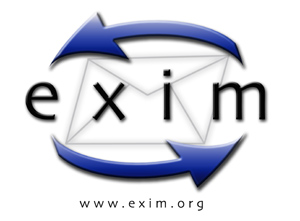 Plugin: python.d.plugin
Module: exim
Plugin: python.d.plugin
Module: exim
 ## Overview
This collector monitors Exim mail queue.
It uses the `exim` command line binary to get the statistics.
This collector is supported on all platforms.
This collector only supports collecting metrics from a single instance of this integration.
### Default Behavior
#### Auto-Detection
Assuming setup prerequisites are met, the collector will try to gather statistics using the method described above, even without any configuration.
#### Limits
The default configuration for this integration does not impose any limits on data collection.
#### Performance Impact
The default configuration for this integration is not expected to impose a significant performance impact on the system.
## Metrics
Metrics grouped by *scope*.
The scope defines the instance that the metric belongs to. An instance is uniquely identified by a set of labels.
### Per Exim instance
These metrics refer to the entire monitored application.
This scope has no labels.
Metrics:
| Metric | Dimensions | Unit |
|:------|:----------|:----|
| exim.qemails | emails | emails |
## Alerts
There are no alerts configured by default for this integration.
## Setup
### Prerequisites
#### Exim configuration - local installation
The module uses the `exim` binary, which can only be executed as root by default. We need to allow other users to `exim` binary. We solve that adding `queue_list_requires_admin` statement in exim configuration and set to `false`, because it is `true` by default. On many Linux distributions, the default location of `exim` configuration is in `/etc/exim.conf`.
1. Edit the `exim` configuration with your preferred editor and add:
`queue_list_requires_admin = false`
2. Restart `exim` and Netdata
#### Exim configuration - WHM (CPanel) server
On a WHM server, you can reconfigure `exim` over the WHM interface with the following steps.
1. Login to WHM
2. Navigate to Service Configuration --> Exim Configuration Manager --> tab Advanced Editor
3. Scroll down to the button **Add additional configuration setting** and click on it.
4. In the new dropdown which will appear above we need to find and choose:
`queue_list_requires_admin` and set to `false`
5. Scroll to the end and click the **Save** button.
### Configuration
#### File
The configuration file name for this integration is `python.d/exim.conf`.
You can edit the configuration file using the `edit-config` script from the
Netdata [config directory](https://github.com/netdata/netdata/blob/master/docs/configure/nodes.md#the-netdata-config-directory).
```bash
cd /etc/netdata 2>/dev/null || cd /opt/netdata/etc/netdata
sudo ./edit-config python.d/exim.conf
```
#### Options
There are 2 sections:
* Global variables
* One or more JOBS that can define multiple different instances to monitor.
The following options can be defined globally: priority, penalty, autodetection_retry, update_every, but can also be defined per JOB to override the global values.
Additionally, the following collapsed table contains all the options that can be configured inside a JOB definition.
Every configuration JOB starts with a `job_name` value which will appear in the dashboard, unless a `name` parameter is specified.
## Overview
This collector monitors Exim mail queue.
It uses the `exim` command line binary to get the statistics.
This collector is supported on all platforms.
This collector only supports collecting metrics from a single instance of this integration.
### Default Behavior
#### Auto-Detection
Assuming setup prerequisites are met, the collector will try to gather statistics using the method described above, even without any configuration.
#### Limits
The default configuration for this integration does not impose any limits on data collection.
#### Performance Impact
The default configuration for this integration is not expected to impose a significant performance impact on the system.
## Metrics
Metrics grouped by *scope*.
The scope defines the instance that the metric belongs to. An instance is uniquely identified by a set of labels.
### Per Exim instance
These metrics refer to the entire monitored application.
This scope has no labels.
Metrics:
| Metric | Dimensions | Unit |
|:------|:----------|:----|
| exim.qemails | emails | emails |
## Alerts
There are no alerts configured by default for this integration.
## Setup
### Prerequisites
#### Exim configuration - local installation
The module uses the `exim` binary, which can only be executed as root by default. We need to allow other users to `exim` binary. We solve that adding `queue_list_requires_admin` statement in exim configuration and set to `false`, because it is `true` by default. On many Linux distributions, the default location of `exim` configuration is in `/etc/exim.conf`.
1. Edit the `exim` configuration with your preferred editor and add:
`queue_list_requires_admin = false`
2. Restart `exim` and Netdata
#### Exim configuration - WHM (CPanel) server
On a WHM server, you can reconfigure `exim` over the WHM interface with the following steps.
1. Login to WHM
2. Navigate to Service Configuration --> Exim Configuration Manager --> tab Advanced Editor
3. Scroll down to the button **Add additional configuration setting** and click on it.
4. In the new dropdown which will appear above we need to find and choose:
`queue_list_requires_admin` and set to `false`
5. Scroll to the end and click the **Save** button.
### Configuration
#### File
The configuration file name for this integration is `python.d/exim.conf`.
You can edit the configuration file using the `edit-config` script from the
Netdata [config directory](https://github.com/netdata/netdata/blob/master/docs/configure/nodes.md#the-netdata-config-directory).
```bash
cd /etc/netdata 2>/dev/null || cd /opt/netdata/etc/netdata
sudo ./edit-config python.d/exim.conf
```
#### Options
There are 2 sections:
* Global variables
* One or more JOBS that can define multiple different instances to monitor.
The following options can be defined globally: priority, penalty, autodetection_retry, update_every, but can also be defined per JOB to override the global values.
Additionally, the following collapsed table contains all the options that can be configured inside a JOB definition.
Every configuration JOB starts with a `job_name` value which will appear in the dashboard, unless a `name` parameter is specified.
Config options
| Name | Description | Default | Required |
|:----|:-----------|:-------|:--------:|
| update_every | Sets the default data collection frequency. | 5 | False |
| priority | Controls the order of charts at the netdata dashboard. | 60000 | False |
| autodetection_retry | Sets the job re-check interval in seconds. | 0 | False |
| penalty | Indicates whether to apply penalty to update_every in case of failures. | yes | False |
| name | Job name. This value will overwrite the `job_name` value. JOBS with the same name are mutually exclusive. Only one of them will be allowed running at any time. This allows autodetection to try several alternatives and pick the one that works. | | False |
| command | Path and command to the `exim` binary | exim -bpc | False |
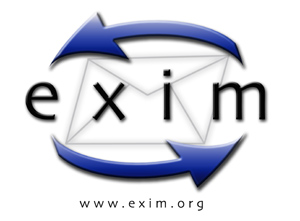 Plugin: python.d.plugin
Module: exim
Plugin: python.d.plugin
Module: exim
 ## Overview
This collector monitors Exim mail queue.
It uses the `exim` command line binary to get the statistics.
This collector is supported on all platforms.
This collector only supports collecting metrics from a single instance of this integration.
### Default Behavior
#### Auto-Detection
Assuming setup prerequisites are met, the collector will try to gather statistics using the method described above, even without any configuration.
#### Limits
The default configuration for this integration does not impose any limits on data collection.
#### Performance Impact
The default configuration for this integration is not expected to impose a significant performance impact on the system.
## Metrics
Metrics grouped by *scope*.
The scope defines the instance that the metric belongs to. An instance is uniquely identified by a set of labels.
### Per Exim instance
These metrics refer to the entire monitored application.
This scope has no labels.
Metrics:
| Metric | Dimensions | Unit |
|:------|:----------|:----|
| exim.qemails | emails | emails |
## Alerts
There are no alerts configured by default for this integration.
## Setup
### Prerequisites
#### Exim configuration - local installation
The module uses the `exim` binary, which can only be executed as root by default. We need to allow other users to `exim` binary. We solve that adding `queue_list_requires_admin` statement in exim configuration and set to `false`, because it is `true` by default. On many Linux distributions, the default location of `exim` configuration is in `/etc/exim.conf`.
1. Edit the `exim` configuration with your preferred editor and add:
`queue_list_requires_admin = false`
2. Restart `exim` and Netdata
#### Exim configuration - WHM (CPanel) server
On a WHM server, you can reconfigure `exim` over the WHM interface with the following steps.
1. Login to WHM
2. Navigate to Service Configuration --> Exim Configuration Manager --> tab Advanced Editor
3. Scroll down to the button **Add additional configuration setting** and click on it.
4. In the new dropdown which will appear above we need to find and choose:
`queue_list_requires_admin` and set to `false`
5. Scroll to the end and click the **Save** button.
### Configuration
#### File
The configuration file name for this integration is `python.d/exim.conf`.
You can edit the configuration file using the `edit-config` script from the
Netdata [config directory](https://github.com/netdata/netdata/blob/master/docs/configure/nodes.md#the-netdata-config-directory).
```bash
cd /etc/netdata 2>/dev/null || cd /opt/netdata/etc/netdata
sudo ./edit-config python.d/exim.conf
```
#### Options
There are 2 sections:
* Global variables
* One or more JOBS that can define multiple different instances to monitor.
The following options can be defined globally: priority, penalty, autodetection_retry, update_every, but can also be defined per JOB to override the global values.
Additionally, the following collapsed table contains all the options that can be configured inside a JOB definition.
Every configuration JOB starts with a `job_name` value which will appear in the dashboard, unless a `name` parameter is specified.
## Overview
This collector monitors Exim mail queue.
It uses the `exim` command line binary to get the statistics.
This collector is supported on all platforms.
This collector only supports collecting metrics from a single instance of this integration.
### Default Behavior
#### Auto-Detection
Assuming setup prerequisites are met, the collector will try to gather statistics using the method described above, even without any configuration.
#### Limits
The default configuration for this integration does not impose any limits on data collection.
#### Performance Impact
The default configuration for this integration is not expected to impose a significant performance impact on the system.
## Metrics
Metrics grouped by *scope*.
The scope defines the instance that the metric belongs to. An instance is uniquely identified by a set of labels.
### Per Exim instance
These metrics refer to the entire monitored application.
This scope has no labels.
Metrics:
| Metric | Dimensions | Unit |
|:------|:----------|:----|
| exim.qemails | emails | emails |
## Alerts
There are no alerts configured by default for this integration.
## Setup
### Prerequisites
#### Exim configuration - local installation
The module uses the `exim` binary, which can only be executed as root by default. We need to allow other users to `exim` binary. We solve that adding `queue_list_requires_admin` statement in exim configuration and set to `false`, because it is `true` by default. On many Linux distributions, the default location of `exim` configuration is in `/etc/exim.conf`.
1. Edit the `exim` configuration with your preferred editor and add:
`queue_list_requires_admin = false`
2. Restart `exim` and Netdata
#### Exim configuration - WHM (CPanel) server
On a WHM server, you can reconfigure `exim` over the WHM interface with the following steps.
1. Login to WHM
2. Navigate to Service Configuration --> Exim Configuration Manager --> tab Advanced Editor
3. Scroll down to the button **Add additional configuration setting** and click on it.
4. In the new dropdown which will appear above we need to find and choose:
`queue_list_requires_admin` and set to `false`
5. Scroll to the end and click the **Save** button.
### Configuration
#### File
The configuration file name for this integration is `python.d/exim.conf`.
You can edit the configuration file using the `edit-config` script from the
Netdata [config directory](https://github.com/netdata/netdata/blob/master/docs/configure/nodes.md#the-netdata-config-directory).
```bash
cd /etc/netdata 2>/dev/null || cd /opt/netdata/etc/netdata
sudo ./edit-config python.d/exim.conf
```
#### Options
There are 2 sections:
* Global variables
* One or more JOBS that can define multiple different instances to monitor.
The following options can be defined globally: priority, penalty, autodetection_retry, update_every, but can also be defined per JOB to override the global values.
Additionally, the following collapsed table contains all the options that can be configured inside a JOB definition.
Every configuration JOB starts with a `job_name` value which will appear in the dashboard, unless a `name` parameter is specified.