` because Confluence will wrap them if the page width is not enough to fit them. With that additional `
` they will always be next to each other.
```html
```
Adding the above will give you this:
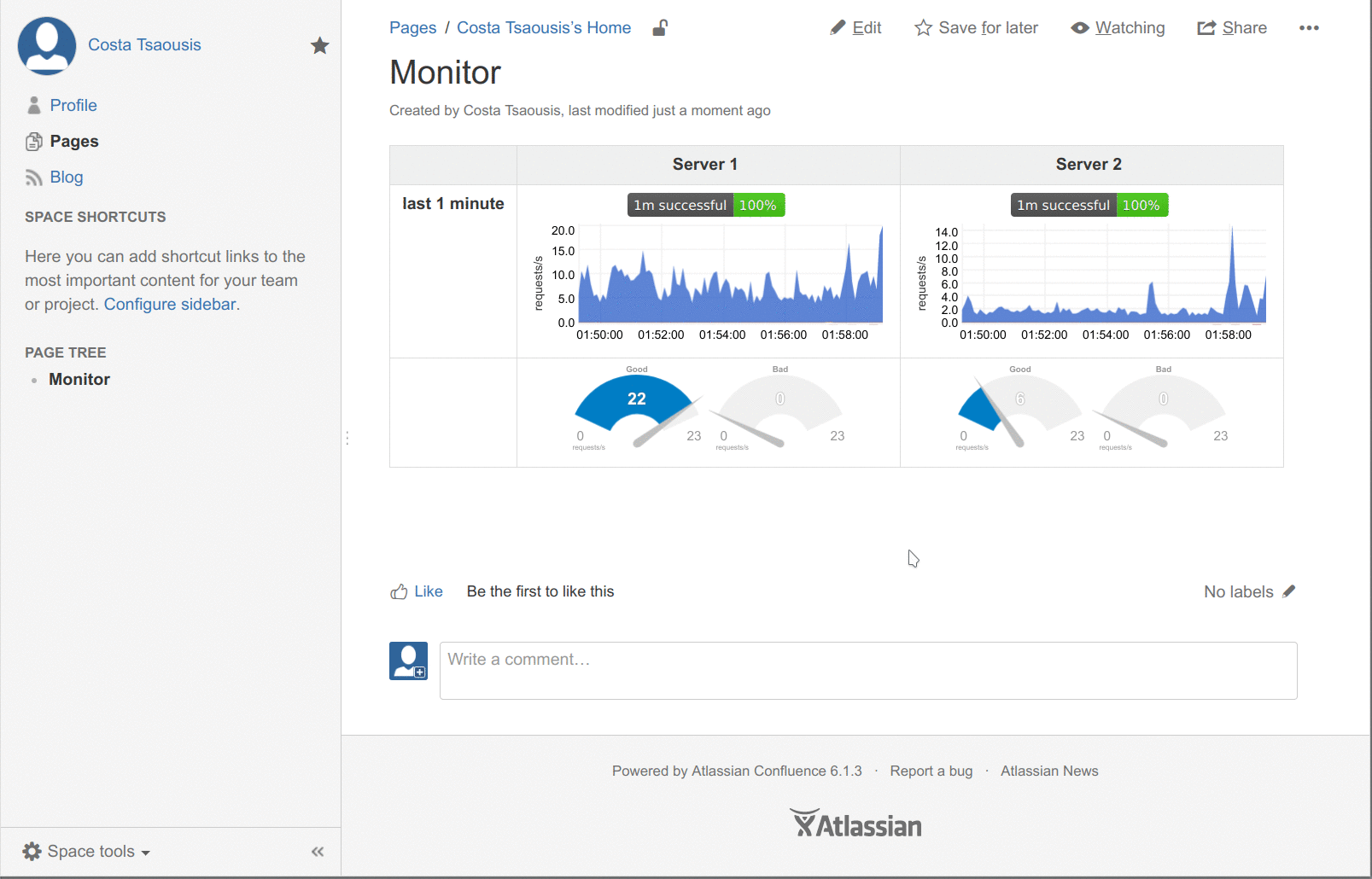
### Final source - for the confluence source editor
If you enable the source editor of Confluence, you can paste the whole example (implementing the first image on this post and demonstrating everything discussed on this page):
```html
Monitoring the health of the web servers, by analyzing the response codes they send.
|
London |
Frankfurt |
San Francisco |
Toronto |
last hour
requests
|
]]>
|
]]>
|
]]>
|
]]>
|
last
1 hour
|
]]>
|
]]>
|
]]>
|
]]>
|
last 10
minutes
|
]]>
|
]]>
|
]]>
|
]]>
|
last 1
minute
|
|
|
|
|
|
now
|
]]>
|
]]>
|
]]>
|
]]>
|
// don't load bootstrap - confluence does not need this
var netdataNoBootstrap = true;
// select the web notifications to show on this dashboard
// var netdataShowAlarms = true;
// var netdataAlarmsRecipients = [ 'sysadmin', 'webmaster' ];
]]>
```