blob: 99bb2d5b54b533e76fd5dc41f951ad7638f7ac3e (
plain)
1
2
3
4
5
6
7
8
9
10
11
12
13
14
15
16
17
18
19
20
21
22
23
24
25
26
27
28
29
30
31
32
33
34
35
36
37
38
39
40
41
42
43
44
45
46
47
|
# Add Slack notification configuration
From the Cloud interface, you can manage your space's notification settings and from these you can add a specific configuration to get notifications delivered on Slack.
## Prerequisites
To add discord notification configurations you need
- A Netdata Cloud account
- Access to the space as an **administrator**
- Space needs to be on **Business** plan or higher
- Have a Slack app on your workspace to receive the webhooks, for mode details check [how to configure this on Slack](#settings-on-slack)
## Steps
1. Click on the **Space settings** cog (located above your profile icon)
1. Click on the **Notification** tab
1. Click on the **+ Add configuration** button (near the top-right corner of your screen)
1. On the **Slack** card click on **+ Add**
1. A modal will be presented to you to enter the required details to enable the configuration:
1. **Notification settings** are Netdata specific settings
- Configuration name - you can optionally provide a name for your configuration you can easily refer to it
- Rooms - by specifying a list of Rooms you are select to which nodes or areas of your infrastructure you want to be notified using this configuration
- Notification - you specify which notifications you want to be notified using this configuration: All Alerts and unreachable, All Alerts, Critical only
1. **Integration configuration** are the specific notification integration required settings, which vary by notification method. For Slack:
- Webhook URL - URL provided on Slack for the channel you want to receive your notifications. For more details check [how to configure this on Slack](#settings-on-slack)
## Settings on Slack
To enable the webhook integrations on Slack you need:
1. Create an app to receive webhook integrations. Check [Create an app](https://api.slack.com/apps?new_app=1) from Slack documentation for further details
1. Install the app on your workspace
1. Configure Webhook URLs for your workspace
- On your app go to **Incoming Webhooks** and click on **activate incoming webhooks**
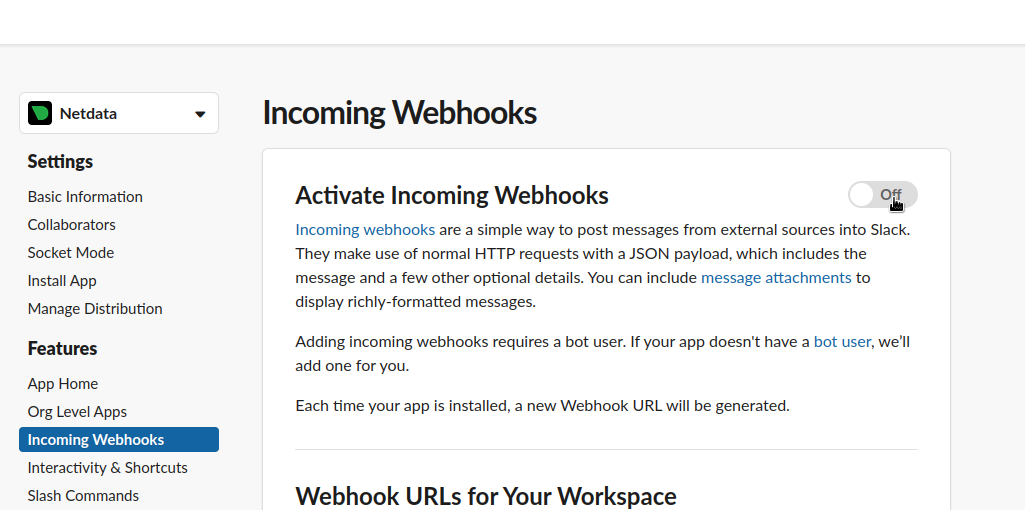
- At the bottom of **Webhook URLs for Your Workspace** section you have **Add New Webhook to Workspace**
- After pressing that specify the channel where you want your notifications to be delivered
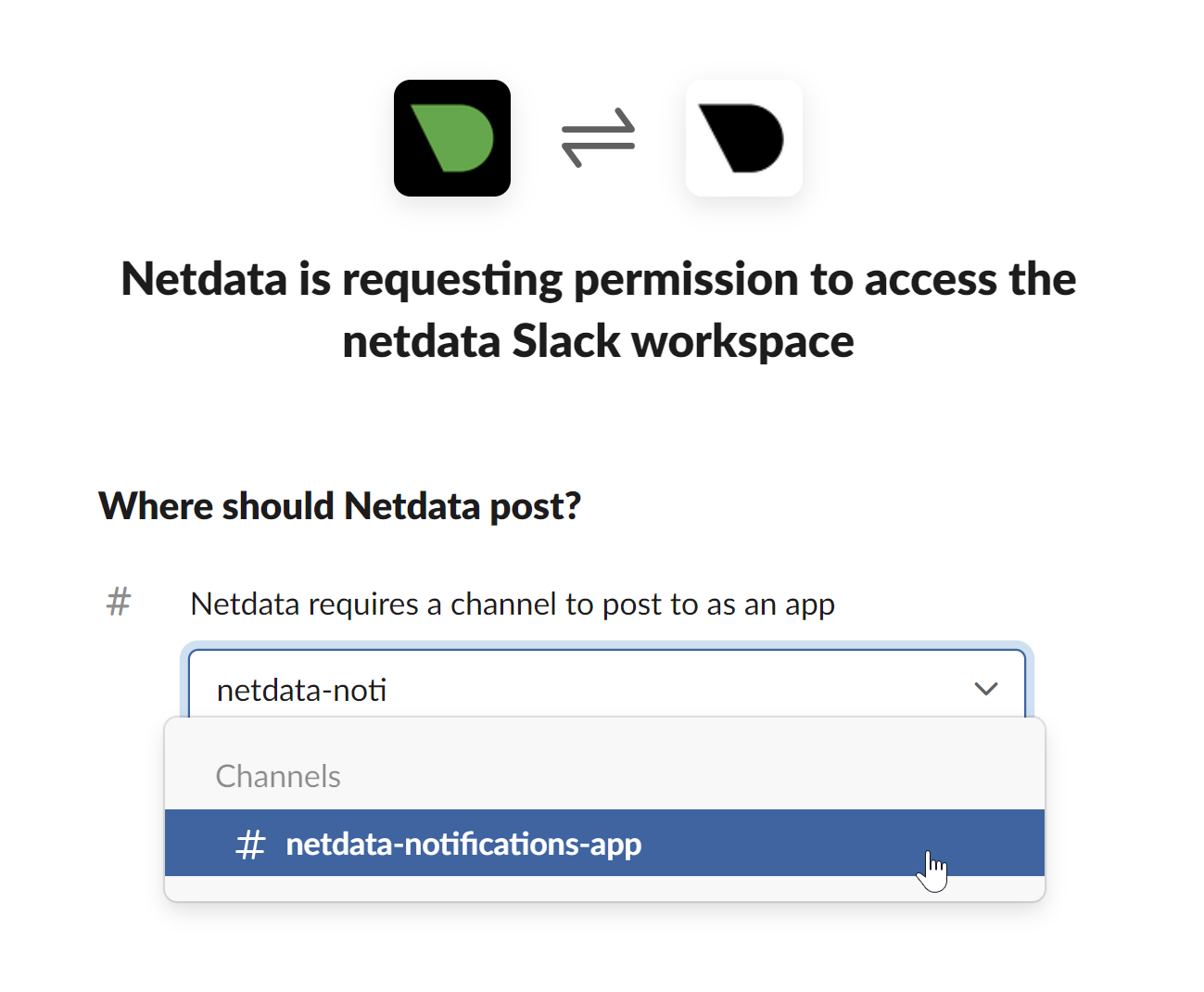
- Once completed copy the Webhook URL that you will need to add to your notification configuration on Netdata UI
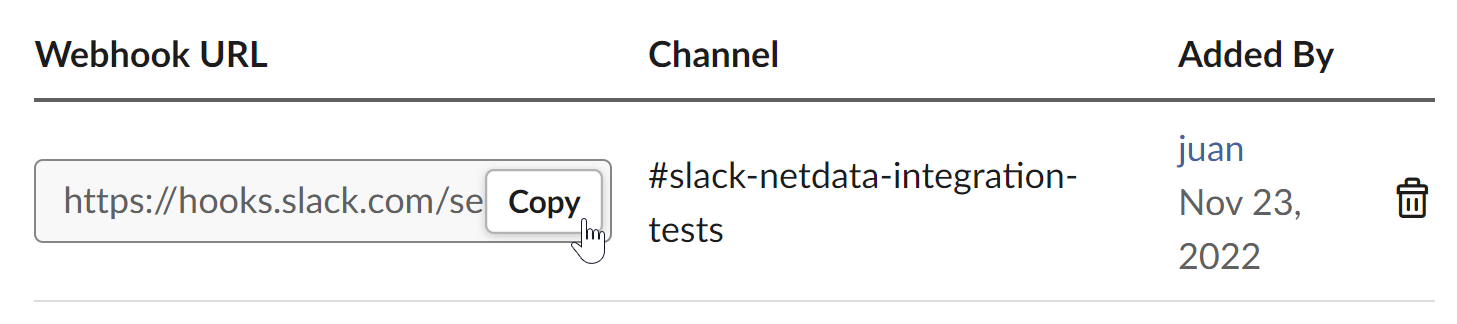
For more details please check Slacks's article [Incoming webhooks for Slack](https://slack.com/help/articles/115005265063-Incoming-webhooks-for-Slack).
|
