1
2
3
4
5
6
7
8
9
10
11
12
13
14
15
16
17
18
19
20
21
22
23
24
25
26
27
28
29
30
31
32
33
34
35
36
37
38
39
40
41
42
43
44
45
46
47
48
49
50
51
52
53
54
55
56
57
58
59
60
61
62
63
64
65
66
67
68
69
70
71
72
73
74
75
76
77
78
79
80
81
82
83
84
85
86
87
88
89
90
91
92
93
94
95
96
97
98
99
100
101
102
103
104
105
106
107
108
109
110
111
112
113
114
115
116
117
118
119
120
121
122
123
124
125
126
127
128
129
130
131
132
133
134
135
136
137
138
139
140
141
142
143
144
145
146
147
148
149
150
151
152
153
154
155
156
157
158
159
160
161
162
163
164
165
166
167
168
169
170
171
172
173
174
175
176
|
<!--
title: Deploy Netdata with Ansible
description: "Deploy an infrastructure monitoring solution in minutes with the Netdata Agent and Ansible. Use and customize a simple playbook for monitoring as code."
image: /img/seo/guides/deploy/ansible.png
custom_edit_url: https://github.com/netdata/netdata/edit/master/docs/guides/deploy/ansible.md
-->
# Deploy Netdata with Ansible
Netdata's [one-line kickstart](/docs/get-started.mdx) is zero-configuration, highly adaptable, and compatible with tons
of different operating systems and Linux distributions. You can use it on bare metal, VMs, containers, and everything
in-between.
But what if you're trying to bootstrap an infrastructure monitoring solution as quickly as possible? What if you need to
deploy Netdata across an entire infrastructure with many nodes? What if you want to make this deployment reliable,
repeatable, and idempotent? What if you want to write and deploy your infrastructure or cloud monitoring system like
code?
Enter [Ansible](https://ansible.com), a popular system provisioning, configuration management, and infrastructure as
code (IaC) tool. Ansible uses **playbooks** to glue many standardized operations together with a simple syntax, then run
those operations over standard and secure SSH connections. There's no agent to install on the remote system, so all you
have to worry about is your application and your monitoring software.
Ansible has some competition from the likes of [Puppet](https://puppet.com/) or [Chef](https://www.chef.io/), but the
most valuable feature about Ansible is **idempotent**. From the [Ansible
glossary](https://docs.ansible.com/ansible/latest/reference_appendices/glossary.html)
> An operation is idempotent if the result of performing it once is exactly the same as the result of performing it
> repeatedly without any intervening actions.
Idempotency means you can run an Ansible playbook against your nodes any number of times without affecting how they
operate. When you deploy Netdata with Ansible, you're also deploying _monitoring as code_.
In this guide, we'll walk through the process of using an [Ansible
playbook](https://github.com/netdata/community/tree/main/netdata-agent-deployment/ansible-quickstart) to automatically
deploy the Netdata Agent to any number of distributed nodes, manage the configuration of each node, and connect them to
your Netdata Cloud account. You'll go from some unmonitored nodes to a infrastructure monitoring solution in a matter of
minutes.
## Prerequisites
- A Netdata Cloud account. [Sign in and create one](https://app.netdata.cloud) if you don't have one already.
- An administration system with [Ansible](https://www.ansible.com/) installed.
- One or more nodes that your administration system can access via [SSH public
keys](https://git-scm.com/book/en/v2/Git-on-the-Server-Generating-Your-SSH-Public-Key) (preferably password-less).
## Download and configure the playbook
First, download the
[playbook](https://github.com/netdata/community/tree/main/netdata-agent-deployment/ansible-quickstart), move it to the
current directory, and remove the rest of the cloned repository, as it's not required for using the Ansible playbook.
```bash
git clone https://github.com/netdata/community.git
mv community/netdata-agent-deployment/ansible-quickstart .
rm -rf community
```
Or if you don't want to clone the entire repository, use the [gitzip browser extension](https://gitzip.org/) to get the netdata-agent-deployment directory as a zip file.
Next, `cd` into the Ansible directory.
```bash
cd ansible-quickstart
```
### Edit the `hosts` file
The `hosts` file contains a list of IP addresses or hostnames that Ansible will try to run the playbook against. The
`hosts` file that comes with the repository contains two example IP addresses, which you should replace according to the
IP address/hostname of your nodes.
```conf
203.0.113.0 hostname=node-01
203.0.113.1 hostname=node-02
```
You can also set the `hostname` variable, which appears both on the local Agent dashboard and Netdata Cloud, or you can
omit the `hostname=` string entirely to use the system's default hostname.
#### Set the login user (optional)
If you SSH into your nodes as a user other than `root`, you need to configure `hosts` according to those user names. Use
the `ansible_user` variable to set the login user. For example:
```conf
203.0.113.0 hostname=ansible-01 ansible_user=example
```
#### Set your SSH key (optional)
If you use an SSH key other than `~/.ssh/id_rsa` for logging into your nodes, you can set that on a per-node basis in
the `hosts` file with the `ansible_ssh_private_key_file` variable. For example, to log into a Lightsail instance using
two different SSH keys supplied by AWS.
```conf
203.0.113.0 hostname=ansible-01 ansible_ssh_private_key_file=~/.ssh/LightsailDefaultKey-us-west-2.pem
203.0.113.1 hostname=ansible-02 ansible_ssh_private_key_file=~/.ssh/LightsailDefaultKey-us-east-1.pem
```
### Edit the `vars/main.yml` file
In order to connect your node(s) to your Space in Netdata Cloud, and see all their metrics in real-time in [composite
charts](/docs/visualize/overview-infrastructure.md) or perform [Metric
Correlations](https://learn.netdata.cloud/docs/cloud/insights/metric-correlations), you need to set the `claim_token`
and `claim_room` variables.
To find your `claim_token` and `claim_room`, go to Netdata Cloud, then click on your Space's name in the top navigation,
then click on **Manage your Space**. Click on the **Nodes** tab in the panel that appears, which displays a script with
`token` and `room` strings.
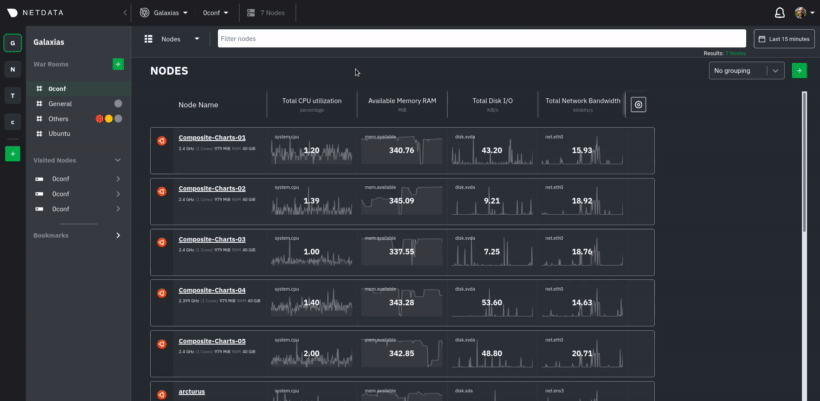
Copy those strings into the `claim_token` and `claim_rooms` variables.
```yml
claim_token: XXXXX
claim_rooms: XXXXX
```
Change the `dbengine_multihost_disk_space` if you want to change the metrics retention policy by allocating more or less
disk space for storing metrics. The default is 2048 Mib, or 2 GiB.
Because we're connecting this node to Netdata Cloud, and will view its dashboards there instead of via the IP address or
hostname of the node, the playbook disables that local dashboard by setting `web_mode` to `none`. This gives a small
security boost by not allowing any unwanted access to the local dashboard.
You can read more about this decision, or other ways you might lock down the local dashboard, in our [node security
doc](https://learn.netdata.cloud/docs/configure/secure-nodes).
> Curious about why Netdata's dashboard is open by default? Read our [blog
> post](https://www.netdata.cloud/blog/netdata-agent-dashboard/) on that zero-configuration design decision.
## Run the playbook
Time to run the playbook from your administration system:
```bash
ansible-playbook -i hosts tasks/main.yml
```
Ansible first connects to your node(s) via SSH, then [collects
facts](https://docs.ansible.com/ansible/latest/user_guide/playbooks_vars_facts.html#ansible-facts) about the system.
This playbook doesn't use these facts, but you could expand it to provision specific types of systems based on the
makeup of your infrastructure.
Next, Ansible makes changes to each node according to the `tasks` defined in the playbook, and
[returns](https://docs.ansible.com/ansible/latest/reference_appendices/common_return_values.html#changed) whether each
task results in a changed, failure, or was skipped entirely.
The task to install Netdata will take a few minutes per node, so be patient! Once the playbook reaches the connect to Cloud
task, your nodes start populating your Space in Netdata Cloud.
## What's next?
Go use Netdata!
If you need a bit more guidance for how you can use Netdata for health monitoring and performance troubleshooting, see
our [documentation](https://learn.netdata.cloud/docs). It's designed like a comprehensive guide, based on what you might
want to do with Netdata, so use those categories to dive in.
Some of the best places to start:
- [Enable or configure a collector](/docs/collect/enable-configure.md)
- [Supported collectors list](/collectors/COLLECTORS.md)
- [See an overview of your infrastructure](/docs/visualize/overview-infrastructure.md)
- [Interact with dashboards and charts](/docs/visualize/interact-dashboards-charts.md)
- [Change how long Netdata stores metrics](/docs/store/change-metrics-storage.md)
We're looking for more deployment and configuration management strategies, whether via Ansible or other
provisioning/infrastructure as code software, such as Chef or Puppet, in our [community
repo](https://github.com/netdata/community). Anyone is able to fork the repo and submit a PR, either to improve this
playbook, extend it, or create an entirely new experience for deploying Netdata across entire infrastructure.
|
