1
2
3
4
5
6
7
8
9
10
11
12
13
14
15
16
17
18
19
20
21
22
23
24
25
26
27
28
29
30
31
32
33
34
35
36
37
38
39
40
41
42
43
44
45
46
47
48
49
50
51
52
53
54
55
56
57
58
59
60
61
62
63
64
65
66
67
68
69
70
71
72
73
74
75
76
77
78
79
80
81
82
83
84
85
86
87
88
89
90
91
92
93
94
95
96
97
98
99
100
101
102
103
104
105
106
107
108
109
110
111
112
113
114
115
116
117
118
119
120
121
122
123
124
125
126
127
128
129
130
131
132
133
134
135
136
137
138
139
140
141
142
143
144
145
146
147
148
149
150
151
152
153
154
155
156
157
158
159
160
161
162
163
164
165
166
167
168
169
170
171
172
173
174
175
176
177
178
179
180
181
182
183
184
185
186
187
188
189
190
191
|
<!--
title: "Detect anomalies in systems and applications"
description: "Detect anomalies in any system, container, or application in your infrastructure with machine learning and the open-source Netdata Agent."
image: /img/seo/guides/monitor/anomaly-detection.png
author: "Joel Hans"
author_title: "Editorial Director, Technical & Educational Resources"
author_img: "/img/authors/joel-hans.jpg"
custom_edit_url: https://github.com/netdata/netdata/edit/master/docs/guides/monitor/anomaly-detection.md
-->
# Detect anomalies in systems and applications
Beginning with v1.27, the [open-source Netdata Agent](https://github.com/netdata/netdata) is capable of unsupervised
[anomaly detection](https://en.wikipedia.org/wiki/Anomaly_detection) with machine learning (ML). As with all things
Netdata, the anomalies collector comes with preconfigured alarms and instant visualizations that require no query
languages or organizing metrics. You configure the collector to look at specific charts, and it handles the rest.
Netdata's implementation uses a handful of functions in the [Python Outlier Detection (PyOD)
library](https://github.com/yzhao062/pyod/tree/master), which periodically runs a `train` function that learns what
"normal" looks like on your node and creates an ML model for each chart, then utilizes the
[`predict_proba()`](https://pyod.readthedocs.io/en/latest/api_cc.html#pyod.models.base.BaseDetector.predict_proba) and
[`predict()`](https://pyod.readthedocs.io/en/latest/api_cc.html#pyod.models.base.BaseDetector.predict) PyOD functions to
quantify how anomalous certain charts are.
All these metrics and alarms are available for centralized monitoring in [Netdata Cloud](https://app.netdata.cloud). If
you choose to sign up for Netdata Cloud and [coonect your nodes](/claim/README.md), you will have the ability to run
tailored anomaly detection on every node in your infrastructure, regardless of its purpose or workload.
In this guide, you'll learn how to set up the anomalies collector to instantly detect anomalies in an Nginx web server
and/or the node that hosts it, which will give you the tools to configure parallel unsupervised monitors for any
application in your infrastructure. Let's get started.
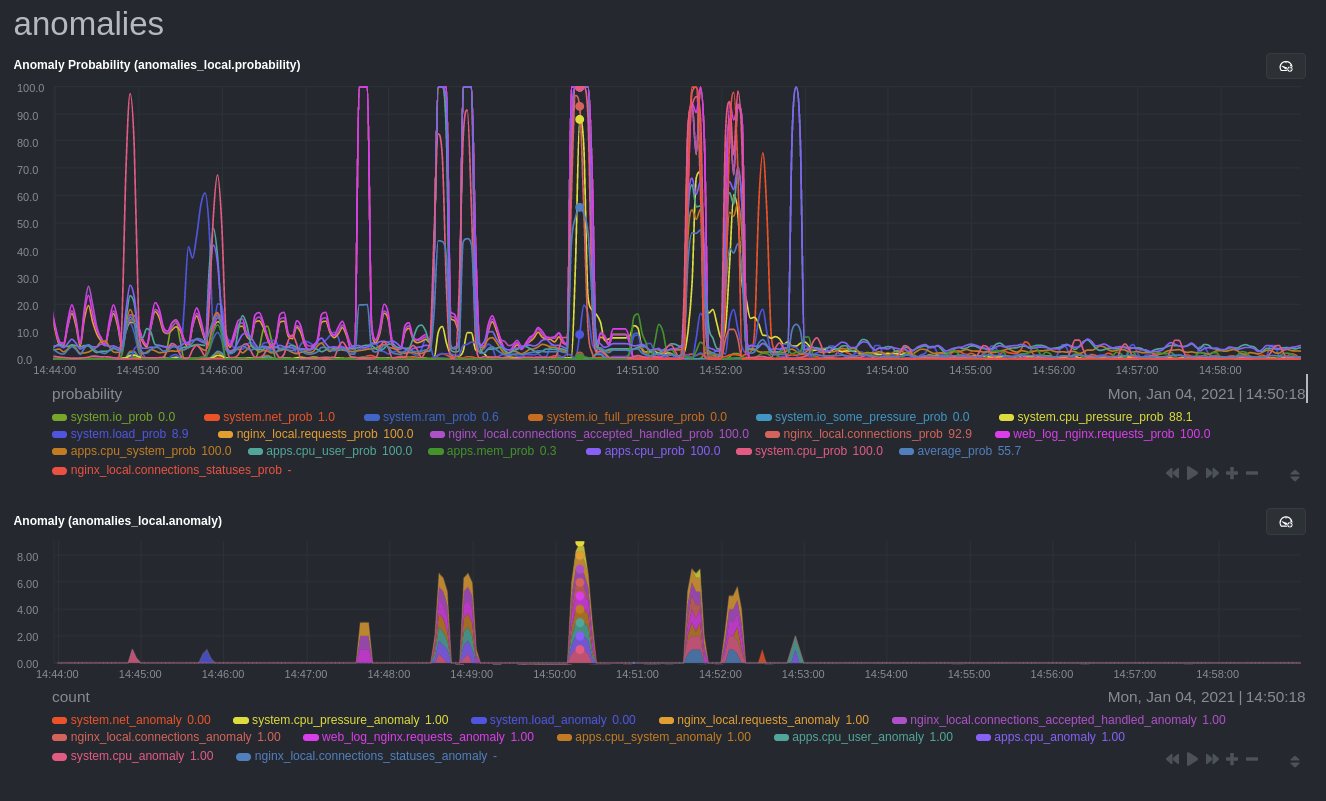
## Prerequisites
- A node running the Netdata Agent. If you don't yet have that, [get Netdata](/docs/get-started.mdx).
- A Netdata Cloud account. [Sign up](https://app.netdata.cloud) if you don't have one already.
- Familiarity with configuring the Netdata Agent with [`edit-config`](/docs/configure/nodes.md).
- _Optional_: An Nginx web server running on the same node to follow the example configuration steps.
## Install required Python packages
The anomalies collector uses a few Python packages, available with `pip3`, to run ML training. It requires
[`numba`](http://numba.pydata.org/), [`scikit-learn`](https://scikit-learn.org/stable/),
[`pyod`](https://pyod.readthedocs.io/en/latest/), in addition to
[`netdata-pandas`](https://github.com/netdata/netdata-pandas), which is a package built by the Netdata team to pull data
from a Netdata Agent's API into a [Pandas](https://pandas.pydata.org/). Read more about `netdata-pandas` on its [package
repo](https://github.com/netdata/netdata-pandas) or in Netdata's [community
repo](https://github.com/netdata/community/tree/main/netdata-agent-api/netdata-pandas).
```bash
# Become the netdata user
sudo su -s /bin/bash netdata
# Install required packages for the netdata user
pip3 install --user netdata-pandas==0.0.38 numba==0.50.1 scikit-learn==0.23.2 pyod==0.8.3
```
> If the `pip3` command fails, you need to install it. For example, on an Ubuntu system, use `sudo apt install
> python3-pip`.
Use `exit` to become your normal user again.
## Enable the anomalies collector
Navigate to your [Netdata config directory](/docs/configure/nodes.md#the-netdata-config-directory) and use `edit-config`
to open the `python.d.conf` file.
```bash
sudo ./edit-config python.d.conf
```
In `python.d.conf` file, search for the `anomalies` line. If the line exists, set the value to `yes`. Add the line
yourself if it doesn't already exist. Either way, the final result should look like:
```conf
anomalies: yes
```
[Restart the Agent](/docs/configure/start-stop-restart.md) with `sudo systemctl restart netdata`, or the [appropriate
method](/docs/configure/start-stop-restart.md) for your system, to start up the anomalies collector. By default, the
model training process runs every 30 minutes, and uses the previous 4 hours of metrics to establish a baseline for
health and performance across the default included charts.
> 💡 The anomaly collector may need 30-60 seconds to finish its initial training and have enough data to start
> generating anomaly scores. You may need to refresh your browser tab for the **Anomalies** section to appear in menus
> on both the local Agent dashboard or Netdata Cloud.
## Configure the anomalies collector
Open `python.d/anomalies.conf` with `edit-conf`.
```bash
sudo ./edit-config python.d/anomalies.conf
```
The file contains many user-configurable settings with sane defaults. Here are some important settings that don't
involve tweaking the behavior of the ML training itself.
- `charts_regex`: Which charts to train models for and run anomaly detection on, with each chart getting a separate
model.
- `charts_to_exclude`: Specific charts, selected by the regex in `charts_regex`, to exclude.
- `train_every_n`: How often to train the ML models.
- `train_n_secs`: The number of historical observations to train each model on. The default is 4 hours, but if your node
doesn't have historical metrics going back that far, consider [changing the metrics retention
policy](/docs/store/change-metrics-storage.md) or reducing this window.
- `custom_models`: A way to define custom models that you want anomaly probabilities for, including multi-node or
streaming setups.
> ⚠️ Setting `charts_regex` with many charts or `train_n_secs` to a very large number will have an impact on the
> resources and time required to train a model for every chart. The actual performance implications depend on the
> resources available on your node. If you plan on changing these settings beyond the default, or what's mentioned in
> this guide, make incremental changes to observe the performance impact. Considering `train_max_n` to cap the number of
> observations actually used to train on.
### Run anomaly detection on Nginx and log file metrics
As mentioned above, this guide uses an Nginx web server to demonstrate how the anomalies collector works. You must
configure the collector to monitor charts from the
[Nginx](https://learn.netdata.cloud/docs/agent/collectors/go.d.plugin/modules/nginx) and [web
log](https://learn.netdata.cloud/docs/agent/collectors/go.d.plugin/modules/weblog) collectors.
`charts_regex` allows for some basic regex, such as wildcards (`*`) to match all contexts with a certain pattern. For
example, `system\..*` matches with any chart with a context that begins with `system.`, and ends in any number of other
characters (`.*`). Note the escape character (`\`) around the first period to capture a period character exactly, and
not any character.
Change `charts_regex` in `anomalies.conf` to the following:
```conf
charts_regex: 'system\..*|nginx_local\..*|web_log_nginx\..*|apps.cpu|apps.mem'
```
This value tells the anomaly collector to train against every `system.` chart, every `nginx_local` chart, every
`web_log_nginx` chart, and specifically the `apps.cpu` and `apps.mem` charts.
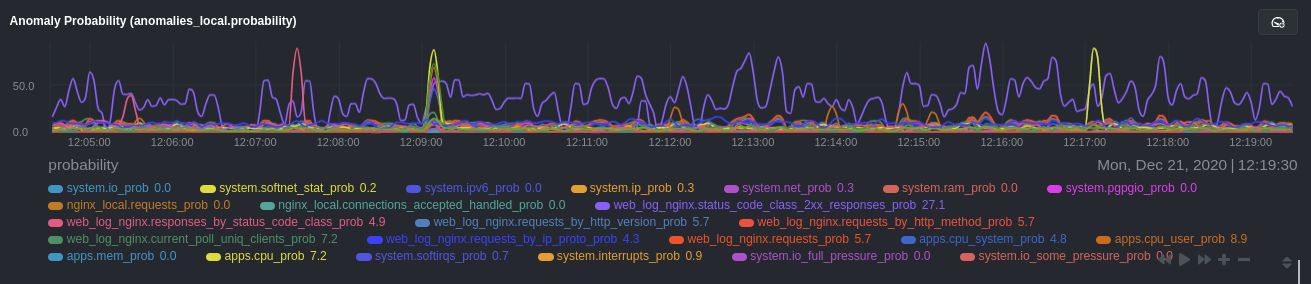
### Remove some metrics from anomaly detection
As you can see in the above screenshot, this node is now looking for anomalies in many places. The result is a single
`anomalies_local.probability` chart with more than twenty dimensions, some of which the dashboard hides at the bottom of
a scroll-able area. In addition, training and analyzing the anomaly collector on many charts might require more CPU
utilization that you're willing to give.
First, explicitly declare which `system.` charts to monitor rather than of all of them using regex (`system\..*`).
```conf
charts_regex: 'system\.cpu|system\.load|system\.io|system\.net|system\.ram|nginx_local\..*|web_log_nginx\..*|apps.cpu|apps.mem'
```
Next, remove some charts with the `charts_to_exclude` setting. For this example, using an Nginx web server, focus on the
volume of requests/responses, not, for example, which type of 4xx response a user might receive.
```conf
charts_to_exclude: 'web_log_nginx.excluded_requests,web_log_nginx.responses_by_status_code_class,web_log_nginx.status_code_class_2xx_responses,web_log_nginx.status_code_class_4xx_responses,web_log_nginx.current_poll_uniq_clients,web_log_nginx.requests_by_http_method,web_log_nginx.requests_by_http_version,web_log_nginx.requests_by_ip_proto'
```
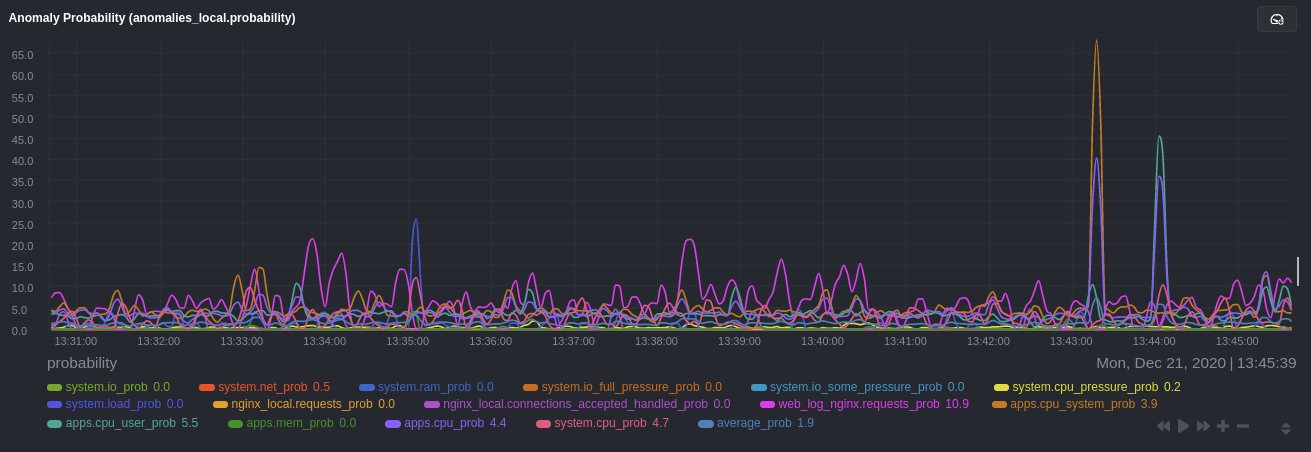
Apply the ideas behind the collector's regex and exclude settings to any other
[system](/docs/collect/system-metrics.md), [container](/docs/collect/container-metrics.md), or
[application](/docs/collect/application-metrics.md) metrics you want to detect anomalies for.
## What's next?
Now that you know how to set up unsupervised anomaly detection in the Netdata Agent, using an Nginx web server as an
example, it's time to apply that knowledge to other mission-critical parts of your infrastructure. If you're not sure
what to monitor next, check out our list of [collectors](/collectors/COLLECTORS.md) to see what kind of metrics Netdata
can collect from your systems, containers, and applications.
Keep on moving to [part 2](/docs/guides/monitor/visualize-monitor-anomalies.md), which covers the charts and alarms
Netdata creates for unsupervised anomaly detection.
For a different troubleshooting experience, try out the [Metric
Correlations](https://learn.netdata.cloud/docs/cloud/insights/metric-correlations) feature in Netdata Cloud. Metric
Correlations helps you perform faster root cause analysis by narrowing a dashboard to only the charts most likely to be
related to an anomaly.
### Related reference documentation
- [Netdata Agent · Anomalies collector](/collectors/python.d.plugin/anomalies/README.md)
- [Netdata Agent · Nginx collector](https://learn.netdata.cloud/docs/agent/collectors/go.d.plugin/modules/nginx)
- [Netdata Agent · web log collector](https://learn.netdata.cloud/docs/agent/collectors/go.d.plugin/modules/weblog)
- [Netdata Cloud · Metric Correlations](https://learn.netdata.cloud/docs/cloud/insights/metric-correlations)
[](<>)
|
