1
2
3
4
5
6
7
8
9
10
11
12
13
14
15
16
17
18
19
20
21
22
23
24
25
26
27
28
29
30
31
32
33
34
35
36
37
38
39
40
41
42
43
44
45
46
47
48
49
50
51
52
53
54
55
56
57
58
59
60
61
62
63
64
65
66
67
68
69
70
71
72
73
74
75
76
77
78
79
80
81
82
83
84
85
86
87
88
89
90
91
92
93
94
95
96
97
98
99
100
101
102
103
104
105
106
107
108
109
110
111
112
113
114
115
116
117
118
119
120
121
122
123
124
125
126
127
128
129
130
131
132
133
134
135
136
137
138
139
140
141
142
143
144
145
146
147
148
149
150
151
152
153
154
155
156
157
158
159
160
161
162
163
164
165
166
167
168
169
170
171
172
173
174
175
176
177
178
179
180
181
182
183
184
185
186
187
188
189
190
191
192
193
194
195
196
197
198
199
200
201
202
203
204
205
206
207
208
209
210
211
212
213
214
215
216
217
218
219
220
221
222
223
224
225
226
227
228
229
230
231
232
233
234
235
236
237
238
239
240
241
242
243
244
245
246
247
248
249
250
251
252
253
254
255
256
257
258
259
260
261
262
263
264
265
266
267
268
269
270
|
<!--
title: "Monitor, troubleshoot, and debug applications with eBPF metrics"
description: "Use Netdata's built-in eBPF metrics collector to monitor, troubleshoot, and debug your custom application using low-level kernel feedback."
image: /img/seo/guides/troubleshoot/monitor-debug-applications-ebpf.png
custom_edit_url: https://github.com/netdata/netdata/edit/master/docs/guides/troubleshoot/monitor-debug-applications-ebpf.md
-->
# Monitor, troubleshoot, and debug applications with eBPF metrics
When trying to troubleshoot or debug a finicky application, there's no such thing as too much information. At Netdata,
we developed programs that connect to the [_extended Berkeley Packet Filter_ (eBPF) virtual
machine](/collectors/ebpf.plugin/README.md) to help you see exactly how specific applications are interacting with the
Linux kernel. With these charts, you can root out bugs, discover optimizations, diagnose memory leaks, and much more.
This means you can see exactly how often, and in what volume, the application creates processes, opens files, writes to
filesystem using virtual filesystem (VFS) functions, and much more. Even better, the eBPF collector gathers metrics at
an _event frequency_, which is even faster than Netdata's beloved 1-second granularity. When you troubleshoot and debug
applications with eBPF, rest assured you miss not even the smallest meaningful event.
Using this guide, you'll learn the fundamentals of setting up Netdata to give you kernel-level metrics from your
application so that you can monitor, troubleshoot, and debug to your heart's content.
## Configure `apps.plugin` to recognize your custom application
To start troubleshooting an application with eBPF metrics, you need to ensure your Netdata dashboard collects and
displays those metrics independent from any other process.
You can use the `apps_groups.conf` file to configure which applications appear in charts generated by
[`apps.plugin`](/collectors/apps.plugin/README.md). Once you edit this file and create a new group for the application
you want to monitor, you can see how it's interacting with the Linux kernel via real-time eBPF metrics.
Let's assume you have an application that runs on the process `custom-app`. To monitor eBPF metrics for that application
separate from any others, you need to create a new group in `apps_groups.conf` and associate that process name with it.
Open the `apps_groups.conf` file in your Netdata configuration directory.
```bash
cd /etc/netdata # Replace this path with your Netdata config directory
sudo ./edit-config apps_groups.conf
```
Scroll down past the explanatory comments and stop when you see `# NETDATA processes accounting`. Above that, paste in
the following text, which creates a new `dev` group with the `custom-app` process. Replace `custom-app` with the name of
your application's process name.
Your file should now look like this:
```conf
...
# -----------------------------------------------------------------------------
# Custom applications to monitor with apps.plugin and ebpf.plugin
dev: custom-app
# -----------------------------------------------------------------------------
# NETDATA processes accounting
...
```
Restart Netdata with `sudo systemctl restart netdata`, or the [appropriate
method](/docs/configure/start-stop-restart.md) for your system, to begin seeing metrics for this particular
group+process. You can also add additional processes to the same group.
You can set up `apps_groups.conf` to more show more precise eBPF metrics for any application or service running on your
system, even if it's a standard package like Redis, Apache, or any other [application/service Netdata collects
from](/collectors/COLLECTORS.md).
```conf
# -----------------------------------------------------------------------------
# Custom applications to monitor with apps.plugin and ebpf.plugin
dev: custom-app
database: *redis*
apache: *apache*
# -----------------------------------------------------------------------------
# NETDATA processes accounting
...
```
Now that you have `apps_groups.conf` set up to monitor your application/service, you can also set up the eBPF collector
to show other charts that will help you debug and troubleshoot how it interacts with the Linux kernel.
## Configure the eBPF collector to monitor errors
The eBPF collector has [two possible modes](/collectors/ebpf.plugin#ebpf-load-mode): `entry` and `return`. The default
is `entry`, and only monitors calls to kernel functions, but the `return` also monitors and charts _whether these calls
return in error_.
Let's turn on the `return` mode for more granularity when debugging Firefox's behavior.
```bash
cd /etc/netdata # Replace this path with your Netdata config directory
sudo ./edit-config ebpf.d.conf
```
Replace `entry` with `return`:
```conf
[global]
ebpf load mode = return
disable apps = no
[ebpf programs]
process = yes
network viewer = yes
```
Restart Netdata with `sudo systemctl restart netdata`, or the [appropriate
method](/docs/configure/start-stop-restart.md) for your system.
## Get familiar with per-application eBPF metrics and charts
Visit the Netdata dashboard at `http://NODE:19999`, replacing `NODE` with the hostname or IP of the system you're using
to monitor this application. Scroll down to the **Applications** section. These charts now feature a `firefox` dimension
with metrics specific to that process.
Pay particular attention to the charts in the **ebpf file**, **ebpf syscall**, **ebpf process**, and **ebpf net**
sub-sections. These charts are populated by low-level Linux kernel metrics thanks to eBPF, and showcase the volume of
calls to open/close files, call functions like `do_fork`, IO activity on the VFS, and much more.
See the [eBPF collector documentation](/collectors/ebpf.plugin/README.md#integration-with-appsplugin) for the full list
of per-application charts.
Let's show some examples of how you can first identify normal eBPF patterns, then use that knowledge to identify
anomalies in a few simulated scenarios.
For example, the following screenshot shows the number of open files, failures to open files, and closed files on a
Debian 10 system. The first spike is from configuring/compiling a small C program, then from running Apache's `ab` tool
to benchmark an Apache web server.
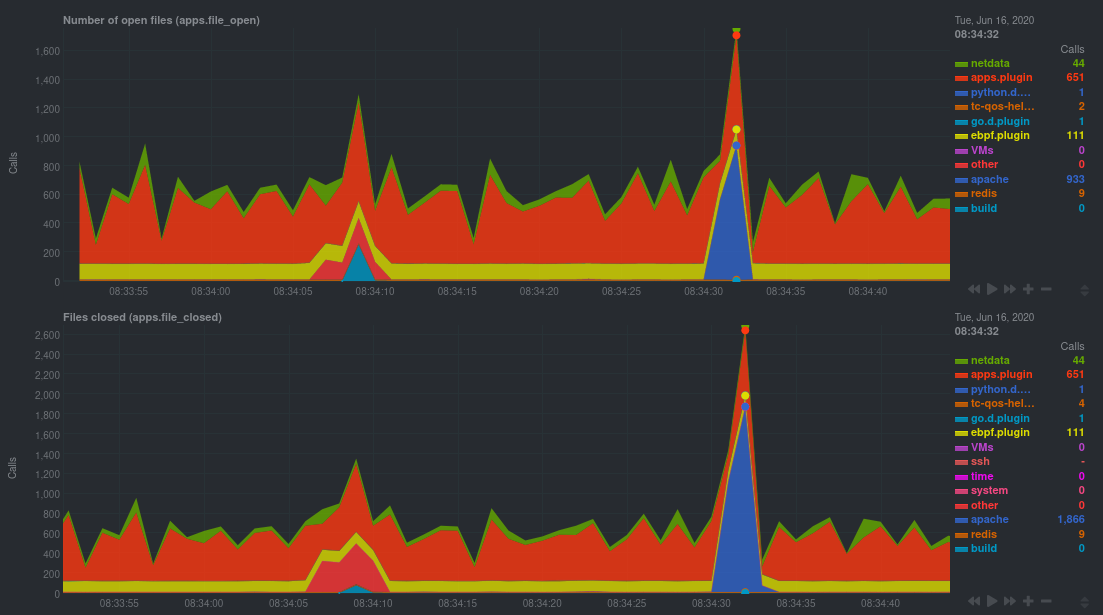
In these charts, you can see first a spike in syscalls to open and close files from the configure/build process,
followed by a similar spike from the Apache benchmark.
> 👋 Don't forget that you can view chart data directly via Netdata's API!
>
> For example, open your browser and navigate to `http://NODE:19999/api/v1/data?chart=apps.file_open`, replacing `NODE`
> with the IP address or hostname of your Agent. The API returns JSON of that chart's dimensions and metrics, which you
> can use in other operations.
>
> To see other charts, replace `apps.file_open` with the context of the chart you want to see data for.
>
> To see all the API options, visit our [Swagger
> documentation](https://editor.swagger.io/?url=https://raw.githubusercontent.com/netdata/netdata/master/web/api/netdata-swagger.yaml)
> and look under the **/data** section.
## Troubleshoot and debug applications with eBPF
The actual method of troubleshooting and debugging any application with Netdata's eBPF metrics depends on the
application, its place within your stack, and the type of issue you're trying to root cause. This guide won't be able to
explain how to troubleshoot _any_ application with eBPF metrics, but it should give you some ideas on how to start with
your own systems.
The value of using Netdata to collect and visualize eBPF metrics is that you don't have to rely on existing (complex)
command line eBPF programs or, even worse, write your own eBPF program to get the information you need.
Let's walk through some scenarios where you might find value in eBPF metrics.
### Benchmark application performance
You can use eBPF metrics to profile the performance of your applications, whether they're custom or a standard Linux
service, like a web server or database.
For example, look at the charts below. The first spike represents running a Redis benchmark _without_ pipelining
(`redis-benchmark -n 1000000 -t set,get -q`). The second spike represents the same benchmark _with_ pipelining
(`redis-benchmark -n 1000000 -t set,get -q -P 16`).
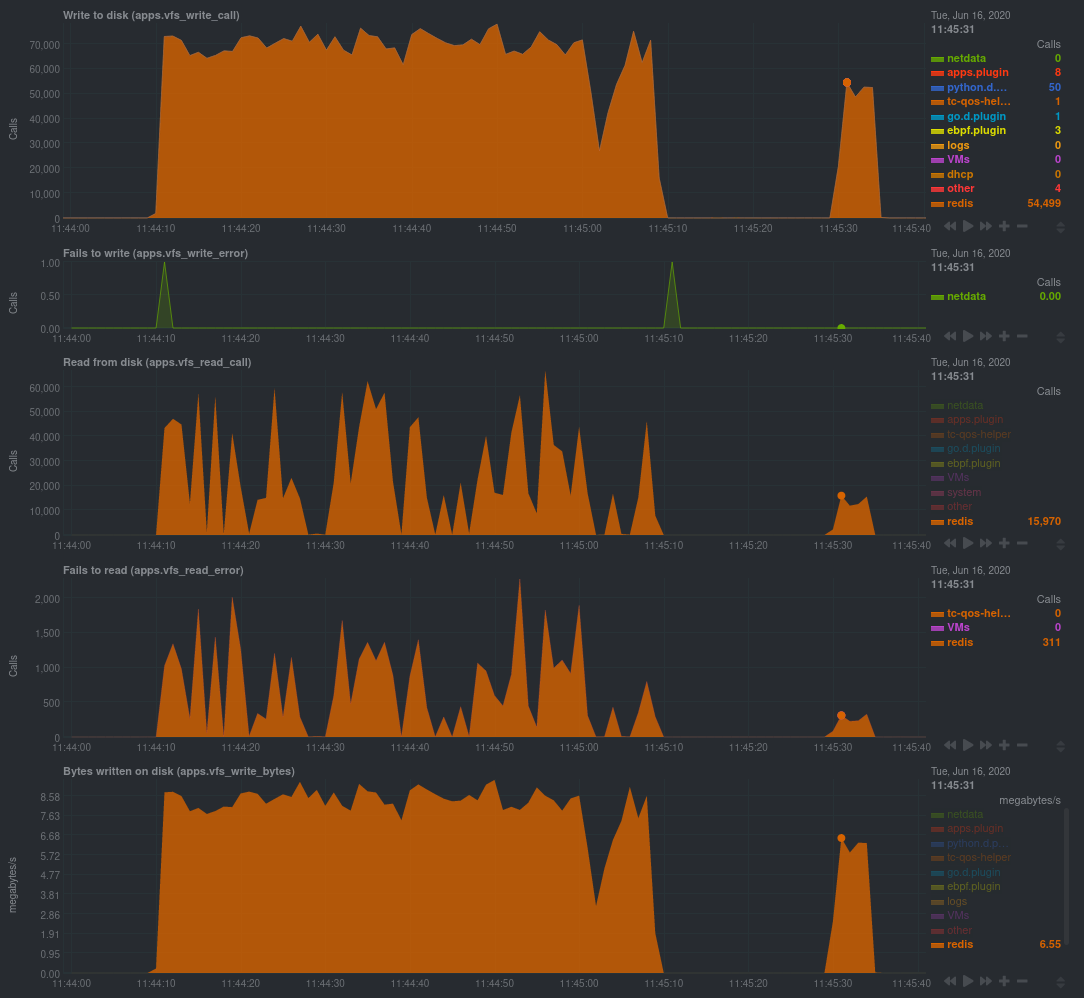
The performance optimization is clear from the speed at which the benchmark finished (the horizontal length of the
spike) and the reduced write/read syscalls and bytes written to disk.
You can run similar performance benchmarks against any application, view the results on a Linux kernel level, and
continuously improve the performance of your infrastructure.
### Inspect for leaking file descriptors
If your application runs fine and then only crashes after a few hours, leaking file descriptors may be to blame.
Check the **Number of open files (apps.file_open)** and **Files closed (apps.file_closed)** for discrepancies. These
metrics should be more or less equal. If they diverge, with more open files than closed, your application may not be
closing file descriptors properly.
See, for example, the volume of files opened and closed by `apps.plugin` itself. Because the eBPF collector is
monitoring these syscalls at an event level, you can see at any given second that the open and closed numbers as equal.
This isn't to say Netdata is _perfect_, but at least `apps.plugin` doesn't have a file descriptor problem.
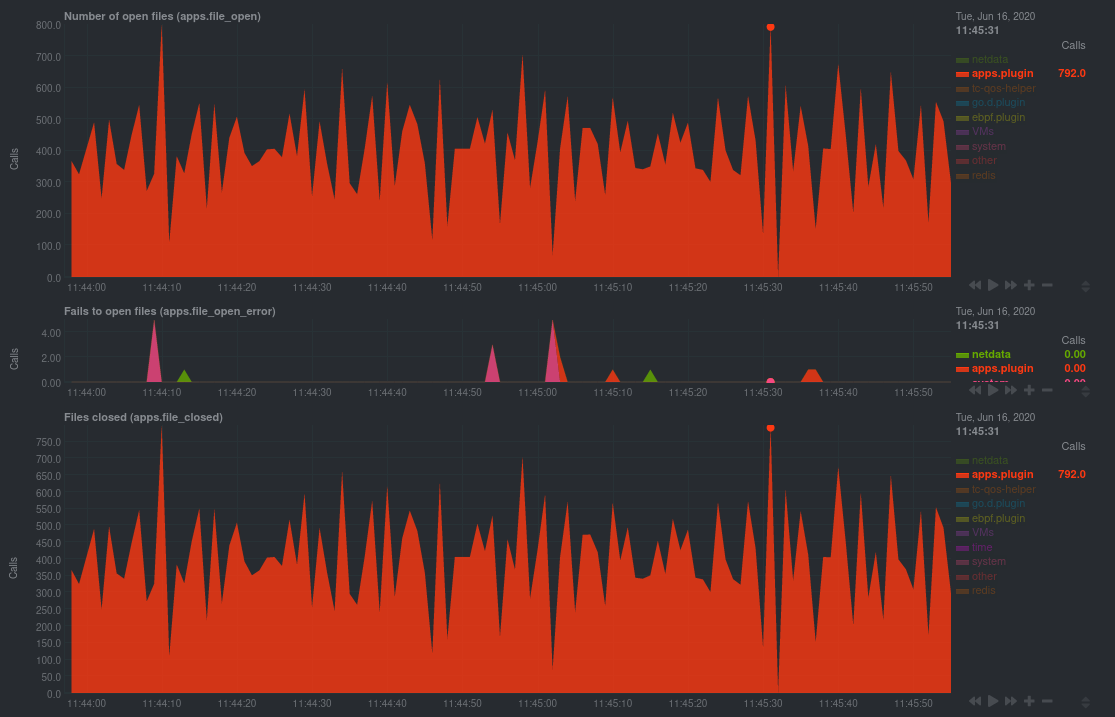
### Pin down syscall failures
If you enabled the eBPF collector's `return` mode as mentioned [in a previous
step](#configure-the-ebpf-collector-to-monitor-errors), you can view charts related to how often a given application's
syscalls return in failure.
By understanding when these failures happen, and when, you might be able to diagnose a bug in your application.
To diagnose potential issues with an application, look at the **Fails to open files (apps.file_open_error)**, **Fails to
close files (apps.file_close_error)**, **Fails to write (apps.vfs_write_error)**, and **Fails to read
(apps.vfs_read_error)** charts for failed syscalls coming from your application. If you see any, look to the surrounding
charts for anomalies at the same time frame, or correlate with other activity in the application or on the system to get
closer to the root cause.
### Investigate zombie processes
Look for the trio of **Process started (apps.process_create)**, **Threads started (apps.thread_create)**, and **Tasks
closed (apps.task_close)** charts to investigate situations where an application inadvertently leaves [zombie
processes](https://en.wikipedia.org/wiki/Zombie_process).
These processes, which are terminated and don't use up system resources, can still cause issues if your system runs out
of available PIDs to allocate.
For example, the chart below demonstrates a [zombie factory
program](https://www.refining-linux.org/archives/7-Dr.-Frankenlinux-or-how-to-create-zombie-processes.html) in action.
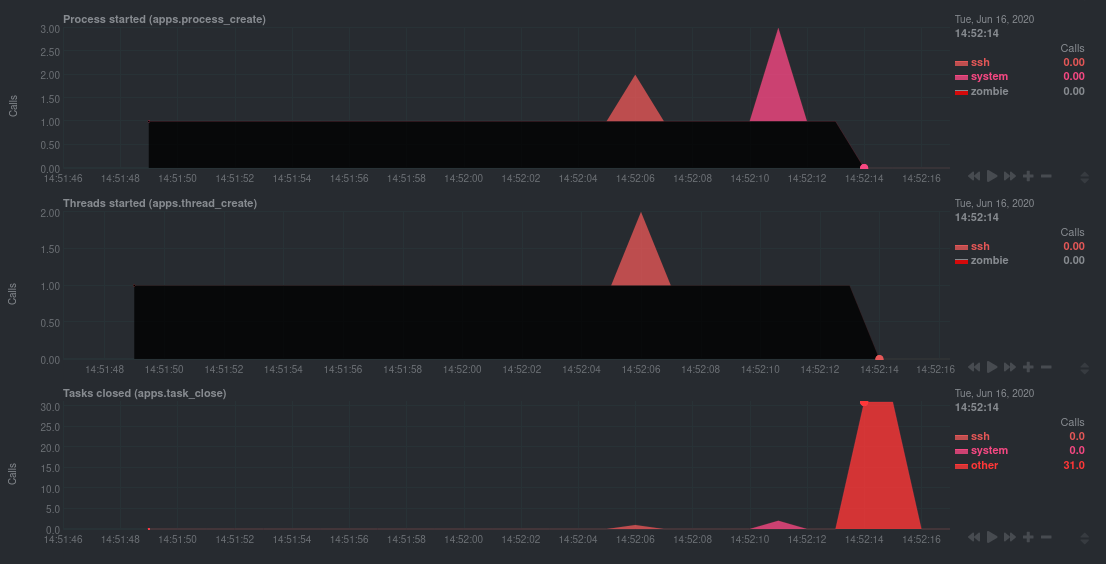
Starting at 14:51:49, Netdata sees the `zombie` group creating one new process every second, but no closed tasks. This
continues for roughly 30 seconds, at which point the factory program was killed with `SIGINT`, which results in the 31
closed tasks in the subsequent second.
Zombie processes may not be catastrophic, but if you're developing an application on Linux, you should eliminate them.
If a service in your stack creates them, you should consider filing a bug report.
## View eBPF metrics in Netdata Cloud
You can also show per-application eBPF metrics in Netdata Cloud. This could be particularly useful if you're running the
same application on multiple systems and want to correlate how it performs on each target, or if you want to share your
findings with someone else on your team.
If you don't already have a Netdata Cloud account, go [sign in](https://app.netdata.cloud) and get started for free.
Read the [get started with Cloud guide](https://learn.netdata.cloud/docs/cloud/get-started) for a walkthrough of
connecting nodes to and other fundamentals.
Once you've added one or more nodes to a Space in Netdata Cloud, you can see aggregated eBPF metrics in the [Overview
dashboard](/docs/visualize/overview-infrastructure.md) under the same **Applications** or **eBPF** sections that you
find on the local Agent dashboard. Or, [create new dashboards](/docs/visualize/create-dashboards.md) using eBPF metrics
from any number of distributed nodes to see how your application interacts with multiple Linux kernels on multiple Linux
systems.
Now that you can see eBPF metrics in Netdata Cloud, you can [invite your
team](https://learn.netdata.cloud/docs/cloud/manage/invite-your-team) and share your findings with others.
## What's next?
Debugging and troubleshooting an application takes a special combination of practice, experience, and sheer luck. With
Netdata's eBPF metrics to back you up, you can rest assured that you see every minute detail of how your application
interacts with the Linux kernel.
If you're still trying to wrap your head around what we offer, be sure to read up on our accompanying documentation and
other resources on eBPF monitoring with Netdata:
- [eBPF collector](/collectors/ebpf.plugin/README.md)
- [eBPF's integration with `apps.plugin`](/collectors/apps.plugin/README.md#integration-with-ebpf)
- [Linux eBPF monitoring with Netdata](https://www.netdata.cloud/blog/linux-ebpf-monitoring-with-netdata/)
The scenarios described above are just the beginning when it comes to troubleshooting with eBPF metrics. We're excited
to explore others and see what our community dreams up. If you have other use cases, whether simulated or real-world,
we'd love to hear them: [info@netdata.cloud](mailto:info@netdata.cloud).
Happy troubleshooting!
|
