blob: 6b19536a1d64f78f5e07262b75ee7cf5317b2aba (
plain)
1
2
3
4
5
6
7
8
9
10
11
12
13
14
15
16
17
18
19
20
21
22
23
24
25
26
27
28
29
30
31
32
33
34
35
36
37
38
39
40
41
42
43
44
45
46
47
48
49
50
51
52
53
54
55
56
57
58
59
60
61
62
63
64
65
66
67
68
69
70
71
72
|
# Pushbullet Agent alert notifications
Learn how to send notifications to Pushbullet using Netdata's Agent alert notification feature, which supports dozens of endpoints, user roles, and more.
> ### Note
>
> This file assumes you have read the [Introduction to Agent alert notifications](https://github.com/netdata/netdata/blob/master/health/notifications/README.md), detailing how the Netdata Agent's alert notification method works.
This is what it will look like this on your browser:
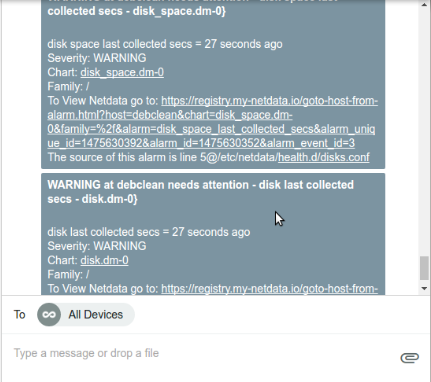
And this is what it will look like on your Android device:
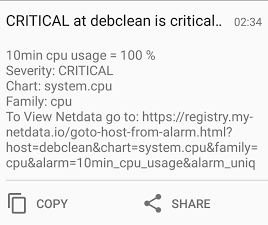
## Prerequisites
You will need:
- a Pushbullet access token that can be created in your [account settings](https://www.pushbullet.com/#settings/account)
- terminal access to the Agent you wish to configure
## Configure Netdata to send alert notifications to Pushbullet
> ### Info
>
> This file mentions editing configuration files.
>
> - To edit configuration files in a safe way, we provide the [`edit config` script](https://github.com/netdata/netdata/blob/master/docs/configure/nodes.md#use-edit-config-to-edit-configuration-files) located in your [Netdata config directory](https://github.com/netdata/netdata/blob/master/docs/configure/nodes.md#the-netdata-config-directory) (typically is `/etc/netdata`) that creates the proper file and opens it in an editor automatically.
> Note that to run the script you need to be inside your Netdata config directory.
>
> It is recommended to use this way for configuring Netdata.
Edit `health_alarm_notify.conf`, changes to this file do not require restarting Netdata:
1. Set `Send_PUSHBULLET` to `YES`.
2. Set `PUSHBULLET_ACCESS_TOKEN` to the token you generated.
3. Set `DEFAULT_RECIPIENT_PUSHBULLET` to the email (e.g. `example@domain.com`) or the channel tag (e.g. `#channel`) you want the alert notifications to be sent to.
> ### Note
>
> Please note that the Pushbullet notification service will send emails to the email recipient, regardless of if they have a Pushbullet account or not.
You can define multiple entries like this: `user1@email.com user2@email.com`.
All roles will default to this variable if left unconfigured.
4. While optional, you can also set `PUSHBULLET_SOURCE_DEVICE` to the identifier of the sending device.
You can then have different recipients per **role**, by editing `DEFAULT_RECIPIENT_PUSHBULLET` with the recipients you want, in the following entries at the bottom of the same file:
```conf
role_recipients_pushbullet[sysadmin]="user1@email.com"
role_recipients_pushbullet[domainadmin]="user2@mail.com"
role_recipients_pushbullet[dba]="#channel1"
role_recipients_pushbullet[webmaster]="#channel2"
role_recipients_pushbullet[proxyadmin]="user3@mail.com"
role_recipients_pushbullet[sitemgr]="user4@mail.com"
```
An example of a working configuration would be:
```conf
#------------------------------------------------------------------------------
# pushbullet (pushbullet.com) push notification options
SEND_PUSHBULLET="YES"
PUSHBULLET_ACCESS_TOKEN="XXXXXXXXX"
DEFAULT_RECIPIENT_PUSHBULLET="admin1@example.com admin3@somemail.com #examplechanneltag #anotherchanneltag"
```
## Test the notification method
To test this alert notification method refer to the ["Testing Alert Notifications"](https://github.com/netdata/netdata/blob/master/health/notifications/README.md#testing-alert-notifications) section of the Agent alert notifications page.
|
