1
2
3
4
5
6
7
8
9
10
11
12
13
14
15
16
17
18
19
20
21
22
23
24
25
26
27
28
29
30
31
32
33
34
35
36
37
38
39
40
41
42
43
44
45
46
47
48
49
50
51
52
53
54
55
56
57
58
59
60
61
62
63
64
65
66
67
68
69
70
71
72
73
74
75
76
77
78
79
80
81
82
83
84
85
86
87
88
89
90
91
92
93
94
95
96
97
98
99
100
101
102
103
104
105
106
107
108
109
110
111
112
113
114
115
116
117
118
119
120
121
122
123
124
125
126
127
128
129
130
131
132
133
134
135
136
137
138
139
140
141
142
143
144
145
146
147
148
149
150
151
152
153
154
155
156
157
158
159
160
161
162
163
164
165
166
167
168
169
170
171
172
173
174
175
176
177
178
179
180
181
182
183
184
185
186
187
188
189
190
191
192
193
194
195
196
197
198
199
200
201
202
203
204
205
206
207
208
209
210
211
212
213
214
215
216
217
218
219
220
221
222
223
224
225
226
227
228
229
230
231
232
233
234
235
236
237
238
239
240
241
242
243
244
245
246
247
248
249
250
251
252
253
254
255
256
257
258
259
260
261
262
263
264
265
266
267
268
269
270
271
272
273
274
275
276
277
278
279
280
281
282
283
284
285
286
287
288
289
290
291
292
293
294
295
296
297
298
299
300
301
302
303
304
305
306
307
308
309
310
311
312
313
314
315
316
317
318
319
320
321
322
323
324
325
326
327
328
329
330
331
332
333
334
335
336
337
338
339
340
341
342
343
344
345
346
347
348
349
350
351
352
353
354
355
356
357
358
359
360
361
362
363
364
365
366
367
368
369
370
371
372
373
374
375
376
377
378
379
380
381
382
383
384
385
386
387
388
389
390
391
392
393
394
395
396
397
398
399
400
401
402
403
404
405
406
407
408
409
410
411
412
413
414
415
416
417
418
419
420
421
422
423
424
425
426
427
428
429
430
431
432
433
434
435
436
437
438
439
440
441
442
443
444
445
446
447
448
449
450
451
452
453
454
455
456
457
458
459
460
461
462
463
464
465
466
467
468
469
470
471
472
473
474
475
476
477
478
479
480
481
482
483
484
485
486
487
488
489
490
491
492
493
494
495
496
497
498
499
500
501
502
503
504
505
506
507
508
509
510
511
512
513
514
515
516
517
518
519
520
521
522
523
524
525
526
527
528
529
530
531
532
533
534
535
536
537
538
539
540
541
542
543
544
545
546
547
548
549
550
551
552
553
554
555
556
557
558
559
560
561
562
563
564
565
566
567
568
569
570
571
572
573
574
575
576
577
578
579
580
581
582
583
584
585
586
587
588
589
590
591
592
593
594
595
596
597
598
599
600
601
602
603
604
605
606
607
608
609
610
611
612
613
614
615
616
617
618
619
620
621
622
623
624
625
626
627
628
629
630
631
632
633
634
635
636
637
638
639
640
641
642
643
644
645
646
647
648
649
650
651
652
653
654
655
656
657
658
659
660
661
662
663
664
665
666
667
668
669
670
671
672
673
674
675
676
677
678
679
680
681
682
683
684
685
686
687
688
689
690
691
692
693
694
695
696
697
698
699
700
701
702
703
704
705
706
707
708
709
710
711
712
713
714
715
716
717
718
719
720
721
722
723
724
725
726
727
728
729
730
731
732
733
734
735
736
737
738
739
740
741
742
743
744
745
746
747
748
749
750
751
752
753
754
755
756
757
758
759
760
761
762
763
764
765
766
767
768
769
770
771
772
773
774
775
776
777
778
779
780
781
782
783
784
785
786
787
788
789
790
791
792
793
794
795
796
797
798
799
800
801
802
803
804
805
806
807
808
809
810
811
812
813
814
815
816
817
818
819
820
821
822
823
824
825
826
827
828
829
830
831
832
833
834
835
836
837
838
839
840
841
842
843
844
845
846
847
848
849
850
851
852
853
854
855
856
857
858
859
860
861
862
863
864
865
866
867
868
869
870
871
872
873
874
875
876
877
878
879
880
881
882
883
884
885
886
887
888
889
890
891
892
893
894
895
896
897
898
899
900
901
902
903
904
905
906
907
908
909
910
911
912
913
914
915
916
917
918
919
920
921
922
923
924
925
926
927
928
929
930
931
932
933
934
935
936
937
938
939
940
941
942
943
944
945
946
947
948
949
950
951
952
953
954
955
956
957
958
959
960
961
962
963
964
965
966
967
968
969
970
971
972
973
974
975
976
977
978
979
980
981
982
983
984
985
986
987
988
989
990
991
992
993
994
995
996
997
998
999
1000
1001
1002
1003
1004
1005
1006
1007
1008
1009
1010
1011
1012
1013
1014
1015
1016
1017
1018
1019
1020
1021
1022
1023
1024
1025
1026
1027
1028
1029
1030
1031
1032
1033
1034
1035
1036
1037
1038
1039
1040
1041
1042
1043
1044
1045
1046
1047
1048
1049
1050
1051
1052
1053
1054
1055
1056
1057
1058
1059
1060
1061
1062
1063
1064
1065
1066
1067
1068
1069
1070
1071
1072
1073
1074
1075
1076
1077
1078
1079
1080
1081
1082
1083
1084
1085
1086
1087
1088
1089
1090
1091
1092
1093
1094
1095
1096
1097
1098
1099
1100
1101
1102
1103
1104
1105
1106
|
# Configure alerts
Netdata's health watchdog is highly configurable, with support for dynamic thresholds, hysteresis, alert templates, and
more. You can tweak any of the existing alerts based on your infrastructure's topology or specific monitoring needs, or
create new entities.
You can use health alerts in conjunction with any of Netdata's [collectors](/src/collectors/README.md) (see
the [supported collector list](/src/collectors/COLLECTORS.md)) to monitor the health of your systems, containers, and
applications in real time.
While you can see active alerts both on the local dashboard and Netdata Cloud, all health alerts are configured _per
node_ via individual Netdata Agents. If you want to deploy a new alert across your
[infrastructure](/docs/netdata-cloud/organize-your-infrastructure-invite-your-team.md), you must configure each node with the same health configuration
files.
## Reload health configuration
You do not need to restart the Netdata Agent between changes to health configuration files, such as specific health entities. Instead, you can use `netdatacli` and the `reload-health` option to prevent gaps in metrics collection.
```bash
sudo netdatacli reload-health
```
If `netdatacli` doesn't work on your system, send a `SIGUSR2` signal to the daemon, which reloads health configuration without restarting the entire process.
```bash
killall -USR2 netdata
```
## Edit health configuration files
You can configure the Agent's health watchdog service by editing files in two locations:
- The `[health]` section in `netdata.conf`. By editing the daemon's behavior, you can disable health monitoring
altogether, run health checks more or less often, and more. See
[daemon configuration](/src/daemon/config/README.md#health-section-options) for a table of
all the available settings, their default values, and what they control.
- The individual `.conf` files in `health.d/`. These health entity files are organized by the type of metric they are
performing calculations on or their associated collector. You should edit these files using the `edit-config`
script. For example: `sudo ./edit-config health.d/cpu.conf`.
Navigate to your [Netdata config directory](/docs/netdata-agent/configuration/README.md) and
use `edit-config` to make changes to any of these files.
### Edit individual alerts
For example, to edit the `cpu.conf` health configuration file, run:
```bash
sudo ./edit-config health.d/cpu.conf
```
Each health configuration file contains one or more health _entities_, which always begin with `alarm:` or `template:`.
For example, here is the first health entity in `health.d/cpu.conf`:
```yaml
template: 10min_cpu_usage
on: system.cpu
class: Utilization
type: System
component: CPU
lookup: average -10m unaligned of user,system,softirq,irq,guest
units: %
every: 1m
warn: $this > (($status >= $WARNING) ? (75) : (85))
crit: $this > (($status == $CRITICAL) ? (85) : (95))
delay: down 15m multiplier 1.5 max 1h
summary: CPU utilization
info: Average cpu utilization for the last 10 minutes (excluding iowait, nice and steal)
to: sysadmin
```
To tune this alert to trigger warning and critical alerts at a lower CPU utilization, change the `warn` and `crit` lines
to the values of your choosing. For example:
```yaml
warn: $this > (($status >= $WARNING) ? (60) : (75))
crit: $this > (($status == $CRITICAL) ? (75) : (85))
```
Save the file and [reload Netdata's health configuration](#reload-health-configuration) to apply your changes.
## Disable or silence alerts
Alerts and notifications can be disabled permanently via configuration changes, or temporarily, via the
[health management API](/src/web/api/health/README.md). The
available options are described below.
### Disable all alerts
In the `netdata.conf` `[health]` section, set `enabled` to `no`, and restart the agent.
### Disable some alerts
In the `netdata.conf` `[health]` section, set `enabled alarms` to a
[simple pattern](https://github.com/netdata/netdata/edit/master/src/libnetdata/simple_pattern/README.md) that
excludes one or more alerts. e.g. `enabled alarms = !oom_kill *` will load all alerts except `oom_kill`.
You can also [edit the file where the alert is defined](#edit-individual-alerts), comment out its definition,
and [reload Netdata's health configuration](#reload-health-configuration).
### Silence an individual alert
You can stop receiving notification for an individual alert by [changing](#edit-individual-alerts) the `to:` line to `silent`.
```yaml
to: silent
```
This action requires that you [reload Netdata's health configuration](#reload-health-configuration).
### Temporarily disable alerts at runtime
When you need to frequently disable all or some alerts from triggering during certain times (for instance
when running backups) you can use the
[health management API](/src/web/api/health/README.md).
The API allows you to issue commands to control the health engine's behavior without changing configuration,
or restarting the agent.
### Temporarily silence notifications at runtime
If you want health checks to keep running and alerts to keep getting triggered, but notifications to be
suppressed temporarily, you can use the
[health management API](/src/web/api/health/README.md).
The API allows you to issue commands to control the health engine's behavior without changing configuration,
or restarting the agent.
## Write a new health entity
While tuning existing alerts may work in some cases, you may need to write entirely new health entities based on how
your systems, containers, and applications work.
Read the [health entity reference](#health-entity-reference) for a full listing of the format,
syntax, and functionality of health entities.
To write a new health entity into a new file, navigate to your [Netdata config directory](/docs/netdata-agent/configuration/README.md),
then use `touch` to create a new file in the `health.d/` directory. Use `edit-config` to start editing the file.
As an example, let's create a `ram-usage.conf` file.
```bash
sudo touch health.d/ram-usage.conf
sudo ./edit-config health.d/ram-usage.conf
```
For example, here is a health entity that triggers a warning alert when a node's RAM usage rises above 80%, and a
critical alert above 90%:
```yaml
alarm: ram_usage
on: system.ram
lookup: average -1m percentage of used
units: %
every: 1m
warn: $this > 80
crit: $this > 90
info: The percentage of RAM being used by the system.
```
Let's look into each of the lines to see how they create a working health entity.
- `alarm`: The name for your new entity. The name needs to follow these requirements:
- Any alphabet letter or number.
- The symbols `.` and `_`.
- Cannot be `chart name`, `dimension name`, `family name`, or `chart variable names`.
- `on`: Which chart the entity listens to.
- `lookup`: Which metrics the alert monitors, the duration of time to monitor, and how to process the metrics into a
usable format.
- `average`: Calculate the average of all the metrics collected.
- `-1m`: Use metrics from 1 minute ago until now to calculate that average.
- `percentage`: Clarify that we're calculating a percentage of RAM usage.
- `of used`: Specify which dimension (`used`) on the `system.ram` chart you want to monitor with this entity.
- `units`: Use percentages rather than absolute units.
- `every`: How often to perform the `lookup` calculation to decide whether to trigger this alert.
- `warn`/`crit`: The value at which Netdata should trigger a warning or critical alert. This example uses simple
syntax, but most pre-configured health entities use
[hysteresis](#special-use-of-the-conditional-operator) to avoid superfluous notifications.
- `info`: A description of the alert, which will appear in the dashboard and notifications.
In human-readable format:
> This health entity, named **ram_usage**, watches the **system.ram** chart. It looks up the last **1 minute** of
> metrics from the **used** dimension and calculates the **average** of all those metrics in a **percentage** format,
> using a **% unit**. The entity performs this lookup **every minute**.
>
> If the average RAM usage percentage over the last 1 minute is **more than 80%**, the entity triggers a warning alert.
> If the usage is **more than 90%**, the entity triggers a critical alert.
When you finish writing this new health entity, [reload Netdata's health configuration](#reload-health-configuration) to
see it live on the local dashboard or Netdata Cloud.
## Health entity reference
The following reference contains information about the syntax and options of _health entities_, which Netdata attaches
to charts in order to trigger alerts.
### Entity types
There are two entity types: **alarms** and **templates**. They have the same format and feature set—the only difference
is their label.
**Alerts** are attached to specific charts and use the `alarm` label.
**Templates** define rules that apply to all charts of a specific context, and use the `template` label. Templates help
you apply one entity to all disks, all network interfaces, all MySQL databases, and so on.
Alerts have higher precedence and will override templates.
If the `alert` and `template` entities have the same name and are attached to the same chart, Netdata will use `alarm`.
### Entity format
Netdata parses the following lines. Beneath the table is an in-depth explanation of each line's purpose and syntax.
- The `alarm` or `template` line must be the first line of any entity.
- The `on` line is **always required**.
- The `every` line is **required** if not using `lookup`.
- Each entity **must** have at least one of the following lines: `lookup`, `calc`, `warn`, or `crit`.
- A few lines use space-separated lists to define how the entity behaves. You can use `*` as a wildcard or prefix with
`!` for a negative match. Order is important, too! See our [simple patterns docs](/src/libnetdata/simple_pattern/README.md) for
more examples.
- Lines terminated by a `\` are spliced together with the next line. The backslash is removed and the following line is
joined with the current one. No space is inserted, so you may split a line anywhere, even in the middle of a word.
This comes in handy if your `info` line consists of several sentences.
| line | required | functionality |
|-----------------------------------------------------|-----------------|---------------------------------------------------------------------------------------|
| [`alarm`/`template`](#alert-line-alarm-or-template) | yes | Name of the alert/template. |
| [`on`](#alert-line-on) | yes | The chart this alert should attach to. |
| [`class`](#alert-line-class) | no | The general alert classification. |
| [`type`](#alert-line-type) | no | What area of the system the alert monitors. |
| [`component`](#alert-line-component) | no | Specific component of the type of the alert. |
| [`lookup`](#alert-line-lookup) | yes | The database lookup to find and process metrics for the chart specified through `on`. |
| [`calc`](#alert-line-calc) | yes (see above) | A calculation to apply to the value found via `lookup` or another variable. |
| [`every`](#alert-line-every) | no | The frequency of the alert. |
| [`green`/`red`](#alert-lines-green-and-red) | no | Set the green and red thresholds of a chart. |
| [`warn`/`crit`](#alert-lines-warn-and-crit) | yes (see above) | Expressions evaluating to true or false, and when true, will trigger the alert. |
| [`to`](#alert-line-to) | no | A list of roles to send notifications to. |
| [`exec`](#alert-line-exec) | no | The script to execute when the alert changes status. |
| [`delay`](#alert-line-delay) | no | Optional hysteresis settings to prevent floods of notifications. |
| [`repeat`](#alert-line-repeat) | no | The interval for sending notifications when an alert is in WARNING or CRITICAL mode. |
| [`options`](#alert-line-options) | no | Add an option to not clear alerts. |
| [`host labels`](#alert-line-host-labels) | no | Restrict an alert or template to a list of matching labels present on a host. |
| [`chart labels`](#alert-line-chart-labels) | no | Restrict an alert or template to a list of matching labels present on a chart. |
| [`summary`](#alert-line-summary) | no | A brief description of the alert. |
| [`info`](#alert-line-info) | no | A longer text field that provides more information of this alert |
The `alarm` or `template` line must be the first line of any entity.
#### Alert line `alarm` or `template`
This line starts an alert or template based on the [entity type](#entity-types) you're interested in creating.
**Alert:**
```yaml
alarm: NAME
```
**Template:**
```yaml
template: NAME
```
`NAME` can be any alpha character, with `.` (period) and `_` (underscore) as the only allowed symbols, but the names
cannot be `chart name`, `dimension name`, `family name`, or `chart variables names`.
#### Alert line `on`
This line defines the chart this alert should attach to.
**Alerts:**
```yaml
on: CHART
```
The value `CHART` should be the unique ID or name of the chart you're interested in, as shown on the dashboard. In the
image below, the unique ID is `system.cpu`.

**Template:**
```yaml
on: CONTEXT
```
The value `CONTEXT` should be the context you want this template to attach to.
Need to find the context? Hover over the date on any given chart and look at the tooltip. In the image below, which
shows a disk I/O chart, the tooltip reads: `proc:/proc/diskstats, disk.io`.
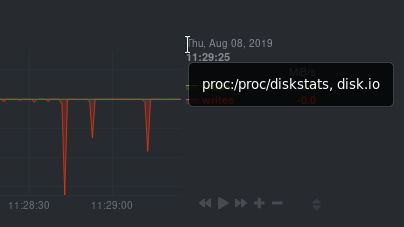
You're interested in what comes after the comma: `disk.io`. That's the name of the chart's context.
If you create a template using the `disk.io` context, it will apply an alert to every disk available on your system.
#### Alert line `class`
This indicates the type of error (or general problem area) that the alert or template applies to. For example, `Latency` can be used for alerts that trigger on latency issues on network interfaces, web servers, or database systems. Example:
```yaml
class: Latency
```
<details>
<summary>Netdata's stock alerts use the following `class` attributes by default:</summary>
| Class |
|-------------|
| Errors |
| Latency |
| Utilization |
| Workload |
</details>
`class` will default to `Unknown` if the line is missing from the alert configuration.
#### Alert line `type`
Type can be used to indicate the broader area of the system that the alert applies to. For example, under the general `Database` type, you can group together alerts that operate on various database systems, like `MySQL`, `CockroachDB`, `CouchDB` etc. Example:
```yaml
type: Database
```
<details>
<summary>Netdata's stock alerts use the following `type` attributes by default, but feel free to adjust for your own requirements.</summary>
| Type | Description |
|-----------------|------------------------------------------------------------------------------------------------|
| Ad Filtering | Services related to Ad Filtering (like pi-hole) |
| Certificates | Certificates monitoring related |
| Cgroups | Alerts for cpu and memory usage of control groups |
| Computing | Alerts for shared computing applications (e.g. boinc) |
| Containers | Container related alerts (e.g. docker instances) |
| Database | Database systems (e.g. MySQL, PostgreSQL, etc) |
| Data Sharing | Used to group together alerts for data sharing applications |
| DHCP | Alerts for dhcp related services |
| DNS | Alerts for dns related services |
| Kubernetes | Alerts for kubernetes nodes monitoring |
| KV Storage | Key-Value pairs services alerts (e.g. memcached) |
| Linux | Services specific to Linux (e.g. systemd) |
| Messaging | Alerts for message passing services (e.g. vernemq) |
| Netdata | Internal Netdata components monitoring |
| Other | When an alert doesn't fit in other types. |
| Power Supply | Alerts from power supply related services (e.g. apcupsd) |
| Search engine | Alerts for search services (e.g. elasticsearch) |
| Storage | Class for alerts dealing with storage services (storage devices typically live under `System`) |
| System | General system alerts (e.g. cpu, network, etc.) |
| Virtual Machine | Virtual Machine software |
| Web Proxy | Web proxy software (e.g. squid) |
| Web Server | Web server software (e.g. Apache, ngnix, etc.) |
| Windows | Alerts for monitor of windows services |
</details>
If an alert configuration is missing the `type` line, its value will default to `Unknown`.
#### Alert line `component`
Component can be used to narrow down what the previous `type` value specifies for each alert or template. Continuing from the previous example, `component` might include `MySQL`, `CockroachDB`, `MongoDB`, all under the same `Database` type. Example:
```yaml
component: MySQL
```
As with the `class` and `type` line, if `component` is missing from the configuration, its value will default to `Unknown`.
#### Alert line `lookup`
This line makes a database lookup to find a value. This result of this lookup is available as `$this`.
The format is:
```yaml
lookup: METHOD(GROUPING OPTIONS) AFTER [at BEFORE] [every DURATION] [OPTIONS] [of DIMENSIONS]
```
The full [database query API](/src/web/api/queries/README.md) is supported. In short:
- `METHOD` is one of the available [grouping methods](/src/web/api/queries/README.md#grouping-methods) such as `average`, `min`, `max` etc.
This is required.
- `GROUPING OPTIONS` are optional and can have the form `CONDITION VALUE`, where `CONDITION` is `!=`, `=`, `<=`, `<`, `>`, `>=` and `VALUE` is a number. The `CONDITION` and `VALUE` are required for `countif`, while `VALUE` is used by `percentile`, `trimmed_mean` and `trimmed_median`.
- `AFTER` is a relative number of seconds, but it also accepts a single letter for changing
the units, like `-1s` = 1 second in the past, `-1m` = 1 minute in the past, `-1h` = 1 hour
in the past, `-1d` = 1 day in the past. You need a negative number (i.e. how far in the past
to look for the value). **This is required**.
- `at BEFORE` is by default 0 and is not required. Using this you can define the end of the
lookup. So data will be evaluated between `AFTER` and `BEFORE`.
- `every DURATION` sets the updated frequency of the lookup (supports single letter units as
above too).
- `OPTIONS` is a space separated list of `percentage`, `absolute`, `min`, `max`, `average`, `sum`,
`min2max`, `unaligned`, `match-ids`, `match-names`.
- `percentage` during time-aggregation, calculate the percentage of the selected dimensions over the total of all dimensions.
- `absolute` during time-aggregation, turns all sample values positive before using them.
- `min` after time-aggregation of each dimension, return the minimum of all dimensions.
- `max` after time-aggregation of each dimension, return the maximum of all dimensions.
- `average` after time-aggregation of each dimension, return the average of all dimensions.
- `sum` after time-aggregation of each dimension, return the sum of all dimensions (this is the default).
- `min2max` after time-aggregation of each dimension, return the delta between the min and the max of the dimensions.
- `unaligned` prevents shifting the query window to multiples of the query duration.
- `match-ids` matches the dimensions based on their IDs (the default is enabled, give `match-names` to disable).
- `match-names` matches the dimension based on their names (the default is enabled, give `match-ids` to disable).
- `of DIMENSIONS` is optional and has to be the last parameter. Dimensions have to be separated
by `,` or `|`. The space characters found in dimensions will be kept as-is (a few dimensions
have spaces in their names). This accepts Netdata simple patterns _(with `words` separated by
`,` or `|` instead of spaces)_ and the `match-ids` and `match-names` options affect the searches
for dimensions.
The result of the lookup will be available as `$this` and `$NAME` in expressions.
The timestamps of the timeframe evaluated by the database lookup is available as variables
`$after` and `$before` (both are unix timestamps).
#### Alert line `calc`
A `calc` is designed to apply some calculation to the values or variables available to the entity. The result of the
calculation will be made available at the `$this` variable, overwriting the value from your `lookup`, to use in warning
and critical expressions.
When paired with `lookup`, `calc` will perform the calculation just after `lookup` has retrieved a value from Netdata's
database.
You can use `calc` without `lookup` if you are using [other available variables](#variables).
The `calc` line uses [expressions](#expressions) for its syntax.
```yaml
calc: EXPRESSION
```
#### Alert line `every`
Sets the update frequency of this alert. This is the same to the `every DURATION` given
in the `lookup` lines.
Format:
```yaml
every: DURATION
```
`DURATION` accepts `s` for seconds, `m` is minutes, `h` for hours, `d` for days.
#### Alert lines `green` and `red`
Set the green and red thresholds of a chart. Both are available as `$green` and `$red` in expressions. If multiple
alerts define different thresholds, the ones defined by the first alert will be used. Eventually it will be visualized
on the dashboard, so only one set of them is allowed If you need multiple sets of them in different alerts, use
absolute numbers instead of `$red` and `$green`.
Format:
```yaml
green: NUMBER
red: NUMBER
```
#### Alert lines `warn` and `crit`
Define the expression that triggers either a warning or critical alert. These are optional, and should evaluate to
either true or false (or zero/non-zero).
The format uses Netdata's [expressions syntax](#expressions).
```yaml
warn: EXPRESSION
crit: EXPRESSION
```
#### Alert line `to`
This will be the first script parameter that will be executed when the alert changes its status. Its meaning is left up to
the `exec` script.
The default `exec` script, `alarm-notify.sh`, uses this field as a space separated list of roles, which are then
consulted to find the exact recipients per notification method.
Format:
```yaml
to: ROLE1 ROLE2 ROLE3 ...
```
#### Alert line `exec`
Script to be executed when the alert status changes.
Format:
```yaml
exec: SCRIPT
```
The default `SCRIPT` is Netdata's `alarm-notify.sh`, which supports all the notifications methods Netdata supports,
including custom hooks.
#### Alert line `delay`
This is used to provide optional hysteresis settings for the notifications, to defend against notification floods. These
settings do not affect the actual alert - only the time the `exec` script is executed.
Format:
```yaml
delay: [[[up U] [down D] multiplier M] max X]
```
- `up U` defines the delay to be applied to a notification for an alert that raised its status
(i.e. CLEAR to WARNING, CLEAR to CRITICAL, WARNING to CRITICAL). For example, `up 10s`, the
notification for this event will be sent 10 seconds after the actual event. This is used in
hope the alert will get back to its previous state within the duration given. The default `U`
is zero.
- `down D` defines the delay to be applied to a notification for an alert that moves to lower
state (i.e. CRITICAL to WARNING, CRITICAL to CLEAR, WARNING to CLEAR). For example, `down 1m`
will delay the notification by 1 minute. This is used to prevent notifications for flapping
alerts. The default `D` is zero.
- `multiplier M` multiplies `U` and `D` when an alert changes state, while a notification is
delayed. The default multiplier is `1.0`.
- `max X` defines the maximum absolute notification delay an alert may get. The default `X`
is `max(U * M, D * M)` (i.e. the max duration of `U` or `D` multiplied once with `M`).
Example:
`delay: up 10s down 15m multiplier 2 max 1h`
The time is `00:00:00` and the status of the alert is CLEAR.
| time of event | new status | delay | notification will be sent | why |
|---------------|------------|---------------------|---------------------------|-------------------------------------------------------------------------------|
| 00:00:01 | WARNING | `up 10s` | 00:00:11 | first state switch |
| 00:00:05 | CLEAR | `down 15m x2` | 00:30:05 | the alert changes state while a notification is delayed, so it was multiplied |
| 00:00:06 | WARNING | `up 10s x2 x2` | 00:00:26 | multiplied twice |
| 00:00:07 | CLEAR | `down 15m x2 x2 x2` | 00:45:07 | multiplied 3 times. |
So:
- `U` and `D` are multiplied by `M` every time the alert changes state (any state, not just
their matching one) and a delay is in place.
- All are reset to their defaults when the alert switches state without a delay in place.
#### Alert line `repeat`
Defines the interval between repeating notifications for the alerts in CRITICAL or WARNING mode. This will override the
default interval settings inherited from health settings in `netdata.conf`. The default settings for repeating
notifications are `default repeat warning = DURATION` and `default repeat critical = DURATION` which can be found in
health stock configuration, when one of these interval is bigger than 0, Netdata will activate the repeat notification
for `CRITICAL`, `CLEAR` and `WARNING` messages.
Format:
```yaml
repeat: [off] [warning DURATION] [critical DURATION]
```
- `off`: Turns off the repeating feature for the current alert. This is effective when the default repeat settings has
been enabled in health configuration.
- `warning DURATION`: Defines the interval when the alert is in WARNING state. Use `0s` to turn off the repeating
notification for WARNING mode.
- `critical DURATION`: Defines the interval when the alert is in CRITICAL state. Use `0s` to turn off the repeating
notification for CRITICAL mode.
#### Alert line `options`
The only possible value for the `options` line is
```yaml
options: no-clear-notification
```
For some alerts we need compare two time-frames, to detect anomalies. For example, `health.d/httpcheck.conf` has an
alert template called `web_service_slow` that compares the average http call response time over the last 3 minutes,
compared to the average over the last hour. It triggers a warning alert when the average of the last 3 minutes is twice
the average of the last hour. In such cases, it is easy to trigger the alert, but difficult to tell when the alert is
cleared. As time passes, the newest window moves into the older, so the average response time of the last hour will keep
increasing. Eventually, the comparison will find the averages in the two time-frames close enough to clear the alert.
However, the issue was not resolved, it's just a matter of the newer data "polluting" the old. For such alerts, it's a
good idea to tell Netdata to not clear the notification, by using the `no-clear-notification` option.
#### Alert line `host labels`
Defines the list of labels present on a host. See our [host labels guide](/docs/netdata-agent/configuration/organize-systems-metrics-and-alerts.md) for
an explanation of host labels and how to implement them.
For example, let's suppose that `netdata.conf` is configured with the following labels:
```yaml
[host labels]
installed = 20191211
room = server
```
And more labels in `netdata.conf` for workstations:
```yaml
[host labels]
installed = 201705
room = workstation
```
By defining labels inside of `netdata.conf`, you can now apply labels to alerts. For example, you can add the following
line to any alerts you'd like to apply to hosts that have the label `room = server`.
```yaml
host labels: room = server
```
The `host labels` is a space-separated list that accepts simple patterns. For example, you can create an alert
that will be applied to all hosts installed in the last decade with the following line:
```yaml
host labels: installed = 201*
```
See our [simple patterns docs](/src/libnetdata/simple_pattern/README.md) for more examples.
#### Alert line `chart labels`
Similar to host labels, the `chart labels` key can be used to filter if an alert will load or not for a specific chart, based on
whether these chart labels match or not.
The list of chart labels present on each chart can be obtained from http://localhost:19999/api/v1/charts?all
For example, each `disk_space` chart defines a chart label called `mount_point` with each instance of this chart having
a value there of which mount point it monitors.
If you have an e.g. external disk mounted on `/mnt/disk1` and you don't wish any related disk space alerts running for
it (but you do for all other mount points), you can add the following to the alert's configuration:
```yaml
chart labels: mount_point=!/mnt/disk1 *
```
The `chart labels` is a space-separated list that accepts simple patterns. If you use multiple different chart labels,
then the result is an AND between them. i.e. the following:
```yaml
chart labels: mount_point=/mnt/disk1 device=sda
```
Will create the alert if the `mount_point` is `/mnt/disk1` and the `device` is `sda`. Furthermore, if a chart label name
is specified that does not exist in the chart, the chart won't be matched.
See our [simple patterns docs](/src/libnetdata/simple_pattern/README.md) for more examples.
#### Alert line `summary`
The summary field contains a brief title of the alert. It is used as the subject for the notifications, and in
dashboard list of alerts. An example for the `ram_available` alert is:
```yaml
summary: Available Ram
```
summary fields can contain special variables in their text that will be replaced during run-time to provide more specific
alert information. Current variables supported are:
| variable | description |
|---------------------|-------------------------------------------------------------------|
| ${family} | Will be replaced by the family instance for the alert (e.g. eth0) |
| ${label:LABEL_NAME} | The variable will be replaced with the value of the chart label |
For example, a summary field like the following:
```yaml
summary: 1 minute received traffic overflow for ${label:device}
```
Will be rendered on the alert acting on interface `eth0` as:
```yaml
summary: 1 minute received traffic overflow for eth0
```
> Please note that variable names are case-sensitive.
#### Alert line `info`
The info field can contain a small piece of text describing the alert or template. This will be rendered in
notifications and UI elements whenever the specific alert is in focus. An example for the `ram_available` alert is:
```yaml
info: Percentage of estimated amount of RAM available for userspace processes, without causing swapping
```
info fields can contain special variables in their text that will be replaced during run-time to provide more specific
alert information. Current variables supported are:
| variable | description |
|---------------------|-------------------------------------------------------------------|
| ${family} | Will be replaced by the family instance for the alert (e.g. eth0) |
| ${label:LABEL_NAME} | The variable will be replaced with the value of the chart label |
For example, an info field like the following:
```yaml
info: average inbound utilization for the network interface ${family} over the last minute
```
Will be rendered on the alert acting on interface `eth0` as:
```yaml
info: average inbound utilization for the network interface eth0 over the last minute
```
An alert acting on a chart that has a chart label named e.g. `target`, with a value of `https://netdata.cloud/`,
can be enriched as follows:
```yaml
info: average ratio of HTTP responses with unexpected status over the last 5 minutes for the site ${label:target}
```
Will become:
```yaml
info: average ratio of HTTP responses with unexpected status over the last 5 minutes for the site https://netdata.cloud/
```
> Please note that variable names are case-sensitive.
## Expressions
Netdata has an internal infix expression parser under `libnetdata/eval`. This parses expressions and creates an internal
structure that allows fast execution of them.
These operators are supported `+`, `-`, `*`, `/`, `<`, `==`, `<=`, `<>`, `!=`, `>`, `>=`, `&&`, `||`, `!`, `AND`, `OR`, `NOT`.
Boolean operators result in either `1` (true) or `0` (false).
The conditional evaluation operator `?` is supported too. Using this operator IF-THEN-ELSE conditional statements can be
specified. The format is: `(condition) ? (true expression) : (false expression)`. So, Netdata will first evaluate the
`condition` and based on the result will either evaluate `true expression` or `false expression`.
Example: `($this > 0) ? ($avail * 2) : ($used / 2)`.
Nested such expressions are also supported (i.e. `true expression` and `false expression` can contain conditional
evaluations).
Expressions also support the `abs()` function.
Expressions can have variables. Variables start with `$`. Check below for more information.
There are two special values you can use:
- `nan`, for example `$this != nan` will check if the variable `this` is available. A variable can be `nan` if the
database lookup failed. All calculations (i.e. addition, multiplication, etc.) with a `nan` result in a `nan`.
- `inf`, for example `$this != inf` will check if `this` is not infinite. A value or variable can be set to infinite
if divided by zero. All calculations (i.e. addition, multiplication, etc.) with a `inf` result in a `inf`.
### Special use of the conditional operator
A common (but not necessarily obvious) use of the conditional evaluation operator is to provide
[hysteresis](https://en.wikipedia.org/wiki/Hysteresis) around the critical or warning thresholds. This usage helps to
avoid bogus messages resulting from small variations in the value when it is varying regularly but staying close to the
threshold value, without needing to delay sending messages at all.
An example of such usage from the default CPU usage alerts bundled with Netdata is:
```yaml
warn: $this > (($status >= $WARNING) ? (75) : (85))
crit: $this > (($status == $CRITICAL) ? (85) : (95))
```
The above say:
- If the alert is currently a warning, then the threshold for being considered a warning is 75, otherwise it's 85.
- If the alert is currently critical, then the threshold for being considered critical is 85, otherwise it's 95.
Which in turn, results in the following behavior:
- While the value is rising, it will trigger a warning when it exceeds 85, and a critical alert when it exceeds 95.
- While the value is falling, it will return to a warning state when it goes below 85, and a normal state when it goes
below 75.
- If the value is constantly varying between 80 and 90, then it will trigger a warning the first time it goes above
85, but will remain a warning until it goes below 75 (or goes above 85).
- If the value is constantly varying between 90 and 100, then it will trigger a critical alert the first time it goes
above 95, but will remain a critical alert goes below 85 (at which point it will return to being a warning).
## Variables
You can find all the variables that can be used for a given chart, using
`http://NODE:19999/api/v1/alarm_variables?chart=CHART_NAME`, replacing `NODE` with the IP address or hostname for your
Agent dashboard. For example, [variables for the `system.cpu` chart of the
registry](https://registry.my-netdata.io/api/v1/alarm_variables?chart=system.cpu).
> If you don't know how to find the CHART_NAME, you can read about it [here](/src/web/README.md#charts).
Netdata supports 3 internal indexes for variables that will be used in health monitoring.
<details><summary>The variables below can be used in both chart alerts and context templates.</summary>
Although the `alarm_variables` link shows you variables for a particular chart, the same variables can also be used in
templates for charts belonging to a given [context](/src/web/README.md#contexts). The reason is that all charts of a given
context are essentially identical, with the only difference being the family that identifies a particular hardware or software instance.
</details>
- **chart local variables**. All the dimensions of the chart are exposed as local variables. The value of `$this` for
the other configured alerts of the chart also appears, under the name of each configured alert.
Charts also define a few special variables:
- `$last_collected_t` is the unix timestamp of the last data collection
- `$collected_total_raw` is the sum of all the dimensions (their last collected values)
- `$update_every` is the update frequency of the chart
- `$green` and `$red` the threshold defined in alerts (these are per chart - the charts inherits them from the first alert that defined them)
> Chart dimensions define their last calculated (i.e. interpolated) value, exactly as
shown on the charts, but also a variable with their name and suffix `_raw` that resolves
to the last collected value - as collected and another with suffix `_last_collected_t`
that resolves to unix timestamp the dimension was last collected (there may be dimensions
that fail to be collected while others continue normally).
- **host variables**. All the dimensions of all charts, including all alerts, in fullname.
Fullname is `CHART.VARIABLE`, where `CHART` is either the chart id or the chart name (both
are supported).
- **special variables** are:
- `$this`, which is resolved to the value of the current alert.
- `$status`, which is resolved to the current status of the alert (the current = the last
status, i.e. before the current database lookup and the evaluation of the `calc` line).
This values can be compared with `$REMOVED`, `$UNINITIALIZED`, `$UNDEFINED`, `$CLEAR`,
`$WARNING`, `$CRITICAL`. These values are incremental, e.g. `$status > $CLEAR` works as
expected.
- `$now`, which is resolved to current unix timestamp.
## Alert statuses
Alerts can have the following statuses:
- `REMOVED` - the alert has been deleted (this happens when a SIGUSR2 is sent to Netdata
to reload health configuration)
- `UNINITIALIZED` - the alert is not initialized yet
- `UNDEFINED` - the alert failed to be calculated (i.e. the database lookup failed,
a division by zero occurred, etc.)
- `CLEAR` - the alert is not armed / raised (i.e. is OK)
- `WARNING` - the warning expression resulted in true or non-zero
- `CRITICAL` - the critical expression resulted in true or non-zero
The external script will be called for all status changes.
## Example alerts
Check the `health/health.d/` directory for all alerts shipped with Netdata.
Here are a few examples:
### Example 1 - check server alive
A simple check if an apache server is alive:
```yaml
template: apache_last_collected_secs
on: apache.requests
calc: $now - $last_collected_t
every: 10s
warn: $this > ( 5 * $update_every)
crit: $this > (10 * $update_every)
```
The above checks that Netdata is able to collect data from apache. In detail:
```yaml
template: apache_last_collected_secs
```
The above defines a **template** named `apache_last_collected_secs`.
The name is important since `$apache_last_collected_secs` resolves to the `calc` line.
So, try to give something descriptive.
```yaml
on: apache.requests
```
The above applies the **template** to all charts that have `context = apache.requests`
(i.e. all your apache servers).
```yaml
calc: $now - $last_collected_t
```
- `$now` is a standard variable that resolves to the current timestamp.
- `$last_collected_t` is the last data collection timestamp of the chart.
So this calculation gives the number of seconds passed since the last data collection.
```yaml
every: 10s
```
The alert will be evaluated every 10 seconds.
```yaml
warn: $this > ( 5 * $update_every)
crit: $this > (10 * $update_every)
```
If these result in non-zero or true, they trigger the alert.
- `$this` refers to the value of this alert (e.g. the result of the `calc` line).
We could also use `$apache_last_collected_secs`.
`$update_every` is the update frequency of the chart, in seconds.
So, the warning condition checks if we have not collected data from apache for 5
iterations and the critical condition checks for 10 iterations.
### Example 2 - disk space
Check if any of the disks is critically low on disk space:
```yaml
template: disk_full_percent
on: disk.space
calc: $used * 100 / ($avail + $used)
every: 1m
warn: $this > 80
crit: $this > 95
repeat: warning 120s critical 10s
```
`$used` and `$avail` are the `used` and `avail` chart dimensions as shown on the dashboard.
So, the `calc` line finds the percentage of used space. `$this` resolves to this percentage.
This is a repeating alert and if the alert becomes CRITICAL it repeats the notifications every 10 seconds. It also
repeats notifications every 2 minutes if the alert goes into WARNING mode.
### Example 3 - disk fill rate
Predict if any disk will run out of space in the near future.
We do this in 2 steps:
Calculate the disk fill rate:
```yaml
template: disk_fill_rate
on: disk.space
lookup: max -1s at -30m unaligned of avail
calc: ($this - $avail) / (30 * 60)
every: 15s
```
In the `calc` line: `$this` is the result of the `lookup` line (i.e. the free space 30 minutes
ago) and `$avail` is the current disk free space. So the `calc` line will either have a positive
number of GB/second if the disk is filling up, or a negative number of GB/second if the disk is
freeing up space.
There is no `warn` or `crit` lines here. So, this template will just do the calculation and
nothing more.
Predict the hours after which the disk will run out of space:
```yaml
template: disk_full_after_hours
on: disk.space
calc: $avail / $disk_fill_rate / 3600
every: 10s
warn: $this > 0 and $this < 48
crit: $this > 0 and $this < 24
```
The `calc` line estimates the time in hours, we will run out of disk space. Of course, only
positive values are interesting for this check, so the warning and critical conditions check
for positive values and that we have enough free space for 48 and 24 hours respectively.
Once this alert triggers we will receive an email like this:

### Example 4 - dropped packets
Check if any network interface is dropping packets:
```yaml
template: 30min_packet_drops
on: net.drops
lookup: sum -30m unaligned absolute
every: 10s
crit: $this > 0
```
The `lookup` line will calculate the sum of the all dropped packets in the last 30 minutes.
The `crit` line will issue a critical alert if even a single packet has been dropped.
Note that the drops chart does not exist if a network interface has never dropped a single packet.
When Netdata detects a dropped packet, it will add the chart, and it will automatically attach this
alert to it.
### Example 5 - Z-Score based alert
Derive a "[Z Score](https://en.wikipedia.org/wiki/Standard_score)" based alert on `user` dimension of the `system.cpu` chart:
```yaml
alarm: cpu_user_mean
on: system.cpu
lookup: mean -60s of user
every: 10s
alarm: cpu_user_stddev
on: system.cpu
lookup: stddev -60s of user
every: 10s
alarm: cpu_user_zscore
on: system.cpu
lookup: mean -10s of user
calc: ($this - $cpu_user_mean) / $cpu_user_stddev
every: 10s
warn: $this < -2 or $this > 2
crit: $this < -3 or $this > 3
```
Since [`z = (x - mean) / stddev`](https://en.wikipedia.org/wiki/Standard_score) we create two input alerts, one for `mean` and one for `stddev` and then use them both as inputs in our final `cpu_user_zscore` alert.
### Example 6 - [Anomaly rate](/src/ml/README.md#anomaly-rate) based CPU chart alert
Warning if 5 minute rolling [anomaly rate](/src/ml/README.md#anomaly-rate) averaged across all CPU dimensions is above 5%, critical if it goes above 20%:
```yaml
template: ml_5min_cpu_chart
on: system.cpu
lookup: average -5m anomaly-bit of *
calc: $this
units: %
every: 30s
warn: $this > (($status >= $WARNING) ? (5) : (20))
crit: $this > (($status == $CRITICAL) ? (20) : (100))
info: rolling 5min anomaly rate for system.cpu chart
```
The `lookup` line will calculate the average anomaly rate across all `system.cpu` dimensions over the last 5 minues. In this case
Netdata will create one alert for the chart.
### Example 7 - [Anomaly rate](/src/ml/README.md#anomaly-rate) based node level alert
Warning if 5 minute rolling [anomaly rate](/src/ml/README.md#anomaly-rate) averaged across all ML enabled dimensions is above 5%, critical if it goes above 20%:
```yaml
template: ml_5min_node
on: anomaly_detection.anomaly_rate
lookup: average -5m of anomaly_rate
calc: $this
units: %
every: 30s
warn: $this > (($status >= $WARNING) ? (5) : (20))
crit: $this > (($status == $CRITICAL) ? (20) : (100))
info: rolling 5min anomaly rate for all ML enabled dims
```
The `lookup` line will use the `anomaly_rate` dimension of the `anomaly_detection.anomaly_rate` ML chart to calculate the average [node level anomaly rate](/src/ml/README.md#node-anomaly-rate) over the last 5 minutes.
## Troubleshooting
You can compile Netdata with [debugging](/src/daemon/README.md#debugging) and then set in `netdata.conf`:
```yaml
[global]
debug flags = 0x0000000000800000
```
Then check your `/var/log/netdata/debug.log`. It will show you how it works. Important: this will generate a lot of
output in debug.log.
You can find the context of charts by looking up the chart in either `http://NODE:19999/netdata.conf` or
`http://NODE:19999/api/v1/charts`, replacing `NODE` with the IP address or hostname for your Agent dashboard.
You can find how Netdata interpreted the expressions by examining the alert at
`http://NODE:19999/api/v1/alarms?all`. For each expression, Netdata will return the expression as given in its
config file, and the same expression with additional parentheses added to indicate the evaluation flow of the
expression.
|
