diff options
| author | Daniel Baumann <daniel.baumann@progress-linux.org> | 2024-04-19 02:57:58 +0000 |
|---|---|---|
| committer | Daniel Baumann <daniel.baumann@progress-linux.org> | 2024-04-19 02:57:58 +0000 |
| commit | be1c7e50e1e8809ea56f2c9d472eccd8ffd73a97 (patch) | |
| tree | 9754ff1ca740f6346cf8483ec915d4054bc5da2d /docs/guides | |
| parent | Initial commit. (diff) | |
| download | netdata-upstream.tar.xz netdata-upstream.zip | |
Adding upstream version 1.44.3.upstream/1.44.3upstream
Signed-off-by: Daniel Baumann <daniel.baumann@progress-linux.org>
Diffstat (limited to 'docs/guides')
| -rw-r--r-- | docs/guides/collect-apache-nginx-web-logs.md | 112 | ||||
| -rw-r--r-- | docs/guides/collect-unbound-metrics.md | 144 | ||||
| -rw-r--r-- | docs/guides/configure/performance.md | 224 | ||||
| -rw-r--r-- | docs/guides/monitor-cockroachdb.md | 118 | ||||
| -rw-r--r-- | docs/guides/monitor-hadoop-cluster.md | 191 | ||||
| -rw-r--r-- | docs/guides/monitor/anomaly-detection.md | 76 | ||||
| -rw-r--r-- | docs/guides/monitor/kubernetes-k8s-netdata.md | 246 | ||||
| -rw-r--r-- | docs/guides/monitor/lamp-stack.md | 238 | ||||
| -rw-r--r-- | docs/guides/monitor/pi-hole-raspberry-pi.md | 142 | ||||
| -rw-r--r-- | docs/guides/monitor/process.md | 270 | ||||
| -rw-r--r-- | docs/guides/monitor/raspberry-pi-anomaly-detection.md | 96 | ||||
| -rw-r--r-- | docs/guides/python-collector.md | 626 | ||||
| -rw-r--r-- | docs/guides/troubleshoot/monitor-debug-applications-ebpf.md | 254 | ||||
| -rw-r--r-- | docs/guides/troubleshoot/troubleshooting-agent-with-cloud-connection.md | 147 | ||||
| -rw-r--r-- | docs/guides/using-host-labels.md | 253 |
15 files changed, 3137 insertions, 0 deletions
diff --git a/docs/guides/collect-apache-nginx-web-logs.md b/docs/guides/collect-apache-nginx-web-logs.md new file mode 100644 index 00000000..f5e37442 --- /dev/null +++ b/docs/guides/collect-apache-nginx-web-logs.md @@ -0,0 +1,112 @@ +# Monitor Nginx or Apache web server log files + +Parsing web server log files with Netdata, revealing the volume of redirects, requests and other metrics, can give you a better overview of your infrastructure. + +Too many bad requests? Maybe a recent deploy missed a few small SVG icons. Too many requests? Time to batten down the hatches—it's a DDoS. + +You can use the [LTSV log format](http://ltsv.org/), track TLS and cipher usage, and the whole parser is faster than +ever. In one test on a system with SSD storage, the collector consistently parsed the logs for 200,000 requests in +200ms, using ~30% of a single core. + +The [web_log](https://github.com/netdata/go.d.plugin/blob/master/modules/weblog/README.md) collector is currently compatible +with [Nginx](https://nginx.org/en/) and [Apache](https://httpd.apache.org/). + +This guide will walk you through using the new Go-based web log collector to turn the logs these web servers +constantly write to into real-time insights into your infrastructure. + +## Set up your web servers + +As with all data sources, Netdata can auto-detect Nginx or Apache servers if you installed them using their standard +installation procedures. + +Almost all web server installations will need _no_ configuration to start collecting metrics. As long as your web server +has readable access log file, you can configure the web log plugin to access and parse it. + +## Custom configuration of the web log collector + +The web log collector's default configuration comes with a few example jobs that should cover most Linux distributions +and their default locations for log files: + +```yaml +# [ JOBS ] +jobs: +# NGINX +# debian, arch + - name: nginx + path: /var/log/nginx/access.log + +# gentoo + - name: nginx + path: /var/log/nginx/localhost.access_log + +# APACHE +# debian + - name: apache + path: /var/log/apache2/access.log + +# gentoo + - name: apache + path: /var/log/apache2/access_log + +# arch + - name: apache + path: /var/log/httpd/access_log + +# debian + - name: apache_vhosts + path: /var/log/apache2/other_vhosts_access.log + +# GUNICORN + - name: gunicorn + path: /var/log/gunicorn/access.log + + - name: gunicorn + path: /var/log/gunicorn/gunicorn-access.log +``` + +However, if your log files were not auto-detected, it might be because they are in a different location. Try the default +`web_log.conf` file. + +```bash +./edit-config go.d/web_log.conf +``` + +To create a new custom configuration, you need to set the `path` parameter to point to your web server's access log +file. You can give it a `name` as well, and set the `log_type` to `auto`. + +```yaml +jobs: + - name: example + path: /path/to/file.log + log_type: auto +``` + +Restart Netdata with `sudo systemctl restart netdata`, or the [appropriate +method](https://github.com/netdata/netdata/blob/master/docs/configure/start-stop-restart.md) for your system. Netdata should pick up your web server's access log and +begin showing real-time charts! + +### Custom log formats and fields + +The web log collector is capable of parsing custom Nginx and Apache log formats and presenting them as charts, but we'll +leave that topic for a separate guide. + +We do have [extensive +documentation](https://github.com/netdata/go.d.plugin/blob/master/modules/weblog/README.md#custom-log-format) on how +to build custom parsing for Nginx and Apache logs. + +## Tweak web log collector alerts + +Over time, we've created some default alerts for web log monitoring. These alerts are designed to work only when your +web server is receiving more than 120 requests per minute. Otherwise, there's simply not enough data to make conclusions +about what is "too few" or "too many." + +- [web log alerts](https://raw.githubusercontent.com/netdata/netdata/master/health/health.d/web_log.conf). + +You can also edit this file directly with `edit-config`: + +```bash +./edit-config health.d/weblog.conf +``` + +For more information about editing the defaults or writing new alert entities, see our +[health monitoring documentation](https://github.com/netdata/netdata/blob/master/health/README.md). diff --git a/docs/guides/collect-unbound-metrics.md b/docs/guides/collect-unbound-metrics.md new file mode 100644 index 00000000..c5f4deb5 --- /dev/null +++ b/docs/guides/collect-unbound-metrics.md @@ -0,0 +1,144 @@ +<!-- +title: "Monitor Unbound DNS servers with Netdata" +sidebar_label: "Monitor Unbound DNS servers with Netdata" +date: 2020-03-31 +custom_edit_url: https://github.com/netdata/netdata/edit/master/docs/guides/collect-unbound-metrics.md +learn_status: "Published" +learn_topic_type: "Tasks" +learn_rel_path: "Miscellaneous" +--> + +# Monitor Unbound DNS servers with Netdata + +[Unbound](https://nlnetlabs.nl/projects/unbound/about/) is a "validating, recursive, caching DNS resolver" from NLNet +Labs. In v1.19 of Netdata, we release a completely refactored collector for collecting real-time metrics from Unbound +servers and displaying them in Netdata dashboards. + +Unbound runs on FreeBSD, OpenBSD, NetBSD, macOS, Linux, and Windows, and supports DNS-over-TLS, which ensures that DNS +queries and answers are all encrypted with TLS. In theory, that should reduce the risk of eavesdropping or +man-in-the-middle attacks when communicating to DNS servers. + +This guide will show you how to collect dozens of essential metrics from your Unbound servers with minimal +configuration. + +## Set up your Unbound installation + +As with all data sources, Netdata can auto-detect Unbound servers if you installed them using the standard installation +procedure. + +Regardless of whether you're connecting to a local or remote Unbound server, you need to be able to access the server's +`remote-control` interface via an IP address, FQDN, or Unix socket. + +To set up the `remote-control` interface, you can use `unbound-control`. First, run `unbound-control-setup` to generate +the TLS key files that will encrypt connections to the remote interface. Then add the following to the end of your +`unbound.conf` configuration file. See the [Unbound +documentation](https://nlnetlabs.nl/documentation/unbound/howto-setup/#setup-remote-control) for more details on using +`unbound-control`, such as how to handle situations when Unbound is run under a unique user. + +```conf +# enable remote-control +remote-control: + control-enable: yes +``` + +Next, make your `unbound.conf`, `unbound_control.key`, and `unbound_control.pem` files readable by Netdata using [access +control lists](https://wiki.archlinux.org/index.php/Access_Control_Lists) (ACL). + +```bash +sudo setfacl -m user:netdata:r unbound.conf +sudo setfacl -m user:netdata:r unbound_control.key +sudo setfacl -m user:netdata:r unbound_control.pem +``` + +Finally, take note whether you're using Unbound in _cumulative_ or _non-cumulative_ mode. This will become relevant when +configuring the collector. + +## Configure the Unbound collector + +You may not need to do any more configuration to have Netdata collect your Unbound metrics. + +If you followed the steps above to enable `remote-control` and make your Unbound files readable by Netdata, that should +be enough. Restart Netdata with `sudo systemctl restart netdata`, or the [appropriate +method](https://github.com/netdata/netdata/blob/master/docs/configure/start-stop-restart.md) for your system. You should see Unbound metrics in your Netdata +dashboard! + + + +If that failed, you will need to manually configure `unbound.conf`. See the next section for details. + +### Manual setup for a local Unbound server + +To configure Netdata's Unbound collector module, navigate to your Netdata configuration directory (typically at +`/etc/netdata/`) and use `edit-config` to initialize and edit your Unbound configuration file. + +```bash +cd /etc/netdata/ # Replace with your Netdata configuration directory, if not /etc/netdata/ +sudo ./edit-config go.d/unbound.conf +``` + +The file contains all the global and job-related parameters. The `name` setting is required, and two Unbound servers +can't have the same name. + +> It is important you know whether your Unbound server is running in cumulative or non-cumulative mode, as a conflict +> between modes will create incorrect charts. + +Here are two examples for local Unbound servers, which may work based on your unique setup: + +```yaml +jobs: + - name: local + address: 127.0.0.1:8953 + cumulative: no + use_tls: yes + tls_skip_verify: yes + tls_cert: /path/to/unbound_control.pem + tls_key: /path/to/unbound_control.key + + - name: local + address: 127.0.0.1:8953 + cumulative: yes + use_tls: no +``` + +Netdata will attempt to read `unbound.conf` to get the appropriate `address`, `cumulative`, `use_tls`, `tls_cert`, and +`tls_key` parameters. + +Restart Netdata with `sudo systemctl restart netdata`, or the [appropriate +method](https://github.com/netdata/netdata/blob/master/docs/configure/start-stop-restart.md) for your system. + +### Manual setup for a remote Unbound server + +Collecting metrics from remote Unbound servers requires manual configuration. There are too many possibilities to cover +all remote connections here, but the [default `unbound.conf` +file](https://github.com/netdata/go.d.plugin/blob/master/config/go.d/unbound.conf) contains a few useful examples: + +```yaml +jobs: + - name: remote + address: 203.0.113.10:8953 + use_tls: no + + - name: remote_cumulative + address: 203.0.113.11:8953 + use_tls: no + cumulative: yes + + - name: remote + address: 203.0.113.10:8953 + cumulative: yes + use_tls: yes + tls_cert: /etc/unbound/unbound_control.pem + tls_key: /etc/unbound/unbound_control.key +``` + +To see all the available options, see the default [unbound.conf +file](https://github.com/netdata/go.d.plugin/blob/master/config/go.d/unbound.conf). + +## What's next? + +Now that you're collecting metrics from your Unbound servers, let us know how it's working for you! There's always room +for improvement or refinement based on real-world use cases. Feel free to [file an +issue](https://github.com/netdata/netdata/issues/new?assignees=&labels=bug%2Cneeds+triage&template=BUG_REPORT.yml) with your +thoughts. + + diff --git a/docs/guides/configure/performance.md b/docs/guides/configure/performance.md new file mode 100644 index 00000000..2e5e105f --- /dev/null +++ b/docs/guides/configure/performance.md @@ -0,0 +1,224 @@ +# How to optimize the Netdata Agent's performance + +We designed the Netdata Agent to be incredibly lightweight, even when it's collecting a few thousand dimensions every +second and visualizing that data into hundreds of charts. However, the default settings of the Netdata Agent are not +optimized for performance, but for a simple, standalone setup. We want the first install to give you something you can +run without any configuration. Most of the settings and options are enabled, since we want you to experience the full thing. + +By default, Netdata will automatically detect applications running on the node it is installed to start collecting metrics in +real-time, has health monitoring enabled to evaluate alerts and trains Machine Learning (ML) models for each metric, to detect anomalies. + +This document describes the resources required for the various default capabilities and the strategies to optimize Netdata for production use. + +## Summary of performance optimizations + +The following table summarizes the effect of each optimization on the CPU, RAM and Disk IO utilization in production. + +Optimization | CPU | RAM | Disk IO +-- | -- | -- |-- +[Use streaming and replication](#use-streaming-and-replication) | :heavy_check_mark: | :heavy_check_mark: | :heavy_check_mark: +[Disable unneeded plugins or collectors](#disable-unneeded-plugins-or-collectors) | :heavy_check_mark: | :heavy_check_mark: | :heavy_check_mark: +[Reduce data collection frequency](#reduce-collection-frequency) | :heavy_check_mark: | | :heavy_check_mark: +[Change how long Netdata stores metrics](https://github.com/netdata/netdata/blob/master/docs/store/change-metrics-storage.md) | | :heavy_check_mark: | :heavy_check_mark: +[Use a different metric storage database](https://github.com/netdata/netdata/blob/master/database/README.md) | | :heavy_check_mark: | :heavy_check_mark: +[Disable machine learning](#disable-machine-learning) | :heavy_check_mark: | | +[Use a reverse proxy](#run-netdata-behind-a-proxy) | :heavy_check_mark: | | +[Disable/lower gzip compression for the agent dashboard](#disablelower-gzip-compression-for-the-dashboard) | :heavy_check_mark: | | + +## Resources required by a default Netdata installation + +Netdata's performance is primarily affected by **data collection/retention** and **clients accessing data**. + +You can configure almost all aspects of data collection/retention, and certain aspects of clients accessing data. + +### CPU consumption + +Expect about: + - 1-3% of a single core for the netdata core + - 1-3% of a single core for the various collectors (e.g. go.d.plugin, apps.plugin) + - 5-10% of a single core, when ML training runs + +Your experience may vary depending on the number of metrics collected, the collectors enabled and the specific environment they +run on, i.e. the work they have to do to collect these metrics. + +As a general rule, for modern hardware and VMs, the total CPU consumption of a standalone Netdata installation, including all its components, +should be below 5 - 15% of a single core. For example, on 8 core server it will use only 0.6% - 1.8% of a total CPU capacity, depending on +the CPU characteristics. + +The Netdata Agent runs with the lowest possible [process scheduling policy](https://github.com/netdata/netdata/blob/master/daemon/README.md#netdata-process-scheduling-policy), which is `nice 19`, and uses the `idle` process scheduler. +Together, these settings ensure that the Agent only gets CPU resources when the node has CPU resources to space. If the +node reaches 100% CPU utilization, the Agent is stopped first to ensure your applications get any available resources. + +To reduce CPU usage you can [disable machine learning](#disable-machine-learning), +[use streaming and replication](#use-streaming-and-replication), +[reduce the data collection frequency](#reduce-collection-frequency), [disable unneeded plugins or collectors](#disable-unneeded-plugins-or-collectors), [use a reverse proxy](#run-netdata-behind-a-proxy), and [disable/lower gzip compression for the agent dashboard](#disablelower-gzip-compression-for-the-dashboard). + +### Memory consumption + +The memory footprint of Netdata is mainly influenced by the number of metrics concurrently being collected. Expect about 150MB of RAM for a typical 64-bit server collecting about 2000 to 3000 metrics. + +To estimate and control memory consumption, you can [disable unneeded plugins or collectors](#disable-unneeded-plugins-or-collectors), [change how long Netdata stores metrics](https://github.com/netdata/netdata/blob/master/docs/store/change-metrics-storage.md), or [use a different metric storage database](https://github.com/netdata/netdata/blob/master/database/README.md). + + +### Disk footprint and I/O + +By default, Netdata should not use more than 1GB of disk space, most of which is dedicated for storing metric data and metadata. For typical installations collecting 2000 - 3000 metrics, this storage should provide a few days of high-resolution retention (per second), about a month of mid-resolution retention (per minute) and more than a year of low-resolution retention (per hour). + +Netdata spreads I/O operations across time. For typical standalone installations there should be a few write operations every 5-10 seconds of a few kilobytes each, occasionally up to 1MB. In addition, under heavy load, collectors that require disk I/O may stop and show gaps in charts. + +To configure retention, you can [change how long Netdata stores metrics](https://github.com/netdata/netdata/blob/master/docs/store/change-metrics-storage.md). +To control disk I/O [use a different metric storage database](https://github.com/netdata/netdata/blob/master/database/README.md), avoid querying the +production system [using streaming and replication](#use-streaming-and-replication), [reduce the data collection frequency](#reduce-collection-frequency), and [disable unneeded plugins or collectors](#disable-unneeded-plugins-or-collectors). + +## Use streaming and replication + +For all production environments, parent Netdata nodes outside the production infrastructure should be receiving all +collected data from children Netdata nodes running on the production infrastructure, using [streaming and replication](https://github.com/netdata/netdata/blob/master/docs/metrics-storage-management/enable-streaming.md). + +### Disable health checks on the child nodes + +When you set up streaming, we recommend you run your health checks on the parent. This saves resources on the children +and makes it easier to configure or disable alerts and agent notifications. + +The parents by default run health checks for each child, as long as the child is connected (the details are in `stream.conf`). +On the child nodes you should add to `netdata.conf` the following: + +```conf +[health] + enabled = no +``` + +### Use memory mode ram or save for the child nodes + +See [using a different metric storage database](https://github.com/netdata/netdata/blob/master/database/README.md). + +## Disable unneeded plugins or collectors + +If you know that you don't need an [entire plugin or a specific +collector](https://github.com/netdata/netdata/blob/master/collectors/README.md#collector-architecture-and-terminology), you can disable any of them. +Keep in mind that if a plugin/collector has nothing to do, it simply shuts down and does not consume system resources. +You will only improve the Agent's performance by disabling plugins/collectors that are actively collecting metrics. + +Open `netdata.conf` and scroll down to the `[plugins]` section. To disable any plugin, uncomment it and set the value to +`no`. For example, to explicitly keep the `proc` and `go.d` plugins enabled while disabling `python.d` and `charts.d`. + +```conf +[plugins] + proc = yes + python.d = no + charts.d = no + go.d = yes +``` + +Disable specific collectors by opening their respective plugin configuration files, uncommenting the line for the +collector, and setting its value to `no`. + +```bash +sudo ./edit-config go.d.conf +sudo ./edit-config python.d.conf +sudo ./edit-config charts.d.conf +``` + +For example, to disable a few Python collectors: + +```conf +modules: + apache: no + dockerd: no + fail2ban: no +``` + +## Reduce collection frequency + +The fastest way to improve the Agent's resource utilization is to reduce how often it collects metrics. + +### Global + +If you don't need per-second metrics, or if the Netdata Agent uses a lot of CPU even when no one is viewing that node's +dashboard, [configure the Agent](https://github.com/netdata/netdata/blob/master/docs/configure/nodes.md) to collect metrics less often. + +Open `netdata.conf` and edit the `update every` setting. The default is `1`, meaning that the Agent collects metrics +every second. + +If you change this to `2`, Netdata enforces a minimum `update every` setting of 2 seconds, and collects metrics every +other second, which will effectively halve CPU utilization. Set this to `5` or `10` to collect metrics every 5 or 10 +seconds, respectively. + +```conf +[global] + update every = 5 +``` + +### Specific plugin or collector + +Every collector and plugin has its own `update every` setting, which you can also change in the `go.d.conf`, +`python.d.conf`, or `charts.d.conf` files, or in individual collector configuration files. If the `update +every` for an individual collector is less than the global, the Netdata Agent uses the global setting. See the [collectors configuration reference](https://github.com/netdata/netdata/blob/master/collectors/REFERENCE.md) for details. + +To reduce the frequency of an [internal +plugin/collector](https://github.com/netdata/netdata/blob/master/collectors/README.md#collector-architecture-and-terminology), open `netdata.conf` and +find the appropriate section. For example, to reduce the frequency of the `apps` plugin, which collects and visualizes +metrics on application resource utilization: + +```conf +[plugin:apps] + update every = 5 +``` + +To [configure an individual collector](https://github.com/netdata/netdata/blob/master/collectors/REFERENCE.md#configure-a-collector), open its specific configuration file with +`edit-config` and look for the `update_every` setting. For example, to reduce the frequency of the `nginx` collector, +run `sudo ./edit-config go.d/nginx.conf`: + +```conf +# [ GLOBAL ] +update_every: 10 +``` + +## Lower memory usage for metrics retention + +See how to [change how long Netdata stores metrics](https://github.com/netdata/netdata/blob/master/docs/store/change-metrics-storage.md). + +## Use a different metric storage database + +Consider [using a different metric storage database](https://github.com/netdata/netdata/blob/master/database/README.md) when running Netdata on IoT devices, +and for children in a parent-child set up based on [streaming and replication](https://github.com/netdata/netdata/blob/master/docs/metrics-storage-management/enable-streaming.md). + +## Disable machine learning + +Automated anomaly detection may be a powerful tool, but we recommend it to only be enabled on Netdata parents +that sit outside your production infrastructure, or if you have cpu and memory to spare. You can disable ML +with the following: + +```conf +[ml] + enabled = no +``` + +## Run Netdata behind a proxy + +A dedicated web server like nginx provides more robustness than the Agent's internal [web server](https://github.com/netdata/netdata/blob/master/web/README.md). +Nginx can handle more concurrent connections, reuse idle connections, and use fast gzip compression to reduce payloads. + +For details on installing another web server as a proxy for the local Agent dashboard, see [reverse proxies](https://github.com/netdata/netdata/blob/master/docs/category-overview-pages/reverse-proxies.md). + +## Disable/lower gzip compression for the dashboard + +If you choose not to run the Agent behind Nginx, you can disable or lower the Agent's web server's gzip compression. +While gzip compression does reduce the size of the HTML/CSS/JS payload, it does use additional CPU while a user is +looking at the local Agent dashboard. + +To disable gzip compression, open `netdata.conf` and find the `[web]` section: + +```conf +[web] + enable gzip compression = no +``` + +Or to lower the default compression level: + +```conf +[web] + enable gzip compression = yes + gzip compression level = 1 +``` + diff --git a/docs/guides/monitor-cockroachdb.md b/docs/guides/monitor-cockroachdb.md new file mode 100644 index 00000000..d0db69ab --- /dev/null +++ b/docs/guides/monitor-cockroachdb.md @@ -0,0 +1,118 @@ +<!-- +title: "Monitor CockroachDB metrics with Netdata" +sidebar_label: "Monitor CockroachDB metrics with Netdata" +custom_edit_url: https://github.com/netdata/netdata/edit/master/docs/guides/monitor-cockroachdb.md +learn_status: "Published" +learn_topic_type: "Tasks" +learn_rel_path: "Miscellaneous" +--> + +# Monitor CockroachDB metrics with Netdata + +[CockroachDB](https://github.com/cockroachdb/cockroach) is an open-source project that brings SQL databases into +scalable, disaster-resilient cloud deployments. Thanks to +a [new CockroachDB collector](https://github.com/netdata/go.d.plugin/blob/master/modules/cockroachdb/README.md) +released in +[v1.20](https://blog.netdata.cloud/posts/release-1.20/), you can now monitor any number of CockroachDB databases with +maximum granularity using Netdata. Collect more than 50 unique metrics and put them on interactive visualizations +designed for better visual anomaly detection. + +Netdata itself uses CockroachDB as part of its Netdata Cloud infrastructure, so we're happy to introduce this new +collector and help others get started with it straight away. + +Let's dive in and walk through the process of monitoring CockroachDB metrics with Netdata. + +## What's in this guide + +- [Monitor CockroachDB metrics with Netdata](#monitor-cockroachdb-metrics-with-netdata) + - [What's in this guide](#whats-in-this-guide) + - [Configure the CockroachDB collector](#configure-the-cockroachdb-collector) + - [Manual setup for a local CockroachDB database](#manual-setup-for-a-local-cockroachdb-database) + - [Tweak CockroachDB alerts](#tweak-cockroachdb-alerts) + +## Configure the CockroachDB collector + +Because _all_ of Netdata's collectors can auto-detect the services they monitor, you _shouldn't_ need to worry about +configuring CockroachDB. Netdata only needs to regularly query the database's `_status/vars` page to gather metrics and +display them on the dashboard. + +If your CockroachDB instance is accessible through `http://localhost:8080/` or `http://127.0.0.1:8080`, your setup is +complete. Restart Netdata with `sudo systemctl restart netdata`, or the [appropriate +method](https://github.com/netdata/netdata/blob/master/docs/configure/start-stop-restart.md) for your system, and refresh your browser. You should see CockroachDB +metrics in your Netdata dashboard! + +<figure> + <img src="https://user-images.githubusercontent.com/1153921/73564467-d7e36b00-441c-11ea-9ec9-b5d5ea7277d4.png" alt="CPU utilization charts from a CockroachDB database monitored by Netdata" /> + <figcaption>CPU utilization charts from a CockroachDB database monitored by Netdata</figcaption> +</figure> + +> Note: Netdata collects metrics from CockroachDB every 10 seconds, instead of our usual 1 second, because CockroachDB +> only updates `_status/vars` every 10 seconds. You can't change this setting in CockroachDB. + +If you don't see CockroachDB charts, you may need to configure the collector manually. + +### Manual setup for a local CockroachDB database + +To configure Netdata's CockroachDB collector, navigate to your Netdata configuration directory (typically at +`/etc/netdata/`) and use `edit-config` to initialize and edit your CockroachDB configuration file. + +```bash +cd /etc/netdata/ # Replace with your Netdata configuration directory, if not /etc/netdata/ +./edit-config go.d/cockroachdb.conf +``` + +Scroll down to the `[JOBS]` section at the bottom of the file. You will see the two default jobs there, which you can +edit, or create a new job with any of the parameters listed above in the file. Both the `name` and `url` values are +required, and everything else is optional. + +For a production cluster, you'll use either an IP address or the system's hostname. Be sure that your remote system +allows TCP communication on port 8080, or whichever port you have configured CockroachDB's +[Admin UI](https://www.cockroachlabs.com/docs/stable/monitoring-and-alerting.html#prometheus-endpoint) to listen on. + +```yaml +# [ JOBS ] +jobs: + - name: remote + url: http://203.0.113.0:8080/_status/vars + + - name: remote_hostname + url: http://cockroachdb.example.com:8080/_status/vars +``` + +For a secure cluster, use `https` in the `url` field instead. + +```yaml +# [ JOBS ] +jobs: + - name: remote + url: https://203.0.113.0:8080/_status/vars + tls_skip_verify: yes # If your certificate is self-signed + + - name: remote_hostname + url: https://cockroachdb.example.com:8080/_status/vars + tls_skip_verify: yes # If your certificate is self-signed +``` + +You can add as many jobs as you'd like based on how many CockroachDB databases you have—Netdata will create separate +charts for each job. Once you've edited `cockroachdb.conf` according to the needs of your infrastructure, restart +Netdata to see your new charts. + +<figure> + <img src="https://user-images.githubusercontent.com/1153921/73564469-d7e36b00-441c-11ea-8333-02ba0e1c294c.png" alt="Charts showing a node failure during a simulated test" /> + <figcaption>Charts showing a node failure during a simulated test</figcaption> +</figure> + +## Tweak CockroachDB alerts + +This release also includes eight pre-configured alerts for live nodes, such as whether the node is live, storage +capacity, issues with replication, and the number of SQL connections/statements. See [health.d/cockroachdb.conf on +GitHub](https://raw.githubusercontent.com/netdata/netdata/master/health/health.d/cockroachdb.conf) for details. + +You can also edit these files directly with `edit-config`: + +```bash +cd /etc/netdata/ # Replace with your Netdata configuration directory, if not /etc/netdata/ +./edit-config health.d/cockroachdb.conf # You may need to use `sudo` for write privileges +``` + +For more information about editing the defaults or writing new alert entities, see our documentation on [configuring health alerts](https://github.com/netdata/netdata/blob/master/health/REFERENCE.md). diff --git a/docs/guides/monitor-hadoop-cluster.md b/docs/guides/monitor-hadoop-cluster.md new file mode 100644 index 00000000..1ddac85e --- /dev/null +++ b/docs/guides/monitor-hadoop-cluster.md @@ -0,0 +1,191 @@ +<!-- +title: "Monitor a Hadoop cluster with Netdata" +sidebar_label: "Monitor a Hadoop cluster with Netdata" +custom_edit_url: https://github.com/netdata/netdata/edit/master/docs/guides/monitor-hadoop-cluster.md +learn_status: "Published" +learn_topic_type: "Tasks" +learn_rel_path: "Miscellaneous" +--> + +# Monitor a Hadoop cluster with Netdata + +Hadoop is an [Apache project](https://hadoop.apache.org/) is a framework for processing large sets of data across a +distributed cluster of systems. + +And while Hadoop is designed to be a highly-available and fault-tolerant service, those who operate a Hadoop cluster +will want to monitor the health and performance of their [Hadoop Distributed File System +(HDFS)](https://hadoop.apache.org/docs/r1.2.1/hdfs_design.html) and [Zookeeper](https://zookeeper.apache.org/) +implementations. + +Netdata comes with built-in and pre-configured support for monitoring both HDFS and Zookeeper. + +This guide assumes you have a Hadoop cluster, with HDFS and Zookeeper, running already. If you don't, please follow +the [official Hadoop +instructions](http://hadoop.apache.org/docs/stable/hadoop-project-dist/hadoop-common/SingleCluster.html) or an +alternative, like the guide available from +[DigitalOcean](https://www.digitalocean.com/community/tutorials/how-to-install-hadoop-in-stand-alone-mode-on-ubuntu-18-04). + +For more specifics on the collection modules used in this guide, read the respective pages in our documentation: + +- [HDFS](https://github.com/netdata/go.d.plugin/blob/master/modules/hdfs/README.md) +- [Zookeeper](https://github.com/netdata/go.d.plugin/blob/master/modules/zookeeper/README.md) + +## Set up your HDFS and Zookeeper installations + +As with all data sources, Netdata can auto-detect HDFS and Zookeeper nodes if you installed them using the standard +installation procedure. + +For Netdata to collect HDFS metrics, it needs to be able to access the node's `/jmx` endpoint. You can test whether an +JMX endpoint is accessible by using `curl HDFS-IP:PORT/jmx`. For a NameNode, you should see output similar to the +following: + +```json +{ + "beans" : [ { + "name" : "Hadoop:service=NameNode,name=JvmMetrics", + "modelerType" : "JvmMetrics", + "MemNonHeapUsedM" : 65.67851, + "MemNonHeapCommittedM" : 67.3125, + "MemNonHeapMaxM" : -1.0, + "MemHeapUsedM" : 154.46341, + "MemHeapCommittedM" : 215.0, + "MemHeapMaxM" : 843.0, + "MemMaxM" : 843.0, + "GcCount" : 15, + "GcTimeMillis" : 305, + "GcNumWarnThresholdExceeded" : 0, + "GcNumInfoThresholdExceeded" : 0, + "GcTotalExtraSleepTime" : 92, + "ThreadsNew" : 0, + "ThreadsRunnable" : 6, + "ThreadsBlocked" : 0, + "ThreadsWaiting" : 7, + "ThreadsTimedWaiting" : 34, + "ThreadsTerminated" : 0, + "LogFatal" : 0, + "LogError" : 0, + "LogWarn" : 2, + "LogInfo" : 348 + }, + { ... } + ] +} +``` + +The JSON result for a DataNode's `/jmx` endpoint is slightly different: + +```json +{ + "beans" : [ { + "name" : "Hadoop:service=DataNode,name=DataNodeActivity-dev-slave-01.dev.local-9866", + "modelerType" : "DataNodeActivity-dev-slave-01.dev.local-9866", + "tag.SessionId" : null, + "tag.Context" : "dfs", + "tag.Hostname" : "dev-slave-01.dev.local", + "BytesWritten" : 500960407, + "TotalWriteTime" : 463, + "BytesRead" : 80689178, + "TotalReadTime" : 41203, + "BlocksWritten" : 16, + "BlocksRead" : 16, + "BlocksReplicated" : 4, + ... + }, + { ... } + ] +} +``` + +If Netdata can't access the `/jmx` endpoint for either a NameNode or DataNode, it will not be able to auto-detect and +collect metrics from your HDFS implementation. + +Zookeeper auto-detection relies on an accessible client port and a allow-listed `mntr` command. For more details on +`mntr`, see Zookeeper's documentation on [cluster +options](https://zookeeper.apache.org/doc/current/zookeeperAdmin.html#sc_clusterOptions) and [Zookeeper +commands](https://zookeeper.apache.org/doc/current/zookeeperAdmin.html#sc_zkCommands). + +## Configure the HDFS and Zookeeper modules + +To configure Netdata's HDFS module, navigate to your Netdata directory (typically at `/etc/netdata/`) and use +`edit-config` to initialize and edit your HDFS configuration file. + +```bash +cd /etc/netdata/ +sudo ./edit-config go.d/hdfs.conf +``` + +At the bottom of the file, you will see two example jobs, both of which are commented out: + +```yaml +# [ JOBS ] +#jobs: +# - name: namenode +# url: http://127.0.0.1:9870/jmx +# +# - name: datanode +# url: http://127.0.0.1:9864/jmx +``` + +Uncomment these lines and edit the `url` value(s) according to your setup. Now's the time to add any other configuration +details, which you can find inside of the `hdfs.conf` file itself. Most production implementations will require TLS +certificates. + +The result for a simple HDFS setup, running entirely on `localhost` and without certificate authentication, might look +like this: + +```yaml +# [ JOBS ] +jobs: + - name: namenode + url: http://127.0.0.1:9870/jmx + + - name: datanode + url: http://127.0.0.1:9864/jmx +``` + +At this point, Netdata should be configured to collect metrics from your HDFS servers. Let's move on to Zookeeper. + +Next, use `edit-config` again to initialize/edit your `zookeeper.conf` file. + +```bash +cd /etc/netdata/ +sudo ./edit-config go.d/zookeeper.conf +``` + +As with the `hdfs.conf` file, head to the bottom, uncomment the example jobs, and tweak the `address` values according +to your setup. Again, you may need to add additional configuration options, like TLS certificates. + +```yaml +jobs: + - name : local + address : 127.0.0.1:2181 + + - name : remote + address : 203.0.113.10:2182 +``` + +Finally, [restart Netdata](https://github.com/netdata/netdata/blob/master/docs/configure/start-stop-restart.md). + +```sh +sudo systemctl restart netdata +``` + +Upon restart, Netdata should recognize your HDFS/Zookeeper servers, enable the HDFS and Zookeeper modules, and begin +showing real-time metrics for both in your Netdata dashboard. 🎉 + +## Configuring HDFS and Zookeeper alerts + +The Netdata community helped us create sane defaults for alerts related to both HDFS and Zookeeper. You may want to +investigate these to ensure they work well with your Hadoop implementation. + +- [HDFS alerts](https://raw.githubusercontent.com/netdata/netdata/master/health/health.d/hdfs.conf) + +You can also access/edit these files directly with `edit-config`: + +```bash +sudo /etc/netdata/edit-config health.d/hdfs.conf +sudo /etc/netdata/edit-config health.d/zookeeper.conf +``` + +For more information about editing the defaults or writing new alert entities, see our +[health monitoring documentation](https://github.com/netdata/netdata/blob/master/health/README.md). diff --git a/docs/guides/monitor/anomaly-detection.md b/docs/guides/monitor/anomaly-detection.md new file mode 100644 index 00000000..c0a00ef3 --- /dev/null +++ b/docs/guides/monitor/anomaly-detection.md @@ -0,0 +1,76 @@ +<!-- +title: "Machine learning (ML) powered anomaly detection" +sidebar_label: "Machine learning (ML) powered anomaly detection" +description: "Detect anomalies in any system, container, or application in your infrastructure with machine learning and the open-source Netdata Agent." +image: /img/seo/guides/monitor/anomaly-detection.png +custom_edit_url: https://github.com/netdata/netdata/edit/master/docs/guides/monitor/anomaly-detection.md +learn_status: "Published" +learn_rel_path: "Operations" +--> + +# Machine learning (ML) powered anomaly detection + + +## Overview + +As of [`v1.32.0`](https://github.com/netdata/netdata/releases/tag/v1.32.0), Netdata comes with some ML powered [anomaly detection](https://en.wikipedia.org/wiki/Anomaly_detection) capabilities built into it and available to use out of the box, with zero configuration required (ML was enabled by default in `v1.35.0-29-nightly` in [this PR](https://github.com/netdata/netdata/pull/13158), previously it required a one line config change). + +This means that in addition to collecting raw value metrics, the Netdata agent will also produce an [`anomaly-bit`](https://github.com/netdata/netdata/blob/master/ml/README.md#anomaly-bit---100--anomalous-0--normal) every second which will be `100` when recent raw metric values are considered anomalous by Netdata and `0` when they look normal. Once we aggregate beyond one second intervals this aggregated `anomaly-bit` becomes an ["anomaly rate"](https://github.com/netdata/netdata/blob/master/ml/README.md#anomaly-rate---averageanomaly-bit). + +To be as concrete as possible, the below api call shows how to access the raw anomaly bit of the `system.cpu` chart from the [london.my-netdata.io](https://london.my-netdata.io) Netdata demo server. Passing `options=anomaly-bit` returns the anomaly bit instead of the raw metric value. + +``` +https://london.my-netdata.io/api/v1/data?chart=system.cpu&options=anomaly-bit +``` + +If we aggregate the above to just 1 point by adding `points=1` we get an "[Anomaly Rate](https://github.com/netdata/netdata/blob/master/ml/README.md#anomaly-rate---averageanomaly-bit)": + +``` +https://london.my-netdata.io/api/v1/data?chart=system.cpu&options=anomaly-bit&points=1 +``` + +The fundamentals of Netdata's anomaly detection approach and implementation are covered in lots more detail in the [agent ML documentation](https://github.com/netdata/netdata/blob/master/ml/README.md). + +This guide will explain how to get started using these ML based anomaly detection capabilities within Netdata. + +## Anomaly Advisor + +The [Anomaly Advisor](https://github.com/netdata/netdata/blob/master/docs/cloud/insights/anomaly-advisor.md) is the flagship anomaly detection feature within Netdata. In the "Anomalies" tab of Netdata you will see an overall "Anomaly Rate" chart that aggregates node level anomaly rate for all nodes in a space. The aim of this chart is to make it easy to quickly spot periods of time where the overall "[node anomaly rate](https://github.com/netdata/netdata/blob/master/ml/README.md#node-anomaly-rate)" is elevated in some unusual way and for what node or nodes this relates to. + + + +Once an area on the Anomaly Rate chart is highlighted netdata will append a "heatmap" to the bottom of the screen that shows which metrics were more anomalous in the highlighted timeframe. Each row in the heatmap consists of an anomaly rate sparkline graph that can be expanded to reveal the raw underlying metric chart for that dimension. + + + +## Embedded Anomaly Rate Charts + +Charts in both the [Overview](https://github.com/netdata/netdata/blob/master/docs/cloud/visualize/overview.md) and [single node dashboard](https://github.com/netdata/netdata/blob/master/docs/cloud/visualize/overview.md#jump-to-single-node-dashboards) tabs also expose the underlying anomaly rates for each dimension so users can easily see if the raw metrics are considered anomalous or not by Netdata. + +Pressing the anomalies icon (next to the information icon in the chart header) will expand the anomaly rate chart to make it easy to see how the anomaly rate for any individual dimension corresponds to the raw underlying data. In the example below we can see that the spike in `system.pgpgio|in` corresponded in the anomaly rate for that dimension jumping to 100% for a small period of time until the spike passed. + + + +## Anomaly Rate Based Alerts + +It is possible to use the `anomaly-bit` when defining traditional Alerts within netdata. The `anomaly-bit` is just another `options` parameter that can be passed as part of an [alert line lookup](https://github.com/netdata/netdata/blob/master/docs/configure/start-stop-restart.md#alert-line-lookup). + +You can see some example ML based alert configurations below: + +- [Anomaly rate based CPU dimensions alert](https://github.com/netdata/netdata/blob/master/health/REFERENCE.md#example-8---anomaly-rate-based-cpu-dimensions-alert) +- [Anomaly rate based CPU chart alert](https://github.com/netdata/netdata/blob/master/health/REFERENCE.md#example-9---anomaly-rate-based-cpu-chart-alert) +- [Anomaly rate based node level alert](https://github.com/netdata/netdata/blob/master/health/REFERENCE.md#example-10---anomaly-rate-based-node-level-alert) +- More examples in the [`/health/health.d/ml.conf`](https://github.com/netdata/netdata/blob/master/health/health.d/ml.conf) file that ships with the agent. + +## Learn More + +Check out the resources below to learn more about how Netdata is approaching ML: + +- [Agent ML documentation](https://github.com/netdata/netdata/blob/master/ml/README.md). +- [Anomaly Advisor documentation](https://github.com/netdata/netdata/blob/master/docs/cloud/insights/anomaly-advisor.md). +- [Metric Correlations documentation](https://github.com/netdata/netdata/blob/master/docs/cloud/insights/metric-correlations.md). +- Anomaly Advisor [launch blog post](https://www.netdata.cloud/blog/introducing-anomaly-advisor-unsupervised-anomaly-detection-in-netdata/). +- Netdata Approach to ML [blog post](https://www.netdata.cloud/blog/our-approach-to-machine-learning/). +- `areal/ml` related [GitHub Discussions](https://github.com/netdata/netdata/discussions?discussions_q=label%3Aarea%2Fml). +- Netdata Machine Learning Meetup [deck](https://docs.google.com/presentation/d/1rfSxktg2av2k-eMwMbjN0tXeo76KC33iBaxerYinovs/edit?usp=sharing) and [YouTube recording](https://www.youtube.com/watch?v=eJGWZHVQdNU). +- Netdata Anomaly Advisor [YouTube Playlist](https://youtube.com/playlist?list=PL-P-gAHfL2KPeUcCKmNHXC-LX-FfdO43j). diff --git a/docs/guides/monitor/kubernetes-k8s-netdata.md b/docs/guides/monitor/kubernetes-k8s-netdata.md new file mode 100644 index 00000000..96d79935 --- /dev/null +++ b/docs/guides/monitor/kubernetes-k8s-netdata.md @@ -0,0 +1,246 @@ +# Kubernetes monitoring with Netdata + +This document gives an overview of what visualizations Netdata provides on Kubernetes deployments. + +At Netdata, we've built Kubernetes monitoring tools that add visibility without complexity while also helping you +actively troubleshoot anomalies or outages. This guide walks you through each of the visualizations and offers best +practices on how to use them to start Kubernetes monitoring in a matter of minutes, not hours or days. + +Netdata's Kubernetes monitoring solution uses a handful of [complementary tools and +collectors](#related-reference-documentation) for peeling back the many complex layers of a Kubernetes cluster, +_entirely for free_. These methods work together to give you every metric you need to troubleshoot performance or +availability issues across your Kubernetes infrastructure. + +## Challenge + +While Kubernetes (k8s) might simplify the way you deploy, scale, and load-balance your applications, not all clusters +come with "batteries included" when it comes to monitoring. Doubly so for a monitoring stack that helps you actively +troubleshoot issues with your cluster. + +Some k8s providers, like GKE (Google Kubernetes Engine), do deploy clusters bundled with monitoring capabilities, such +as Google Stackdriver Monitoring. However, these pre-configured solutions might not offer the depth of metrics, +customization, or integration with your preferred alerting methods. + +Without this visibility, it's like you built an entire house and _then_ smashed your way through the finished walls to +add windows. + +## Solution + +In this tutorial, you'll learn how to navigate Netdata's Kubernetes monitoring features, using +[robot-shop](https://github.com/instana/robot-shop) as an example deployment. Deploying robot-shop is purely optional. +You can also follow along with your own Kubernetes deployment if you choose. While the metrics might be different, the +navigation and best practices are the same for every cluster. + +## What you need to get started + +To follow this tutorial, you need: + +- A free Netdata Cloud account. [Sign up](https://app.netdata.cloud/sign-up?cloudRoute=/spaces) if you don't have one + already. +- A working cluster running Kubernetes v1.9 or newer, with a Netdata deployment and connected parent/child nodes. See + our [Kubernetes deployment process](https://github.com/netdata/netdata/blob/master/packaging/installer/methods/kubernetes.md) for details on deployment and + conneting to Cloud. +- The [`kubectl`](https://kubernetes.io/docs/reference/kubectl/overview/) command line tool, within [one minor version + difference](https://kubernetes.io/docs/tasks/tools/install-kubectl/#before-you-begin) of your cluster, on an + administrative system. +- The [Helm package manager](https://helm.sh/) v3.0.0 or newer on the same administrative system. + +### Install the `robot-shop` demo (optional) + +Begin by downloading the robot-shop code and using `helm` to create a new deployment. + +```bash +git clone git@github.com:instana/robot-shop.git +cd robot-shop/K8s/helm +kubectl create ns robot-shop +helm install robot-shop --namespace robot-shop . +``` + +Running `kubectl get pods` shows both the Netdata and robot-shop deployments. + +```bash +kubectl get pods --all-namespaces +NAMESPACE NAME READY STATUS RESTARTS AGE +default netdata-child-29f9c 2/2 Running 0 10m +default netdata-child-8xphf 2/2 Running 0 10m +default netdata-child-jdvds 2/2 Running 0 11m +default netdata-parent-554c755b7d-qzrx4 1/1 Running 0 11m +kube-system aws-node-jnjv8 1/1 Running 0 17m +kube-system aws-node-svzdb 1/1 Running 0 17m +kube-system aws-node-ts6n2 1/1 Running 0 17m +kube-system coredns-559b5db75d-f58hp 1/1 Running 0 22h +kube-system coredns-559b5db75d-tkzj2 1/1 Running 0 22h +kube-system kube-proxy-9p9cd 1/1 Running 0 17m +kube-system kube-proxy-lt9ss 1/1 Running 0 17m +kube-system kube-proxy-n75t9 1/1 Running 0 17m +robot-shop cart-b4bbc8fff-t57js 1/1 Running 0 14m +robot-shop catalogue-8b5f66c98-mr85z 1/1 Running 0 14m +robot-shop dispatch-67d955c7d8-lnr44 1/1 Running 0 14m +robot-shop mongodb-7f65d86c-dsslc 1/1 Running 0 14m +robot-shop mysql-764c4c5fc7-kkbnf 1/1 Running 0 14m +robot-shop payment-67c87cb7d-5krxv 1/1 Running 0 14m +robot-shop rabbitmq-5bb66bb6c9-6xr5b 1/1 Running 0 14m +robot-shop ratings-94fd9c75b-42wvh 1/1 Running 0 14m +robot-shop redis-0 0/1 Pending 0 14m +robot-shop shipping-7d69cb88b-w7hpj 1/1 Running 0 14m +robot-shop user-79c445b44b-hwnm9 1/1 Running 0 14m +robot-shop web-8bb887476-lkcjx 1/1 Running 0 14m +``` + +## Explore Netdata's Kubernetes monitoring charts + +The Netdata Helm chart deploys and enables everything you need for monitoring Kubernetes on every layer. Once you deploy +Netdata and connect your cluster's nodes, you're ready to check out the visualizations **with zero configuration**. + +To get started, [sign in](https://app.netdata.cloud/sign-in?cloudRoute=/spaces) to your Netdata Cloud account. Head over +to the War Room you connected your cluster to, if not **General**. + +Netdata Cloud is already visualizing your Kubernetes metrics, streamed in real-time from each node, in the +[Overview](https://github.com/netdata/netdata/blob/master/docs/cloud/visualize/overview.md): + + + +Let's walk through monitoring each layer of a Kubernetes cluster using the Overview as our framework. + +## Cluster and node metrics + +The gauges and time-series charts you see right away in the Overview show aggregated metrics from every node in your +cluster. + +For example, the `apps.cpu` chart (in the **Applications** menu item), visualizes the CPU utilization of various +applications/services running on each of the nodes in your cluster. The **X Nodes** dropdown shows which nodes +contribute to the chart and links to jump a single-node dashboard for further investigation. + + + +For example, the chart above shows a spike in the CPU utilization from `rabbitmq` every minute or so, along with a +baseline CPU utilization of 10-15% across the cluster. + +Read about the [Overview](https://github.com/netdata/netdata/blob/master/docs/cloud/visualize/overview.md) and some best practices on [viewing +an overview of your infrastructure](https://github.com/netdata/netdata/blob/master/docs/visualize/overview-infrastructure.md) for details on using composite charts to +drill down into per-node performance metrics. + +## Pod and container metrics + +Click on the **Kubernetes xxxxxxx...** section to jump down to Netdata Cloud's unique Kubernetes visualizations for view +real-time resource utilization metrics from your Kubernetes pods and containers. + + + +### Health map + +The first visualization is the [health map](https://github.com/netdata/netdata/blob/master/docs/cloud/visualize/kubernetes.md#health-map), +which places each container into its own box, then varies the intensity of their color to visualize the resource +utilization. By default, the health map shows the **average CPU utilization as a percentage of the configured limit** +for every container in your cluster. + + + +Let's explore the most colorful box by hovering over it. + + + +The **Context** tab shows `rabbitmq-5bb66bb6c9-6xr5b` as the container's image name, which means this container is +running a [RabbitMQ](https://github.com/netdata/go.d.plugin/blob/master/modules/rabbitmq/README.md) workload. + +Click the **Metrics** tab to see real-time metrics from that container. Unsurprisingly, it shows a spike in CPU +utilization at regular intervals. + + + +### Time-series charts + +Beneath the health map is a variety of time-series charts that help you visualize resource utilization over time, which +is useful for targeted troubleshooting. + +The default is to display metrics grouped by the `k8s_namespace` label, which shows resource utilization based on your +different namespaces. + + + +Each composite chart has a [definition bar](https://github.com/netdata/netdata/blob/master/docs/cloud/visualize/overview.md#definition-bar) +for complete customization. For example, grouping the top chart by `k8s_container_name` reveals new information. + + + +## Service metrics + +Netdata has a [service discovery plugin](https://github.com/netdata/agent-service-discovery), which discovers and +creates configuration files for [compatible +services](https://github.com/netdata/helmchart#service-discovery-and-supported-services) and any endpoints covered by +our [generic Prometheus collector](https://github.com/netdata/go.d.plugin/blob/master/modules/prometheus/README.md). +Netdata uses these files to collect metrics from any compatible application as they run _inside_ of a pod. Service +discovery happens without manual intervention as pods are created, destroyed, or moved between nodes. + +Service metrics show up on the Overview as well, beneath the **Kubernetes** section, and are labeled according to the +service in question. For example, the **RabbitMQ** section has numerous charts from the [`rabbitmq` +collector](https://github.com/netdata/go.d.plugin/blob/master/modules/rabbitmq/README.md): + + + +> The robot-shop cluster has more supported services, such as MySQL, which are not visible with zero configuration. This +> is usually because of services running on non-default ports, using non-default names, or required passwords. Read up +> on [configuring service discovery](https://github.com/netdata/netdata/blob/master/packaging/installer/methods/kubernetes.md#configure-service-discovery) to collect +> more service metrics. + +Service metrics are essential to infrastructure monitoring, as they're the best indicator of the end-user experience, +and key signals for troubleshooting anomalies or issues. + +## Kubernetes components + +Netdata also automatically collects metrics from two essential Kubernetes processes. + +### kubelet + +The **k8s kubelet** section visualizes metrics from the Kubernetes agent responsible for managing every pod on a given +node. This also happens without any configuration thanks to the [kubelet +collector](https://github.com/netdata/go.d.plugin/blob/master/modules/k8s_kubelet/README.md). + +Monitoring each node's kubelet can be invaluable when diagnosing issues with your Kubernetes cluster. For example, you +can see if the number of running containers/pods has dropped, which could signal a fault or crash in a particular +Kubernetes service or deployment (see `kubectl get services` or `kubectl get deployments` for more details). If the +number of pods increases, it may be because of something more benign, like another team member scaling up a +service with `kubectl scale`. + +You can also view charts for the Kubelet API server, the volume of runtime/Docker operations by type, +configuration-related errors, and the actual vs. desired numbers of volumes, plus a lot more. + +### kube-proxy + +The **k8s kube-proxy** section displays metrics about the network proxy that runs on each node in your Kubernetes +cluster. kube-proxy lets pods communicate with each other and accept sessions from outside your cluster. Its metrics are +collected by the [kube-proxy +collector](https://github.com/netdata/go.d.plugin/blob/master/modules/k8s_kubeproxy/README.md). + +With Netdata, you can monitor how often your k8s proxies are syncing proxy rules between nodes. Dramatic changes in +these figures could indicate an anomaly in your cluster that's worthy of further investigation. + +## What's next? + +After reading this guide, you should now be able to monitor any Kubernetes cluster with Netdata, including nodes, pods, +containers, services, and more. + +With the health map, time-series charts, and the ability to drill down into individual nodes, you can see hundreds of +per-second metrics with zero configuration and less time remembering all the `kubectl` options. Netdata moves with your +cluster, automatically picking up new nodes or services as your infrastructure scales. And it's entirely free for +clusters of all sizes. + +### Related reference documentation + +- [Netdata Helm chart](https://github.com/netdata/helmchart) +- [Netdata service discovery](https://github.com/netdata/agent-service-discovery) +- [Netdata Agent · `kubelet` + collector](https://github.com/netdata/go.d.plugin/blob/master/modules/k8s_kubelet/README.md) +- [Netdata Agent · `kube-proxy` + collector](https://github.com/netdata/go.d.plugin/blob/master/modules/k8s_kubeproxy/README.md) +- [Netdata Agent · `cgroups.plugin`](https://github.com/netdata/netdata/blob/master/collectors/cgroups.plugin/README.md) + + diff --git a/docs/guides/monitor/lamp-stack.md b/docs/guides/monitor/lamp-stack.md new file mode 100644 index 00000000..2289c71c --- /dev/null +++ b/docs/guides/monitor/lamp-stack.md @@ -0,0 +1,238 @@ +import { OneLineInstallWget } from '@site/src/components/OneLineInstall/' + +# LAMP stack monitoring with Netdata + +Set up robust LAMP stack monitoring (Linux, Apache, MySQL, PHP) in a few minutes using Netdata. + +The LAMP stack is the "hello world" for deploying dynamic web applications. It's fast, flexible, and reliable, which +means a developer or sysadmin won't go far in their career without interacting with the stack and its services. + +_LAMP_ is an acronym of the core services that make up the web application: **L**inux, **A**pache, **M**ySQL, and +**P**HP. + +- [Linux](https://en.wikipedia.org/wiki/Linux) is the operating system running the whole stack. +- [Apache](https://httpd.apache.org/) is a web server that responds to HTTP requests from users and returns web pages. +- [MySQL](https://www.mysql.com/) is a database that stores and returns information based on queries from the web + application. +- [PHP](https://www.php.net/) is a scripting language used to query the MySQL database and build new pages. + +LAMP stacks are the foundation for tons of end-user applications, with [Wordpress](https://wordpress.org/) being the +most popular. + +## Challenge + +You've already deployed a LAMP stack, either in testing or production. You want to monitor every service's performance +and availability to ensure the best possible experience for your end-users. You might also be particularly interested in +using a free, open-source monitoring tool. + +Depending on your monitoring experience, you may not even know what metrics you're looking for, much less how to build +dashboards using a query language. You need a robust monitoring experience that has the metrics you need without a ton +of required setup. + +## Solution + +In this tutorial, you'll set up robust LAMP stack monitoring with Netdata in just a few minutes. When you're done, +you'll have one dashboard to monitor every part of your web application, including each essential LAMP stack service. + +This dashboard updates every second with new metrics, and pairs those metrics up with preconfigured alerts to keep you +informed of any errors or odd behavior. + +## What you need to get started + +To follow this tutorial, you need: + +- A physical or virtual Linux system, which we'll call a _node_. +- A functional LAMP stack. There's plenty of tutorials for installing a LAMP stack, like [this + one](https://www.digitalocean.com/community/tutorials/how-to-install-linux-apache-mysql-php-lamp-stack-ubuntu-18-04) + from Digital Ocean. +- Optionally, a [Netdata Cloud](https://app.netdata.cloud/sign-up?cloudRoute=/spaces) account, which you can use to view + metrics from multiple nodes in one dashboard, and a whole lot more, for free. + +## Install the Netdata Agent + +If you don't have the free, open-source Netdata monitoring agent installed on your node yet, get started with a [single +kickstart command](https://github.com/netdata/netdata/blob/master/packaging/installer/README.md): + +<OneLineInstallWget/> + +The Netdata Agent is now collecting metrics from your node every second. You don't need to jump into the dashboard yet, +but if you're curious, open your favorite browser and navigate to `http://localhost:19999` or `http://NODE:19999`, +replacing `NODE` with the hostname or IP address of your system. + +## Enable hardware and Linux system monitoring + +There's nothing you need to do to enable [system monitoring](https://github.com/netdata/netdata/blob/master/docs/collect/system-metrics.md) and Linux monitoring with +the Netdata Agent, which autodetects metrics from CPUs, memory, disks, networking devices, and Linux processes like +systemd without any configuration. If you're using containers, Netdata automatically collects resource utilization +metrics from each using the [cgroups data collector](https://github.com/netdata/netdata/blob/master/collectors/cgroups.plugin/README.md). + +## Enable Apache monitoring + +Let's begin by configuring Apache to work with Netdata's [Apache data +collector](https://github.com/netdata/go.d.plugin/blob/master/modules/apache/README.md). + +Actually, there's nothing for you to do to enable Apache monitoring with Netdata. + +Apache comes with `mod_status` enabled by default these days, and Netdata is smart enough to look for metrics at that +endpoint without you configuring it. Netdata is already collecting [`mod_status` +metrics](https://httpd.apache.org/docs/2.4/mod/mod_status.html), which is just _part_ of your web server monitoring. + +## Enable web log monitoring + +The Netdata Agent also comes with a [web log +collector](https://github.com/netdata/go.d.plugin/blob/master/modules/weblog/README.md), which reads Apache's access +log file, processes each line, and converts them into per-second metrics. On Debian systems, it reads the file at +`/var/log/apache2/access.log`. + +At installation, the Netdata Agent adds itself to the [`adm` +group](https://wiki.debian.org/SystemGroups#Groups_without_an_associated_user), which gives the `netdata` process the +right privileges to read Apache's log files. In other words, you don't need to do anything to enable Apache web log +monitoring. + +## Enable MySQL monitoring + +Because your MySQL database is password-protected, you do need to tell MySQL to allow the `netdata` user to connect to +without a password. Netdata's [MySQL data +collector](https://github.com/netdata/go.d.plugin/blob/master/modules/mysql/README.md) collects metrics in _read-only_ +mode, without being able to alter or affect operations in any way. + +First, log into the MySQL shell. Then, run the following three commands, one at a time: + +```mysql +CREATE USER 'netdata'@'localhost'; +GRANT USAGE, REPLICATION CLIENT, PROCESS ON *.* TO 'netdata'@'localhost'; +FLUSH PRIVILEGES; +``` + +Run `sudo systemctl restart netdata`, or the [appropriate alternative for your +system](https://github.com/netdata/netdata/blob/master/docs/configure/start-stop-restart.md), to collect dozens of metrics every second for robust MySQL monitoring. + +## Enable PHP monitoring + +Unlike Apache or MySQL, PHP isn't a service that you can monitor directly, unless you instrument a PHP-based application +with [StatsD](https://github.com/netdata/netdata/blob/master/collectors/statsd.plugin/README.md). + +However, if you use [PHP-FPM](https://php-fpm.org/) in your LAMP stack, you can monitor that process with our [PHP-FPM +data collector](https://github.com/netdata/go.d.plugin/blob/master/modules/phpfpm/README.md). + +Open your PHP-FPM configuration for editing, replacing `7.4` with your version of PHP: + +```bash +sudo nano /etc/php/7.4/fpm/pool.d/www.conf +``` + +> Not sure what version of PHP you're using? Run `php -v`. + +Find the line that reads `;pm.status_path = /status` and remove the `;` so it looks like this: + +```conf +pm.status_path = /status +``` + +Next, add a new `/status` endpoint to Apache. Open the Apache configuration file you're using for your LAMP stack. + +```bash +sudo nano /etc/apache2/sites-available/your_lamp_stack.conf +``` + +Add the following to the end of the file, again replacing `7.4` with your version of PHP: + +```apache +ProxyPass "/status" "unix:/run/php/php7.4-fpm.sock|fcgi://localhost" +``` + +Save and close the file. Finally, restart the PHP-FPM, Apache, and Netdata processes. + +```bash +sudo systemctl restart php7.4-fpm.service +sudo systemctl restart apache2 +sudo systemctl restart netdata +``` + +As the Netdata Agent starts up again, it automatically connects to the new `127.0.0.1/status` page and collects +per-second PHP-FPM metrics to get you started with PHP monitoring. + +## View LAMP stack metrics + +If the Netdata Agent isn't already open in your browser, open a new tab and navigate to `http://localhost:19999` or +`http://NODE:19999`, replacing `NODE` with the hostname or IP address of your system. + +> If you [signed up](https://app.netdata.cloud/sign-up?cloudRoute=/spaces) for Netdata Cloud earlier, you can also view +> the exact same LAMP stack metrics there, plus additional features, like drag-and-drop custom dashboards. Be sure to +> [connecting your node](https://github.com/netdata/netdata/blob/master/claim/README.md) to start streaming metrics to your browser through Netdata Cloud. + +Netdata automatically organizes all metrics and charts onto a single page for easy navigation. Peek at gauges to see +overall system performance, then scroll down to see more. Click-and-drag with your mouse to pan _all_ charts back and +forth through different time intervals, or hold `SHIFT` and use the scrollwheel (or two-finger scroll) to zoom in and +out. Check out our doc on [interacting with charts](https://github.com/netdata/netdata/blob/master/docs/cloud/visualize/interact-new-charts.md) for all the details. + + + +The **System Overview** section, which you can also see in the right-hand menu, contains key hardware monitoring charts, +including CPU utilization, memory page faults, network monitoring, and much more. The **Applications** section shows you +exactly which Linux processes are using the most system resources. + +Next, let's check out LAMP-specific metrics. You should see four relevant sections: **Apache local**, **MySQL local**, +**PHP-FPM local**, and **web log apache**. Click on any of these to see metrics from each service in your LAMP stack. + + + +### Key LAMP stack monitoring charts + +Here's a quick reference for what charts you might want to focus on after setting up Netdata. + +| Chart name / context | Type | Why? | +|-------------------------------------------------------|---------------------|-----------------------------------------------------------------------------------------------------------------------------------------------------------------------------------------------------------------| +| System Load Average (`system.load`) | Hardware monitoring | A good baseline load average is `0.7`, while `1` (on a 1-core system, `2` on a 2-core system, and so on) means resources are "perfectly" utilized. Higher load indicates a bottleneck somewhere in your system. | +| System RAM (`system.ram`) | Hardware monitoring | Look at the `free` dimension. If that drops to `0`, your system will use swap memory and slow down. | +| Uptime (`apache_local.uptime`) | Apache monitoring | This chart should always be "climbing," indicating a continuous uptime. Investigate any drops back to `0`. | +| Requests By Type (`web_log_apache.requests_by_type`) | Apache monitoring | Check for increases in the `error` or `bad` dimensions, which could indicate users arriving at broken pages or PHP returning errors. | +| Queries (`mysql_local.queries`) | MySQL monitoring | Queries is the total number of queries (queries per second, QPS). Check this chart for sudden spikes or drops, which indicate either increases in traffic/demand or bottlenecks in hardware performance. | +| Active Connections (`mysql_local.connections_active`) | MySQL monitoring | If the `active` dimension nears the `limit`, your MySQL database will bottleneck responses. | +| Performance (phpfpm_local.performance) | PHP monitoring | The `slow requests` dimension lets you know if any requests exceed the configured `request_slowlog_timeout`. If so, users might be having a less-than-ideal experience. | + +## Get alerts for LAMP stack errors + +The Netdata Agent comes with hundreds of pre-configured alerts to help you keep tabs on your system, including 19 alerts +designed for smarter LAMP stack monitoring. + +Click the 🔔 icon in the top navigation to [see active alerts](https://github.com/netdata/netdata/blob/master/docs/monitor/view-active-alerts.md). The **Active** tabs +shows any alerts currently triggered, while the **All** tab displays a list of _every_ pre-configured alert. The + + + +[Tweak alerts](https://github.com/netdata/netdata/blob/master/health/REFERENCE.md) based on your infrastructure monitoring needs, and to see these alerts +in other places, like your inbox or a Slack channel, [enable a notification +method](https://github.com/netdata/netdata/blob/master/docs/monitor/enable-notifications.md). + +## What's next? + +You've now set up robust monitoring for your entire LAMP stack: Linux, Apache, MySQL, and PHP (-FPM, to be exact). These +metrics will help you keep tabs on the performance and availability of your web application and all its essential +services. The per-second metrics granularity means you have the most accurate information possible for troubleshooting +any LAMP-related issues. + +Another powerful way to monitor the availability of a LAMP stack is the [`httpcheck` +collector](https://github.com/netdata/go.d.plugin/blob/master/modules/httpcheck/README.md), which pings a web server at +a regular interval and tells you whether if and how quickly it's responding. The `response_match` option also lets you +monitor when the web server's response isn't what you expect it to be, which might happen if PHP-FPM crashes, for +example. + +The best way to use the `httpcheck` collector is from a separate node from the one running your LAMP stack, which is why +we're not covering it here, but it _does_ work in a single-node setup. Just don't expect it to tell you if your whole +node crashed. + +If you're planning on managing more than one node, or want to take advantage of advanced features, like finding the +source of issues faster with [Metric Correlations](https://github.com/netdata/netdata/blob/master/docs/cloud/insights/metric-correlations.md), +[sign up](https://app.netdata.cloud/sign-up?cloudRoute=/spaces) for a free Netdata Cloud account. + +### Related reference documentation + +- [Netdata Agent · Get started](https://github.com/netdata/netdata/blob/master/packaging/installer/README.md) +- [Netdata Agent · Apache data collector](https://github.com/netdata/go.d.plugin/blob/master/modules/apache/README.md) +- [Netdata Agent · Web log collector](https://github.com/netdata/go.d.plugin/blob/master/modules/weblog/README.md) +- [Netdata Agent · MySQL data collector](https://github.com/netdata/go.d.plugin/blob/master/modules/mysql/README.md) +- [Netdata Agent · PHP-FPM data collector](https://github.com/netdata/go.d.plugin/blob/master/modules/phpfpm/README.md) + diff --git a/docs/guides/monitor/pi-hole-raspberry-pi.md b/docs/guides/monitor/pi-hole-raspberry-pi.md new file mode 100644 index 00000000..4f0ff4cd --- /dev/null +++ b/docs/guides/monitor/pi-hole-raspberry-pi.md @@ -0,0 +1,142 @@ +<!-- +title: "Monitor Pi-hole (and a Raspberry Pi) with Netdata" +sidebar_label: "Monitor Pi-hole (and a Raspberry Pi) with Netdata" +description: "Monitor Pi-hole metrics, plus Raspberry Pi system metrics, in minutes and completely for free with Netdata's open-source monitoring agent." +image: /img/seo/guides/monitor/netdata-pi-hole-raspberry-pi.png +custom_edit_url: https://github.com/netdata/netdata/edit/master/docs/guides/monitor/pi-hole-raspberry-pi.md +learn_status: "Published" +learn_rel_path: "Miscellaneous" +--> + +# Monitor Pi-hole (and a Raspberry Pi) with Netdata + +import { OneLineInstallWget } from '@site/src/components/OneLineInstall/' + +Between intrusive ads, invasive trackers, and vicious malware, many techies and homelab enthusiasts are advancing their +networks' security and speed with a tiny computer and a powerful piece of software: [Pi-hole](https://pi-hole.net/). + +Pi-hole is a DNS sinkhole that prevents unwanted content from even reaching devices on your home network. It blocks ads +and malware at the network, instead of using extensions/add-ons for individual browsers, so you'll stop seeing ads in +some of the most intrusive places, like your smart TV. Pi-hole can even [improve your network's speed and reduce +bandwidth](https://discourse.pi-hole.net/t/will-pi-hole-slow-down-my-network/2048). + +Most Pi-hole users run it on a [Raspberry Pi](https://www.raspberrypi.org/products/raspberry-pi-4-model-b/) (hence the +name), a credit card-sized, super-capable computer that costs about $35. + +And to keep tabs on how both Pi-hole and the Raspberry Pi are working to protect your network, you can use the +open-source [Netdata monitoring agent](https://github.com/netdata/netdata). + +To get started, all you need is a [Raspberry Pi](https://www.raspberrypi.org/products/raspberry-pi-4-model-b/) with +Raspbian installed. This guide uses a Raspberry Pi 4 Model B and Raspbian GNU/Linux 10 (buster). This guide assumes +you're connecting to a Raspberry Pi remotely over SSH, but you could also complete all these steps on the system +directly using a keyboard, mouse, and monitor. + +## Why monitor Pi-hole and a Raspberry Pi with Netdata? + +Netdata helps you monitor and troubleshoot all kinds of devices and the applications they run, including IoT devices +like the Raspberry Pi and applications like Pi-hole. + +After a two-minute installation and with zero configuration, you'll be able to see all of Pi-hole's metrics, including +the volume of queries, connected clients, DNS queries per type, top clients, top blocked domains, and more. + +With Netdata installed, you can also monitor system metrics and any other applications you might be running. By default, +Netdata collects metrics on CPU usage, disk IO, bandwidth, per-application resource usage, and a ton more. With the +Raspberry Pi used for this guide, Netdata automatically collects about 1,500 metrics every second! + + + +## Install Netdata + +Let's start by installing Netdata first so that it can start collecting system metrics as soon as possible for the most +possible historic data. + +> ⚠️ Don't install Netdata using `apt` and the default package available in Raspbian. The Netdata team does not maintain +> this package, and can't guarantee it works properly. + +On Raspberry Pis running Raspbian, the best way to install Netdata is our one-line kickstart script. This script asks +you to install dependencies, then compiles Netdata from source via [GitHub](https://github.com/netdata/netdata). + +<OneLineInstallWget/> + +Once installed on a Raspberry Pi 4 with no accessories, Netdata starts collecting roughly 1,500 metrics every second and +populates its dashboard with more than 250 charts. + +Open your browser of choice and navigate to `http://NODE:19999/`, replacing `NODE` with the IP address of your Raspberry +Pi. Not sure what that IP is? Try running `hostname -I | awk '{print $1}'` from the Pi itself. + +You'll see Netdata's dashboard and a few hundred real-time, interactive charts. Feel free to explore, but let's turn our attention to installing Pi-hole. + +## Install Pi-Hole + +Like Netdata, Pi-hole has a one-line script for simple installation. From your Raspberry Pi, run the following: + +```bash +curl -sSL https://install.pi-hole.net | bash +``` + +The installer will help you set up Pi-hole based on the topology of your network. Once finished, you should set up your +devices—or your router for system-wide sinkhole protection—to [use Pi-hole as their DNS +service](https://discourse.pi-hole.net/t/how-do-i-configure-my-devices-to-use-pi-hole-as-their-dns-server/245). You've +finished setting up Pi-hole at this point. + +As far as configuring Netdata to monitor Pi-hole metrics, there's nothing you actually need to do. Netdata's [Pi-hole +collector](https://github.com/netdata/go.d.plugin/blob/master/modules/pihole/README.md) will autodetect the new service +running on your Raspberry Pi and immediately start collecting metrics every second. + +Restart Netdata with `sudo systemctl restart netdata`, which will then recognize that Pi-hole is running and start a +per-second collection job. When you refresh your Netdata dashboard or load it up again in a new tab, you'll see a new +entry in the menu for **Pi-hole** metrics. + +## Use Netdata to explore and monitor your Raspberry Pi and Pi-hole + +By the time you've reached this point in the guide, Netdata has already collected a ton of valuable data about your +Raspberry Pi, Pi-hole, and any other apps/services you might be running. Even a few minutes of collecting 1,500 metrics +per second adds up quickly. + +You can now use Netdata's synchronized charts to zoom, highlight, scrub through time, and discern how an anomaly in one +part of your system might affect another. + + + +If you're completely new to Netdata, look at the [Introduction](https://github.com/netdata/netdata/blob/master/docs/getting-started/introduction.md) section for a walkthrough of all its features. For a more expedited tour, see the [get started documentation](https://github.com/netdata/netdata/blob/master/packaging/installer/README.md). + +### Enable temperature sensor monitoring + +You need to manually enable Netdata's built-in [temperature sensor +collector](https://github.com/netdata/netdata/blob/master/collectors/charts.d.plugin/sensors/README.md) to start collecting metrics. + +> Netdata uses a few plugins to manage its [collectors](https://github.com/netdata/netdata/blob/master/collectors/REFERENCE.md), each using a different language: Go, +> Python, Node.js, and Bash. While our Go collectors are undergoing the most active development, we still support the +> other languages. In this case, you need to enable a temperature sensor collector that's written in Bash. + +First, open the `charts.d.conf` file for editing. You should always use the `edit-config` script to edit Netdata's +configuration files, as it ensures your settings persist across updates to the Netdata Agent. + +```bash +cd /etc/netdata +sudo ./edit-config charts.d.conf +``` + +Uncomment the `sensors=force` line and save the file. Restart Netdata with `sudo systemctl restart netdata` to enable +Raspberry Pi temperature sensor monitoring. + +### Storing historical metrics on your Raspberry Pi + +By default, Netdata allocates 256 MiB in disk space to store historical metrics inside the [database +engine](https://github.com/netdata/netdata/blob/master/database/engine/README.md). On the Raspberry Pi used for this guide, Netdata collects 1,500 metrics every +second, which equates to storing 3.5 days worth of historical metrics. + +You can increase this allocation by editing `netdata.conf` and increasing the `dbengine multihost disk space` setting to +more than 256. + +```yaml +[global] + dbengine multihost disk space = 512 +``` + +Use our [database sizing +calculator](https://github.com/netdata/netdata/blob/master/docs/store/change-metrics-storage.md#calculate-the-system-resources-ram-disk-space-needed-to-store-metrics) +and the [Database configuration documentation](https://github.com/netdata/netdata/blob/master/database/README.md) to help you determine the right +setting for your Raspberry Pi. diff --git a/docs/guides/monitor/process.md b/docs/guides/monitor/process.md new file mode 100644 index 00000000..9aa6911f --- /dev/null +++ b/docs/guides/monitor/process.md @@ -0,0 +1,270 @@ +<!-- +title: Monitor any process in real-time with Netdata +sidebar_label: Monitor any process in real-time with Netdata +description: "Tap into Netdata's powerful collectors, with per-second utilization metrics for every process, to troubleshoot faster and make data-informed decisions." +image: /img/seo/guides/monitor/process.png +custom_edit_url: https://github.com/netdata/netdata/edit/master/docs/guides/monitor/process.md +learn_status: "Published" +learn_rel_path: "Operations" +--> + +# Monitor any process in real-time with Netdata + +Netdata is more than a multitude of generic system-level metrics and visualizations. Instead of providing only a bird's +eye view of your system, leaving you to wonder exactly _what_ is taking up 99% CPU, Netdata also gives you visibility +into _every layer_ of your node. These additional layers give you context, and meaningful insights, into the true health +and performance of your infrastructure. + +One of these layers is the _process_. Every time a Linux system runs a program, it creates an independent process that +executes the program's instructions in parallel with anything else happening on the system. Linux systems track the +state and resource utilization of processes using the [`/proc` filesystem](https://en.wikipedia.org/wiki/Procfs), and +Netdata is designed to hook into those metrics to create meaningful visualizations out of the box. + +While there are a lot of existing command-line tools for tracking processes on Linux systems, such as `ps` or `top`, +only Netdata provides dozens of real-time charts, at both per-second and event frequency, without you having to write +SQL queries or know a bunch of arbitrary command-line flags. + +With Netdata's process monitoring, you can: + +- Benchmark/optimize performance of standard applications, like web servers or databases +- Benchmark/optimize performance of custom applications +- Troubleshoot CPU/memory/disk utilization issues (why is my system's CPU spiking right now?) +- Perform granular capacity planning based on the specific needs of your infrastructure +- Search for leaking file descriptors +- Investigate zombie processes + +... and much more. Let's get started. + +## Prerequisites + +- One or more Linux nodes running [Netdata](https://github.com/netdata/netdata/blob/master/packaging/installer/README.md) +- A general understanding of how + to [configure the Netdata Agent](https://github.com/netdata/netdata/blob/master/docs/configure/nodes.md) + using `edit-config`. +- A Netdata Cloud account. [Sign up](https://app.netdata.cloud) if you don't have one already. + +## How does Netdata do process monitoring? + +The Netdata Agent already knows to look for hundreds +of [standard applications that we support via collectors](https://github.com/netdata/netdata/blob/master/collectors/COLLECTORS.md), +and groups them based on their +purpose. Let's say you want to monitor a MySQL +database using its process. The Netdata Agent already knows to look for processes with the string `mysqld` in their +name, along with a few others, and puts them into the `sql` group. This `sql` group then becomes a dimension in all +process-specific charts. + +The process and groups settings are used by two unique and powerful collectors. + +[**`apps.plugin`**](https://github.com/netdata/netdata/blob/master/collectors/apps.plugin/README.md) looks at the Linux +process tree every second, much like `top` or +`ps fax`, and collects resource utilization information on every running process. It then automatically adds a layer of +meaningful visualization on top of these metrics, and creates per-process/application charts. + +[**`ebpf.plugin`**](https://github.com/netdata/netdata/blob/master/collectors/ebpf.plugin/README.md): Netdata's extended +Berkeley Packet Filter (eBPF) collector +monitors Linux kernel-level metrics for file descriptors, virtual filesystem IO, and process management, and then hands +process-specific metrics over to `apps.plugin` for visualization. The eBPF collector also collects and visualizes +metrics on an _event frequency_, which means it captures every kernel interaction, and not just the volume of +interaction at every second in time. That's even more precise than Netdata's standard per-second granularity. + +### Per-process metrics and charts in Netdata + +With these collectors working in parallel, Netdata visualizes the following per-second metrics for _any_ process on your +Linux systems: + +- CPU utilization (`apps.cpu`) + - Total CPU usage + - User/system CPU usage (`apps.cpu_user`/`apps.cpu_system`) +- Disk I/O + - Physical reads/writes (`apps.preads`/`apps.pwrites`) + - Logical reads/writes (`apps.lreads`/`apps.lwrites`) + - Open unique files (if a file is found open multiple times, it is counted just once, `apps.files`) +- Memory + - Real Memory Used (non-shared, `apps.mem`) + - Virtual Memory Allocated (`apps.vmem`) + - Minor page faults (i.e. memory activity, `apps.minor_faults`) +- Processes + - Threads running (`apps.threads`) + - Processes running (`apps.processes`) + - Carried over uptime (since the last Netdata Agent restart, `apps.uptime`) + - Minimum uptime (`apps.uptime_min`) + - Average uptime (`apps.uptime_average`) + - Maximum uptime (`apps.uptime_max`) + - Pipes open (`apps.pipes`) +- Swap memory + - Swap memory used (`apps.swap`) + - Major page faults (i.e. swap activity, `apps.major_faults`) +- Network + - Sockets open (`apps.sockets`) +- eBPF file + - Number of calls to open files. (`apps.file_open`) + - Number of files closed. (`apps.file_closed`) + - Number of calls to open files that returned errors. + - Number of calls to close files that returned errors. +- eBPF syscall + - Number of calls to delete files. (`apps.file_deleted`) + - Number of calls to `vfs_write`. (`apps.vfs_write_call`) + - Number of calls to `vfs_read`. (`apps.vfs_read_call`) + - Number of bytes written with `vfs_write`. (`apps.vfs_write_bytes`) + - Number of bytes read with `vfs_read`. (`apps.vfs_read_bytes`) + - Number of calls to write a file that returned errors. + - Number of calls to read a file that returned errors. +- eBPF process + - Number of process created with `do_fork`. (`apps.process_create`) + - Number of threads created with `do_fork` or `__x86_64_sys_clone`, depending on your system's kernel + version. (`apps.thread_create`) + - Number of times that a process called `do_exit`. (`apps.task_close`) +- eBPF net + - Number of bytes sent. (`apps.bandwidth_sent`) + - Number of bytes received. (`apps.bandwidth_recv`) + +As an example, here's the per-process CPU utilization chart, including a `sql` group/dimension. + + + +## Configure the Netdata Agent to recognize a specific process + +To monitor any process, you need to make sure the Netdata Agent is aware of it. As mentioned above, the Agent is already +aware of hundreds of processes, and collects metrics from them automatically. + +But, if you want to change the grouping behavior, add an application that isn't yet supported in the Netdata Agent, or +monitor a custom application, you need to edit the `apps_groups.conf` configuration file. + +Navigate to your [Netdata config directory](https://github.com/netdata/netdata/blob/master/docs/configure/nodes.md) and +use `edit-config` to edit the file. + +```bash +cd /etc/netdata # Replace this with your Netdata config directory if not at /etc/netdata. +sudo ./edit-config apps_groups.conf +``` + +Inside the file are lists of process names, oftentimes using wildcards (`*`), that the Netdata Agent looks for and +groups together. For example, the Netdata Agent looks for processes starting with `mysqld`, `mariad`, `postgres`, and +others, and groups them into `sql`. That makes sense, since all these processes are for SQL databases. + +```conf +sql: mysqld* mariad* postgres* postmaster* oracle_* ora_* sqlservr +``` + +These groups are then reflected as [dimensions](https://github.com/netdata/netdata/blob/master/web/README.md#dimensions) +within Netdata's charts. + + + +See the following two sections for details based on your needs. If you don't need to configure `apps_groups.conf`, jump +down to [visualizing process metrics](#visualize-process-metrics). + +### Standard applications (web servers, databases, containers, and more) + +As explained above, the Netdata Agent is already aware of most standard applications you run on Linux nodes, and you +shouldn't need to configure it to discover them. + +However, if you're using multiple applications that the Netdata Agent groups together you may want to separate them for +more precise monitoring. If you're not running any other types of SQL databases on that node, you don't need to change +the grouping, since you know that any MySQL is the only process contributing to the `sql` group. + +Let's say you're using both MySQL and PostgreSQL databases on a single node, and want to monitor their processes +independently. Open the `apps_groups.conf` file as explained in +the [section above](#configure-the-netdata-agent-to-recognize-a-specific-process) and scroll down until you find +the `database servers` section. Create new groups for MySQL and PostgreSQL, and move their process queries into the +unique groups. + +```conf +# ----------------------------------------------------------------------------- +# database servers + +mysql: mysqld* +postgres: postgres* +sql: mariad* postmaster* oracle_* ora_* sqlservr +``` + +Restart Netdata with `sudo systemctl restart netdata`, or +the [appropriate method](https://github.com/netdata/netdata/blob/master/docs/configure/start-stop-restart.md) for your system, to start collecting utilization metrics +from your application. Time to [visualize your process metrics](#visualize-process-metrics). + +### Custom applications + +Let's assume you have an application that runs on the process `custom-app`. To monitor eBPF metrics for that application +separate from any others, you need to create a new group in `apps_groups.conf` and associate that process name with it. + +Open the `apps_groups.conf` file as explained in +the [section above](#configure-the-netdata-agent-to-recognize-a-specific-process). Scroll down +to `# NETDATA processes accounting`. +Above that, paste in the following text, which creates a new `custom-app` group with the `custom-app` process. Replace +`custom-app` with the name of your application's Linux process. `apps_groups.conf` should now look like this: + +```conf +... +# ----------------------------------------------------------------------------- +# Custom applications to monitor with apps.plugin and ebpf.plugin + +custom-app: custom-app + +# ----------------------------------------------------------------------------- +# NETDATA processes accounting +... +``` + +Restart Netdata with `sudo systemctl restart netdata`, or +the [appropriate method](https://github.com/netdata/netdata/blob/master/docs/configure/start-stop-restart.md) for your system, to start collecting utilization metrics +from your application. + +## Visualize process metrics + +Now that you're collecting metrics for your process, you'll want to visualize them using Netdata's real-time, +interactive charts. Find these visualizations in the same section regardless of whether you +use [Netdata Cloud](https://app.netdata.cloud) for infrastructure monitoring, or single-node monitoring with the local +Agent's dashboard at `http://localhost:19999`. + +If you need a refresher on all the available per-process charts, see +the [above list](#per-process-metrics-and-charts-in-netdata). + +### Using Netdata's application collector (`apps.plugin`) + +`apps.plugin` puts all of its charts under the **Applications** section of any Netdata dashboard. + + + +Let's continue with the MySQL example. We can create a [test +database](https://www.digitalocean.com/community/tutorials/how-to-measure-mysql-query-performance-with-mysqlslap) in +MySQL to generate load on the `mysql` process. + +`apps.plugin` immediately collects and visualizes this activity `apps.cpu` chart, which shows an increase in CPU +utilization from the `sql` group. There is a parallel increase in `apps.pwrites`, which visualizes writes to disk. + + + + + +Next, the `mysqlslap` utility queries the database to provide some benchmarking load on the MySQL database. It won't +look exactly like a production database executing lots of user queries, but it gives you an idea into the possibility of +these visualizations. + +```bash +sudo mysqlslap --user=sysadmin --password --host=localhost --concurrency=50 --iterations=10 --create-schema=employees --query="SELECT * FROM dept_emp;" --verbose +``` + +The following per-process disk utilization charts show spikes under the `sql` group at the same time `mysqlslap` was run +numerous times, with slightly different concurrency and query options. + + + +> 💡 Click on any dimension below a chart in Netdata Cloud (or to the right of a chart on a local Agent dashboard), to +> visualize only that dimension. This can be particularly useful in process monitoring to separate one process' +> utilization from the rest of the system. + +### Using Netdata's eBPF collector (`ebpf.plugin`) + +Netdata's eBPF collector puts its charts in two places. Of most importance to process monitoring are the **ebpf file**, +**ebpf syscall**, **ebpf process**, and **ebpf net** sub-sections under **Applications**, shown in the above screenshot. + +For example, running the above workload shows the entire "story" how MySQL interacts with the Linux kernel to open +processes/threads to handle a large number of SQL queries, then subsequently close the tasks as each query returns the +relevant data. + + + +`ebpf.plugin` visualizes additional eBPF metrics, which are system-wide and not per-process, under the **eBPF** section. + + diff --git a/docs/guides/monitor/raspberry-pi-anomaly-detection.md b/docs/guides/monitor/raspberry-pi-anomaly-detection.md new file mode 100644 index 00000000..935d0f6c --- /dev/null +++ b/docs/guides/monitor/raspberry-pi-anomaly-detection.md @@ -0,0 +1,96 @@ +# Anomaly detection for RPi monitoring + +Learn how to use a low-overhead machine learning algorithm alongside Netdata to detect anomalous metrics on a Raspberry Pi. + +We love IoT and edge at Netdata, we also love machine learning. Even better if we can combine the two to ease the pain +of monitoring increasingly complex systems. + +We recently explored what might be involved in enabling our Python-based [anomalies +collector](https://github.com/netdata/netdata/blob/master/collectors/python.d.plugin/anomalies/README.md) on a Raspberry Pi. To our delight, it's actually quite +straightforward! + +Read on to learn all the steps and enable unsupervised anomaly detection on your on Raspberry Pi(s). + +> Spoiler: It's just a couple of extra commands that will make you feel like a pro. + +## What you need to get started + +- A Raspberry Pi running Raspbian, which we'll call a _node_. +- The [open-source Netdata](https://github.com/netdata/netdata) monitoring agent. If you don't have it installed on your + node yet, [get started now](https://github.com/netdata/netdata/blob/master/packaging/installer/README.md). + +## Install dependencies + +First make sure Netdata is using Python 3 when it runs Python-based data collectors. + +Next, open `netdata.conf` using [`edit-config`](https://github.com/netdata/netdata/blob/master/docs/configure/nodes.md#use-edit-config-to-edit-configuration-files) +from within the [Netdata config directory](https://github.com/netdata/netdata/blob/master/docs/configure/nodes.md#the-netdata-config-directory). Scroll down to the +`[plugin:python.d]` section to pass in the `-ppython3` command option. + +```conf +[plugin:python.d] + # update every = 1 + command options = -ppython3 +``` + +Next, install some of the underlying libraries used by the Python packages the collector depends upon. + +```bash +sudo apt install llvm-9 libatlas3-base libgfortran5 libatlas-base-dev +``` + +Now you're ready to install the Python packages used by the collector itself. First, become the `netdata` user. + +```bash +sudo su -s /bin/bash netdata +``` + +Then pass in the location to find `llvm` as an environment variable for `pip3`. + +```bash +LLVM_CONFIG=llvm-config-9 pip3 install --user llvmlite numpy==1.20.1 netdata-pandas==0.0.38 numba==0.50.1 scikit-learn==0.23.2 pyod==0.8.3 +``` + +## Enable the anomalies collector + +Now you're ready to enable the collector and [restart Netdata](https://github.com/netdata/netdata/blob/master/docs/configure/start-stop-restart.md). + +```bash +sudo ./edit-config python.d.conf + +# restart netdata +sudo systemctl restart netdata +``` + +And that should be it! Wait a minute or two, refresh your Netdata dashboard, you should see the default anomalies +charts under the **Anomalies** section in the dashboard's menu. + +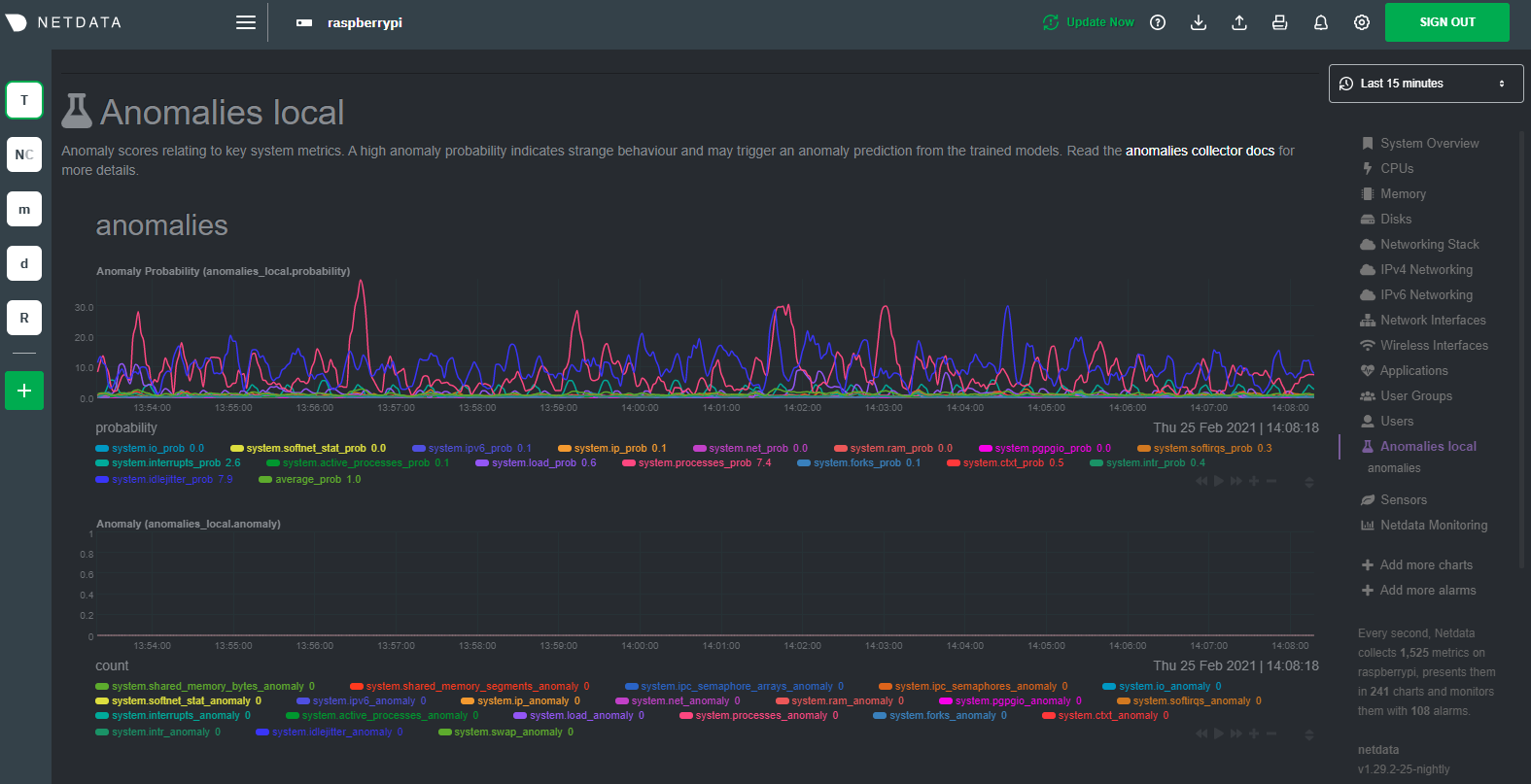 + +## Overhead on system + +Of course one of the most important considerations when trying to do anomaly detection at the edge (as opposed to in a +centralized cloud somewhere) is the resource utilization impact of running a monitoring tool. + +With the default configuration, the anomalies collector uses about 6.5% of CPU at each run. During the retraining step, +CPU utilization jumps to between 20-30% for a few seconds, but you can [configure +retraining](https://github.com/netdata/netdata/blob/master/collectors/python.d.plugin/anomalies/README.md#configuration) to happen less often if you wish. + + + +In terms of the runtime of the collector, it was averaging around 250ms during each prediction step, jumping to about +8-10 seconds during a retraining step. This jump equates only to a small gap in the anomaly charts for a few seconds. + +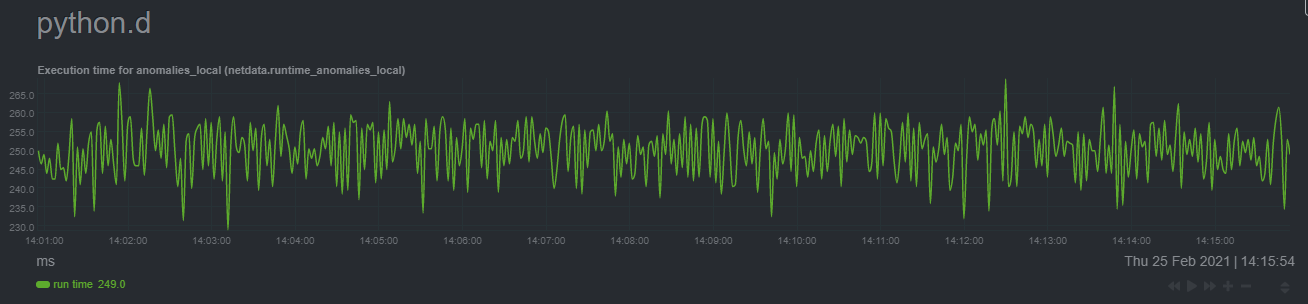 + +The last consideration then is the amount of RAM the collector needs to store both the models and some of the data +during training. By default, the anomalies collector, along with all other running Python-based collectors, uses about +100MB of system memory. + + + + diff --git a/docs/guides/python-collector.md b/docs/guides/python-collector.md new file mode 100644 index 00000000..d89eb25e --- /dev/null +++ b/docs/guides/python-collector.md @@ -0,0 +1,626 @@ +# Develop a custom data collector in Python + +The Netdata Agent uses [data collectors](https://github.com/netdata/netdata/blob/master/collectors/README.md) to +fetch metrics from hundreds of system, container, and service endpoints. While the Netdata team and community has built +[powerful collectors](https://github.com/netdata/netdata/blob/master/collectors/COLLECTORS.md) for most system, container, +and service/application endpoints, some custom applications can't be monitored by default. + +In this tutorial, you'll learn how to leverage the [Python programming language](https://www.python.org/) to build a +custom data collector for the Netdata Agent. Follow along with your own dataset, using the techniques and best practices +covered here, or use the included examples for collecting and organizing either random or weather data. + +## Disclaimer + +If you're comfortable with Golang, consider instead writing a module for the [go.d.plugin](https://github.com/netdata/go.d.plugin). +Golang is more performant, easier to maintain, and simpler for users since it doesn't require a particular runtime on the node to +execute. Python plugins require Python on the machine to be executed. Netdata uses Go as the platform of choice for +production-grade collectors. + +We generally do not accept contributions of Python modules to the GitHub project netdata/netdata. If you write a Python collector and +want to make it available for other users, you should create the pull request in https://github.com/netdata/community. + +## What you need to get started + + - A physical or virtual Linux system, which we'll call a _node_. + - A working [installation of Netdata](https://github.com/netdata/netdata/blob/master/packaging/installer/README.md) monitoring agent. + +### Quick start + +For a quick start, you can look at the +[example plugin](https://raw.githubusercontent.com/netdata/netdata/master/collectors/python.d.plugin/example/example.chart.py). + +**Note**: If you are working 'locally' on a new collector and would like to run it in an already installed and running +Netdata (as opposed to having to install Netdata from source again with your new changes) you can copy over the relevant +file to where Netdata expects it and then either `sudo systemctl restart netdata` to have it be picked up and used by +Netdata or you can just run the updated collector in debug mode by following a process like below (this assumes you have +[installed Netdata from a GitHub fork](https://github.com/netdata/netdata/blob/master/packaging/installer/methods/manual.md) you +have made to do your development on). + +```bash +# clone your fork (done once at the start but shown here for clarity) +#git clone --branch my-example-collector https://github.com/mygithubusername/netdata.git --depth=100 --recursive +# go into your netdata source folder +cd netdata +# git pull your latest changes (assuming you built from a fork you are using to develop on) +git pull +# instead of running the installer we can just copy over the updated collector files +#sudo ./netdata-installer.sh --dont-wait +# copy over the file you have updated locally (pretending we are working on the 'example' collector) +sudo cp collectors/python.d.plugin/example/example.chart.py /usr/libexec/netdata/python.d/ +# become user netdata +sudo su -s /bin/bash netdata +# run your updated collector in debug mode to see if it works without having to reinstall netdata +/usr/libexec/netdata/plugins.d/python.d.plugin example debug trace nolock +``` + +## Jobs and elements of a Python collector + +A Python collector for Netdata is a Python script that gathers data from an external source and transforms these data +into charts to be displayed by Netdata dashboard. The basic jobs of the plugin are: + +- Gather the data from the service/application. +- Create the required charts. +- Parse the data to extract or create the actual data to be represented. +- Assign the correct values to the charts +- Set the order for the charts to be displayed. +- Give the charts data to Netdata for visualization. + +The basic elements of a Netdata collector are: + +- `ORDER[]`: A list containing the charts to be displayed. +- `CHARTS{}`: A dictionary containing the details for the charts to be displayed. +- `data{}`: A dictionary containing the values to be displayed. +- `get_data()`: The basic function of the plugin which will return to Netdata the correct values. + +**Note**: All names are better explained in the +[External Plugins Documentation](https://github.com/netdata/netdata/blob/master/collectors/plugins.d/README.md). +Parameters like `priority` and `update_every` mentioned in that documentation are handled by the `python.d.plugin`, +not by each collection module. + +Let's walk through these jobs and elements as independent elements first, then apply them to example Python code. + +### Determine how to gather metrics data + +Netdata can collect data from any program that can print to stdout. Common input sources for collectors can be logfiles, +HTTP requests, executables, and more. While this tutorial will offer some example inputs, your custom application will +have different inputs and metrics. + +A great deal of the work in developing a Netdata collector is investigating the target application and understanding +which metrics it exposes and how to + +### Create charts + +For the data to be represented in the Netdata dashboard, you need to create charts. Charts (in general) are defined by +several characteristics: title, legend, units, type, and presented values. Each chart is represented as a dictionary +entry: + +```python +chart= { + "chart_name": + { + "options": [option_list], + "lines": [ + [dimension_list] + ] + } + } +``` + +Use the `options` field to set the chart's options, which is a list in the form `options: [name, title, units, family, +context, charttype]`, where: + +- `name`: The name of the chart. +- `title` : The title to be displayed in the chart. +- `units` : The units for this chart. +- `family`: An identifier used to group charts together (can be null). +- `context`: An identifier used to group contextually similar charts together. The best practice is to provide a context + that is `A.B`, with `A` being the name of the collector, and `B` being the name of the specific metric. +- `charttype`: Either `line`, `area`, or `stacked`. If null line is the default value. + +You can read more about `family` and `context` in the [web dashboard](https://github.com/netdata/netdata/blob/master/web/README.md#families) doc. + +Once the chart has been defined, you should define the dimensions of the chart. Dimensions are basically the metrics to +be represented in this chart and each chart can have more than one dimension. In order to define the dimensions, the +"lines" list should be filled in with the required dimensions. Each dimension is a list: + +`dimension: [id, name, algorithm, multiplier, divisor]` +- `id` : The id of the dimension. Mandatory unique field (string) required in order to set a value. +- `name`: The name to be presented in the chart. If null id will be used. +- `algorithm`: Can be absolute or incremental. If null absolute is used. Incremental shows the difference from the + previous value. +- `multiplier`: an integer value to divide the collected value, if null, 1 is used +- `divisor`: an integer value to divide the collected value, if null, 1 is used + +The multiplier/divisor fields are used in cases where the value to be displayed should be decimal since Netdata only +gathers integer values. + +### Parse the data to extract or create the actual data to be represented + +Once the data is received, your collector should process it in order to get the values required. If, for example, the +received data is a JSON string, you should parse the data to get the required data to be used for the charts. + +### Assign the correct values to the charts + +Once you have process your data and get the required values, you need to assign those values to the charts you created. +This is done using the `data` dictionary, which is in the form: + +`"data": {dimension_id: value }`, where: +- `dimension_id`: The id of a defined dimension in a created chart. +- `value`: The numerical value to associate with this dimension. + +### Set the order for the charts to be displayed + +Next, set the order of chart appearance with the `ORDER` list, which is in the form: + +`"ORDER": [chart_name_1,chart_name_2, …., chart_name_X]`, where: +- `chart_name_x`: is the chart name to be shown in X order. + +### Give the charts data to Netdata for visualization + +Our plugin should just rerun the data dictionary. If everything is set correctly the charts should be updated with the +correct values. + +## Framework classes + +Every module needs to implement its own `Service` class. This class should inherit from one of the framework classes: + +- `SimpleService` +- `UrlService` +- `SocketService` +- `LogService` +- `ExecutableService` + +Also it needs to invoke the parent class constructor in a specific way as well as assign global variables to class variables. + +For example, the snippet below is from the +[RabbitMQ collector](https://github.com/netdata/netdata/blob/91f3268e9615edd393bd43de4ad8068111024cc9/collectors/python.d.plugin/rabbitmq/rabbitmq.chart.py#L273). +This collector uses an HTTP endpoint and uses the `UrlService` framework class, which only needs to define an HTTP +endpoint for data collection. + +```python +class Service(UrlService): + def __init__(self, configuration=None, name=None): + UrlService.__init__(self, configuration=configuration, name=name) + self.order = ORDER + self.definitions = CHARTS + self.url = '{0}://{1}:{2}'.format( + configuration.get('scheme', 'http'), + configuration.get('host', '127.0.0.1'), + configuration.get('port', 15672), + ) + self.node_name = str() + self.vhost = VhostStatsBuilder() + self.collected_vhosts = set() + self.collect_queues_metrics = configuration.get('collect_queues_metrics', False) + self.debug("collect_queues_metrics is {0}".format("enabled" if self.collect_queues_metrics else "disabled")) + if self.collect_queues_metrics: + self.queue = QueueStatsBuilder() + self.collected_queues = set() +``` + +In our use-case, we use the `SimpleService` framework, since there is no framework class that suits our needs. + +You can find below the [framework class reference](#framework-class-reference). + +## An example collector using weather station data + +Let's build a custom Python collector for visualizing data from a weather monitoring station. + +### Determine how to gather metrics data + +This example assumes you can gather metrics data through HTTP requests to a web server, and that the data provided are +numeric values for temperature, humidity and pressure. It also assumes you can get the `min`, `max`, and `average` +values for these metrics. + +### Chart creation + +First, create a single chart that shows the latest temperature metric: + +```python +CHARTS = { + "temp_current": { + "options": ["my_temp", "Temperature", "Celsius", "TEMP", "weather_station.temperature", "line"], + "lines": [ + ["current_temp_id","current_temperature"] + ] + } +} +``` + +## Parse the data to extract or create the actual data to be represented + +Every collector must implement `_get_data`. This method should grab raw data from `_get_raw_data`, +parse it, and return a dictionary where keys are unique dimension names, or `None` if no data is collected. + +For example: +```py +def _get_data(self): + try: + raw = self._get_raw_data().split(" ") + return {'active': int(raw[2])} + except (ValueError, AttributeError): + return None +``` + +In our weather data collector we declare `_get_data` as follows: + +```python + def get_data(self): + #The data dict is basically all the values to be represented + # The entries are in the format: { "dimension": value} + #And each "dimension" should belong to a chart. + data = dict() + + self.populate_data() + + data['current_temperature'] = self.weather_data["temp"] + + return data +``` + +A standard practice would be to either get the data on JSON format or transform them to JSON format. We use a dictionary +to give this format and issue random values to simulate received data. + +The following code iterates through the names of the expected values and creates a dictionary with the name of the value +as `key`, and a random value as `value`. + +```python + weather_data=dict() + weather_metrics=[ + "temp","av_temp","min_temp","max_temp", + "humid","av_humid","min_humid","max_humid", + "pressure","av_pressure","min_pressure","max_pressure", + ] + + def populate_data(self): + for metric in self.weather_metrics: + self.weather_data[metric]=random.randint(0,100) +``` + +### Assign the correct values to the charts + +Our chart has a dimension called `current_temp_id`, which should have the temperature value received. + +```python +data['current_temp_id'] = self.weather_data["temp"] +``` + +### Set the order for the charts to be displayed + +```python +ORDER = [ + "temp_current" +] +``` + +### Give the charts data to Netdata for visualization + +```python +return data +``` + +A snapshot of the chart created by this plugin: + + + +Here's the current source code for the data collector: + +```python +# -*- coding: utf-8 -*- +# Description: howto weather station netdata python.d module +# Author: Panagiotis Papaioannou (papajohn-uop) +# SPDX-License-Identifier: GPL-3.0-or-later + +from bases.FrameworkServices.SimpleService import SimpleService + +import random + +NETDATA_UPDATE_EVERY=1 +priority = 90000 + +ORDER = [ + "temp_current" +] + +CHARTS = { + "temp_current": { + "options": ["my_temp", "Temperature", "Celsius", "TEMP", "weather_station.temperature", "line"], + "lines": [ + ["current_temperature"] + ] + } +} + +class Service(SimpleService): + def __init__(self, configuration=None, name=None): + SimpleService.__init__(self, configuration=configuration, name=name) + self.order = ORDER + self.definitions = CHARTS + #values to show at graphs + self.values=dict() + + @staticmethod + def check(): + return True + + weather_data=dict() + weather_metrics=[ + "temp","av_temp","min_temp","max_temp", + "humid","av_humid","min_humid","max_humid", + "pressure","av_pressure","min_pressure","max_pressure", + ] + + def logMe(self,msg): + self.debug(msg) + + def populate_data(self): + for metric in self.weather_metrics: + self.weather_data[metric]=random.randint(0,100) + + def get_data(self): + #The data dict is basically all the values to be represented + # The entries are in the format: { "dimension": value} + #And each "dimension" should belong to a chart. + data = dict() + + self.populate_data() + + data['current_temperature'] = self.weather_data["temp"] + + return data +``` + +## Add more charts to the existing weather station collector + +To enrich the example, add another chart the collector which to present the humidity metric. + +Add a new entry in the `CHARTS` dictionary with the definition for the new chart. + +```python +CHARTS = { + 'temp_current': { + 'options': ['my_temp', 'Temperature', 'Celsius', 'TEMP', 'weather_station.temperature', 'line'], + 'lines': [ + ['current_temperature'] + ] + }, + 'humid_current': { + 'options': ['my_humid', 'Humidity', '%', 'HUMIDITY', 'weather_station.humidity', 'line'], + 'lines': [ + ['current_humidity'] + ] + } +} +``` + +The data has already been created and parsed by the `weather_data=dict()` function, so you only need to populate the +`current_humidity` dimension `self.weather_data["humid"]`. + +```python + data['current_temperature'] = self.weather_data["temp"] + data['current_humidity'] = self.weather_data["humid"] +``` + +Next, put the new `humid_current` chart into the `ORDER` list: + +```python +ORDER = [ + 'temp_current', + 'humid_current' +] +``` + +[Restart Netdata](https://github.com/netdata/netdata/blob/master/docs/configure/start-stop-restart.md) with `sudo systemctl restart netdata` to see the new humidity +chart: + + + +Next, time to add one more chart that visualizes the average, minimum, and maximum temperature values. + +Add a new entry in the `CHARTS` dictionary with the definition for the new chart. Since you want three values +represented in this this chart, add three dimensions. You should also use the same `FAMILY` value in the charts (`TEMP`) +so that those two charts are grouped together. + +```python +CHARTS = { + 'temp_current': { + 'options': ['my_temp', 'Temperature', 'Celsius', 'TEMP', 'weather_station.temperature', 'line'], + 'lines': [ + ['current_temperature'] + ] + }, + 'temp_stats': { + 'options': ['stats_temp', 'Temperature', 'Celsius', 'TEMP', 'weather_station.temperature_stats', 'line'], + 'lines': [ + ['min_temperature'], + ['max_temperature'], + ['avg_temperature'] + ] + }, + 'humid_current': { + 'options': ['my_humid', 'Humidity', '%', 'HUMIDITY', 'weather_station.humidity', 'line'], + 'lines': [ + ['current_humidity'] + ] + } + +} +``` + +As before, initiate new dimensions and add data to them: + +```python + data['current_temperature'] = self.weather_data["temp"] + data['min_temperature'] = self.weather_data["min_temp"] + data['max_temperature'] = self.weather_data["max_temp"] + data['avg_temperature`'] = self.weather_data["av_temp"] + data['current_humidity'] = self.weather_data["humid"] +``` + +Finally, set the order for the `temp_stats` chart: + +```python +ORDER = [ + 'temp_current', + ‘temp_stats’ + 'humid_current' +] +``` + +[Restart Netdata](https://github.com/netdata/netdata/blob/master/docs/configure/start-stop-restart.md) with `sudo systemctl restart netdata` to see the new +min/max/average temperature chart with multiple dimensions: + + + +## Add a configuration file + +The last piece of the puzzle to create a fully robust Python collector is the configuration file. Python.d uses +configuration in [YAML](https://www.tutorialspoint.com/yaml/yaml_basics.htm) format and is used as follows: + +- Create a configuration file in the same directory as the `<plugin_name>.chart.py`. Name it `<plugin_name>.conf`. +- Define a `job`, which is an instance of the collector. It is useful when you want to collect data from different + sources with different attributes. For example, we could gather data from 2 different weather stations, which use + different temperature measures: Fahrenheit and Celsius. +- You can define many different jobs with the same name, but with different attributes. Netdata will try each job + serially and will stop at the first job that returns data. If multiple jobs have the same name, only one of them can + run. This enables you to define different "ways" to fetch data from a particular data source so that the collector has + more chances to work out-of-the-box. For example, if the data source supports both `HTTP` and `linux socket`, you can + define 2 jobs named `local`, with each using a different method. +- Check the `example` collector configuration file on + [GitHub](https://github.com/netdata/netdata/blob/master/collectors/python.d.plugin/example/example.conf) to get a + sense of the structure. + +```yaml +weather_station_1: + name: 'Greece' + endpoint: 'https://endpoint_1.com' + port: 67 + type: 'celsius' +weather_station_2: + name: 'Florida USA' + endpoint: 'https://endpoint_2.com' + port: 67 + type: 'fahrenheit' +``` + +Next, access the above configuration variables in the `__init__` function: + +```python +def __init__(self, configuration=None, name=None): + SimpleService.__init__(self, configuration=configuration, name=name) + self.endpoint = self.configuration.get('endpoint', <default_endpoint>) +``` + +Because you initiate the `framework class` (e.g `SimpleService.__init__`), the configuration will be available +throughout the whole `Service` class of your module, as `self.configuration`. Finally, note that the `configuration.get` +function takes 2 arguments, one with the name of the configuration field and one with a default value in case it doesn't +find the configuration field. This allows you to define sane defaults for your collector. + +Moreover, when creating the configuration file, create a large comment section that describes the configuration +variables and inform the user about the defaults. For example, take a look at the `example` collector on +[GitHub](https://github.com/netdata/netdata/blob/master/collectors/python.d.plugin/example/example.conf). + +You can read more about the configuration file on the [`python.d.plugin` +documentation](https://github.com/netdata/netdata/blob/master/collectors/python.d.plugin/README.md). + +You can find the source code for the above examples on [GitHub](https://github.com/papajohn-uop/netdata). + +## Pull Request Checklist for Python Plugins + +Pull requests should be created in https://github.com/netdata/community. + +This is a generic checklist for submitting a new Python plugin for Netdata. It is by no means comprehensive. + +At minimum, to be buildable and testable, the PR needs to include: + +- The module itself, following proper naming conventions: `collectors/python.d.plugin/<module_dir>/<module_name>.chart.py` +- A README.md file for the plugin under `collectors/python.d.plugin/<module_dir>`. +- The configuration file for the module: `collectors/python.d.plugin/<module_dir>/<module_name>.conf`. Python config files are in YAML format, and should include comments describing what options are present. The instructions are also needed in the configuration section of the README.md +- A basic configuration for the plugin in the appropriate global config file: `collectors/python.d.plugin/python.d.conf`, which is also in YAML format. Either add a line that reads `# <module_name>: yes` if the module is to be enabled by default, or one that reads `<module_name>: no` if it is to be disabled by default. +- A makefile for the plugin at `collectors/python.d.plugin/<module_dir>/Makefile.inc`. Check an existing plugin for what this should look like. +- A line in `collectors/python.d.plugin/Makefile.am` including the above-mentioned makefile. Place it with the other plugin includes (please keep the includes sorted alphabetically). +- Optionally, chart information in `web/gui/dashboard_info.js`. This generally involves specifying a name and icon for the section, and may include descriptions for the section or individual charts. +- Optionally, some default alert configurations for your collector in `health/health.d/<module_name>.conf` and a line adding `<module_name>.conf` in `health/Makefile.am`. + +## Framework class reference + +Every framework class has some user-configurable variables which are specific to this particular class. Those variables should have default values initialized in the child class constructor. + +If module needs some additional user-configurable variable, it can be accessed from the `self.configuration` list and assigned in constructor or custom `check` method. Example: + +```py +def __init__(self, configuration=None, name=None): + UrlService.__init__(self, configuration=configuration, name=name) + try: + self.baseurl = str(self.configuration['baseurl']) + except (KeyError, TypeError): + self.baseurl = "http://localhost:5001" +``` + +Classes implement `_get_raw_data` which should be used to grab raw data. This method usually returns a list of strings. + +### `SimpleService` + +This is last resort class, if a new module cannot be written by using other framework class this one can be used. + +Example: `ceph`, `sensors` + +It is the lowest-level class which implements most of module logic, like: + +- threading +- handling run times +- chart formatting +- logging +- chart creation and updating + +### `LogService` + +Examples: `apache_cache`, `nginx_log`_ + +Variable from config file: `log_path`. + +Object created from this class reads new lines from file specified in `log_path` variable. It will check if file exists and is readable. Also `_get_raw_data` returns list of strings where each string is one line from file specified in `log_path`. + +### `ExecutableService` + +Examples: `exim`, `postfix`_ + +Variable from config file: `command`. + +This allows to execute a shell command in a secure way. It will check for invalid characters in `command` variable and won't proceed if there is one of: + +- '&' +- '|' +- ';' +- '>' +- '\<' + +For additional security it uses python `subprocess.Popen` (without `shell=True` option) to execute command. Command can be specified with absolute or relative name. When using relative name, it will try to find `command` in `PATH` environment variable as well as in `/sbin` and `/usr/sbin`. + +`_get_raw_data` returns list of decoded lines returned by `command`. + +### UrlService + +Examples: `apache`, `nginx`, `tomcat`_ + +Variables from config file: `url`, `user`, `pass`. + +If data is grabbed by accessing service via HTTP protocol, this class can be used. It can handle HTTP Basic Auth when specified with `user` and `pass` credentials. + +Please note that the config file can use different variables according to the specification of each module. + +`_get_raw_data` returns list of utf-8 decoded strings (lines). + +### SocketService + +Examples: `dovecot`, `redis` + +Variables from config file: `unix_socket`, `host`, `port`, `request`. + +Object will try execute `request` using either `unix_socket` or TCP/IP socket with combination of `host` and `port`. This can access unix sockets with SOCK_STREAM or SOCK_DGRAM protocols and TCP/IP sockets in version 4 and 6 with SOCK_STREAM setting. + +Sockets are accessed in non-blocking mode with 15 second timeout. + +After every execution of `_get_raw_data` socket is closed, to prevent this module needs to set `_keep_alive` variable to `True` and implement custom `_check_raw_data` method. + +`_check_raw_data` should take raw data and return `True` if all data is received otherwise it should return `False`. Also it should do it in fast and efficient way. diff --git a/docs/guides/troubleshoot/monitor-debug-applications-ebpf.md b/docs/guides/troubleshoot/monitor-debug-applications-ebpf.md new file mode 100644 index 00000000..f393e8e0 --- /dev/null +++ b/docs/guides/troubleshoot/monitor-debug-applications-ebpf.md @@ -0,0 +1,254 @@ +<!-- +title: "Monitor, troubleshoot, and debug applications with eBPF metrics" +sidebar_label: "Monitor, troubleshoot, and debug applications with eBPF metrics" +description: "Use Netdata's built-in eBPF metrics collector to monitor, troubleshoot, and debug your custom application using low-level kernel feedback." +image: /img/seo/guides/troubleshoot/monitor-debug-applications-ebpf.png +custom_edit_url: https://github.com/netdata/netdata/edit/master/docs/guides/troubleshoot/monitor-debug-applications-ebpf.md +learn_status: "Published" +learn_rel_path: "Operations" +--> + +# Monitor, troubleshoot, and debug applications with eBPF metrics + +When trying to troubleshoot or debug a finicky application, there's no such thing as too much information. At Netdata, +we developed programs that connect to the [_extended Berkeley Packet Filter_ (eBPF) virtual +machine](https://github.com/netdata/netdata/blob/master/collectors/ebpf.plugin/README.md) to help you see exactly how specific applications are interacting with the +Linux kernel. With these charts, you can root out bugs, discover optimizations, diagnose memory leaks, and much more. + +This means you can see exactly how often, and in what volume, the application creates processes, opens files, writes to +filesystem using virtual filesystem (VFS) functions, and much more. Even better, the eBPF collector gathers metrics at +an _event frequency_, which is even faster than Netdata's beloved 1-second granularity. When you troubleshoot and debug +applications with eBPF, rest assured you miss not even the smallest meaningful event. + +Using this guide, you'll learn the fundamentals of setting up Netdata to give you kernel-level metrics from your +application so that you can monitor, troubleshoot, and debug to your heart's content. + +## Configure `apps.plugin` to recognize your custom application + +To start troubleshooting an application with eBPF metrics, you need to ensure your Netdata dashboard collects and +displays those metrics independent from any other process. + +You can use the `apps_groups.conf` file to configure which applications appear in charts generated by +[`apps.plugin`](https://github.com/netdata/netdata/blob/master/collectors/apps.plugin/README.md). Once you edit this file and create a new group for the application +you want to monitor, you can see how it's interacting with the Linux kernel via real-time eBPF metrics. + +Let's assume you have an application that runs on the process `custom-app`. To monitor eBPF metrics for that application +separate from any others, you need to create a new group in `apps_groups.conf` and associate that process name with it. + +Open the `apps_groups.conf` file in your Netdata configuration directory. + +```bash +cd /etc/netdata # Replace this path with your Netdata config directory +sudo ./edit-config apps_groups.conf +``` + +Scroll down past the explanatory comments and stop when you see `# NETDATA processes accounting`. Above that, paste in +the following text, which creates a new `dev` group with the `custom-app` process. Replace `custom-app` with the name of +your application's process name. + +Your file should now look like this: + +```conf +... +# ----------------------------------------------------------------------------- +# Custom applications to monitor with apps.plugin and ebpf.plugin + +dev: custom-app + +# ----------------------------------------------------------------------------- +# NETDATA processes accounting +... +``` + +Restart Netdata with `sudo systemctl restart netdata`, or the [appropriate +method](https://github.com/netdata/netdata/blob/master/docs/configure/start-stop-restart.md) for your system, to begin seeing metrics for this particular +group+process. You can also add additional processes to the same group. + +You can set up `apps_groups.conf` to more show more precise eBPF metrics for any application or service running on your +system, even if it's a standard package like Redis, Apache, or any other [application/service Netdata collects +from](https://github.com/netdata/netdata/blob/master/collectors/COLLECTORS.md). + +```conf +# ----------------------------------------------------------------------------- +# Custom applications to monitor with apps.plugin and ebpf.plugin + +dev: custom-app +database: *redis* +apache: *apache* + +# ----------------------------------------------------------------------------- +# NETDATA processes accounting +... +``` + +Now that you have `apps_groups.conf` set up to monitor your application/service, you can also set up the eBPF collector +to show other charts that will help you debug and troubleshoot how it interacts with the Linux kernel. + +## Configure the eBPF collector to monitor errors + +The eBPF collector has [two possible modes](https://github.com/netdata/netdata/blob/master/collectors/ebpf.plugin/README.md#ebpf-load-mode): `entry` and `return`. The default +is `entry`, and only monitors calls to kernel functions, but the `return` also monitors and charts _whether these calls +return in error_. + +Let's turn on the `return` mode for more granularity when debugging Firefox's behavior. + +```bash +cd /etc/netdata # Replace this path with your Netdata config directory +sudo ./edit-config ebpf.d.conf +``` + +Replace `entry` with `return`: + +```conf +[global] + ebpf load mode = return + disable apps = no + +[ebpf programs] + process = yes + network viewer = yes +``` + +Restart Netdata with `sudo systemctl restart netdata`, or the [appropriate +method](https://github.com/netdata/netdata/blob/master/docs/configure/start-stop-restart.md) for your system. + +## Get familiar with per-application eBPF metrics and charts + +Visit the Netdata dashboard at `http://NODE:19999`, replacing `NODE` with the hostname or IP of the system you're using +to monitor this application. Scroll down to the **Applications** section. These charts now feature a `firefox` dimension +with metrics specific to that process. + +Pay particular attention to the charts in the **ebpf file**, **ebpf syscall**, **ebpf process**, and **ebpf net** +sub-sections. These charts are populated by low-level Linux kernel metrics thanks to eBPF, and showcase the volume of +calls to open/close files, call functions like `do_fork`, IO activity on the VFS, and much more. + +See the [eBPF collector documentation](https://github.com/netdata/netdata/blob/master/collectors/ebpf.plugin/README.md#integration-with-appsplugin) for the full list +of per-application charts. + +Let's show some examples of how you can first identify normal eBPF patterns, then use that knowledge to identify +anomalies in a few simulated scenarios. + +For example, the following screenshot shows the number of open files, failures to open files, and closed files on a +Debian 10 system. The first spike is from configuring/compiling a small C program, then from running Apache's `ab` tool +to benchmark an Apache web server. + +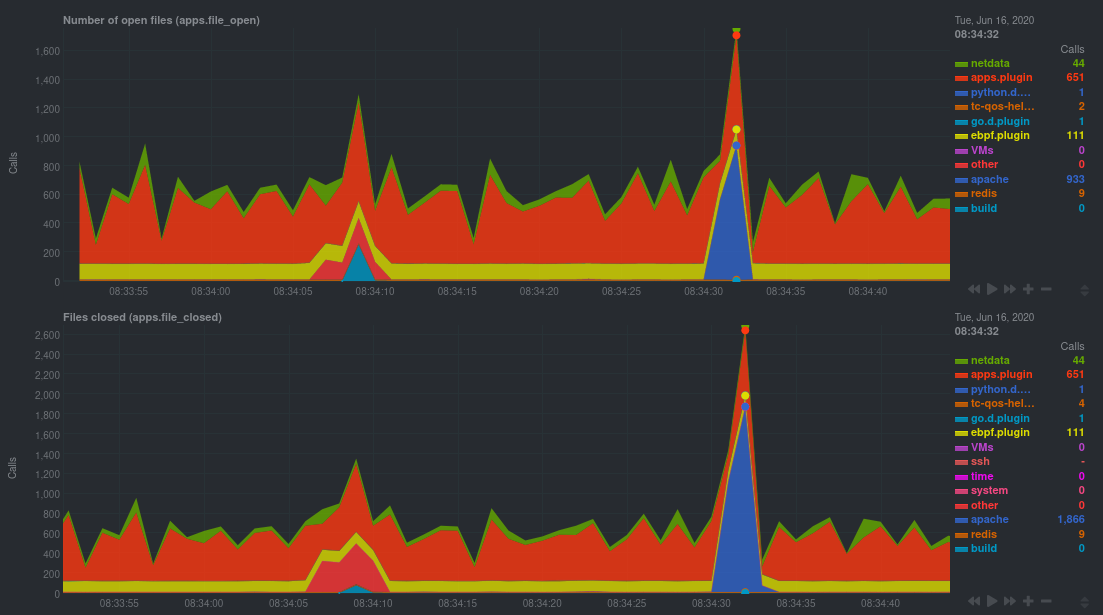 + +In these charts, you can see first a spike in syscalls to open and close files from the configure/build process, +followed by a similar spike from the Apache benchmark. + +> 👋 Don't forget that you can view chart data directly via Netdata's API! +> +> For example, open your browser and navigate to `http://NODE:19999/api/v1/data?chart=apps.file_open`, replacing `NODE` +> with the IP address or hostname of your Agent. The API returns JSON of that chart's dimensions and metrics, which you +> can use in other operations. +> +> To see other charts, replace `apps.file_open` with the context of the chart you want to see data for. +> +> To see all the API options, visit our [Swagger +> documentation](https://editor.swagger.io/?url=https://raw.githubusercontent.com/netdata/netdata/master/web/api/netdata-swagger.yaml) +> and look under the **/data** section. + +## Troubleshoot and debug applications with eBPF + +The actual method of troubleshooting and debugging any application with Netdata's eBPF metrics depends on the +application, its place within your stack, and the type of issue you're trying to root cause. This guide won't be able to +explain how to troubleshoot _any_ application with eBPF metrics, but it should give you some ideas on how to start with +your own systems. + +The value of using Netdata to collect and visualize eBPF metrics is that you don't have to rely on existing (complex) +command line eBPF programs or, even worse, write your own eBPF program to get the information you need. + +Let's walk through some scenarios where you might find value in eBPF metrics. + +### Benchmark application performance + +You can use eBPF metrics to profile the performance of your applications, whether they're custom or a standard Linux +service, like a web server or database. + +For example, look at the charts below. The first spike represents running a Redis benchmark _without_ pipelining +(`redis-benchmark -n 1000000 -t set,get -q`). The second spike represents the same benchmark _with_ pipelining +(`redis-benchmark -n 1000000 -t set,get -q -P 16`). + +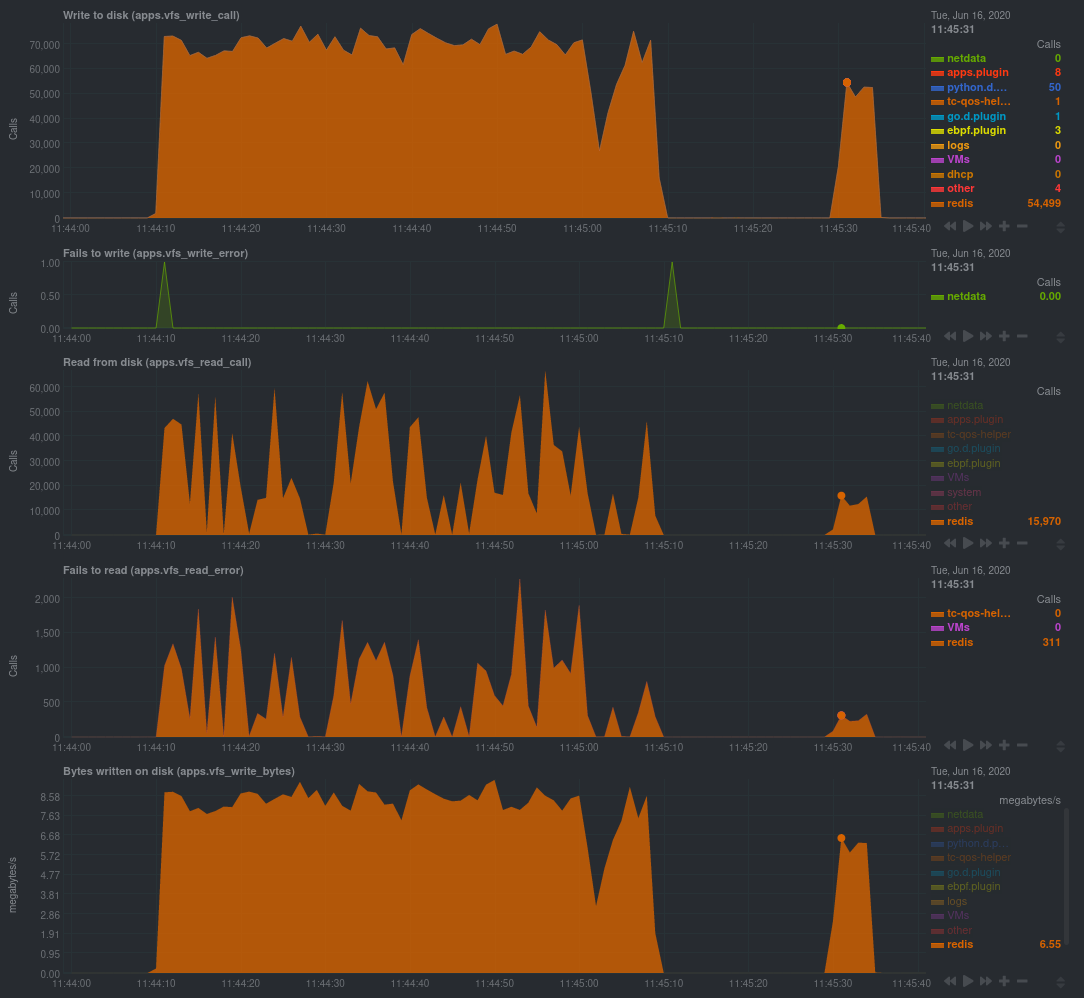 + +The performance optimization is clear from the speed at which the benchmark finished (the horizontal length of the +spike) and the reduced write/read syscalls and bytes written to disk. + +You can run similar performance benchmarks against any application, view the results on a Linux kernel level, and +continuously improve the performance of your infrastructure. + +### Inspect for leaking file descriptors + +If your application runs fine and then only crashes after a few hours, leaking file descriptors may be to blame. + +Check the **Number of open files (apps.file_open)** and **Files closed (apps.file_closed)** for discrepancies. These +metrics should be more or less equal. If they diverge, with more open files than closed, your application may not be +closing file descriptors properly. + +See, for example, the volume of files opened and closed by `apps.plugin` itself. Because the eBPF collector is +monitoring these syscalls at an event level, you can see at any given second that the open and closed numbers as equal. + +This isn't to say Netdata is _perfect_, but at least `apps.plugin` doesn't have a file descriptor problem. + +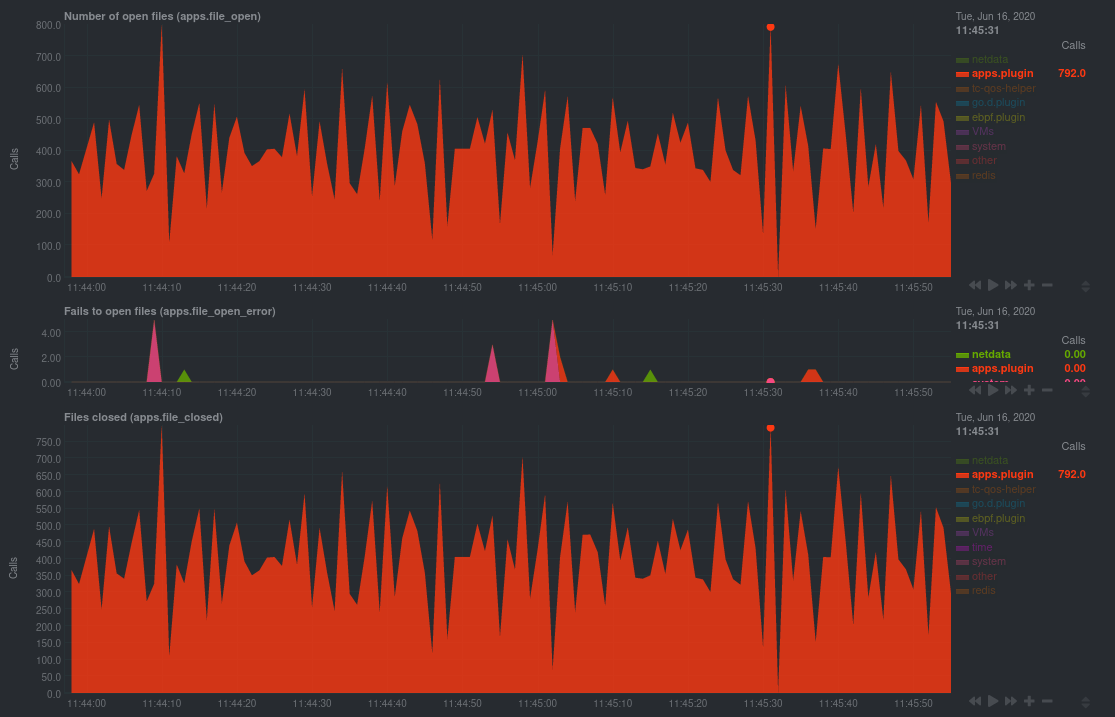 + +### Pin down syscall failures + +If you enabled the eBPF collector's `return` mode as mentioned [in a previous +step](#configure-the-ebpf-collector-to-monitor-errors), you can view charts related to how often a given application's +syscalls return in failure. + +By understanding when these failures happen, and when, you might be able to diagnose a bug in your application. + +To diagnose potential issues with an application, look at the **Fails to open files (apps.file_open_error)**, **Fails to +close files (apps.file_close_error)**, **Fails to write (apps.vfs_write_error)**, and **Fails to read +(apps.vfs_read_error)** charts for failed syscalls coming from your application. If you see any, look to the surrounding +charts for anomalies at the same time frame, or correlate with other activity in the application or on the system to get +closer to the root cause. + +### Investigate zombie processes + +Look for the trio of **Process started (apps.process_create)**, **Threads started (apps.thread_create)**, and **Tasks +closed (apps.task_close)** charts to investigate situations where an application inadvertently leaves [zombie +processes](https://en.wikipedia.org/wiki/Zombie_process). + +These processes, which are terminated and don't use up system resources, can still cause issues if your system runs out +of available PIDs to allocate. + +For example, the chart below demonstrates a [zombie factory +program](https://www.refining-linux.org/archives/7-Dr.-Frankenlinux-or-how-to-create-zombie-processes.html) in action. + +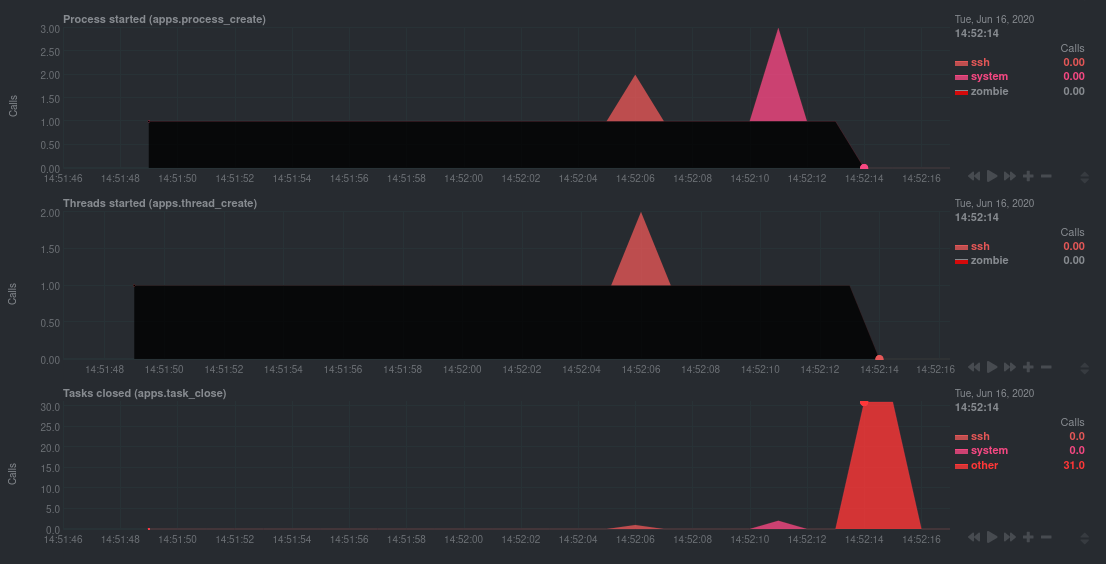 + +Starting at 14:51:49, Netdata sees the `zombie` group creating one new process every second, but no closed tasks. This +continues for roughly 30 seconds, at which point the factory program was killed with `SIGINT`, which results in the 31 +closed tasks in the subsequent second. + +Zombie processes may not be catastrophic, but if you're developing an application on Linux, you should eliminate them. +If a service in your stack creates them, you should consider filing a bug report. + +## View eBPF metrics in Netdata Cloud + +You can also show per-application eBPF metrics in Netdata Cloud. This could be particularly useful if you're running the +same application on multiple systems and want to correlate how it performs on each target, or if you want to share your +findings with someone else on your team. + +If you don't already have a Netdata Cloud account, go [sign in](https://app.netdata.cloud) and get started for free. +You can also read how to [monitor your infrastructure with Netdata Cloud](https://github.com/netdata/netdata/blob/master/docs/quickstart/infrastructure.md) to understand the key features that it has to offer. + +Once you've added one or more nodes to a Space in Netdata Cloud, you can see aggregated eBPF metrics in the [Overview +dashboard](https://github.com/netdata/netdata/blob/master/docs/visualize/overview-infrastructure.md) under the same **Applications** or **eBPF** sections that you +find on the local Agent dashboard. Or, [create new dashboards](https://github.com/netdata/netdata/blob/master/docs/cloud/visualize/dashboards.md) using eBPF metrics +from any number of distributed nodes to see how your application interacts with multiple Linux kernels on multiple Linux +systems. + +Now that you can see eBPF metrics in Netdata Cloud, you can [invite your +team](https://github.com/netdata/netdata/blob/master/docs/cloud/manage/organize-your-infrastrucutre-invite-your-team.md#invite-your-team) and share your findings with others. + + + diff --git a/docs/guides/troubleshoot/troubleshooting-agent-with-cloud-connection.md b/docs/guides/troubleshoot/troubleshooting-agent-with-cloud-connection.md new file mode 100644 index 00000000..9c69ee91 --- /dev/null +++ b/docs/guides/troubleshoot/troubleshooting-agent-with-cloud-connection.md @@ -0,0 +1,147 @@ +# Troubleshoot Agent-Cloud connectivity issues + +Learn how to troubleshoot connectivity issues leading to agents not appearing at all in Netdata Cloud, or +appearing with a status other than `live`. + +After installing an agent with the claiming token provided by Netdata Cloud, you should see charts from that node on +Netdata Cloud within seconds. If you don't see charts, check if the node appears in the list of nodes +(Nodes tab, top right Node filter, or Manage Nodes screen). If your node does not appear in the list, or it does appear with a status other than "Live", this guide will help you troubleshoot what's happening. + + The most common explanation for connectivity issues usually falls into one of the following three categories: + +- If the node does not appear at all in Netdata Cloud, [the claiming process was unsuccessful](#the-claiming-process-was-unsuccessful). +- If the node appears as in Netdata Cloud, but is in the "Unseen" state, [the Agent was claimed but can not connect](#the-agent-was-claimed-but-can-not-connect). +- If the node appears as in Netdata Cloud as "Offline" or "Stale", it is a [previously connected agent that can no longer connect](#previously-connected-agent-that-can-no-longer-connect). + +## The claiming process was unsuccessful + +If the claiming process fails, the node will not appear at all in Netdata Cloud. + +First ensure that you: +- Use the newest possible stable or nightly version of the agent (at least v1.32). +- Your node can successfully issue an HTTPS request to https://app.netdata.cloud + +Other possible causes differ between kickstart installations and Docker installations. + +### Verify your node can access Netdata Cloud + +If you run either `curl` or `wget` to do an HTTPS request to https://app.netdata.cloud, you should get +back a 404 response. If you do not, check your network connectivity, domain resolution, +and firewall settings for outbound connections. + +If your firewall is configured to completely prevent outbound connections, you need to whitelist `app.netdata.cloud` and `mqtt.netdata.cloud`. If you can't whitelist domains in your firewall, you can whitelist the IPs that the hostnames resolve to, but keep in mind that they can change without any notice. + +If you use an outbound proxy, you need to [take some extra steps]( https://github.com/netdata/netdata/blob/master/claim/README.md#connect-through-a-proxy). + +### Troubleshoot claiming with kickstart.sh + +Claiming is done by executing `netdata-claim.sh`, a script that is usually located under `${INSTALL_PREFIX}/netdata/usr/sbin/netdata-claim.sh`. Possible error conditions we have identified are: +- No script found at all in any of our search paths. +- The path where the claiming script should be does not exist. +- The path exists, but is not a file. +- The path is a file, but is not executable. +Check the output of the kickstart script for any reported errors claiming and verify that the claiming script exists +and can be executed. + +### Troubleshoot claiming with Docker + +First verify that the NETDATA_CLAIM_TOKEN parameter is correctly configured and then check for any errors during +initialization of the container. + +The most common issue we have seen claiming nodes in Docker is [running on older hosts with seccomp enabled](https://github.com/netdata/netdata/blob/master/claim/README.md#known-issues-on-older-hosts-with-seccomp-enabled). + +## The Agent was claimed but can not connect + +Agents that appear on the cloud with state "Unseen" have successfully been claimed, but have never +been able to successfully establish an ACLK connection. + +Agents that appear with state "Offline" or "Stale" were able to connect at some point, but are currently not +connected. The difference between the two is that "Stale" nodes had some of their data replicated to a +parent node that is still connected. + +### Verify that the agent is running + +#### Troubleshoot connection establishment with kickstart.sh + +The kickstart script will install/update your Agent and then try to claim the node to the Cloud +(if tokens are provided). To complete the second part, the Agent must be running. In some platforms, +the Netdata service cannot be enabled by default and you must do it manually, using the following steps: + +1. Check if the Agent is running: + + ```bash + systemctl status netdata + ``` + + The expected output should contain info like this: + + ```bash + Active: active (running) since Wed 2022-07-06 12:25:02 EEST; 1h 40min ago + ``` + +2. Enable and start the Netdata Service. + + ```bash + systemctl enable netdata + systemctl start netdata + ``` + +3. Retry the kickstart claiming process. + +> ### Note +> +> In some cases a simple restart of the Agent can fix the issue. +> Read more about [Starting, Stopping and Restarting the Agent](https://github.com/netdata/netdata/blob/master/docs/configure/start-stop-restart.md). + +#### Troubleshoot connection establishment with Docker + +If a Netdata container exits or is killed before it properly starts, it may be able to complete the claiming +process, but not have enough time to establish the ACLK connection. + +### Verify that your firewall allows websockets + +The agent initiates an SSL connection to `app.netdata.cloud` and then upgrades that connection to use secure +websockets. Some firewalls completely prevent the use of websockets, even for outbound connections. + +## Previously connected agent that can no longer connect + +The states "Offline" and "Stale" suggest that the agent was able to connect at some point in the past, but +that it is currently not connected. + +### Verify that network connectivity is still possible + +Verify that you can still issue HTTPS requests to app.netdata.cloud and that no firewall or proxy changes were made. + +### Verify that the claiming info is persisted + +If you use Docker, verify that the contents of `/var/lib/netdata` are preserved across container restarts, using a persistent volume. + +### Verify that the claiming info is not cloned + +A relatively common case we have seen especially with VMs is two or more nodes sharing the same credentials. +This happens if you claim a node in a VM and then create an image based on that node. Netdata can't properly +work this way, as we have unique node identification information under `/var/lib/netdata`. + +### Verify that your IP is not blocked by Netdata Cloud + +Most of the nodes change IPs dynamically. It is possible that your current IP has been restricted from accessing `app.netdata.cloud` due to security concerns, usually because it was spamming Netdata Coud with too many +failed requests (old versions of the agent). + +To verify this: + +1. Check the Agent's `aclk-state`. + + ```bash + sudo netdatacli aclk-state | grep "Banned By Cloud" + ``` + + The output will contain a line indicating if the IP is banned from `app.netdata.cloud`: + + ```bash + Banned By Cloud: yes + ``` + +2. If your node's IP is banned, you can: + + - Contact our team to whitelist your IP by submitting a ticket in the [Netdata forum](https://community.netdata.cloud/) + - Change your node's IP diff --git a/docs/guides/using-host-labels.md b/docs/guides/using-host-labels.md new file mode 100644 index 00000000..5f3a467f --- /dev/null +++ b/docs/guides/using-host-labels.md @@ -0,0 +1,253 @@ +# Organize systems, metrics, and alerts + +When you use Netdata to monitor and troubleshoot an entire infrastructure, you need sophisticated ways of keeping everything organized. +Netdata allows to organize your observability infrastructure with spaces, war rooms, virtual nodes, host labels, and metric labels. + +## Spaces and war rooms + +[Spaces](https://github.com/netdata/netdata/blob/master/docs/cloud/manage/organize-your-infrastrucutre-invite-your-team.md#netdata-cloud-spaces) are used for organization-level or infrastructure-level +grouping of nodes and people. A node can only appear in a single space, while people can have access to multiple spaces. + +The [war rooms](https://github.com/netdata/netdata/edit/master/docs/cloud/war-rooms.md) in a space bring together nodes and people in +collaboration areas. War rooms can also be used for fine-tuned +[role based access control](https://github.com/netdata/netdata/blob/master/docs/cloud/manage/role-based-access.md). + +## Virtual nodes + +Netdata’s virtual nodes functionality allows you to define nodes in configuration files and have them be treated as regular nodes +in all of the UI, dashboards, tabs, filters etc. For example, you can create a virtual node each for all your Windows machines +and monitor them as discrete entities. Virtual nodes can help you simplify your infrastructure monitoring and focus on the +individual node that matters. + +To define your windows server as a virtual node you need to: + + * Define virtual nodes in `/etc/netdata/vnodes/vnodes.conf` + + ```yaml + - hostname: win_server1 + guid: <value> + ``` + Just remember to use a valid guid (On Linux you can use `uuidgen` command to generate one, on Windows just use the `[guid]::NewGuid()` command in PowerShell) + + * Add the vnode config to the data collection job. e.g. in `go.d/windows.conf`: + ```yaml + jobs: + - name: win_server1 + vnode: win_server1 + url: http://203.0.113.10:9182/metrics + ``` + +## Host labels + +Host labels can be extremely useful when: + +- You need alerts that adapt to the system's purpose +- You need properly-labeled metrics archiving so you can sort, correlate, and mash-up your data to your heart's content. +- You need to keep tabs on ephemeral Docker containers in a Kubernetes cluster. + +Let's take a peek into how to create host labels and apply them across a few of Netdata's features to give you more +organization power over your infrastructure. + +### Default labels + +When Netdata starts, it captures relevant information about the system and converts them into automatically generated +host labels. You can use these to logically organize your systems via health entities, exporting metrics, +parent-child status, and more. + +They capture the following: + +- Kernel version +- Operating system name and version +- CPU architecture, system cores, CPU frequency, RAM, and disk space +- Whether Netdata is running inside of a container, and if so, the OS and hardware details about the container's host +- Whether Netdata is running inside K8s node +- What virtualization layer the system runs on top of, if any +- Whether the system is a streaming parent or child + +If you want to organize your systems without manually creating host labels, try the automatic labels in some of the +features below. You can see them under `http://HOST-IP:19999/api/v1/info`, beginning with an underscore `_`. +```json +{ + ... + "host_labels": { + "_is_k8s_node": "false", + "_is_parent": "false", + ... +``` + +### Custom labels + +Host labels are defined in `netdata.conf`. To create host labels, open that file using `edit-config`. + +```bash +cd /etc/netdata # Replace this path with your Netdata config directory, if different +sudo ./edit-config netdata.conf +``` + +Create a new `[host labels]` section defining a new host label and its value for the system in question. Make sure not +to violate any of the [host label naming rules](https://github.com/netdata/netdata/blob/master/docs/configure/common-changes.md#organize-nodes-with-host-labels). + +```conf +[host labels] + type = webserver + location = us-seattle + installed = 20200218 +``` + +Once you've written a few host labels, you need to enable them. Instead of restarting the entire Netdata service, you +can reload labels using the helpful `netdatacli` tool: + +```bash +netdatacli reload-labels +``` + +Your host labels will now be enabled. You can double-check these by using `curl http://HOST-IP:19999/api/v1/info` to +read the status of your agent. For example, from a VPS system running Debian 10: + +```json +{ + ... + "host_labels": { + "_is_k8s_node": "false", + "_is_parent": "false", + "_virt_detection": "systemd-detect-virt", + "_container_detection": "none", + "_container": "unknown", + "_virtualization": "kvm", + "_architecture": "x86_64", + "_kernel_version": "4.19.0-6-amd64", + "_os_version": "10 (buster)", + "_os_name": "Debian GNU/Linux", + "type": "webserver", + "location": "seattle", + "installed": "20200218" + }, + ... +} +``` + + +### Host labels in streaming + +You may have noticed the `_is_parent` and `_is_child` automatic labels from above. Host labels are also now +streamed from a child to its parent node, which concentrates an entire infrastructure's OS, hardware, container, +and virtualization information in one place: the parent. + +Now, if you'd like to remind yourself of how much RAM a certain child node has, you can access +`http://localhost:19999/host/CHILD_HOSTNAME/api/v1/info` and reference the automatically-generated host labels from the +child system. It's a vastly simplified way of accessing critical information about your infrastructure. + +> ⚠️ Because automatic labels for child nodes are accessible via API calls, and contain sensitive information like +> kernel and operating system versions, you should secure streaming connections with SSL. See the [streaming +> documentation](https://github.com/netdata/netdata/blob/master/streaming/README.md#securing-streaming-communications) for details. You may also want to use +> [access lists](https://github.com/netdata/netdata/blob/master/web/server/README.md#access-lists) or [expose the API only to LAN/localhost +> connections](https://github.com/netdata/netdata/blob/master/docs/netdata-security.md#expose-netdata-only-in-a-private-lan). + +You can also use `_is_parent`, `_is_child`, and any other host labels in both health entities and metrics +exporting. Speaking of which... + +### Host labels in alerts + +You can use host labels to logically organize your systems by their type, purpose, or location, and then apply specific +alerts to them. + +For example, let's use configuration example from earlier: + +```conf +[host labels] + type = webserver + location = us-seattle + installed = 20200218 +``` + +You could now create a new health entity (checking if disk space will run out soon) that applies only to any host +labeled `webserver`: + +```yaml + template: disk_fill_rate + on: disk.space + lookup: max -1s at -30m unaligned of avail + calc: ($this - $avail) / (30 * 60) + every: 15s + host labels: type = webserver +``` + +Or, by using one of the automatic labels, for only webserver systems running a specific OS: + +```yaml + host labels: _os_name = Debian* +``` + +In a streaming configuration where a parent node is triggering alerts for its child nodes, you could create health +entities that apply only to child nodes: + +```yaml + host labels: _is_child = true +``` + +Or when ephemeral Docker nodes are involved: + +```yaml + host labels: _container = docker +``` + +Of course, there are many more possibilities for intuitively organizing your systems with host labels. See the [health +documentation](https://github.com/netdata/netdata/blob/master/health/REFERENCE.md#alert-line-host-labels) for more details, and then get creative! + +### Host labels in metrics exporting + +If you have enabled any metrics exporting via our experimental [exporters](https://github.com/netdata/netdata/blob/master/exporting/README.md), any new host +labels you created manually are sent to the destination database alongside metrics. You can change this behavior by +editing `exporting.conf`, and you can even send automatically-generated labels on with exported metrics. + +```conf +[exporting:global] +enabled = yes +send configured labels = yes +send automatic labels = no +``` + +You can also change this behavior per exporting connection: + +```conf +[opentsdb:my_instance3] +enabled = yes +destination = localhost:4242 +data source = sum +update every = 10 +send charts matching = system.cpu +send configured labels = no +send automatic labels = yes +``` + +By applying labels to exported metrics, you can more easily parse historical metrics with the labels applied. To learn +more about exporting, read the [documentation](https://github.com/netdata/netdata/blob/master/exporting/README.md). + +## Metric labels + +The Netdata aggregate charts allow you to filter and group metrics based on label name-value pairs. + +All go.d plugin collectors support the specification of labels at the "collection job" level. Some collectors come with out of the box +labels (e.g. generic Prometheus collector, Kubernetes, Docker and more). But you can also add your own custom labels, by configuring +the data collection jobs. + +For example, suppose we have a single Netdata agent, collecting data from two remote Apache web servers, located in different data centers. +The web servers are load balanced and provide access to the service "Payments". + +You can define the following in `go.d.conf`, to be able to group the web requests by service or location: + +``` +jobs: + - name: mywebserver1 + url: http://host1/server-status?auto + labels: + service: "Payments" + location: "Atlanta" + - name: mywebserver2 + url: http://host2/server-status?auto + labels: + service: "Payments" + location: "New York" +``` + +Of course you may define as many custom label/value pairs as you like, in as many data collection jobs you need. |
