diff options
| author | Daniel Baumann <daniel.baumann@progress-linux.org> | 2023-05-08 16:27:04 +0000 |
|---|---|---|
| committer | Daniel Baumann <daniel.baumann@progress-linux.org> | 2023-05-08 16:27:04 +0000 |
| commit | a836a244a3d2bdd4da1ee2641e3e957850668cea (patch) | |
| tree | cb87c75b3677fab7144f868435243f864048a1e6 /docs/guides | |
| parent | Adding upstream version 1.38.1. (diff) | |
| download | netdata-a836a244a3d2bdd4da1ee2641e3e957850668cea.tar.xz netdata-a836a244a3d2bdd4da1ee2641e3e957850668cea.zip | |
Adding upstream version 1.39.0.upstream/1.39.0
Signed-off-by: Daniel Baumann <daniel.baumann@progress-linux.org>
Diffstat (limited to '')
35 files changed, 485 insertions, 3932 deletions
diff --git a/docs/guides/collect-apache-nginx-web-logs.md b/docs/guides/collect-apache-nginx-web-logs.md index b4a525471..e9b38c27e 100644 --- a/docs/guides/collect-apache-nginx-web-logs.md +++ b/docs/guides/collect-apache-nginx-web-logs.md @@ -1,16 +1,8 @@ -<!-- -title: "Monitor Nginx or Apache web server log files with Netdata" -custom_edit_url: https://github.com/netdata/netdata/edit/master/docs/guides/collect-apache-nginx-web-logs.md ---> +# Monitor Nginx or Apache web server log files -# Monitor Nginx or Apache web server log files with Netdata +Parsing web server log files with Netdata, revealing the volume of redirects, requests and other metrics, can give you a better overview of your infrastructure. -Log files have been a critical resource for developers and system administrators who want to understand the health and -performance of their web servers, and Netdata is taking important steps to make them even more valuable. - -By parsing web server log files with Netdata, and seeing the volume of redirects, requests, or server errors over time, -you can better understand what's happening on your infrastructure. Too many bad requests? Maybe a recent deploy missed a -few small SVG icons. Too many requests? Time to batten down the hatches—it's a DDoS. +Too many bad requests? Maybe a recent deploy missed a few small SVG icons. Too many requests? Time to batten down the hatches—it's a DDoS. You can use the [LTSV log format](http://ltsv.org/), track TLS and cipher usage, and the whole parser is faster than ever. In one test on a system with SSD storage, the collector consistently parsed the logs for 200,000 requests in @@ -116,12 +108,5 @@ You can also edit this file directly with `edit-config`: ./edit-config health.d/weblog.conf ``` -For more information about editing the defaults or writing new alarm entities, see our [health monitoring -documentation](https://github.com/netdata/netdata/blob/master/health/README.md). - -## What's next? - -Now that you have web log collection up and running, we recommend you take a look at the collector's [documentation](https://github.com/netdata/go.d.plugin/blob/master/modules/weblog/README.md) for some ideas of how you can turn these rather "boring" logs into powerful real-time tools for keeping your servers happy. - -Don't forget to give GitHub user [Wing924](https://github.com/Wing924) a big 👍 for his hard work in starting up the Go -refactoring effort. +For more information about editing the defaults or writing new alarm entities, see our +[health monitoring documentation](https://github.com/netdata/netdata/blob/master/health/README.md). diff --git a/docs/guides/collect-unbound-metrics.md b/docs/guides/collect-unbound-metrics.md index 5400fd833..c5f4deb51 100644 --- a/docs/guides/collect-unbound-metrics.md +++ b/docs/guides/collect-unbound-metrics.md @@ -1,7 +1,11 @@ <!-- title: "Monitor Unbound DNS servers with Netdata" +sidebar_label: "Monitor Unbound DNS servers with Netdata" date: 2020-03-31 custom_edit_url: https://github.com/netdata/netdata/edit/master/docs/guides/collect-unbound-metrics.md +learn_status: "Published" +learn_topic_type: "Tasks" +learn_rel_path: "Miscellaneous" --> # Monitor Unbound DNS servers with Netdata diff --git a/docs/guides/configure/performance.md b/docs/guides/configure/performance.md index 256d6e854..2e5e105fe 100644 --- a/docs/guides/configure/performance.md +++ b/docs/guides/configure/performance.md @@ -1,110 +1,101 @@ -<!-- -title: How to optimize the Netdata Agent's performance -description: "While the Netdata Agent is designed to monitor a system with only 1% CPU, you can optimize its performance for low-resource systems." -image: /img/seo/guides/configure/performance.png -custom_edit_url: https://github.com/netdata/netdata/edit/master/docs/guides/configure/performance.md ---> - # How to optimize the Netdata Agent's performance We designed the Netdata Agent to be incredibly lightweight, even when it's collecting a few thousand dimensions every -second and visualizing that data into hundreds of charts. When properly configured for a production node, the Agent -itself should never use more than 1% of a single CPU core, roughly 50-100 MiB of RAM, and minimal disk I/O to collect, -store, and visualize all this data. - -We take this scalability seriously. We have one user [running -Netdata](https://github.com/netdata/netdata/issues/1323#issuecomment-266427841) on a system with 144 cores and 288 -threads. Despite collecting 100,000 metrics every second, the Agent still only uses 9% CPU utilization on a -single core. - -But not everyone has such powerful systems at their disposal. For example, you might run the Agent on a cloud VM with -only 512 MiB of RAM, or an IoT device like a [Raspberry Pi](https://github.com/netdata/netdata/blob/master/docs/guides/monitor/pi-hole-raspberry-pi.md). In these -cases, reducing Netdata's footprint beyond its already diminutive size can pay big dividends, giving your services more -horsepower while still monitoring the health and the performance of the node, OS, hardware, and applications. +second and visualizing that data into hundreds of charts. However, the default settings of the Netdata Agent are not +optimized for performance, but for a simple, standalone setup. We want the first install to give you something you can +run without any configuration. Most of the settings and options are enabled, since we want you to experience the full thing. -The default settings of the Netdata Agent are not optimized for performance, but for a simple standalone setup. We want -the first install to give you something you can run without any configuration. Most of the settings and options are -enabled, since we want you to experience the full thing. +By default, Netdata will automatically detect applications running on the node it is installed to start collecting metrics in +real-time, has health monitoring enabled to evaluate alerts and trains Machine Learning (ML) models for each metric, to detect anomalies. +This document describes the resources required for the various default capabilities and the strategies to optimize Netdata for production use. -## Prerequisites +## Summary of performance optimizations -- A node running the Netdata Agent. -- Familiarity with configuring the Netdata Agent with `edit-config`. +The following table summarizes the effect of each optimization on the CPU, RAM and Disk IO utilization in production. -If you're not familiar with how to configure the Netdata Agent, read our [node configuration -doc](https://github.com/netdata/netdata/blob/master/docs/configure/nodes.md) before continuing with this guide. This guide assumes familiarity with the Netdata config -directory, using `edit-config`, and the process of uncommenting/editing various settings in `netdata.conf` and other -configuration files. +Optimization | CPU | RAM | Disk IO +-- | -- | -- |-- +[Use streaming and replication](#use-streaming-and-replication) | :heavy_check_mark: | :heavy_check_mark: | :heavy_check_mark: +[Disable unneeded plugins or collectors](#disable-unneeded-plugins-or-collectors) | :heavy_check_mark: | :heavy_check_mark: | :heavy_check_mark: +[Reduce data collection frequency](#reduce-collection-frequency) | :heavy_check_mark: | | :heavy_check_mark: +[Change how long Netdata stores metrics](https://github.com/netdata/netdata/blob/master/docs/store/change-metrics-storage.md) | | :heavy_check_mark: | :heavy_check_mark: +[Use a different metric storage database](https://github.com/netdata/netdata/blob/master/database/README.md) | | :heavy_check_mark: | :heavy_check_mark: +[Disable machine learning](#disable-machine-learning) | :heavy_check_mark: | | +[Use a reverse proxy](#run-netdata-behind-a-proxy) | :heavy_check_mark: | | +[Disable/lower gzip compression for the agent dashboard](#disablelower-gzip-compression-for-the-dashboard) | :heavy_check_mark: | | -## What affects Netdata's performance? +## Resources required by a default Netdata installation Netdata's performance is primarily affected by **data collection/retention** and **clients accessing data**. -You can configure almost all aspects of data collection/retention, and certain aspects of clients accessing data. For -example, you can't control how many users might be viewing a local Agent dashboard, [viewing an -infrastructure](https://github.com/netdata/netdata/blob/master/docs/visualize/overview-infrastructure.md) in real-time with Netdata Cloud, or running [Metric -Correlations](https://github.com/netdata/netdata/blob/master/docs/cloud/insights/metric-correlations.md). +You can configure almost all aspects of data collection/retention, and certain aspects of clients accessing data. + +### CPU consumption + +Expect about: + - 1-3% of a single core for the netdata core + - 1-3% of a single core for the various collectors (e.g. go.d.plugin, apps.plugin) + - 5-10% of a single core, when ML training runs -The Netdata Agent runs with the lowest possible [process scheduling -policy](https://github.com/netdata/netdata/blob/master/daemon/README.md#netdata-process-scheduling-policy), which is `nice 19`, and uses the `idle` process scheduler. +Your experience may vary depending on the number of metrics collected, the collectors enabled and the specific environment they +run on, i.e. the work they have to do to collect these metrics. + +As a general rule, for modern hardware and VMs, the total CPU consumption of a standalone Netdata installation, including all its components, +should be below 5 - 15% of a single core. For example, on 8 core server it will use only 0.6% - 1.8% of a total CPU capacity, depending on +the CPU characteristics. + +The Netdata Agent runs with the lowest possible [process scheduling policy](https://github.com/netdata/netdata/blob/master/daemon/README.md#netdata-process-scheduling-policy), which is `nice 19`, and uses the `idle` process scheduler. Together, these settings ensure that the Agent only gets CPU resources when the node has CPU resources to space. If the node reaches 100% CPU utilization, the Agent is stopped first to ensure your applications get any available resources. -In addition, under heavy load, collectors that require disk I/O may stop and show gaps in charts. -Let's walk through the best ways to improve the Netdata Agent's performance. +To reduce CPU usage you can [disable machine learning](#disable-machine-learning), +[use streaming and replication](#use-streaming-and-replication), +[reduce the data collection frequency](#reduce-collection-frequency), [disable unneeded plugins or collectors](#disable-unneeded-plugins-or-collectors), [use a reverse proxy](#run-netdata-behind-a-proxy), and [disable/lower gzip compression for the agent dashboard](#disablelower-gzip-compression-for-the-dashboard). -## Reduce collection frequency +### Memory consumption -The fastest way to improve the Agent's resource utilization is to reduce how often it collects metrics. +The memory footprint of Netdata is mainly influenced by the number of metrics concurrently being collected. Expect about 150MB of RAM for a typical 64-bit server collecting about 2000 to 3000 metrics. -### Global +To estimate and control memory consumption, you can [disable unneeded plugins or collectors](#disable-unneeded-plugins-or-collectors), [change how long Netdata stores metrics](https://github.com/netdata/netdata/blob/master/docs/store/change-metrics-storage.md), or [use a different metric storage database](https://github.com/netdata/netdata/blob/master/database/README.md). -If you don't need per-second metrics, or if the Netdata Agent uses a lot of CPU even when no one is viewing that node's -dashboard, configure the Agent to collect metrics less often. -Open `netdata.conf` and edit the `update every` setting. The default is `1`, meaning that the Agent collects metrics -every second. +### Disk footprint and I/O -If you change this to `2`, Netdata enforces a minimum `update every` setting of 2 seconds, and collects metrics every -other second, which will effectively halve CPU utilization. Set this to `5` or `10` to collect metrics every 5 or 10 -seconds, respectively. +By default, Netdata should not use more than 1GB of disk space, most of which is dedicated for storing metric data and metadata. For typical installations collecting 2000 - 3000 metrics, this storage should provide a few days of high-resolution retention (per second), about a month of mid-resolution retention (per minute) and more than a year of low-resolution retention (per hour). -```conf -[global] - update every = 5 -``` +Netdata spreads I/O operations across time. For typical standalone installations there should be a few write operations every 5-10 seconds of a few kilobytes each, occasionally up to 1MB. In addition, under heavy load, collectors that require disk I/O may stop and show gaps in charts. -### Specific plugin or collector +To configure retention, you can [change how long Netdata stores metrics](https://github.com/netdata/netdata/blob/master/docs/store/change-metrics-storage.md). +To control disk I/O [use a different metric storage database](https://github.com/netdata/netdata/blob/master/database/README.md), avoid querying the +production system [using streaming and replication](#use-streaming-and-replication), [reduce the data collection frequency](#reduce-collection-frequency), and [disable unneeded plugins or collectors](#disable-unneeded-plugins-or-collectors). -Every collector and plugin has its own `update every` setting, which you can also change in the `go.d.conf`, -`python.d.conf`, or `charts.d.conf` files, or in individual collector configuration files. If the `update -every` for an individual collector is less than the global, the Netdata Agent uses the global setting. See the [enable -or configure a collector](https://github.com/netdata/netdata/blob/master/docs/collect/enable-configure.md) doc for details. +## Use streaming and replication -To reduce the frequency of an [internal -plugin/collector](https://github.com/netdata/netdata/blob/master/docs/collect/how-collectors-work.md#collector-architecture-and-terminology), open `netdata.conf` and -find the appropriate section. For example, to reduce the frequency of the `apps` plugin, which collects and visualizes -metrics on application resource utilization: +For all production environments, parent Netdata nodes outside the production infrastructure should be receiving all +collected data from children Netdata nodes running on the production infrastructure, using [streaming and replication](https://github.com/netdata/netdata/blob/master/docs/metrics-storage-management/enable-streaming.md). -```conf -[plugin:apps] - update every = 5 -``` +### Disable health checks on the child nodes -To [configure an individual collector](https://github.com/netdata/netdata/blob/master/docs/collect/enable-configure.md), open its specific configuration file with -`edit-config` and look for the `update_every` setting. For example, to reduce the frequency of the `nginx` collector, -run `sudo ./edit-config go.d/nginx.conf`: +When you set up streaming, we recommend you run your health checks on the parent. This saves resources on the children +and makes it easier to configure or disable alerts and agent notifications. + +The parents by default run health checks for each child, as long as the child is connected (the details are in `stream.conf`). +On the child nodes you should add to `netdata.conf` the following: ```conf -# [ GLOBAL ] -update_every: 10 +[health] + enabled = no ``` +### Use memory mode ram or save for the child nodes + +See [using a different metric storage database](https://github.com/netdata/netdata/blob/master/database/README.md). + ## Disable unneeded plugins or collectors If you know that you don't need an [entire plugin or a specific -collector](https://github.com/netdata/netdata/blob/master/docs/collect/how-collectors-work.md#collector-architecture-and-terminology), you can disable any of them. +collector](https://github.com/netdata/netdata/blob/master/collectors/README.md#collector-architecture-and-terminology), you can disable any of them. Keep in mind that if a plugin/collector has nothing to do, it simply shuts down and does not consume system resources. You will only improve the Agent's performance by disabling plugins/collectors that are actively collecting metrics. @@ -137,42 +128,60 @@ modules: fail2ban: no ``` -## Lower memory usage for metrics retention +## Reduce collection frequency + +The fastest way to improve the Agent's resource utilization is to reduce how often it collects metrics. + +### Global + +If you don't need per-second metrics, or if the Netdata Agent uses a lot of CPU even when no one is viewing that node's +dashboard, [configure the Agent](https://github.com/netdata/netdata/blob/master/docs/configure/nodes.md) to collect metrics less often. + +Open `netdata.conf` and edit the `update every` setting. The default is `1`, meaning that the Agent collects metrics +every second. + +If you change this to `2`, Netdata enforces a minimum `update every` setting of 2 seconds, and collects metrics every +other second, which will effectively halve CPU utilization. Set this to `5` or `10` to collect metrics every 5 or 10 +seconds, respectively. -Reduce the disk space that the [database engine](https://github.com/netdata/netdata/blob/master/database/engine/README.md) uses to retain metrics by editing -the `dbengine multihost disk space` option in `netdata.conf`. The default value is `256`, but can be set to a minimum of -`64`. By reducing the disk space allocation, Netdata also needs to store less metadata in the node's memory. +```conf +[global] + update every = 5 +``` -The `page cache size` option also directly impacts Netdata's memory usage, but has a minimum value of `32`. +### Specific plugin or collector -Reducing the value of `dbengine multihost disk space` does slim down Netdata's resource usage, but it also reduces how -long Netdata retains metrics. Find the right balance of performance and metrics retention by using the [dbengine -calculator](https://github.com/netdata/netdata/blob/master/docs/store/change-metrics-storage.md#calculate-the-system-resources-ram-disk-space-needed-to-store-metrics). +Every collector and plugin has its own `update every` setting, which you can also change in the `go.d.conf`, +`python.d.conf`, or `charts.d.conf` files, or in individual collector configuration files. If the `update +every` for an individual collector is less than the global, the Netdata Agent uses the global setting. See the [collectors configuration reference](https://github.com/netdata/netdata/blob/master/collectors/REFERENCE.md) for details. -All the settings are found in the `[global]` section of `netdata.conf`: +To reduce the frequency of an [internal +plugin/collector](https://github.com/netdata/netdata/blob/master/collectors/README.md#collector-architecture-and-terminology), open `netdata.conf` and +find the appropriate section. For example, to reduce the frequency of the `apps` plugin, which collects and visualizes +metrics on application resource utilization: ```conf -[db] - memory mode = dbengine - page cache size = 32 - dbengine multihost disk space = 256 +[plugin:apps] + update every = 5 ``` -To save even more memory, you can disable the dbengine and reduce retention to just 30 minutes, as shown below: +To [configure an individual collector](https://github.com/netdata/netdata/blob/master/collectors/REFERENCE.md#configure-a-collector), open its specific configuration file with +`edit-config` and look for the `update_every` setting. For example, to reduce the frequency of the `nginx` collector, +run `sudo ./edit-config go.d/nginx.conf`: ```conf -[db] - storage tiers = 1 - mode = alloc - retention = 1800 +# [ GLOBAL ] +update_every: 10 ``` -Metric retention is not important in certain use cases, such as: - - Data collection nodes stream collected metrics collected to a centralization point. - - Data collection nodes export their metrics to another time series DB, or are scraped by Prometheus - - Netdata installed only during incidents, to get richer information. -In such cases, you may not want to use the dbengine at all and instead opt for memory mode -`memory mode = alloc` or `memory mode = none`. +## Lower memory usage for metrics retention + +See how to [change how long Netdata stores metrics](https://github.com/netdata/netdata/blob/master/docs/store/change-metrics-storage.md). + +## Use a different metric storage database + +Consider [using a different metric storage database](https://github.com/netdata/netdata/blob/master/database/README.md) when running Netdata on IoT devices, +and for children in a parent-child set up based on [streaming and replication](https://github.com/netdata/netdata/blob/master/docs/metrics-storage-management/enable-streaming.md). ## Disable machine learning @@ -185,34 +194,12 @@ with the following: enabled = no ``` -## Run Netdata behind Nginx +## Run Netdata behind a proxy -A dedicated web server like Nginx provides far more robustness than the Agent's internal [web server](https://github.com/netdata/netdata/blob/master/web/README.md). +A dedicated web server like nginx provides more robustness than the Agent's internal [web server](https://github.com/netdata/netdata/blob/master/web/README.md). Nginx can handle more concurrent connections, reuse idle connections, and use fast gzip compression to reduce payloads. -For details on installing Nginx as a proxy for the local Agent dashboard, see our [Nginx -doc](https://github.com/netdata/netdata/blob/master/docs/Running-behind-nginx.md). - -After you complete Nginx setup according to the doc linked above, we recommend setting `keepalive` to `1024`, and using -gzip compression with the following options in the `location /` block: - -```conf - location / { - ... - gzip on; - gzip_proxied any; - gzip_types *; - } -``` - -Finally, edit `netdata.conf` with the following settings: - -```conf -[global] - bind socket to IP = 127.0.0.1 - disconnect idle web clients after seconds = 3600 - enable web responses gzip compression = no -``` +For details on installing another web server as a proxy for the local Agent dashboard, see [reverse proxies](https://github.com/netdata/netdata/blob/master/docs/category-overview-pages/reverse-proxies.md). ## Disable/lower gzip compression for the dashboard @@ -235,43 +222,3 @@ Or to lower the default compression level: gzip compression level = 1 ``` -## Disable logs - -If you installation is working correctly, and you're not actively auditing Netdata's logs, disable them in -`netdata.conf`. - -```conf -[logs] - debug log = none - error log = none - access log = none -``` - -## Disable health checks - -If you are streaming metrics to parent nodes, we recommend you run your health checks on the parent, for all the metrics collected -by the children nodes. This saves resources on the children and makes it easier to configure or disable alerts and agent notifications. - -The parents by default run health checks for each child, as long as it is connected (the details are in `stream.conf`). -On the child nodes you should add to `netdata.conf` the following: - -```conf -[health] - enabled = no -``` - -## What's next? - -We hope this guide helped you better understand how to optimize the performance of the Netdata Agent. - -Now that your Agent is running smoothly, we recommend you [secure your nodes](https://github.com/netdata/netdata/blob/master/docs/configure/nodes.md) if you haven't -already. - -Next, dive into some of Netdata's more complex features, such as configuring its health watchdog or exporting metrics to -an external time-series database. - -- [Interact with dashboards and charts](https://github.com/netdata/netdata/blob/master/docs/visualize/interact-dashboards-charts.md) -- [Configure health alarms](https://github.com/netdata/netdata/blob/master/docs/monitor/configure-alarms.md) -- [Export metrics to external time-series databases](https://github.com/netdata/netdata/blob/master/docs/export/external-databases.md) - -[](<>) diff --git a/docs/guides/export/export-netdata-metrics-graphite.md b/docs/guides/export/export-netdata-metrics-graphite.md deleted file mode 100644 index 985ba2241..000000000 --- a/docs/guides/export/export-netdata-metrics-graphite.md +++ /dev/null @@ -1,181 +0,0 @@ -<!-- -title: Export and visualize Netdata metrics in Graphite -description: "Use Netdata to collect and export thousands of metrics to Graphite for long-term storage or further analysis." -image: /img/seo/guides/export/export-netdata-metrics-graphite.png ---> -import { OneLineInstallWget } from '@site/src/components/OneLineInstall/' - -# Export and visualize Netdata metrics in Graphite - -Collecting metrics is an essential part of monitoring any application, service, or infrastructure, but it's not the -final step for any developer, sysadmin, SRE, or DevOps engineer who's keeping an eye on things. To take meaningful -action on these metrics, you may need to develop a stack of monitoring tools that work in parallel to help you diagnose -anomalies and discover root causes faster. - -We designed Netdata with interoperability in mind. The Agent collects thousands of metrics every second, and then what -you do with them is up to you. You -can [store metrics in the database engine](https://github.com/netdata/netdata/blob/master/docs/guides/longer-metrics-storage.md), -or send them to another time series database for long-term storage or further analysis using -Netdata's [exporting engine](https://github.com/netdata/netdata/blob/master/docs/export/external-databases.md). - -In this guide, we'll show you how to export Netdata metrics to [Graphite](https://graphiteapp.org/) for long-term -storage and further analysis. Graphite is a free open-source software (FOSS) tool that collects graphs numeric -time-series data, such as all the metrics collected by the Netdata Agent itself. Using Netdata and Graphite together, -you get more visibility into the health and performance of your entire infrastructure. - -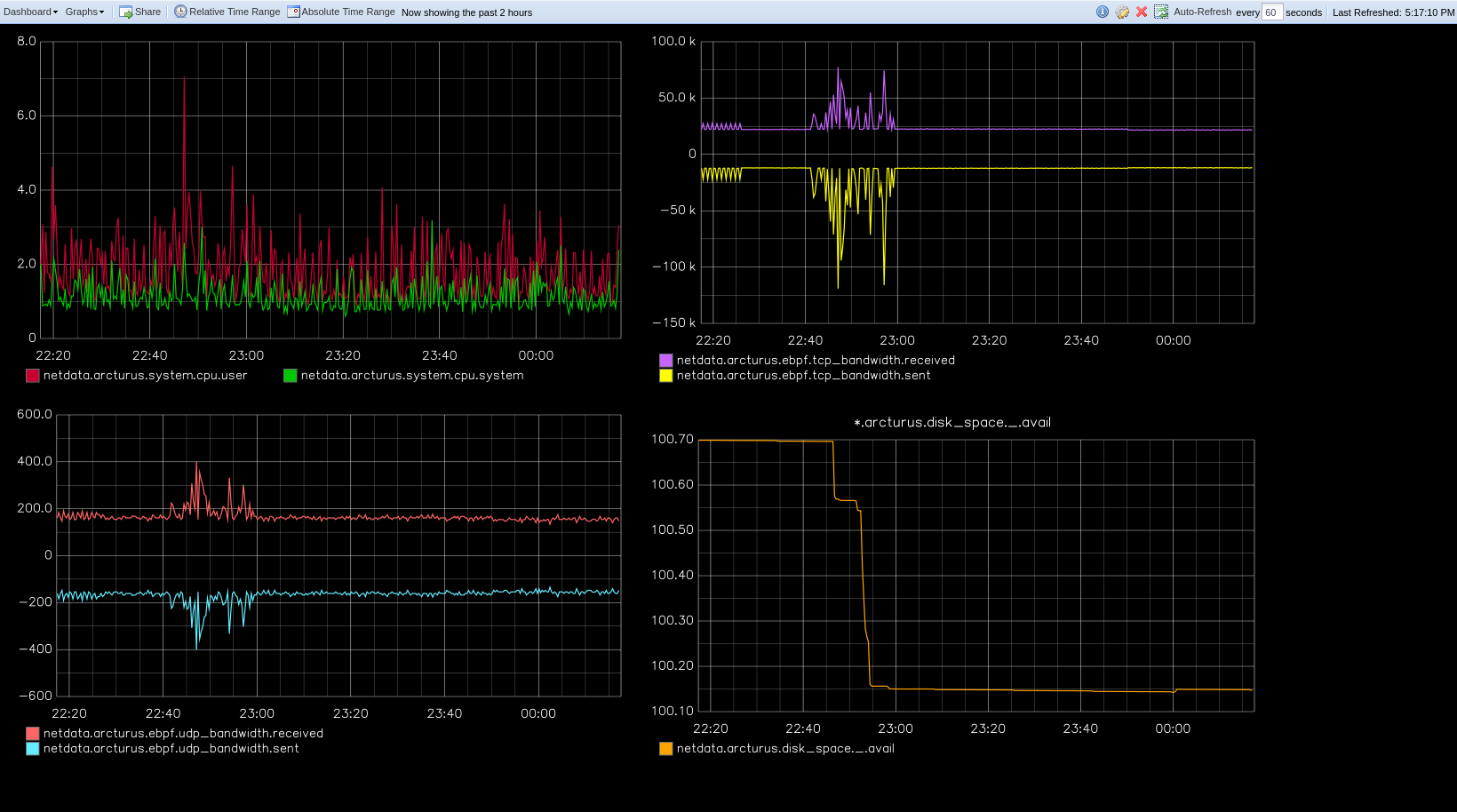 - -Let's get started. - -## Install the Netdata Agent - -If you don't have the Netdata Agent installed already, visit -the [installation guide](https://github.com/netdata/netdata/blob/master/packaging/installer/README.md) -for the recommended instructions for your system. In most cases, you can use the one-line installation script: - -<OneLineInstallWget/> - -Once installation finishes, open your browser and navigate to `http://NODE:19999`, replacing `NODE` with the IP address -or hostname of your system, to find the Agent dashboard. - -## Install Graphite via Docker - -For this guide, we'll install Graphite using Docker. See the [Docker documentation](https://docs.docker.com/get-docker/) -for details if you don't yet have it installed on your system. - -> If you already have Graphite installed, skip this step. If you want to install via a different method, see the -> [Graphite installation docs](https://graphite.readthedocs.io/en/latest/install.html), with the caveat that some -> configuration settings may be different. - -Start up the Graphite image with `docker run`. - -```bash -docker run -d \ - --name graphite \ - --restart=always \ - -p 80:80 \ - -p 2003-2004:2003-2004 \ - -p 2023-2024:2023-2024 \ - -p 8125:8125/udp \ - -p 8126:8126 \ - graphiteapp/graphite-statsd -``` - -Open your browser and navigate to `http://NODE`, to see the Graphite interface. Nothing yet, but we'll fix that soon -enough. - - - -## Enable the Graphite exporting connector - -You're now ready to begin exporting Netdata metrics to Graphite. - -Begin by using `edit-config` to open the `exporting.conf` file. - -```bash -cd /etc/netdata # Replace this path with your Netdata config directory -sudo ./edit-config exporting.conf -``` - -If you haven't already, enable the exporting engine by setting `enabled` to `yes` in the `[exporting:global]` section. - -```conf -[exporting:global] - enabled = yes -``` - -Next, configure the connector. Find the `[graphite:my_graphite_instance]` example section and uncomment the line. -Replace `my_graphite_instance` with a name of your choice. Let's go with `[graphite:netdata]`. Set `enabled` to `yes` -and uncomment the line. Your configuration should now look like this: - -```conf -[graphite:netdata] - enabled = yes - # destination = localhost - # data source = average - # prefix = netdata - # hostname = my_hostname - # update every = 10 - # buffer on failures = 10 - # timeout ms = 20000 - # send names instead of ids = yes - # send charts matching = * - # send hosts matching = localhost * -``` - -Set the `destination` setting to `localhost:2003`. By default, the Docker image for Graphite listens on port `2003` for -incoming metrics. If you installed Graphite a different way, or tweaked the `docker run` command, you may need to change -the port accordingly. - -```conf -[graphite:netdata] - enabled = yes - destination = localhost:2003 - ... -``` - -We'll not worry about the rest of the settings for now. Restart the Agent using `sudo systemctl restart netdata`, or the -[appropriate method](https://github.com/netdata/netdata/blob/master/docs/configure/start-stop-restart.md) for your -system, to spin up the exporting engine. - -## See and organize Netdata metrics in Graphite - -Head back to the Graphite interface again, then click on the **Dashboard** link to get started with Netdata's exported -metrics. You can also navigate directly to `http://NODE/dashboard`. - -Let's switch the interface to help you understand which metrics Netdata is exporting to Graphite. Click on **Dashboard** -and **Configure UI**, then choose the **Tree** option. Refresh your browser to change the UI. - - - -You should now see a tree of available contexts, including one that matches the hostname of the Agent exporting metrics. -In this example, the Agent's hostname is `arcturus`. - -Let's add some system CPU charts so you can monitor the long-term health of your system. Click through the tree to find -**hostname → system → cpu** metrics, then click on the **user** context. A chart with metrics from that context appears -in the dashboard. Add a few other system CPU charts to flesh things out. - -Next, let's combine one or two of these charts. Click and drag one chart onto the other, and wait until the green **Drop -to merge** dialog appears. Release to merge the charts. - - - -Finally, save your dashboard. Click **Dashboard**, then **Save As**, then choose a name. Your dashboard is now saved. - -Of course, this is just the beginning of the customization you can do with Graphite. You can change the time range, -share your dashboard with others, or use the composer to customize the size and appearance of specific charts. Learn -more about adding, modifying, and combining graphs in -the [Graphite docs](https://graphite.readthedocs.io/en/latest/dashboard.html). - -## Monitor the exporting engine - -As soon as the exporting engine begins, Netdata begins reporting metrics about the system's health and performance. - - - -You can use these charts to verify that Netdata is properly exporting metrics to Graphite. You can even add these -exporting charts to your Graphite dashboard! - -### Add exporting charts to Netdata Cloud - -You can also show these exporting engine metrics on Netdata Cloud. If you don't have an account already, -go [sign in](https://app.netdata.cloud) and get started for free. If you need some help along the way, read -the [get started with Cloud guide](https://github.com/netdata/netdata/blob/master/docs/cloud/get-started.mdx). - -Add more metrics to a War Room's Nodes view by clicking on the **Add metric** button, then typing `exporting` into the -context field. Choose the exporting contexts you want to add, then click **Add**. You'll see these charts alongside any -others you've customized in Netdata Cloud. - - - -## What's next? - -What you do with your exported metrics is entirely up to you, but as you might have seen in the Graphite connector -configuration block, there are many other ways to tweak and customize which metrics you export to Graphite and how -often. - -For full details about each configuration option and what it does, see -the [exporting reference guide](https://github.com/netdata/netdata/blob/master/exporting/README.md). - - diff --git a/docs/guides/longer-metrics-storage.md b/docs/guides/longer-metrics-storage.md deleted file mode 100644 index 8ccd9585f..000000000 --- a/docs/guides/longer-metrics-storage.md +++ /dev/null @@ -1,158 +0,0 @@ -<!-- -title: "Netdata Longer Metrics Retention" -description: "" -custom_edit_url: https://github.com/netdata/netdata/edit/master/docs/guides/longer-metrics-storage.md ---> - -# Netdata Longer Metrics Retention - -Metrics retention affects 3 parameters on the operation of a Netdata Agent: - -1. The disk space required to store the metrics. -2. The memory the Netdata Agent will require to have that retention available for queries. -3. The CPU resources that will be required to query longer time-frames. - -As retention increases, the resources required to support that retention increase too. - -Since Netdata Agents usually run at the edge, inside production systems, Netdata Agent **parents** should be considered. When having a **parent - child** setup, the child (the Netdata Agent running on a production system) delegates all its functions, including longer metrics retention and querying, to the parent node that can dedicate more resources to this task. A single Netdata Agent parent can centralize multiple children Netdata Agents (dozens, hundreds, or even thousands depending on its available resources). - - -## Ephemerality of metrics - -The ephemerality of metrics plays an important role in retention. In environments where metrics stop being collected and new metrics are constantly being generated, we are interested about 2 parameters: - -1. The **expected concurrent number of metrics** as an average for the lifetime of the database. - This affects mainly the storage requirements. - -2. The **expected total number of unique metrics** for the lifetime of the database. - This affects mainly the memory requirements for having all these metrics indexed and available to be queried. - -## Granularity of metrics - -The granularity of metrics (the frequency they are collected and stored, i.e. their resolution) is significantly affecting retention. - -Lowering the granularity from per second to every two seconds, will double their retention and half the CPU requirements of the Netdata Agent, without affecting disk space or memory requirements. - -## Which database mode to use - -Netdata Agents support multiple database modes. - -The default mode `[db].mode = dbengine` has been designed to scale for longer retentions. - -The other available database modes are designed to minimize resource utilization and should usually be considered on **parent - child** setups at the children side. - -So, - -* On a single node setup, use `[db].mode = dbengine` to increase retention. -* On a **parent - child** setup, use `[db].mode = dbengine` on the parent to increase retention and a more resource efficient mode (like `save`, `ram` or `none`) for the child to minimize resources utilization. - -To use `dbengine`, set this in `netdata.conf` (it is the default): - -``` -[db] - mode = dbengine -``` - -## Tiering - -`dbengine` supports tiering. Tiering allows having up to 3 versions of the data: - -1. Tier 0 is the high resolution data. -2. Tier 1 is the first tier that samples data every 60 data collections of Tier 0. -3. Tier 2 is the second tier that samples data every 3600 data collections of Tier 0 (60 of Tier 1). - -To enable tiering set `[db].storage tiers` in `netdata.conf` (the default is 1, to enable only Tier 0): - -``` -[db] - mode = dbengine - storage tiers = 3 -``` - -## Disk space requirements - -Netdata Agents require about 1 bytes on disk per database point on Tier 0 and 4 times more on higher tiers (Tier 1 and 2). They require 4 times more storage per point compared to Tier 0, because for every point higher tiers store `min`, `max`, `sum`, `count` and `anomaly rate` (the values are 5, but they require 4 times the storage because `count` and `anomaly rate` are 16-bit integers). The `average` is calculated on the fly at query time using `sum / count`. - -### Tier 0 - per second for a week - -For 2000 metrics, collected every second and retained for a week, Tier 0 needs: 1 byte x 2000 metrics x 3600 secs per hour x 24 hours per day x 7 days per week = 1100MB. - -The setting to control this is in `netdata.conf`: - -``` -[db] - mode = dbengine - - # per second data collection - update every = 1 - - # enable only Tier 0 - storage tiers = 1 - - # Tier 0, per second data for a week - dbengine multihost disk space MB = 1100 -``` - -By setting it to `1100` and restarting the Netdata Agent, this node will start maintaining about a week of data. But pay attention to the number of metrics. If you have more than 2000 metrics on a node, or you need more that a week of high resolution metrics, you may need to adjust this setting accordingly. - -### Tier 1 - per minute for a month - -Tier 1 is by default sampling the data every 60 points of Tier 0. If Tier 0 is per second, then Tier 1 is per minute. - -Tier 1 needs 4 times more storage per point compared to Tier 0. So, for 2000 metrics, with per minute resolution, retained for a month, Tier 1 needs: 4 bytes x 2000 metrics x 60 minutes per hour x 24 hours per day x 30 days per month = 330MB. - -Do this in `netdata.conf`: - -``` -[db] - mode = dbengine - - # per second data collection - update every = 1 - - # enable only Tier 0 and Tier 1 - storage tiers = 2 - - # Tier 0, per second data for a week - dbengine multihost disk space MB = 1100 - - # Tier 1, per minute data for a month - dbengine tier 1 multihost disk space MB = 330 -``` - -Once `netdata.conf` is edited, the Netdata Agent needs to be restarted for the changes to take effect. - -### Tier 2 - per hour for a year - -Tier 2 is by default sampling data every 3600 points of Tier 0 (60 of Tier 1). If Tier 0 is per second, then Tier 2 is per hour. - -The storage requirements are the same to Tier 1. - -For 2000 metrics, with per hour resolution, retained for a year, Tier 2 needs: 4 bytes x 2000 metrics x 24 hours per day x 365 days per year = 67MB. - -Do this in `netdata.conf`: - -``` -[db] - mode = dbengine - - # per second data collection - update every = 1 - - # enable only Tier 0 and Tier 1 - storage tiers = 3 - - # Tier 0, per second data for a week - dbengine multihost disk space MB = 1100 - - # Tier 1, per minute data for a month - dbengine tier 1 multihost disk space MB = 330 - - # Tier 2, per hour data for a year - dbengine tier 2 multihost disk space MB = 67 -``` - -Once `netdata.conf` is edited, the Netdata Agent needs to be restarted for the changes to take effect. - - - diff --git a/docs/guides/monitor-cockroachdb.md b/docs/guides/monitor-cockroachdb.md index 3c6e1b2cf..ea94d7a02 100644 --- a/docs/guides/monitor-cockroachdb.md +++ b/docs/guides/monitor-cockroachdb.md @@ -1,6 +1,10 @@ <!-- title: "Monitor CockroachDB metrics with Netdata" +sidebar_label: "Monitor CockroachDB metrics with Netdata" custom_edit_url: https://github.com/netdata/netdata/edit/master/docs/guides/monitor-cockroachdb.md +learn_status: "Published" +learn_topic_type: "Tasks" +learn_rel_path: "Miscellaneous" --> # Monitor CockroachDB metrics with Netdata @@ -20,9 +24,11 @@ Let's dive in and walk through the process of monitoring CockroachDB metrics wit ## What's in this guide -- [Configure the CockroachDB collector](#configure-the-cockroachdb-collector) +- [Monitor CockroachDB metrics with Netdata](#monitor-cockroachdb-metrics-with-netdata) + - [What's in this guide](#whats-in-this-guide) + - [Configure the CockroachDB collector](#configure-the-cockroachdb-collector) - [Manual setup for a local CockroachDB database](#manual-setup-for-a-local-cockroachdb-database) -- [Tweak CockroachDB alarms](#tweak-cockroachdb-alarms) + - [Tweak CockroachDB alarms](#tweak-cockroachdb-alarms) ## Configure the CockroachDB collector @@ -109,25 +115,4 @@ cd /etc/netdata/ # Replace with your Netdata configuration directory, if not /et ./edit-config health.d/cockroachdb.conf # You may need to use `sudo` for write privileges ``` -For more information about editing the defaults or writing new alarm entities, see our health monitoring [quickstart -guide](https://github.com/netdata/netdata/blob/master/health/QUICKSTART.md). - -## What's next? - -Now that you're collecting metrics from your CockroachDB databases, let us know how it's working for you! There's always -room for improvement or refinement based on real-world use cases. Feel free to [file an -issue](https://github.com/netdata/netdata/issues/new?assignees=&labels=bug%2Cneeds+triage&template=BUG_REPORT.yml) with -your -thoughts. - -Also, be sure to check out these useful resources: - -- [Netdata's CockroachDB documentation](https://github.com/netdata/go.d.plugin/blob/master/modules/cockroachdb/README.md) -- [Netdata's CockroachDB configuration](https://github.com/netdata/go.d.plugin/blob/master/config/go.d/cockroachdb.conf) -- [Netdata's CockroachDB alarms](https://github.com/netdata/netdata/blob/29d9b5e51603792ee27ef5a21f1de0ba8e130158/health/health.d/cockroachdb.conf) -- [CockroachDB homepage](https://www.cockroachlabs.com/product/) -- [CockroachDB documentation](https://www.cockroachlabs.com/docs/stable/) -- [`_status/vars` endpoint docs](https://www.cockroachlabs.com/docs/stable/monitoring-and-alerting.html#prometheus-endpoint) -- [Monitor CockroachDB with Prometheus](https://www.cockroachlabs.com/docs/stable/monitor-cockroachdb-with-prometheus.html) - - +For more information about editing the defaults or writing new alarm entities, see our documentation on [configuring health alarms](https://github.com/netdata/netdata/blob/master/health/REFERENCE.md). diff --git a/docs/guides/monitor-hadoop-cluster.md b/docs/guides/monitor-hadoop-cluster.md index cce261fee..91282b955 100644 --- a/docs/guides/monitor-hadoop-cluster.md +++ b/docs/guides/monitor-hadoop-cluster.md @@ -1,6 +1,10 @@ <!-- title: "Monitor a Hadoop cluster with Netdata" +sidebar_label: "Monitor a Hadoop cluster with Netdata" custom_edit_url: https://github.com/netdata/netdata/edit/master/docs/guides/monitor-hadoop-cluster.md +learn_status: "Published" +learn_topic_type: "Tasks" +learn_rel_path: "Miscellaneous" --> # Monitor a Hadoop cluster with Netdata @@ -184,20 +188,5 @@ sudo /etc/netdata/edit-config health.d/hdfs.conf sudo /etc/netdata/edit-config health.d/zookeeper.conf ``` -For more information about editing the defaults or writing new alarm entities, see our [health monitoring -documentation](https://github.com/netdata/netdata/blob/master/health/README.md). - -## What's next? - -If you're having issues with Netdata auto-detecting your HDFS/Zookeeper servers, or want to help improve how Netdata -collects or presents metrics from these services, feel free to [file an -issue](https://github.com/netdata/netdata/issues/new?assignees=&labels=bug%2Cneeds+triage&template=BUG_REPORT.yml). - -- Read up on the [HDFS configuration - file](https://github.com/netdata/go.d.plugin/blob/master/config/go.d/hdfs.conf) to understand how to configure - global options or per-job options, such as username/password, TLS certificates, timeouts, and more. -- Read up on the [Zookeeper configuration - file](https://github.com/netdata/go.d.plugin/blob/master/config/go.d/zookeeper.conf) to understand how to configure - global options or per-job options, timeouts, TLS certificates, and more. - - +For more information about editing the defaults or writing new alarm entities, see our +[health monitoring documentation](https://github.com/netdata/netdata/blob/master/health/README.md). diff --git a/docs/guides/monitor/anomaly-detection-python.md b/docs/guides/monitor/anomaly-detection-python.md deleted file mode 100644 index d6d27f4e5..000000000 --- a/docs/guides/monitor/anomaly-detection-python.md +++ /dev/null @@ -1,189 +0,0 @@ -<!-- -title: "Detect anomalies in systems and applications" -description: "Detect anomalies in any system, container, or application in your infrastructure with machine learning and the open-source Netdata Agent." -image: /img/seo/guides/monitor/anomaly-detection.png -author: "Joel Hans" -author_title: "Editorial Director, Technical & Educational Resources" -author_img: "/img/authors/joel-hans.jpg" -custom_edit_url: https://github.com/netdata/netdata/edit/master/docs/guides/monitor/anomaly-detection-python.md ---> - -# Detect anomalies in systems and applications - -Beginning with v1.27, the [open-source Netdata Agent](https://github.com/netdata/netdata) is capable of unsupervised -[anomaly detection](https://en.wikipedia.org/wiki/Anomaly_detection) with machine learning (ML). As with all things -Netdata, the anomalies collector comes with preconfigured alarms and instant visualizations that require no query -languages or organizing metrics. You configure the collector to look at specific charts, and it handles the rest. - -Netdata's implementation uses a handful of functions in the [Python Outlier Detection (PyOD) -library](https://github.com/yzhao062/pyod/tree/master), which periodically runs a `train` function that learns what -"normal" looks like on your node and creates an ML model for each chart, then utilizes the -[`predict_proba()`](https://pyod.readthedocs.io/en/latest/api_cc.html#pyod.models.base.BaseDetector.predict_proba) and -[`predict()`](https://pyod.readthedocs.io/en/latest/api_cc.html#pyod.models.base.BaseDetector.predict) PyOD functions to -quantify how anomalous certain charts are. - -All these metrics and alarms are available for centralized monitoring in [Netdata Cloud](https://app.netdata.cloud). If -you choose to sign up for Netdata Cloud and [connect your nodes](https://github.com/netdata/netdata/blob/master/claim/README.md), you will have the ability to run -tailored anomaly detection on every node in your infrastructure, regardless of its purpose or workload. - -In this guide, you'll learn how to set up the anomalies collector to instantly detect anomalies in an Nginx web server -and/or the node that hosts it, which will give you the tools to configure parallel unsupervised monitors for any -application in your infrastructure. Let's get started. - -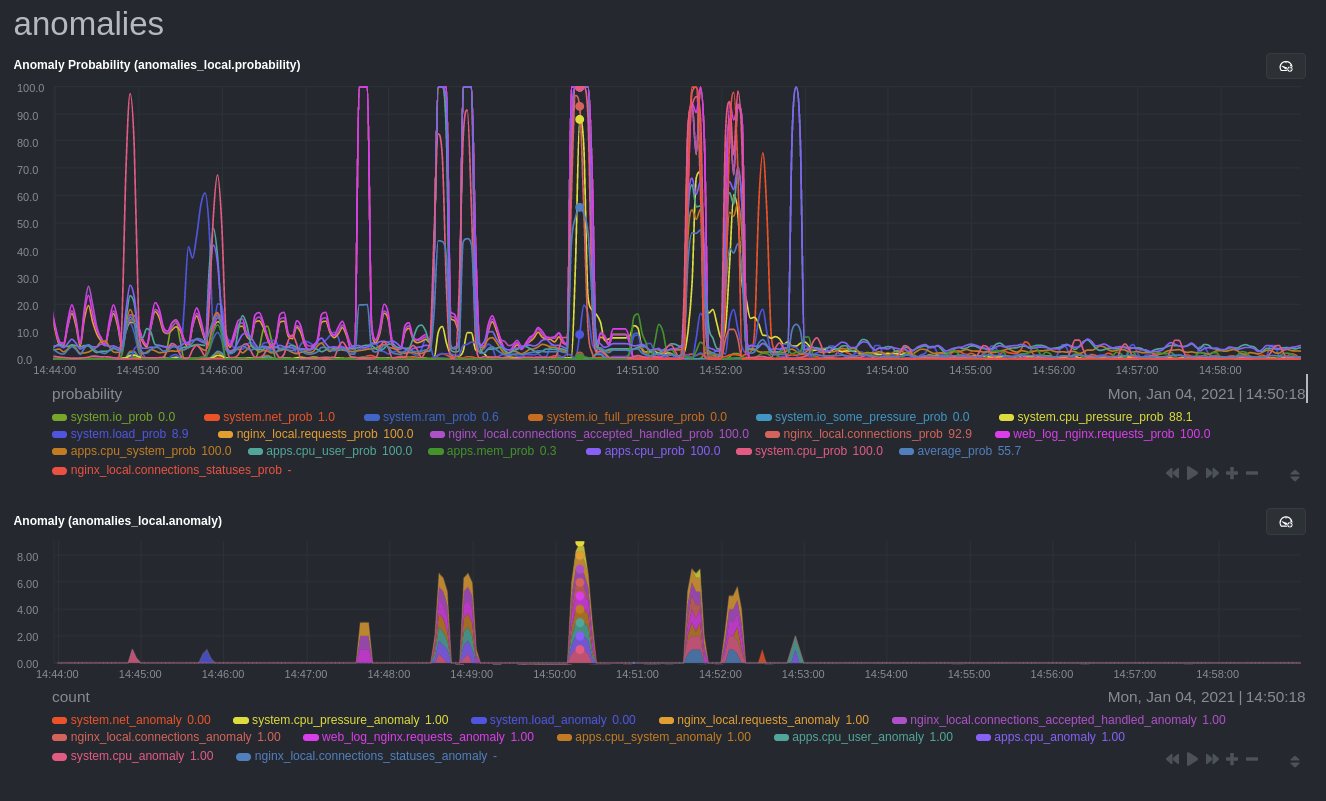 - -## Prerequisites - -- A node running the Netdata Agent. If you don't yet have that, [get Netdata](https://github.com/netdata/netdata/blob/master/docs/get-started.mdx). -- A Netdata Cloud account. [Sign up](https://app.netdata.cloud) if you don't have one already. -- Familiarity with configuring the Netdata Agent with [`edit-config`](https://github.com/netdata/netdata/blob/master/docs/configure/nodes.md). -- _Optional_: An Nginx web server running on the same node to follow the example configuration steps. - -## Install required Python packages - -The anomalies collector uses a few Python packages, available with `pip3`, to run ML training. It requires -[`numba`](http://numba.pydata.org/), [`scikit-learn`](https://scikit-learn.org/stable/), -[`pyod`](https://pyod.readthedocs.io/en/latest/), in addition to -[`netdata-pandas`](https://github.com/netdata/netdata-pandas), which is a package built by the Netdata team to pull data -from a Netdata Agent's API into a [Pandas](https://pandas.pydata.org/). Read more about `netdata-pandas` on its [package -repo](https://github.com/netdata/netdata-pandas) or in Netdata's [community -repo](https://github.com/netdata/community/tree/main/netdata-agent-api/netdata-pandas). - -```bash -# Become the netdata user -sudo su -s /bin/bash netdata - -# Install required packages for the netdata user -pip3 install --user netdata-pandas==0.0.38 numba==0.50.1 scikit-learn==0.23.2 pyod==0.8.3 -``` - -> If the `pip3` command fails, you need to install it. For example, on an Ubuntu system, use `sudo apt install -> python3-pip`. - -Use `exit` to become your normal user again. - -## Enable the anomalies collector - -Navigate to your [Netdata config directory](https://github.com/netdata/netdata/blob/master/docs/configure/nodes.md#the-netdata-config-directory) and use `edit-config` -to open the `python.d.conf` file. - -```bash -sudo ./edit-config python.d.conf -``` - -In `python.d.conf` file, search for the `anomalies` line. If the line exists, set the value to `yes`. Add the line -yourself if it doesn't already exist. Either way, the final result should look like: - -```conf -anomalies: yes -``` - -[Restart the Agent](https://github.com/netdata/netdata/blob/master/docs/configure/start-stop-restart.md) with `sudo systemctl restart netdata`, or the [appropriate -method](https://github.com/netdata/netdata/blob/master/docs/configure/start-stop-restart.md) for your system, to start up the anomalies collector. By default, the -model training process runs every 30 minutes, and uses the previous 4 hours of metrics to establish a baseline for -health and performance across the default included charts. - -> 💡 The anomaly collector may need 30-60 seconds to finish its initial training and have enough data to start -> generating anomaly scores. You may need to refresh your browser tab for the **Anomalies** section to appear in menus -> on both the local Agent dashboard or Netdata Cloud. - -## Configure the anomalies collector - -Open `python.d/anomalies.conf` with `edit-conf`. - -```bash -sudo ./edit-config python.d/anomalies.conf -``` - -The file contains many user-configurable settings with sane defaults. Here are some important settings that don't -involve tweaking the behavior of the ML training itself. - -- `charts_regex`: Which charts to train models for and run anomaly detection on, with each chart getting a separate - model. -- `charts_to_exclude`: Specific charts, selected by the regex in `charts_regex`, to exclude. -- `train_every_n`: How often to train the ML models. -- `train_n_secs`: The number of historical observations to train each model on. The default is 4 hours, but if your node - doesn't have historical metrics going back that far, consider [changing the metrics retention - policy](https://github.com/netdata/netdata/blob/master/docs/store/change-metrics-storage.md) or reducing this window. -- `custom_models`: A way to define custom models that you want anomaly probabilities for, including multi-node or - streaming setups. - -> ⚠️ Setting `charts_regex` with many charts or `train_n_secs` to a very large number will have an impact on the -> resources and time required to train a model for every chart. The actual performance implications depend on the -> resources available on your node. If you plan on changing these settings beyond the default, or what's mentioned in -> this guide, make incremental changes to observe the performance impact. Considering `train_max_n` to cap the number of -> observations actually used to train on. - -### Run anomaly detection on Nginx and log file metrics - -As mentioned above, this guide uses an Nginx web server to demonstrate how the anomalies collector works. You must -configure the collector to monitor charts from the -[Nginx](https://github.com/netdata/go.d.plugin/blob/master/modules/nginx/README.md) and [web -log](https://github.com/netdata/go.d.plugin/blob/master/modules/weblog/README.md) collectors. - -`charts_regex` allows for some basic regex, such as wildcards (`*`) to match all contexts with a certain pattern. For -example, `system\..*` matches with any chart with a context that begins with `system.`, and ends in any number of other -characters (`.*`). Note the escape character (`\`) around the first period to capture a period character exactly, and -not any character. - -Change `charts_regex` in `anomalies.conf` to the following: - -```conf - charts_regex: 'system\..*|nginx_local\..*|web_log_nginx\..*|apps.cpu|apps.mem' -``` - -This value tells the anomaly collector to train against every `system.` chart, every `nginx_local` chart, every -`web_log_nginx` chart, and specifically the `apps.cpu` and `apps.mem` charts. - -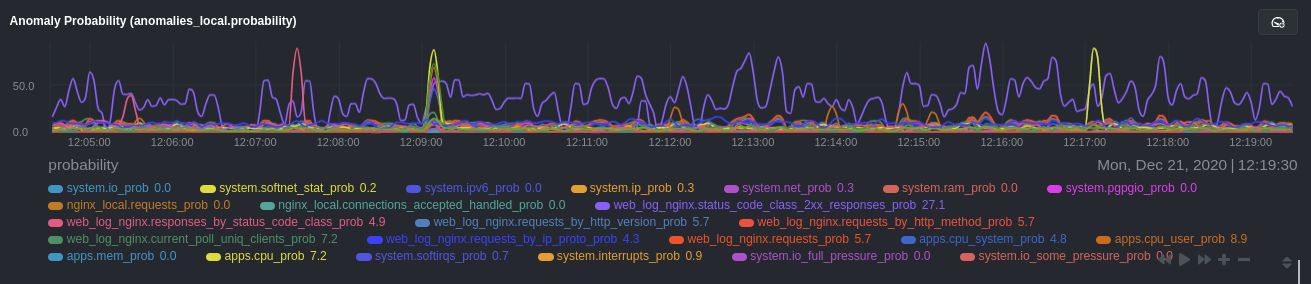 - -### Remove some metrics from anomaly detection - -As you can see in the above screenshot, this node is now looking for anomalies in many places. The result is a single -`anomalies_local.probability` chart with more than twenty dimensions, some of which the dashboard hides at the bottom of -a scrollable area. In addition, training and analyzing the anomaly collector on many charts might require more CPU -utilization that you're willing to give. - -First, explicitly declare which `system.` charts to monitor rather than of all of them using regex (`system\..*`). - -```conf - charts_regex: 'system\.cpu|system\.load|system\.io|system\.net|system\.ram|nginx_local\..*|web_log_nginx\..*|apps.cpu|apps.mem' -``` - -Next, remove some charts with the `charts_to_exclude` setting. For this example, using an Nginx web server, focus on the -volume of requests/responses, not, for example, which type of 4xx response a user might receive. - -```conf - charts_to_exclude: 'web_log_nginx.excluded_requests,web_log_nginx.responses_by_status_code_class,web_log_nginx.status_code_class_2xx_responses,web_log_nginx.status_code_class_4xx_responses,web_log_nginx.current_poll_uniq_clients,web_log_nginx.requests_by_http_method,web_log_nginx.requests_by_http_version,web_log_nginx.requests_by_ip_proto' -``` - -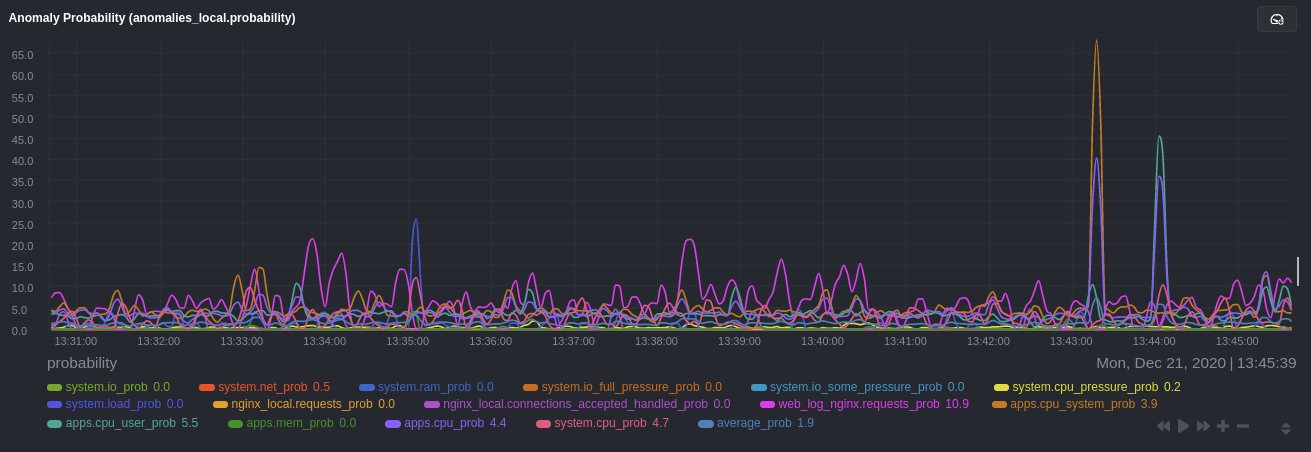 - -Apply the ideas behind the collector's regex and exclude settings to any other -[system](https://github.com/netdata/netdata/blob/master/docs/collect/system-metrics.md), [container](https://github.com/netdata/netdata/blob/master/docs/collect/container-metrics.md), or -[application](https://github.com/netdata/netdata/blob/master/docs/collect/application-metrics.md) metrics you want to detect anomalies for. - -## What's next? - -Now that you know how to set up unsupervised anomaly detection in the Netdata Agent, using an Nginx web server as an -example, it's time to apply that knowledge to other mission-critical parts of your infrastructure. If you're not sure -what to monitor next, check out our list of [collectors](https://github.com/netdata/netdata/blob/master/collectors/COLLECTORS.md) to see what kind of metrics Netdata -can collect from your systems, containers, and applications. - -Keep on moving to [part 2](https://github.com/netdata/netdata/blob/master/docs/guides/monitor/visualize-monitor-anomalies.md), which covers the charts and alarms -Netdata creates for unsupervised anomaly detection. - -For a different troubleshooting experience, try out the [Metric -Correlations](https://github.com/netdata/netdata/blob/master/docs/cloud/insights/metric-correlations.md) feature in Netdata Cloud. Metric -Correlations helps you perform faster root cause analysis by narrowing a dashboard to only the charts most likely to be -related to an anomaly. - -### Related reference documentation - -- [Netdata Agent · Anomalies collector](https://github.com/netdata/netdata/blob/master/collectors/python.d.plugin/anomalies/README.md) -- [Netdata Agent · Nginx collector](https://github.com/netdata/go.d.plugin/blob/master/modules/nginx/README.md) -- [Netdata Agent · web log collector](https://github.com/netdata/go.d.plugin/blob/master/modules/weblog/README.md) -- [Netdata Cloud · Metric Correlations](https://github.com/netdata/netdata/blob/master/docs/cloud/insights/metric-correlations.md) diff --git a/docs/guides/monitor/anomaly-detection.md b/docs/guides/monitor/anomaly-detection.md index ce819d937..4552e7a72 100644 --- a/docs/guides/monitor/anomaly-detection.md +++ b/docs/guides/monitor/anomaly-detection.md @@ -1,13 +1,14 @@ <!-- title: "Machine learning (ML) powered anomaly detection" +sidebar_label: "Machine learning (ML) powered anomaly detection" description: "Detect anomalies in any system, container, or application in your infrastructure with machine learning and the open-source Netdata Agent." image: /img/seo/guides/monitor/anomaly-detection.png -author: "Andrew Maguire" -author_title: "Analytics & ML Lead" -author_img: "/img/authors/andy-maguire.jpg" custom_edit_url: https://github.com/netdata/netdata/edit/master/docs/guides/monitor/anomaly-detection.md +learn_status: "Published" +learn_rel_path: "Operations" --> +# Machine learning (ML) powered anomaly detection ## Overview @@ -34,7 +35,7 @@ This guide will explain how to get started using these ML based anomaly detectio ## Anomaly Advisor -The [Anomaly Advisor](https://github.com/netdata/netdata/blob/master/docs/cloud/insights/anomaly-advisor.mdx) is the flagship anomaly detection feature within Netdata. In the "Anomalies" tab of Netdata you will see an overall "Anomaly Rate" chart that aggregates node level anomaly rate for all nodes in a space. The aim of this chart is to make it easy to quickly spot periods of time where the overall "[node anomaly rate](https://github.com/netdata/netdata/blob/master/ml/README.md#node-anomaly-rate)" is elevated in some unusual way and for what node or nodes this relates to. +The [Anomaly Advisor](https://github.com/netdata/netdata/blob/master/docs/cloud/insights/anomaly-advisor.md) is the flagship anomaly detection feature within Netdata. In the "Anomalies" tab of Netdata you will see an overall "Anomaly Rate" chart that aggregates node level anomaly rate for all nodes in a space. The aim of this chart is to make it easy to quickly spot periods of time where the overall "[node anomaly rate](https://github.com/netdata/netdata/blob/master/ml/README.md#node-anomaly-rate)" is elevated in some unusual way and for what node or nodes this relates to.  @@ -52,13 +53,13 @@ Pressing the anomalies icon (next to the information icon in the chart header) w ## Anomaly Rate Based Alerts -It is possible to use the `anomaly-bit` when defining traditional Alerts within netdata. The `anomaly-bit` is just another `options` parameter that can be passed as part of an [alarm line lookup](https://learn.netdata.cloud/docs/agent/health/reference#alarm-line-lookup). +It is possible to use the `anomaly-bit` when defining traditional Alerts within netdata. The `anomaly-bit` is just another `options` parameter that can be passed as part of an [alarm line lookup](https://github.com/netdata/netdata/blob/master/docs/configure/start-stop-restart.md#alarm-line-lookup). You can see some example ML based alert configurations below: -- [Anomaly rate based CPU dimensions alarm](https://learn.netdata.cloud/docs/agent/health/reference#example-8---anomaly-rate-based-cpu-dimensions-alarm) -- [Anomaly rate based CPU chart alarm](https://learn.netdata.cloud/docs/agent/health/reference#example-9---anomaly-rate-based-cpu-chart-alarm) -- [Anomaly rate based node level alarm](https://learn.netdata.cloud/docs/agent/health/reference#example-10---anomaly-rate-based-node-level-alarm) +- [Anomaly rate based CPU dimensions alarm](https://github.com/netdata/netdata/blob/master/docs/configure/start-stop-restart.md#example-8---anomaly-rate-based-cpu-dimensions-alarm) +- [Anomaly rate based CPU chart alarm](https://github.com/netdata/netdata/blob/master/docs/configure/start-stop-restart.md#example-9---anomaly-rate-based-cpu-chart-alarm) +- [Anomaly rate based node level alarm](https://github.com/netdata/netdata/blob/master/docs/configure/start-stop-restart.md#example-10---anomaly-rate-based-node-level-alarm) - More examples in the [`/health/health.d/ml.conf`](https://github.com/netdata/netdata/blob/master/health/health.d/ml.conf) file that ships with the agent. ## Learn More @@ -66,7 +67,7 @@ You can see some example ML based alert configurations below: Check out the resources below to learn more about how Netdata is approaching ML: - [Agent ML documentation](https://github.com/netdata/netdata/blob/master/ml/README.md). -- [Anomaly Advisor documentation](https://github.com/netdata/netdata/blob/master/docs/cloud/insights/anomaly-advisor.mdx). +- [Anomaly Advisor documentation](https://github.com/netdata/netdata/blob/master/docs/cloud/insights/anomaly-advisor.md). - [Metric Correlations documentation](https://github.com/netdata/netdata/blob/master/docs/cloud/insights/metric-correlations.md). - Anomaly Advisor [launch blog post](https://www.netdata.cloud/blog/introducing-anomaly-advisor-unsupervised-anomaly-detection-in-netdata/). - Netdata Approach to ML [blog post](https://www.netdata.cloud/blog/our-approach-to-machine-learning/). diff --git a/docs/guides/monitor/dimension-templates.md b/docs/guides/monitor/dimension-templates.md deleted file mode 100644 index d2795a9c6..000000000 --- a/docs/guides/monitor/dimension-templates.md +++ /dev/null @@ -1,181 +0,0 @@ -<!-- -title: "Use dimension templates to create dynamic alarms" -custom_edit_url: https://github.com/netdata/netdata/edit/master/docs/guides/monitor/dimension-templates.md ---> - -# Use dimension templates to create dynamic alarms - -Your ability to monitor the health of your systems and applications relies on your ability to create and maintain -the best set of alarms for your particular needs. - -In v1.18 of Netdata, we introduced **dimension templates** for alarms, which simplifies the process of -writing [alarm entities](https://github.com/netdata/netdata/blob/master/health/REFERENCE.md#health-entity-reference) for -charts with many dimensions. - -Dimension templates can condense many individual entities into one—no more copy-pasting one entity and changing the -`alarm`/`template` and `lookup` lines for each dimension you'd like to monitor. - -They are, however, an advanced health monitoring feature. For more basic instructions on creating your first alarm, -check out our [health monitoring documentation](https://github.com/netdata/netdata/blob/master/health/README.md), which also includes -[examples](https://github.com/netdata/netdata/blob/master/health/REFERENCE.md#example-alarms). - -## The fundamentals of `foreach` - -Our dimension templates update creates a new `foreach` parameter to the -existing [`lookup` line](https://github.com/netdata/netdata/blob/master/health/REFERENCE.md#alarm-line-lookup). This -is where the magic happens. - -You use the `foreach` parameter to specify which dimensions you want to monitor with this single alarm. You can separate -them with a comma (`,`) or a pipe (`|`). You can also use -a [Netdata simple pattern](https://github.com/netdata/netdata/blob/master/libnetdata/simple_pattern/README.md) to create -many alarms with a regex-like syntax. - -The `foreach` parameter _has_ to be the last parameter in your `lookup` line, and if you have both `of` and `foreach` in -the same `lookup` line, Netdata will ignore the `of` parameter and use `foreach` instead. - -Let's get into some examples so you can see how the new parameter works. - -> ⚠️ The following entities are examples to showcase the functionality and syntax of dimension templates. They are not -> meant to be run as-is on production systems. - -## Condensing entities with `foreach` - -Let's say you want to monitor the `system`, `user`, and `nice` dimensions in your system's overall CPU utilization. -Before dimension templates, you would need the following three entities: - -```yaml - alarm: cpu_system - on: system.cpu -lookup: average -10m percentage of system - every: 1m - warn: $this > 50 - crit: $this > 80 - - alarm: cpu_user - on: system.cpu -lookup: average -10m percentage of user - every: 1m - warn: $this > 50 - crit: $this > 80 - - alarm: cpu_nice - on: system.cpu -lookup: average -10m percentage of nice - every: 1m - warn: $this > 50 - crit: $this > 80 -``` - -With dimension templates, you can condense these into a single alarm. Take note of the `alarm` and `lookup` lines. - -```yaml - alarm: cpu_template - on: system.cpu -lookup: average -10m percentage foreach system,user,nice - every: 1m - warn: $this > 50 - crit: $this > 80 -``` - -The `alarm` line specifies the naming scheme Netdata will use. You can use whatever naming scheme you'd like, with `.` -and `_` being the only allowed symbols. - -The `lookup` line has changed from `of` to `foreach`, and we're now passing three dimensions. - -In this example, Netdata will create three alarms with the names `cpu_template_system`, `cpu_template_user`, and -`cpu_template_nice`. Every minute, each alarm will use the same database query to calculate the average CPU usage for -the `system`, `user`, and `nice` dimensions over the last 10 minutes and send out alarms if necessary. - -You can find these three alarms active by clicking on the **Alarms** button in the top navigation, and then clicking on -the **All** tab and scrolling to the **system - cpu** collapsible section. - - - -Let's look at some other examples of how `foreach` works so you can best apply it in your configurations. - -### Using a Netdata simple pattern in `foreach` - -In the last example, we used `foreach system,user,nice` to create three distinct alarms using dimension templates. But -what if you want to quickly create alarms for _all_ the dimensions of a given chart? - -Use a [simple pattern](https://github.com/netdata/netdata/blob/master/libnetdata/simple_pattern/README.md)! One example of a simple pattern is a single wildcard -(`*`). - -Instead of monitoring system CPU usage, let's monitor per-application CPU usage using the `apps.cpu` chart. Passing a -wildcard as the simple pattern tells Netdata to create a separate alarm for _every_ process on your system: - -```yaml - alarm: app_cpu - on: apps.cpu -lookup: average -10m percentage foreach * - every: 1m - warn: $this > 50 - crit: $this > 80 -``` - -This entity will now create alarms for every dimension in the `apps.cpu` chart. Given that most `apps.cpu` charts have -10 or more dimensions, using the wildcard ensures you catch every CPU-hogging process. - -To learn more about how to use simple patterns with dimension templates, see -our [simple patterns documentation](https://github.com/netdata/netdata/blob/master/libnetdata/simple_pattern/README.md). - -## Using `foreach` with alarm templates - -Dimension templates also work -with [alarm templates](https://github.com/netdata/netdata/blob/master/health/REFERENCE.md#alarm-line-alarm-or-template). -Alarm templates help you create alarms for all the charts with a given context—for example, all the cores of your -system's CPU. - -By combining the two, you can create dozens of individual alarms with a single template entity. Here's how you would -create alarms for the `system`, `user`, and `nice` dimensions for every chart in the `cpu.cpu` context—or, in other -words, every CPU core. - -```yaml -template: cpu_template - on: cpu.cpu - lookup: average -10m percentage foreach system,user,nice - every: 1m - warn: $this > 50 - crit: $this > 80 -``` - -On a system with a 6-core, 12-thread Ryzen 5 1600 CPU, this one entity creates alarms on the following charts and -dimensions: - -- `cpu.cpu0` - - `cpu_template_user` - - `cpu_template_system` - - `cpu_template_nice` -- `cpu.cpu1` - - `cpu_template_user` - - `cpu_template_system` - - `cpu_template_nice` -- `cpu.cpu2` - - `cpu_template_user` - - `cpu_template_system` - - `cpu_template_nice` -- ... -- `cpu.cpu11` - - `cpu_template_user` - - `cpu_template_system` - - `cpu_template_nice` - -And how just a few of those dimension template-generated alarms look like in the Netdata dashboard. - - - -All in all, this single entity creates 36 individual alarms. Much easier than writing 36 separate entities in your -health configuration files! - -## What's next? - -We hope you're excited about the possibilities of using dimension templates! Maybe they'll inspire you to build new -alarms that will help you better monitor the health of your systems. - -Or, at the very least, simplify your configuration files. - -For information about other advanced features in Netdata's health monitoring toolkit, check out -our [health documentation](https://github.com/netdata/netdata/blob/master/health/README.md). And if you have some cool -alarms you built using dimension templates, - - diff --git a/docs/guides/monitor/kubernetes-k8s-netdata.md b/docs/guides/monitor/kubernetes-k8s-netdata.md index 5732fc96c..96d79935b 100644 --- a/docs/guides/monitor/kubernetes-k8s-netdata.md +++ b/docs/guides/monitor/kubernetes-k8s-netdata.md @@ -1,14 +1,6 @@ -<!-- -title: "Kubernetes monitoring with Netdata: Overview and visualizations" -description: "Learn how to navigate Netdata's Kubernetes monitoring features for visualizing the health and performance of a Kubernetes cluster with per-second granularity." -image: /img/seo/guides/monitor/kubernetes-k8s-netdata.png -author: "Joel Hans" -author_title: "Editorial Director, Technical & Educational Resources" -author_img: "/img/authors/joel-hans.jpg" -custom_edit_url: https://github.com/netdata/netdata/edit/master/docs/guides/monitor/kubernetes-k8s-netdata.md ---> - -# Kubernetes monitoring with Netdata: Overview and visualizations +# Kubernetes monitoring with Netdata + +This document gives an overview of what visualizations Netdata provides on Kubernetes deployments. At Netdata, we've built Kubernetes monitoring tools that add visibility without complexity while also helping you actively troubleshoot anomalies or outages. This guide walks you through each of the visualizations and offers best @@ -140,7 +132,7 @@ visualizations](https://user-images.githubusercontent.com/1153921/109049195-349f ### Health map -The first visualization is the [health map](https://learn.netdata.cloud/docs/cloud/visualize/kubernetes#health-map), +The first visualization is the [health map](https://github.com/netdata/netdata/blob/master/docs/cloud/visualize/kubernetes.md#health-map), which places each container into its own box, then varies the intensity of their color to visualize the resource utilization. By default, the health map shows the **average CPU utilization as a percentage of the configured limit** for every container in your cluster. diff --git a/docs/guides/monitor/lamp-stack.md b/docs/guides/monitor/lamp-stack.md index 165888c4b..190ea87e8 100644 --- a/docs/guides/monitor/lamp-stack.md +++ b/docs/guides/monitor/lamp-stack.md @@ -1,15 +1,8 @@ -<!-- -title: "LAMP stack monitoring (Linux, Apache, MySQL, PHP) with Netdata" -description: "Set up robust LAMP stack monitoring (Linux, Apache, MySQL, PHP) in just a few minutes using a free, open-source monitoring tool that collects metrics every second." -image: /img/seo/guides/monitor/lamp-stack.png -author: "Joel Hans" -author_title: "Editorial Director, Technical & Educational Resources" -author_img: "/img/authors/joel-hans.jpg" -custom_edit_url: https://github.com/netdata/netdata/edit/master/docs/guides/monitor/lamp-stack.md ---> import { OneLineInstallWget } from '@site/src/components/OneLineInstall/' -# LAMP stack monitoring (Linux, Apache, MySQL, PHP) with Netdata +# LAMP stack monitoring with Netdata + +Set up robust LAMP stack monitoring (Linux, Apache, MySQL, PHP) in a few minutes using Netdata. The LAMP stack is the "hello world" for deploying dynamic web applications. It's fast, flexible, and reliable, which means a developer or sysadmin won't go far in their career without interacting with the stack and its services. @@ -58,7 +51,7 @@ To follow this tutorial, you need: ## Install the Netdata Agent If you don't have the free, open-source Netdata monitoring agent installed on your node yet, get started with a [single -kickstart command](https://github.com/netdata/netdata/blob/master/docs/get-started.mdx): +kickstart command](https://github.com/netdata/netdata/blob/master/packaging/installer/README.md): <OneLineInstallWget/> @@ -171,10 +164,9 @@ If the Netdata Agent isn't already open in your browser, open a new tab and navi Netdata automatically organizes all metrics and charts onto a single page for easy navigation. Peek at gauges to see overall system performance, then scroll down to see more. Click-and-drag with your mouse to pan _all_ charts back and forth through different time intervals, or hold `SHIFT` and use the scrollwheel (or two-finger scroll) to zoom in and -out. Check out our doc on [interacting with charts](https://github.com/netdata/netdata/blob/master/docs/visualize/interact-dashboards-charts.md) for all the details. +out. Check out our doc on [interacting with charts](https://github.com/netdata/netdata/blob/master/docs/cloud/visualize/interact-new-charts.md) for all the details. - + The **System Overview** section, which you can also see in the right-hand menu, contains key hardware monitoring charts, including CPU utilization, memory page faults, network monitoring, and much more. The **Applications** section shows you @@ -211,7 +203,7 @@ shows any alarms currently triggered, while the **All** tab displays a list of _  -[Tweak alarms](https://github.com/netdata/netdata/blob/master/docs/monitor/configure-alarms.md) based on your infrastructure monitoring needs, and to see these alarms +[Tweak alarms](https://github.com/netdata/netdata/blob/master/health/REFERENCE.md) based on your infrastructure monitoring needs, and to see these alarms in other places, like your inbox or a Slack channel, [enable a notification method](https://github.com/netdata/netdata/blob/master/docs/monitor/enable-notifications.md). @@ -238,7 +230,7 @@ source of issues faster with [Metric Correlations](https://github.com/netdata/ne ### Related reference documentation -- [Netdata Agent · Get started](https://github.com/netdata/netdata/blob/master/docs/get-started.mdx) +- [Netdata Agent · Get started](https://github.com/netdata/netdata/blob/master/packaging/installer/README.md) - [Netdata Agent · Apache data collector](https://github.com/netdata/go.d.plugin/blob/master/modules/apache/README.md) - [Netdata Agent · Web log collector](https://github.com/netdata/go.d.plugin/blob/master/modules/weblog/README.md) - [Netdata Agent · MySQL data collector](https://github.com/netdata/go.d.plugin/blob/master/modules/mysql/README.md) diff --git a/docs/guides/monitor/pi-hole-raspberry-pi.md b/docs/guides/monitor/pi-hole-raspberry-pi.md index 5099d12b9..4f0ff4cd6 100644 --- a/docs/guides/monitor/pi-hole-raspberry-pi.md +++ b/docs/guides/monitor/pi-hole-raspberry-pi.md @@ -1,13 +1,17 @@ <!-- title: "Monitor Pi-hole (and a Raspberry Pi) with Netdata" +sidebar_label: "Monitor Pi-hole (and a Raspberry Pi) with Netdata" description: "Monitor Pi-hole metrics, plus Raspberry Pi system metrics, in minutes and completely for free with Netdata's open-source monitoring agent." image: /img/seo/guides/monitor/netdata-pi-hole-raspberry-pi.png custom_edit_url: https://github.com/netdata/netdata/edit/master/docs/guides/monitor/pi-hole-raspberry-pi.md +learn_status: "Published" +learn_rel_path: "Miscellaneous" --> -import { OneLineInstallWget } from '@site/src/components/OneLineInstall/' # Monitor Pi-hole (and a Raspberry Pi) with Netdata +import { OneLineInstallWget } from '@site/src/components/OneLineInstall/' + Between intrusive ads, invasive trackers, and vicious malware, many techies and homelab enthusiasts are advancing their networks' security and speed with a tiny computer and a powerful piece of software: [Pi-hole](https://pi-hole.net/). @@ -61,9 +65,7 @@ populates its dashboard with more than 250 charts. Open your browser of choice and navigate to `http://NODE:19999/`, replacing `NODE` with the IP address of your Raspberry Pi. Not sure what that IP is? Try running `hostname -I | awk '{print $1}'` from the Pi itself. -You'll see Netdata's dashboard and a few hundred real-time, -[interactive](https://learn.netdata.cloud/guides/step-by-step/step-02#interact-with-charts) charts. Feel free to -explore, but let's turn our attention to installing Pi-hole. +You'll see Netdata's dashboard and a few hundred real-time, interactive charts. Feel free to explore, but let's turn our attention to installing Pi-hole. ## Install Pi-Hole @@ -98,8 +100,7 @@ part of your system might affect another.  -If you're completely new to Netdata, look at our [step-by-step guide](https://github.com/netdata/netdata/blob/master/docs/guides/step-by-step/step-00.md) for a -walkthrough of all its features. For a more expedited tour, see the [get started guide](https://github.com/netdata/netdata/blob/master/docs/get-started.mdx). +If you're completely new to Netdata, look at the [Introduction](https://github.com/netdata/netdata/blob/master/docs/getting-started/introduction.md) section for a walkthrough of all its features. For a more expedited tour, see the [get started documentation](https://github.com/netdata/netdata/blob/master/packaging/installer/README.md). ### Enable temperature sensor monitoring @@ -137,26 +138,5 @@ more than 256. Use our [database sizing calculator](https://github.com/netdata/netdata/blob/master/docs/store/change-metrics-storage.md#calculate-the-system-resources-ram-disk-space-needed-to-store-metrics) -and [guide on storing historical metrics](https://github.com/netdata/netdata/blob/master/docs/guides/longer-metrics-storage.md) to help you determine the right +and the [Database configuration documentation](https://github.com/netdata/netdata/blob/master/database/README.md) to help you determine the right setting for your Raspberry Pi. - -## What's next? - -Now that you're monitoring Pi-hole and your Raspberry Pi with Netdata, you can extend its capabilities even further, or -configure Netdata to more specific goals. - -Most importantly, you can always install additional services and instantly collect metrics from many of them with our -[300+ integrations](https://github.com/netdata/netdata/blob/master/collectors/COLLECTORS.md). - -- [Optimize performance](https://github.com/netdata/netdata/blob/master/docs/guides/configure/performance.md) using tweaks developed for IoT devices. -- [Stream Raspberry Pi metrics](https://github.com/netdata/netdata/blob/master/streaming/README.md) to a parent host for easy access or longer-term storage. -- [Tweak alarms](https://github.com/netdata/netdata/blob/master/health/QUICKSTART.md) for either Pi-hole or the health of your Raspberry Pi. -- [Export metrics to external databases](https://github.com/netdata/netdata/blob/master/exporting/README.md) with the exporting engine. - -Or, head over to [our guides](https://learn.netdata.cloud/guides/) for even more experiments and insights into -troubleshooting the health of your systems and services. - -If you have any questions about using Netdata to monitor your Raspberry Pi, Pi-hole, or any other applications, head on -over to our [community forum](https://community.netdata.cloud/). - - diff --git a/docs/guides/monitor/process.md b/docs/guides/monitor/process.md index 7cc327a01..9aa6911f1 100644 --- a/docs/guides/monitor/process.md +++ b/docs/guides/monitor/process.md @@ -1,8 +1,11 @@ <!-- title: Monitor any process in real-time with Netdata +sidebar_label: Monitor any process in real-time with Netdata description: "Tap into Netdata's powerful collectors, with per-second utilization metrics for every process, to troubleshoot faster and make data-informed decisions." image: /img/seo/guides/monitor/process.png custom_edit_url: https://github.com/netdata/netdata/edit/master/docs/guides/monitor/process.md +learn_status: "Published" +learn_rel_path: "Operations" --> # Monitor any process in real-time with Netdata @@ -34,11 +37,7 @@ With Netdata's process monitoring, you can: ## Prerequisites -- One or more Linux nodes running [Netdata](https://github.com/netdata/netdata/blob/master/docs/get-started.mdx). If you - need more time to understand Netdata before - following this guide, see - the [infrastructure](https://github.com/netdata/netdata/blob/master/docs/quickstart/infrastructure.md) or - [single-node](https://github.com/netdata/netdata/blob/master/docs/quickstart/single-node.md) monitoring quickstarts. +- One or more Linux nodes running [Netdata](https://github.com/netdata/netdata/blob/master/packaging/installer/README.md) - A general understanding of how to [configure the Netdata Agent](https://github.com/netdata/netdata/blob/master/docs/configure/nodes.md) using `edit-config`. @@ -268,45 +267,4 @@ relevant data. `ebpf.plugin` visualizes additional eBPF metrics, which are system-wide and not per-process, under the **eBPF** section. -## What's next? - -Now that you have `apps_groups.conf` configured correctly, and know where to find per-process visualizations throughout -Netdata's ecosystem, you can precisely monitor the health and performance of any process on your node using per-second -metrics. - -For even more in-depth troubleshooting, see our guide -on [monitoring and debugging applications with eBPF](https://github.com/netdata/netdata/blob/master/docs/guides/troubleshoot/monitor-debug-applications-ebpf.md). - -If the process you're monitoring also has -a [supported collector](https://github.com/netdata/netdata/blob/master/collectors/COLLECTORS.md), now is a great time to -set -that up if it wasn't autodetected. With both process utilization and application-specific metrics, you should have every -piece of data needed to discover the root cause of an incident. See -our [collector setup](https://github.com/netdata/netdata/blob/master/docs/collect/enable-configure.md) doc for details. - -[Create new dashboards](https://github.com/netdata/netdata/blob/master/docs/visualize/create-dashboards.md) in Netdata -Cloud using charts from `apps.plugin`, -`ebpf.plugin`, and application-specific collectors to build targeted dashboards for monitoring key processes across your -infrastructure. - -Try -running [Metric Correlations](https://github.com/netdata/netdata/blob/master/docs/cloud/insights/metric-correlations.md) -on a node that's running the process(es) you're monitoring. Even if nothing is going wrong at the moment, Netdata -Cloud's embedded intelligence helps you better understand how a MySQL database, for example, might influence a system's -volume of memory page faults. And when an incident is afoot, use Metric Correlations to reduce mean time to resolution ( -MTTR) and cognitive load. - -If you want more specific metrics from your custom application, check out -Netdata's [statsd support](https://github.com/netdata/netdata/blob/master/collectors/statsd.plugin/README.md). With statd, you can send detailed metrics from your -application to Netdata and visualize them with per-second granularity. Netdata's statsd collector works with dozens of -[statsd server implementations](https://github.com/etsy/statsd/wiki#client-implementations), which work with most application -frameworks. - -### Related reference documentation - -- [Netdata Agent · `apps.plugin`](https://github.com/netdata/netdata/blob/master/collectors/apps.plugin/README.md) -- [Netdata Agent · `ebpf.plugin`](https://github.com/netdata/netdata/blob/master/collectors/ebpf.plugin/README.md) -- [Netdata Agent · Dashboards](https://github.com/netdata/netdata/blob/master/web/README.md#dimensions) -- [Netdata Agent · MySQL collector](https://github.com/netdata/go.d.plugin/blob/master/modules/mysql/README.md) - diff --git a/docs/guides/monitor/raspberry-pi-anomaly-detection.md b/docs/guides/monitor/raspberry-pi-anomaly-detection.md index 00b652bf2..935d0f6cf 100644 --- a/docs/guides/monitor/raspberry-pi-anomaly-detection.md +++ b/docs/guides/monitor/raspberry-pi-anomaly-detection.md @@ -1,12 +1,6 @@ ---- -title: "Unsupervised anomaly detection for Raspberry Pi monitoring" -description: "Use a low-overhead machine learning algorithm and an open-source monitoring tool to detect anomalous metrics on a Raspberry Pi." -image: /img/seo/guides/monitor/raspberry-pi-anomaly-detection.png -author: "Andy Maguire" -author_title: "Senior Machine Learning Engineer" -author_img: "/img/authors/andy-maguire.jpg" -custom_edit_url: https://github.com/netdata/netdata/edit/master/docs/guides/monitor/raspberry-pi-anomaly-detection.md ---- +# Anomaly detection for RPi monitoring + +Learn how to use a low-overhead machine learning algorithm alongside Netdata to detect anomalous metrics on a Raspberry Pi. We love IoT and edge at Netdata, we also love machine learning. Even better if we can combine the two to ease the pain of monitoring increasingly complex systems. @@ -23,7 +17,7 @@ Read on to learn all the steps and enable unsupervised anomaly detection on your - A Raspberry Pi running Raspbian, which we'll call a _node_. - The [open-source Netdata](https://github.com/netdata/netdata) monitoring agent. If you don't have it installed on your - node yet, [get started now](https://github.com/netdata/netdata/blob/master/docs/get-started.mdx). + node yet, [get started now](https://github.com/netdata/netdata/blob/master/packaging/installer/README.md). ## Install dependencies @@ -63,7 +57,6 @@ Now you're ready to enable the collector and [restart Netdata](https://github.co ```bash sudo ./edit-config python.d.conf -# set `anomalies: no` to `anomalies: yes` # restart netdata sudo systemctl restart netdata @@ -100,26 +93,4 @@ during training. By default, the anomalies collector, along with all other runni  -## What's next? - -So, all in all, with a small little bit of extra set up and a small overhead on the Pi itself, the anomalies collector -looks like a potentially useful addition to enable unsupervised anomaly detection on your Pi. - -See our two-part guide series for a more complete picture of configuring the anomalies collector, plus some best -practices on using the charts it automatically generates: - -- [_Detect anomalies in systems and applications_](https://github.com/netdata/netdata/blob/master/docs/guides/monitor/anomaly-detection-python.md) -- [_Monitor and visualize anomalies with Netdata_](https://github.com/netdata/netdata/blob/master/docs/guides/monitor/visualize-monitor-anomalies.md) - -If you're using your Raspberry Pi for other purposes, like blocking ads/trackers with Pi-hole, check out our companions -Pi guide: [_Monitor Pi-hole (and a Raspberry Pi) with Netdata_](https://github.com/netdata/netdata/blob/master/docs/guides/monitor/pi-hole-raspberry-pi.md). - -Once you've had a chance to give unsupervised anomaly detection a go, share your use cases and let us know of any -feedback on our [community forum](https://community.netdata.cloud/t/anomalies-collector-feedback-megathread/767). - -### Related reference documentation - -- [Netdata Agent · Get Netdata](https://github.com/netdata/netdata/blob/master/docs/get-started.mdx) -- [Netdata Agent · Anomalies collector](https://github.com/netdata/netdata/blob/master/collectors/python.d.plugin/anomalies/README.md) - diff --git a/docs/guides/monitor/statsd.md b/docs/guides/monitor/statsd.md deleted file mode 100644 index 848e2649c..000000000 --- a/docs/guides/monitor/statsd.md +++ /dev/null @@ -1,298 +0,0 @@ -<!-- -title: How to use any StatsD data source with Netdata -description: "Learn how to monitor any custom application instrumented with StatsD with per-second metrics and fully customizable, interactive charts." -image: /img/seo/guides/monitor/statsd.png -author: "Odysseas Lamtzidis" -author_title: "Developer Advocate" -author_img: "/img/authors/odysseas-lamtzidis.jpg" -custom_edit_url: https://github.com/netdata/netdata/edit/master/docs/guides/monitor/statsd.md ---> - -# StatsD Guide - -StatsD is a protocol and server implementation, first introduced at Etsy, to aggregate and summarize application metrics. With StatsD, applications are instrumented by developers using the libraries that already exist for the language, without caring about managing the data. The StatsD server is in charge of receiving the metrics, performing some simple processing on them, and then pushing them to the time-series database (TSDB) for long-term storage and visualization. - -Netdata is a fully-functional StatsD server and TSDB implementation, so you can instantly visualize metrics by simply sending them to Netdata using the built-in StatsD server. - -In this guide, we'll go through a scenario of visualizing our data in Netdata in a matter of seconds using [k6](https://k6.io), an open-source tool for automating load testing that outputs metrics to the StatsD format. - -Although we'll use k6 as the use-case, the same principles can be applied to every application that supports the StatsD protocol. Simply enable the StatsD output and point it to the node that runs Netdata, which is `localhost` in this case. - -In general, the process for creating a StatsD collector can be summarized in 2 steps: - -- Run an experiment by sending StatsD metrics to Netdata, without any prior configuration. This will create a chart per metric (called private charts) and will help you verify that everything works as expected from the application side of things. - - Make sure to reload the dashboard tab **after** you start sending data to Netdata. -- Create a configuration file for your app using [edit-config](https://github.com/netdata/netdata/blob/master/docs/configure/nodes.md): `sudo ./edit-config - statsd.d/myapp.conf` - - Each app will have it's own section in the right-hand menu. - -Now, let's see the above process in detail. - -## Prerequisites - -- A node with the [Netdata](https://github.com/netdata/netdata/blob/master/docs/get-started.mdx) installed. -- An application to instrument. For this guide, that will be [k6](https://k6.io/docs/getting-started/installation). - -## Understanding the metrics - -The real in instrumenting an application with StatsD for you is to decide what metrics you want to visualize and how you want them grouped. In other words, you need decide which metrics will be grouped in the same charts and how the charts will be grouped on Netdata's dashboard. - -Start with documentation for the particular application that you want to monitor (or the technological stack that you are using). In our case, the [k6 documentation](https://k6.io/docs/using-k6/metrics/) has a whole page dedicated to the metrics output by k6, along with descriptions. - -If you are using StatsD to monitor an existing application, you don't have much control over these metrics. For example, k6 has a type called `trend`, which is identical to timers and histograms. Thus, _k6 is clearly dictating_ which metrics can be used as histograms and simple gauges. - -On the other hand, if you are instrumenting your own code, you will need to not only decide what are the "things" that you want to measure, but also decide which StatsD metric type is the appropriate for each. - -## Use private charts to see all available metrics - -In Netdata, every metric will receive its own chart, called a `private chart`. Although in the final implementation this is something that we will disable, since it can create considerable noise (imagine having 100s of metrics), it’s very handy while building the configuration file. - -You can get a quick visual representation of the metrics and their type (e.g it’s a gauge, a timer, etc.). - -An important thing to notice is that StatsD has different types of metrics, as illustrated in the [Netdata documentation](https://learn.netdata.cloud/docs/agent/collectors/statsd.plugin#metrics-supported-by-netdata). Histograms and timers support mathematical operations to be performed on top of the baseline metric, like reporting the `average` of the value. - -Here are some examples of default private charts. You can see that the histogram private charts will visualize all the available operations. - -**Gauge private chart** - - - -**Histogram private chart** - - - -## Create a new StatsD configuration file - -Start by creating a new configuration file under the `statsd.d/` folder in the [Netdata config directory](https://github.com/netdata/netdata/blob/master/docs/configure/nodes.md#the-netdata-config-directory). Use [`edit-config`](https://github.com/netdata/netdata/blob/master/docs/configure/nodes.md#use-edit-config-to-edit-configuration-files) to create a new file called `k6.conf`. - -```bash= -sudo ./edit-config statsd.d/k6.conf -``` - -Copy the following configuration into your file as a starting point. - -```conf -[app] - name = k6 - metrics = k6* - private charts = yes - gaps when not collected = no - memory mode = dbengine -``` - -Next, you need is to understand how to organize metrics in Netdata’s StatsD. - -### Synthetic charts - -Netdata lets you group the metrics exposed by your instrumented application with _synthetic charts_. - -First, create a `[dictionary]` section to transform the names of the metrics into human-readable equivalents. `http_req_blocked`, `http_req_connecting`, `http_req_receiving`, and `http_reqs` are all metrics exposed by k6. - -``` -[dictionary] - http_req_blocked = Blocked HTTP Requests - http_req_connecting = Connecting HTTP Requests - http_req_receiving = Receiving HTTP Requests - http_reqs = Total HTTP requests -``` - -Continue this dictionary process with any other metrics you want to collect with Netdata. - -### Families and context - -Families and context are additional ways to group metrics. Families control the submenu at right-hand menu and it's a subcategory of the section. Given the metrics given by K6, we are organizing them in 2 major groups, or `families`: `k6 native metrics` and `http metrics`. - -Context is a second way to group metrics, when the metrics are of the same nature but different origin. In our case, if we ran several different load testing experiments side-by-side, we could define the same app, but different context (e.g `http_requests.experiment1`, `http_requests.experiment2`). - -Find more details about family and context in our [documentation](https://github.com/netdata/netdata/blob/master/web/README.md#families). - -### Dimension - -Now, having decided on how we are going to group the charts, we need to define how we are going to group metrics into different charts. This is particularly important, since we decide: - -- What metrics **not** to show, since they are not useful for our use-case. -- What metrics to consolidate into the same charts, so as to reduce noise and increase visual correlation. - -The dimension option has this syntax: `dimension = [pattern] METRIC NAME TYPE MULTIPLIER DIVIDER OPTIONS` - -- **pattern**: A keyword that tells the StatsD server the `METRIC` string is actually a [simple pattern].(/libnetdata/simple_pattern/README.md). We don't simple patterns in the example, but if we wanted to visualize all the `http_req` metrics, we could have a single dimension: `dimension = pattern 'k6.http_req*' last 1 1`. Find detailed examples with patterns in our [documentation](https://github.com/netdata/netdata/blob/master/collectors/statsd.plugin/README.md#dimension-patterns). -- **METRIC** The id of the metric as it comes from the client. You can easily find this in the private charts above, for example: `k6.http_req_connecting`. -- **NAME**: The name of the dimension. You can use the dictionary to expand this to something more human-readable. -- **TYPE**: - - For all charts: - - `events`: The number of events (data points) received by the StatsD server - - `last`: The last value that the server received - - For histograms and timers: - - `min`, `max`, `sum`, `average`, `percentile`, `median`, `stddev`: This is helpful if you want to see different representations of the same value. You can find an example at the `[iteration_duration]` above. Note that the baseline `metric` is the same, but the `name` of the dimension is different, since we use the baseline, but we perform a computation on it, creating a different final metric for visualization(dimension). -- **MULTIPLIER DIVIDER**: Handy if you want to convert Kilobytes to Megabytes or you want to give negative value. The second is handy for better visualization of send/receive. You can find an example at the **packets** submenu of the **IPv4 Networking Section**. - -> ❕ If you define a chart, run Netdata to visualize metrics, and then add or remove a dimension from that chart, this will result in a new chart with the same name, confusing Netdata. If you change the dimensions of the chart, please make sure to also change the `name` of that chart, since it serves as the `id` of that chart in Netdata's storage. (e.g http_req --> http_req_1). - -### Finalize your StatsD configuration file - -It's time to assemble all the pieces together and create the synthetic charts that will consist our application dashboard in Netdata. We can do it in a few simple steps: - -- Decide which metrics we want to use (we have viewed all of them as private charts). For example, we want to use `k6.http_requests`, `k6.vus`, etc. -- Decide how we want organize them in different synthetic charts. For example, we want `k6.http_requests`, `k6.vus` on their own, but `k6.http_req_blocked` and `k6.http_req_connecting` on the same chart. -- For each synthetic chart, we define a **unique** name and a human readable title. -- We decide at which `family` (submenu section) we want each synthetic chart to belong to. For example, here we have defined 2 families: `http requests`, `k6_metrics`. -- If we have multiple instances of the same metric, we can define different contexts, (Optional). -- We define a dimension according to the syntax we highlighted above. -- We define a type for each synthetic chart (line, area, stacked) -- We define the units for each synthetic chart. - -Following the above steps, we append to the `k6.conf` that we defined above, the following configuration: - -``` -[http_req_total] - name = http_req_total - title = Total HTTP Requests - family = http requests - context = k6.http_requests - dimension = k6.http_reqs http_reqs last 1 1 sum - type = line - units = requests/s - -[vus] - name = vus - title = Virtual Active Users - family = k6_metrics - dimension = k6.vus vus last 1 1 - dimension = k6.vus_max vus_max last 1 1 - type = line - unit = vus - -[iteration_duration] - name = iteration_duration_2 - title = Iteration duration - family = k6_metrics - dimension = k6.iteration_duration iteration_duration last 1 1 - dimension = k6.iteration_duration iteration_duration_max max 1 1 - dimension = k6.iteration_duration iteration_duration_min min 1 1 - dimension = k6.iteration_duration iteration_duration_avg avg 1 1 - type = line - unit = s - -[dropped_iterations] - name = dropped_iterations - title = Dropped Iterations - family = k6_metrics - dimension = k6.dropped_iterations dropped_iterations last 1 1 - units = iterations - type = line - -[data] - name = data - title = K6 Data - family = k6_metrics - dimension = k6.data_received data_received last 1 1 - dimension = k6.data_sent data_sent last -1 1 - units = kb/s - type = area - -[http_req_status] - name = http_req_status - title = HTTP Requests Status - family = http requests - dimension = k6.http_req_blocked http_req_blocked last 1 1 - dimension = k6.http_req_connecting http_req_connecting last 1 1 - units = ms - type = line - -[http_req_duration] - name = http_req_duration - title = HTTP requests duration - family = http requests - dimension = k6.http_req_sending http_req_sending last 1 1 - dimension = k6.http_req_waiting http_req_waiting last 1 1 - dimension = k6.http_req_receiving http_req_receiving last 1 1 - units = ms - type = stacked -``` - -> Take note that Netdata will report the rate for metrics and counters, even if k6 or another application sends an _absolute_ number. For example, k6 sends absolute HTTP requests with `http_reqs`, but Netdat visualizes that in `requests/second`. - -To enable this StatsD configuration, [restart Netdata](https://github.com/netdata/netdata/blob/master/docs/configure/start-stop-restart.md). - -## Final touches - -At this point, you have used StatsD to gather metrics for k6, creating a whole new section in your Netdata dashboard in the process. Moreover, you can further customize the icon of the particular section, as well as the description for each chart. - -To edit the section, please follow the Netdata [documentation](https://learn.netdata.cloud/docs/agent/web/gui#customizing-the-local-dashboard). - -While the following configuration will be placed in a new file, as the documentation suggests, it is instructing to use `dashboard_info.js` as a template. Open the file and see how the rest of sections and collectors have been defined. - -```javascript= -netdataDashboard.menu = { - 'k6': { - title: 'K6 Load Testing', - icon: '<i class="fas fa-cogs"></i>', - info: 'k6 is an open-source load testing tool and cloud service providing the best developer experience for API performance testing.' - }, - . - . - . -``` - -We can then add a description for each chart. Simply find the following section in `dashboard_info.js` to understand how a chart definitions are used: - -```javascript= -netdataDashboard.context = { - 'system.cpu': { - info: function (os) { - void (os); - return 'Total CPU utilization (all cores). 100% here means there is no CPU idle time at all. You can get per core usage at the <a href="#menu_cpu">CPUs</a> section and per application usage at the <a href="#menu_apps">Applications Monitoring</a> section.' - + netdataDashboard.sparkline('<br/>Keep an eye on <b>iowait</b> ', 'system.cpu', 'iowait', '%', '. If it is constantly high, your disks are a bottleneck and they slow your system down.') - + netdataDashboard.sparkline('<br/>An important metric worth monitoring, is <b>softirq</b> ', 'system.cpu', 'softirq', '%', '. A constantly high percentage of softirq may indicate network driver issues.'); - }, - valueRange: "[0, 100]" - }, -``` - -Afterwards, you can open your `custom_dashboard_info.js`, as suggested in the documentation linked above, and add something like the following example: - -```javascript= -netdataDashboard.context = { - 'k6.http_req_duration': { - info: "Total time for the request. It's equal to http_req_sending + http_req_waiting + http_req_receiving (i.e. how long did the remote server take to process the request and respond, without the initial DNS lookup/connection times)" - }, - -``` -The chart is identified as ``<section_name>.<chart_name>``. - -These descriptions can greatly help the Netdata user who is monitoring your application in the midst of an incident. - -The `info` field supports `html`, embedding useful links and instructions in the description. - -## Vendoring a new collector - -While we learned how to visualize any data source in Netdata using the StatsD protocol, we have also created a new collector. - -As long as you use the same underlying collector, every new `myapp.conf` file will create a new data source and dashboard section for Netdata. Netdata loads all the configuration files by default, but it will **not** create dashboard sections or charts, unless it starts receiving data for that particular data source. This means that we can now share our collector with the rest of the Netdata community. - -If you want to contribute or you need any help in developing your collector, we have a whole [Forum Category](https://community.netdata.cloud/c/agent-development/9) dedicated to contributing to the Netdata Agent. - -### Making a PR to the netdata/netdata repository - -- Make sure you follow the contributing guide and read our Code of Conduct -- Fork the netdata/netdata repository -- Place the configuration file inside `netdata/collectors/statsd.plugin` -- Add a reference in `netdata/collectors/statsd.plugin/Makefile.am`. For example, if we contribute the `k6.conf` file: -```Makefile -dist_statsdconfig_DATA = \ - example.conf \ - k6.conf \ - $(NULL) -``` - -## What's next? - -In this tutorial, you learned how to monitor an application using Netdata's StatsD implementation. - -Netdata allows you easily visualize any StatsD metric without any configuration, since it creates a private metric per chart by default. But to make your implementation more robust, you also learned how to group metrics by family and context, and create multiple dimensions. With these tools, you can quickly instrument any application with StatsD to monitor its performance and availability with per-second metrics. - -### Related reference documentation - -- [Netdata Agent · StatsD](https://github.com/netdata/netdata/blob/master/collectors/statsd.plugin/README.md) - - diff --git a/docs/guides/monitor/stop-notifications-alarms.md b/docs/guides/monitor/stop-notifications-alarms.md deleted file mode 100644 index 3c026a89b..000000000 --- a/docs/guides/monitor/stop-notifications-alarms.md +++ /dev/null @@ -1,92 +0,0 @@ -<!-- -title: "Stop notifications for individual alarms" -custom_edit_url: https://github.com/netdata/netdata/edit/master/docs/guides/monitor/stop-notifications-alarms.md ---> - -# Stop notifications for individual alarms - -In this short tutorial, you'll learn how to stop notifications for individual alarms in Netdata's health -monitoring system. We also refer to this process as _silencing_ the alarm. - -Why silence alarms? We designed Netdata's pre-configured alarms for production systems, so they might not be -relevant if you run Netdata on your laptop or a small virtual server. If they're not helpful, they can be a distraction -to real issues with health and performance. - -Silencing individual alarms is an excellent solution for situations where you're not interested in seeing a specific -alarm but don't want to disable a [notification system](https://github.com/netdata/netdata/blob/master/health/notifications/README.md) entirely. - -## Find the alarm configuration file - -To silence an alarm, you need to know where to find its configuration file. - -Let's use the `system.cpu` chart as an example. It's the first chart you'll see on most Netdata dashboards. - -To figure out which file you need to edit, open up Netdata's dashboard and, click the **Alarms** button at the top -of the dashboard, followed by clicking on the **All** tab. - -In this example, we're looking for the `system - cpu` entity, which, when opened, looks like this: - - - -In the `source` row, you see that this chart is getting its configuration from -`4@/usr/lib/netdata/conf.d/health.d/cpu.conf`. The relevant part of begins at `health.d`: `health.d/cpu.conf`. That's -the file you need to edit if you want to silence this alarm. - -For more information about editing or referencing health configuration files on your system, see the [health -quickstart](https://github.com/netdata/netdata/blob/master/health/QUICKSTART.md#edit-health-configuration-files). - -## Edit the file to enable silencing - -To edit `health.d/cpu.conf`, use `edit-config` from inside of your Netdata configuration directory. - -```bash -cd /etc/netdata/ # Replace with your Netdata configuration directory, if not /etc/netdata/ -./edit-config health.d/cpu.conf -``` - -> You may need to use `sudo` or another method of elevating your privileges. - -The beginning of the file looks like this: - -```yaml -template: 10min_cpu_usage - on: system.cpu - os: linux - hosts: * - lookup: average -10m unaligned of user,system,softirq,irq,guest - units: % - every: 1m - warn: $this > (($status >= $WARNING) ? (75) : (85)) - crit: $this > (($status == $CRITICAL) ? (85) : (95)) - delay: down 15m multiplier 1.5 max 1h - info: average cpu utilization for the last 10 minutes (excluding iowait, nice and steal) - to: sysadmin -``` - -To silence this alarm, change `sysadmin` to `silent`. - -```yaml - to: silent -``` - -Use one of the available [methods](https://github.com/netdata/netdata/blob/master/health/QUICKSTART.md#reload-health-configuration) to reload your health configuration - and ensure you get no more notifications about that alarm**. - -You can add `to: silent` to any alarm you'd rather not bother you with notifications. - -## What's next? - -You should now know the fundamentals behind silencing any individual alarm in Netdata. - -To learn about _all_ of Netdata's health configuration possibilities, visit the [health reference -guide](https://github.com/netdata/netdata/blob/master/health/REFERENCE.md), or check out other [tutorials on health monitoring](https://github.com/netdata/netdata/blob/master/health/README.md#guides). - -Or, take better control over how you get notified about alarms via the [notification -system](https://github.com/netdata/netdata/blob/master/health/notifications/README.md). - -You can also use Netdata's [Health Management API](https://github.com/netdata/netdata/blob/master/web/api/health/README.md#health-management-api) to control health -checks and notifications while Netdata runs. With this API, you can disable health checks during a maintenance window or -backup process, for example. - - diff --git a/docs/guides/monitor/visualize-monitor-anomalies.md b/docs/guides/monitor/visualize-monitor-anomalies.md deleted file mode 100644 index 90ce20a4b..000000000 --- a/docs/guides/monitor/visualize-monitor-anomalies.md +++ /dev/null @@ -1,142 +0,0 @@ ---- -title: "Monitor and visualize anomalies with Netdata (part 2)" -description: "Using unsupervised anomaly detection and machine learning, get notified " -image: /img/seo/guides/monitor/visualize-monitor-anomalies.png -author: "Joel Hans" -author_title: "Editorial Director, Technical & Educational Resources" -author_img: "/img/authors/joel-hans.jpg" -custom_edit_url: https://github.com/netdata/netdata/edit/master/docs/guides/monitor/visualize-monitor-anomalies.md ---- - -Welcome to part 2 of our series of guides on using _unsupervised anomaly detection_ to detect issues with your systems, -containers, and applications using the open-source Netdata Agent. For an introduction to detecting anomalies and -monitoring associated metrics, see [part 1](https://github.com/netdata/netdata/blob/master/docs/guides/monitor/anomaly-detection-python.md), which covers prerequisites and -configuration basics. - -With anomaly detection in the Netdata Agent set up, you will now want to visualize and monitor which charts have -anomalous data, when, and where to look next. - -> 💡 In certain cases, the anomalies collector doesn't start immediately after restarting the Netdata Agent. If this -> happens, you won't see the dashboard section or the relevant [charts](#visualize-anomalies-in-charts) right away. Wait -> a minute or two, refresh, and look again. If the anomalies charts and alarms are still not present, investigate the -> error log with `less /var/log/netdata/error.log | grep anomalies`. - -## Test anomaly detection - -Time to see the Netdata Agent's unsupervised anomaly detection in action. To trigger anomalies on the Nginx web server, -use `ab`, otherwise known as [Apache Bench](https://httpd.apache.org/docs/2.4/programs/ab.html). Despite its name, it -works just as well with Nginx web servers. Install it on Ubuntu/Debian systems with `sudo apt install apache2-utils`. - -> 💡 If you haven't followed the guide's example of using Nginx, an easy way to test anomaly detection on your node is -> to use the `stress-ng` command, which is available on most Linux distributions. Run `stress-ng --cpu 0` to create CPU -> stress or `stress-ng --vm 0` for RAM stress. Each test will cause some "collateral damage," in that you may see CPU -> utilization rise when running the RAM test, and vice versa. - -The following test creates a minimum of 10,000,000 requests for Nginx to handle, with a maximum of 10 at any given time, -with a run time of 60 seconds. If your system can handle those 10,000,000 in less than 60 seconds, `ab` will keep -sending requests until the timer runs out. - -```bash -ab -k -c 10 -t 60 -n 10000000 http://127.0.0.1/ -``` - -Let's see how Netdata detects this anomalous behavior and propagates information to you through preconfigured alarms and -dashboards that automatically organize anomaly detection metrics into meaningful charts to help you begin root cause -analysis (RCA). - -## Monitor anomalies with alarms - -The anomalies collector creates two "classes" of alarms for each chart captured by the `charts_regex` setting. All these -alarms are preconfigured based on your [configuration in -`anomalies.conf`](https://github.com/netdata/netdata/blob/master/docs/guides/monitor/anomaly-detection-python.md#configure-the-anomalies-collector). With the `charts_regex` -and `charts_to_exclude` settings from [part 1](https://github.com/netdata/netdata/blob/master/docs/guides/monitor/anomaly-detection-python.md) of this guide series, the -Netdata Agent creates 32 alarms driven by unsupervised anomaly detection. - -The first class triggers warning alarms when the average anomaly probability for a given chart has stayed above 50% for -at least the last two minutes. - - - -The second class triggers warning alarms when the number of anomalies in the last two minutes hits 10 or higher. - - - -If you see either of these alarms in Netdata Cloud, the local Agent dashboard, or on your preferred notification -platform, it's a safe bet that the node's current metrics have deviated from normal. That doesn't necessarily mean -there's a full-blown incident, depending on what application/service you're using anomaly detection on, but it's worth -further investigation. - -As you use the anomalies collector, you may find that the default settings provide too many or too few genuine alarms. -In this case, [configure the alarm](https://github.com/netdata/netdata/blob/master/docs/monitor/configure-alarms.md) with `sudo ./edit-config -health.d/anomalies.conf`. Take a look at the `lookup` line syntax in the [health -reference](https://github.com/netdata/netdata/blob/master/health/REFERENCE.md#alarm-line-lookup) to understand how the anomalies collector automatically creates -alarms for any dimension on the `anomalies_local.probability` and `anomalies_local.anomaly` charts. - -## Visualize anomalies in charts - -In either [Netdata Cloud](https://app.netdata.cloud) or the local Agent dashboard at `http://NODE:19999`, click on the -**Anomalies** [section](https://github.com/netdata/netdata/blob/master/web/gui/README.md#sections) to see the pair of anomaly detection charts, which are -preconfigured to visualize per-second anomaly metrics based on your [configuration in -`anomalies.conf`](https://github.com/netdata/netdata/blob/master/docs/guides/monitor/anomaly-detection-python.md#configure-the-anomalies-collector). - -These charts have the contexts `anomalies.probability` and `anomalies.anomaly`. Together, these charts -create meaningful visualizations for immediately recognizing not only that something is going wrong on your node, but -give context as to where to look next. - -The `anomalies_local.probability` chart shows the probability that the latest observed data is anomalous, based on the -trained model. The `anomalies_local.anomaly` chart visualizes 0→1 predictions based on whether the latest observed -data is anomalous based on the trained model. Both charts share the same dimensions, which you configured via -`charts_regex` and `charts_to_exclude` in [part 1](https://github.com/netdata/netdata/blob/master/docs/guides/monitor/anomaly-detection-python.md). - -In other words, the `probability` chart shows the amplitude of the anomaly, whereas the `anomaly` chart provides quick -yes/no context. - - - -Before `08:32:00`, both charts show little in the way of verified anomalies. Based on the metrics the anomalies -collector has trained on, a certain percentage of anomaly probability score is normal, as seen in the -`web_log_nginx_requests_prob` dimension and a few others. What you're looking for is large deviations from the "noise" -in the `anomalies.probability` chart, or any increments to the `anomalies.anomaly` chart. - -Unsurprisingly, the stress test that began at `08:32:00` caused significant changes to these charts. The three -dimensions that immediately shot to 100% anomaly probability, and remained there during the test, were -`web_log_nginx.requests_prob`, `nginx_local.connections_accepted_handled_prob`, and `system.cpu_pressure_prob`. - -## Build an anomaly detection dashboard - -[Netdata Cloud](https://app.netdata.cloud) features a drag-and-drop [dashboard -editor](https://github.com/netdata/netdata/blob/master/docs/visualize/create-dashboards.md) that helps you create entirely new dashboards with charts targeted for -your specific applications. - -For example, here's a dashboard designed for visualizing anomalies present in an Nginx web server, including -documentation about why the dashboard exists and where to look next based on what you're seeing: - - - -Use the anomaly charts for instant visual identification of potential anomalies, and then Nginx-specific charts, in the -right column, to validate whether the probability and anomaly counters are showing a valid incident worth further -investigation using [Metric Correlations](https://github.com/netdata/netdata/blob/master/docs/cloud/insights/metric-correlations.md) to narrow -the dashboard into only the charts relevant to what you're seeing from the anomalies collector. - -## What's next? - -Between this guide and [part 1](https://github.com/netdata/netdata/blob/master/docs/guides/monitor/anomaly-detection-python.md), which covered setup and configuration, you -now have a fundamental understanding of how unsupervised anomaly detection in Netdata works, from root cause to alarms -to preconfigured or custom dashboards. - -We'd love to hear your feedback on the anomalies collector. Hop over to the [community -forum](https://community.netdata.cloud/t/anomalies-collector-feedback-megathread/767), and let us know if you're already getting value from -unsupervised anomaly detection, or would like to see something added to it. You might even post a custom configuration -that works well for monitoring some other popular application, like MySQL, PostgreSQL, Redis, or anything else we -[support through collectors](https://github.com/netdata/netdata/blob/master/collectors/COLLECTORS.md). - -### Related reference documentation - -- [Netdata Agent · Anomalies collector](https://github.com/netdata/netdata/blob/master/collectors/python.d.plugin/anomalies/README.md) -- [Netdata Cloud · Build new dashboards](https://github.com/netdata/netdata/blob/master/docs/cloud/visualize/dashboards.md) - - diff --git a/docs/guides/python-collector.md b/docs/guides/python-collector.md index e0e7a6041..f77699495 100644 --- a/docs/guides/python-collector.md +++ b/docs/guides/python-collector.md @@ -1,35 +1,57 @@ -<!-- -title: "Develop a custom data collector in Python" -description: "Learn how write a custom data collector in Python, which you'll use to collect metrics from and monitor any application that isn't supported out of the box." -image: /img/seo/guides/python-collector.png -author: "Panagiotis Papaioannou" -author_title: "University of Patras" -author_img: "/img/authors/panagiotis-papaioannou.jpg" -custom_edit_url: https://github.com/netdata/netdata/edit/master/docs/guides/python-collector.md ---> - # Develop a custom data collector in Python -The Netdata Agent uses [data collectors](https://github.com/netdata/netdata/blob/master/docs/collect/how-collectors-work.md) to fetch metrics from hundreds of system, -container, and service endpoints. While the Netdata team and community has built [powerful -collectors](https://github.com/netdata/netdata/blob/master/collectors/COLLECTORS.md) for most system, container, and service/application endpoints, there are plenty -of custom applications that can't be monitored by default. - -## Problem - -You have a custom application or infrastructure that you need to monitor, but no open-source monitoring tool offers a -prebuilt method for collecting your required metric data. - -## Solution +The Netdata Agent uses [data collectors](https://github.com/netdata/netdata/blob/master/collectors/README.md) to +fetch metrics from hundreds of system, container, and service endpoints. While the Netdata team and community has built +[powerful collectors](https://github.com/netdata/netdata/blob/master/collectors/COLLECTORS.md) for most system, container, +and service/application endpoints, some custom applications can't be monitored by default. In this tutorial, you'll learn how to leverage the [Python programming language](https://www.python.org/) to build a custom data collector for the Netdata Agent. Follow along with your own dataset, using the techniques and best practices covered here, or use the included examples for collecting and organizing either random or weather data. +## Disclaimer + +If you're comfortable with Golang, consider instead writing a module for the [go.d.plugin](https://github.com/netdata/go.d.plugin). +Golang is more performant, easier to maintain, and simpler for users since it doesn't require a particular runtime on the node to +execute. Python plugins require Python on the machine to be executed. Netdata uses Go as the platform of choice for +production-grade collectors. + +We generally do not accept contributions of Python modules to the Github project netdata/netdata. If you write a Python collector and +want to make it available for other users, you should create the pull request in https://github.com/netdata/community. + ## What you need to get started -- A physical or virtual Linux system, which we'll call a _node_. -- A working installation of the free and open-source [Netdata](https://github.com/netdata/netdata/blob/master/docs/get-started.mdx) monitoring agent. + - A physical or virtual Linux system, which we'll call a _node_. + - A working [installation of Netdata](https://github.com/netdata/netdata/blob/master/packaging/installer/README.md) monitoring agent. + +### Quick start + +For a quick start, you can look at the +[example plugin](https://raw.githubusercontent.com/netdata/netdata/master/collectors/python.d.plugin/example/example.chart.py). + +**Note**: If you are working 'locally' on a new collector and would like to run it in an already installed and running +Netdata (as opposed to having to install Netdata from source again with your new changes) you can copy over the relevant +file to where Netdata expects it and then either `sudo systemctl restart netdata` to have it be picked up and used by +Netdata or you can just run the updated collector in debug mode by following a process like below (this assumes you have +[installed Netdata from a GitHub fork](https://github.com/netdata/netdata/blob/master/packaging/installer/methods/manual.md) you +have made to do your development on). + +```bash +# clone your fork (done once at the start but shown here for clarity) +#git clone --branch my-example-collector https://github.com/mygithubusername/netdata.git --depth=100 --recursive +# go into your netdata source folder +cd netdata +# git pull your latest changes (assuming you built from a fork you are using to develop on) +git pull +# instead of running the installer we can just copy over the updated collector files +#sudo ./netdata-installer.sh --dont-wait +# copy over the file you have updated locally (pretending we are working on the 'example' collector) +sudo cp collectors/python.d.plugin/example/example.chart.py /usr/libexec/netdata/python.d/ +# become user netdata +sudo su -s /bin/bash netdata +# run your updated collector in debug mode to see if it works without having to reinstall netdata +/usr/libexec/netdata/plugins.d/python.d.plugin example debug trace nolock +``` ## Jobs and elements of a Python collector @@ -50,6 +72,11 @@ The basic elements of a Netdata collector are: - `data{}`: A dictionary containing the values to be displayed. - `get_data()`: The basic function of the plugin which will return to Netdata the correct values. +**Note**: All names are better explained in the +[External Plugins Documentation](https://github.com/netdata/netdata/blob/master/collectors/plugins.d/README.md). +Parameters like `priority` and `update_every` mentioned in that documentation are handled by the `python.d.plugin`, +not by each collection module. + Let's walk through these jobs and elements as independent elements first, then apply them to example Python code. ### Determine how to gather metrics data @@ -135,11 +162,18 @@ correct values. ## Framework classes -The `python.d` plugin has a number of framework classes that can be used to speed up the development of your python -collector. Your class can inherit one of these framework classes, which have preconfigured methods. +Every module needs to implement its own `Service` class. This class should inherit from one of the framework classes: + +- `SimpleService` +- `UrlService` +- `SocketService` +- `LogService` +- `ExecutableService` -For example, the snippet below is from the [RabbitMQ -collector](https://github.com/netdata/netdata/blob/91f3268e9615edd393bd43de4ad8068111024cc9/collectors/python.d.plugin/rabbitmq/rabbitmq.chart.py#L273). +Also it needs to invoke the parent class constructor in a specific way as well as assign global variables to class variables. + +For example, the snippet below is from the +[RabbitMQ collector](https://github.com/netdata/netdata/blob/91f3268e9615edd393bd43de4ad8068111024cc9/collectors/python.d.plugin/rabbitmq/rabbitmq.chart.py#L273). This collector uses an HTTP endpoint and uses the `UrlService` framework class, which only needs to define an HTTP endpoint for data collection. @@ -166,8 +200,7 @@ class Service(UrlService): In our use-case, we use the `SimpleService` framework, since there is no framework class that suits our needs. -You can read more about the [framework classes](https://github.com/netdata/netdata/blob/master/collectors/python.d.plugin/README.md#how-to-write-a-new-module) from -the Netdata documentation. +You can find below the [framework class reference](#framework-class-reference). ## An example collector using weather station data @@ -196,6 +229,35 @@ CHARTS = { ## Parse the data to extract or create the actual data to be represented +Every collector must implement `_get_data`. This method should grab raw data from `_get_raw_data`, +parse it, and return a dictionary where keys are unique dimension names, or `None` if no data is collected. + +For example: +```py +def _get_data(self): + try: + raw = self._get_raw_data().split(" ") + return {'active': int(raw[2])} + except (ValueError, AttributeError): + return None +``` + +In our weather data collector we declare `_get_data` as follows: + +```python + def get_data(self): + #The data dict is basically all the values to be represented + # The entries are in the format: { "dimension": value} + #And each "dimension" should belong to a chart. + data = dict() + + self.populate_data() + + data['current_temperature'] = self.weather_data["temp"] + + return data +``` + A standard practice would be to either get the data on JSON format or transform them to JSON format. We use a dictionary to give this format and issue random values to simulate received data. @@ -461,26 +523,104 @@ variables and inform the user about the defaults. For example, take a look at th You can read more about the configuration file on the [`python.d.plugin` documentation](https://github.com/netdata/netdata/blob/master/collectors/python.d.plugin/README.md). -## What's next? +You can find the source code for the above examples on [GitHub](https://github.com/papajohn-uop/netdata). + +## Pull Request Checklist for Python Plugins + +Pull requests should be created in https://github.com/netdata/community. + +This is a generic checklist for submitting a new Python plugin for Netdata. It is by no means comprehensive. + +At minimum, to be buildable and testable, the PR needs to include: + +- The module itself, following proper naming conventions: `collectors/python.d.plugin/<module_dir>/<module_name>.chart.py` +- A README.md file for the plugin under `collectors/python.d.plugin/<module_dir>`. +- The configuration file for the module: `collectors/python.d.plugin/<module_dir>/<module_name>.conf`. Python config files are in YAML format, and should include comments describing what options are present. The instructions are also needed in the configuration section of the README.md +- A basic configuration for the plugin in the appropriate global config file: `collectors/python.d.plugin/python.d.conf`, which is also in YAML format. Either add a line that reads `# <module_name>: yes` if the module is to be enabled by default, or one that reads `<module_name>: no` if it is to be disabled by default. +- A makefile for the plugin at `collectors/python.d.plugin/<module_dir>/Makefile.inc`. Check an existing plugin for what this should look like. +- A line in `collectors/python.d.plugin/Makefile.am` including the above-mentioned makefile. Place it with the other plugin includes (please keep the includes sorted alphabetically). +- Optionally, chart information in `web/gui/dashboard_info.js`. This generally involves specifying a name and icon for the section, and may include descriptions for the section or individual charts. +- Optionally, some default alarm configurations for your collector in `health/health.d/<module_name>.conf` and a line adding `<module_name>.conf` in `health/Makefile.am`. + +## Framework class reference + +Every framework class has some user-configurable variables which are specific to this particular class. Those variables should have default values initialized in the child class constructor. + +If module needs some additional user-configurable variable, it can be accessed from the `self.configuration` list and assigned in constructor or custom `check` method. Example: + +```py +def __init__(self, configuration=None, name=None): + UrlService.__init__(self, configuration=configuration, name=name) + try: + self.baseurl = str(self.configuration['baseurl']) + except (KeyError, TypeError): + self.baseurl = "http://localhost:5001" +``` + +Classes implement `_get_raw_data` which should be used to grab raw data. This method usually returns a list of strings. + +### `SimpleService` + +This is last resort class, if a new module cannot be written by using other framework class this one can be used. + +Example: `ceph`, `sensors` + +It is the lowest-level class which implements most of module logic, like: + +- threading +- handling run times +- chart formatting +- logging +- chart creation and updating + +### `LogService` + +Examples: `apache_cache`, `nginx_log`_ + +Variable from config file: `log_path`. + +Object created from this class reads new lines from file specified in `log_path` variable. It will check if file exists and is readable. Also `_get_raw_data` returns list of strings where each string is one line from file specified in `log_path`. + +### `ExecutableService` + +Examples: `exim`, `postfix`_ + +Variable from config file: `command`. + +This allows to execute a shell command in a secure way. It will check for invalid characters in `command` variable and won't proceed if there is one of: + +- '&' +- '|' +- ';' +- '>' +- '\<' + +For additional security it uses python `subprocess.Popen` (without `shell=True` option) to execute command. Command can be specified with absolute or relative name. When using relative name, it will try to find `command` in `PATH` environment variable as well as in `/sbin` and `/usr/sbin`. + +`_get_raw_data` returns list of decoded lines returned by `command`. + +### UrlService + +Examples: `apache`, `nginx`, `tomcat`_ + +Variables from config file: `url`, `user`, `pass`. + +If data is grabbed by accessing service via HTTP protocol, this class can be used. It can handle HTTP Basic Auth when specified with `user` and `pass` credentials. + +Please note that the config file can use different variables according to the specification of each module. + +`_get_raw_data` returns list of utf-8 decoded strings (lines). + +### SocketService + +Examples: `dovecot`, `redis` -Find the source code for the above examples on [GitHub](https://github.com/papajohn-uop/netdata). +Variables from config file: `unix_socket`, `host`, `port`, `request`. -Now you are ready to start developing our Netdata python Collector and share it with the rest of the Netdata community. +Object will try execute `request` using either `unix_socket` or TCP/IP socket with combination of `host` and `port`. This can access unix sockets with SOCK_STREAM or SOCK_DGRAM protocols and TCP/IP sockets in version 4 and 6 with SOCK_STREAM setting. -- If you need help while developing your collector, join our [Netdata - Community](https://community.netdata.cloud/c/agent-development/9) to chat about it. -- Follow the - [checklist](https://github.com/netdata/netdata/blob/master/collectors/python.d.plugin/README.md#pull-request-checklist-for-python-plugins) - to contribute the collector to the Netdata Agent [repository](https://github.com/netdata/netdata). -- Check out the [example](https://github.com/netdata/netdata/tree/master/collectors/python.d.plugin/example) Python - collector, which is a minimal example collector you could also use as a starting point. Once comfortable with that, - then browse other [existing collectors](https://github.com/netdata/netdata/tree/master/collectors/python.d.plugin) - that might have similarities to what you want to do. -- If you're developing a proof of concept (PoC), consider migrating the collector in Golang - ([go.d.plugin](https://github.com/netdata/go.d.plugin)) once you validate its value in production. Golang is more - performant, easier to maintain, and simpler for users since it doesn't require a particular runtime on the node to - execute (Python plugins require Python on the machine to be executed). Netdata uses Go as the platform of choice for - production-grade collectors. -- Celebrate! You have contributed to an open-source project with hundreds of thousands of users! +Sockets are accessed in non-blocking mode with 15 second timeout. +After every execution of `_get_raw_data` socket is closed, to prevent this module needs to set `_keep_alive` variable to `True` and implement custom `_check_raw_data` method. +`_check_raw_data` should take raw data and return `True` if all data is received otherwise it should return `False`. Also it should do it in fast and efficient way. diff --git a/docs/guides/step-by-step/step-00.md b/docs/guides/step-by-step/step-00.md deleted file mode 100644 index 2f83ee9b4..000000000 --- a/docs/guides/step-by-step/step-00.md +++ /dev/null @@ -1,120 +0,0 @@ -<!-- -title: "The step-by-step Netdata guide" -date: 2020-03-31 -custom_edit_url: https://github.com/netdata/netdata/edit/master/docs/guides/step-by-step/step-00.md ---> -import { OneLineInstallWget, OneLineInstallCurl } from '@site/src/components/OneLineInstall/' - -# The step-by-step Netdata guide - -Welcome to Netdata! We're glad you're interested in our health monitoring and performance troubleshooting system. - -Because Netdata is entirely open-source software, you can use it free of charge, whether you want to monitor one or ten -thousand systems! All our code is hosted on [GitHub](https://github.com/netdata/netdata). - -This guide is designed to help you understand what Netdata is, what it's capable of, and how it'll help you make -faster and more informed decisions about the health and performance of your systems and applications. If you're -completely new to Netdata, or have never tried health monitoring/performance troubleshooting systems before, this -guide is perfect for you. - -If you have monitoring experience, or would rather get straight into configuring Netdata to your needs, you can jump -straight into code and configurations with our [getting started guide](https://github.com/netdata/netdata/blob/master/docs/get-started.mdx). - -> This guide contains instructions for Netdata installed on a Linux system. Many of the instructions will work on -> other supported operating systems, like FreeBSD and macOS, but we can't make any guarantees. - -## Where to go if you need help - -No matter where you are in this Netdata guide, if you need help, head over to our [GitHub -repository](https://github.com/netdata/netdata/). That's where we collect questions from users, help fix their bugs, and -point people toward documentation that explains what they're having trouble with. - -Click on the **issues** tab to see all the conversations we're having with Netdata users. Use the search bar to find -previously-written advice for your specific problem, and if you don't see any results, hit the **New issue** button to -send us a question. - - -## Before we get started - -Let's make sure you have Netdata installed on your system! - -> If you already installed Netdata, feel free to skip to [Step 1: Netdata's building blocks](step-01.md). - -The easiest way to install Netdata on a Linux system is our `kickstart.sh` one-line installer. Run this on your system -and let it take care of the rest. - -This script will install Netdata from source, keep it up to date with nightly releases, connects to the Netdata -[registry](https://github.com/netdata/netdata/blob/master/registry/README.md), and sends [_anonymous statistics_](https://github.com/netdata/netdata/blob/master/docs/anonymous-statistics.md) about how you use -Netdata. We use this information to better understand how we can improve the Netdata experience for all our users. - -To install Netdata, run the following as your normal user: - -<OneLineInstallWget/> - -Or, if you have cURL but not wget (such as on macOS): - -<OneLineInstallCurl/> - - -Once finished, you'll have Netdata installed, and you'll be set up to get _nightly updates_ to get the latest features, -improvements, and bugfixes. - -If this method doesn't work for you, or you want to use a different process, visit our [installation -documentation](https://github.com/netdata/netdata/blob/master/packaging/installer/README.md) for details. - -## Netdata fundamentals - -[Step 1. Netdata's building blocks](step-01.md) - -In this introductory step, we'll talk about the fundamental ideas, philosophies, and UX decisions behind Netdata. - -[Step 2. Get to know Netdata's dashboard](step-02.md) - -Visit Netdata's dashboard to explore, manipulate charts, and check out alarms. Get your first taste of visual anomaly -detection. - -[Step 3. Monitor more than one system with Netdata](step-03.md) - -While the dashboard lets you quickly move from one agent to another, Netdata Cloud is our SaaS solution for monitoring -the health of many systems. We'll cover its features and the benefits of using Netdata Cloud on top of the dashboard. - -[Step 4. The basics of configuring Netdata](step-04.md) - -While Netdata can monitor thousands of metrics in real-time without any configuration, you may _want_ to tweak some -settings based on your system's resources. - -## Intermediate steps - -[Step 5. Health monitoring alarms and notifications](step-05.md) - -Learn how to tune, silence, and write custom alarms. Then enable notifications so you never miss a change in health -status or performance anomaly. - -[Step 6. Collect metrics from more services and apps](step-06.md) - -Learn how to enable/disable collection plugins and configure a collection plugin job to add more charts to your Netdata -dashboard and begin monitoring more apps and services, like MySQL, Nginx, MongoDB, and hundreds more. - -[Step 7. Netdata's dashboard in depth](step-07.md) - -Now that you configured your Netdata monitoring agent to your exact needs, you'll dive back into metrics snapshots, -updates, and the dashboard's settings. - -## Advanced steps - -[Step 8. Building your first custom dashboard](step-08.md) - -Using simple HTML, CSS, and JavaScript, we'll build a custom dashboard that displays essential information in any format -you choose. You can even monitor many systems from a single HTML file. - -[Step 9. Long-term metrics storage](step-09.md) - -By default, Netdata can store lots of real-time metrics, but you can also tweak our custom database engine to your -heart's content. Want to take your Netdata metrics elsewhere? We're happy to help you archive data to Prometheus, -MongoDB, TimescaleDB, and others. - -[Step 10. Set up a proxy](step-10.md) - -Run Netdata behind an Nginx proxy to improve performance, and enable TLS/HTTPS for better security. - - diff --git a/docs/guides/step-by-step/step-01.md b/docs/guides/step-by-step/step-01.md deleted file mode 100644 index e60bb0769..000000000 --- a/docs/guides/step-by-step/step-01.md +++ /dev/null @@ -1,156 +0,0 @@ -<!-- -title: "Step 1. Netdata's building blocks" -custom_edit_url: https://github.com/netdata/netdata/edit/master/docs/guides/step-by-step/step-01.md ---> - -# Step 1. Netdata's building blocks - -Netdata is a distributed and real-time _health monitoring and performance troubleshooting toolkit_ for monitoring your -systems and applications. - -Because the monitoring agent is highly-optimized, you can install it all your physical systems, containers, IoT devices, -and edge devices without disrupting their core function. - -By default, and without configuration, Netdata delivers real-time insights into everything happening on the system, from -CPU utilization to packet loss on every network device. Netdata can also auto-detect metrics from hundreds of your -favorite services and applications, like MySQL/MariaDB, Docker, Nginx, Apache, MongoDB, and more. - -All metrics are automatically-updated, providing interactive dashboards that allow you to dive in, discover anomalies, -and figure out the root cause analysis of any issue. - -Best of all, Netdata is entirely free, open-source software! Solo developers and enterprises with thousands of systems -can both use it free of charge. We're hosted on [GitHub](https://github.com/netdata/netdata). - -Want to learn about the history of Netdata, and what inspired our CEO to build it in the first place, and where we're -headed? Read Costa's comprehensive blog post: _[Redefining monitoring with Netdata (and how it came to -be)](https://blog.netdata.cloud/posts/redefining-monitoring-netdata/)_. - -## What you'll learn in this step - -In the first step of the Netdata guide, you'll learn about: - -- [Netdata's core features](#netdatas-core-features) -- [Why you should use Netdata](#why-you-should-use-netdata) -- [How Netdata has complementary systems, not competitors](#how-netdata-has-complementary-systems-not-competitors) - -Let's get started! - -## Netdata's core features - -Netdata has only been around for a few years, but it's a complex piece of software. Here are just some of the features -we'll cover throughout this guide. - -- A sophisticated **dashboard**, which we'll cover in [step 2](step-02.md). The real-time, highly-granular dashboard, - with hundreds of charts, is your main source of information about the health and performance of your systems/ - applications. We designed the dashboard with anomaly detection and quick analysis in mind. We'll return to - dashboard-related topics in both [step 7](step-07.md) and [step 8](step-08.md). -- **Long-term metrics storage** by default. With our new database engine, you can store days, weeks, or months of - per-second historical metrics. Or you can archive metrics to another database, like MongoDB or Prometheus. We'll - cover all these options in [step 9](step-09.md). -- **No configuration necessary**. Without any configuration, you'll get thousands of real-time metrics and hundreds of - alarms designed by our community of sysadmin experts. But you _can_ configure Netdata in a lot of ways, some of - which we'll cover in [step 4](step-04.md). -- **Distributed, per-system installation**. Instead of centralizing metrics in one location, you install Netdata on - _every_ system, and each system is responsible for its metrics. Having distributed agents reduces cost and lets - Netdata run on devices with little available resources, such as IoT and edge devices, without affecting their core - purpose. -- **Sophisticated health monitoring** to ensure you always know when an anomaly hits. In [step 5](step-05.md), we dive - into how you can tune alarms, write your own alarm, and enable two types of notifications. -- **High-speed, low-resource collectors** that allow you to collect thousands of metrics every second while using only - a fraction of your system's CPU resources and a few MiB of RAM. -- **Netdata Cloud** is our SaaS toolkit that helps Netdata users monitor the health and performance of entire - infrastructures, whether they are two or two thousand (or more!) systems. We'll cover Netdata Cloud in [step - 3](step-03.md). - -## Why you should use Netdata - -Because you care about the health and performance of your systems and applications, and all of the awesome features we -just mentioned. And it's free! - -All these may be valid reasons, but let's step back and talk about Netdata's _principles_ for health monitoring and -performance troubleshooting. We have a lot of [complementary -systems](#how-netdata-has-complementary-systems-not-competitors), and we think there's a good reason why Netdata should -always be your first choice when troubleshooting an anomaly. - -We built Netdata on four principles. - -### Per-second data collection - -Our first principle is per-second data collection for all metrics. - -That matters because you can't monitor a 2-second service-level agreement (SLA) with 10-second metrics. You can't detect -quick anomalies if your metrics don't show them. - -How do we solve this? By decentralizing monitoring. Each node is responsible for collecting metrics, triggering alarms, -and building dashboards locally, and we work hard to ensure it does each step (and others) with remarkable efficiency. -For example, Netdata can [collect 100,000 metrics](https://github.com/netdata/netdata/issues/1323) every second while -using only 9% of a single server-grade CPU core! - -By decentralizing monitoring and emphasizing speed at every turn, Netdata helps you scale your health monitoring and -performance troubleshooting to an infrastructure of every size. _And_ you get to keep per-second metrics in long-term -storage thanks to the database engine. - -### Unlimited metrics - -We believe all metrics are fundamentally important, and all metrics should be available to the user. - -If you don't collect _all_ the metrics a system creates, you're only seeing part of the story. It's like saying you've -read a book after skipping all but the last ten pages. You only know the ending, not everything that leads to it. - -Most monitoring solutions exist to poke you when there's a problem, and then tell you to use a dozen different console -tools to find the root cause. Netdata prefers to give you every piece of information you might need to understand why an -anomaly happened. - -### Meaningful presentation - -We want every piece of Netdata's dashboard not only to look good and update every second, but also provide context as to -what you're looking at and why it matters. - -The principle of meaningful presentation is fundamental to our dashboard's user experience (UX). We could have put -charts in a grid or hidden some behind tabs or buttons. We instead chose to stack them vertically, on a single page, so -you can visually see how, for example, a jump in disk usage can also increase system load. - -Here's an example of a system undergoing a disk stress test: - -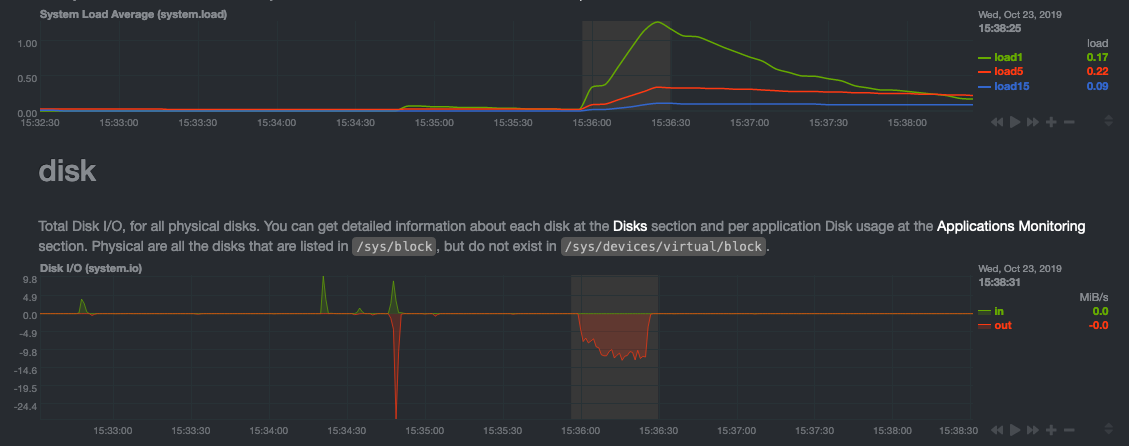 - -> For the curious, here's the command: `stress-ng --fallocate 4 --fallocate-bytes 4g --timeout 1m --metrics --verify -> --times`! - -### Immediate results - -Finally, Netdata should be usable from the moment you install it. - -As we've talked about, and as you'll learn in the following nine steps, Netdata comes installed with: - -- Auto-detected metrics -- Human-readable units -- Metrics that are structured into charts, families, and contexts -- Automatically generated dashboards -- Charts designed for visual anomaly detection -- Hundreds of pre-configured alarms - -By standardizing your monitoring infrastructure, Netdata tries to make at least one part of your administrative tasks -easy! - -## How Netdata has complementary systems, not competitors - -We'll cover this quickly, as you're probably eager to get on with using Netdata itself. - -We don't want to lock you in to using Netdata by itself, and forever. By supporting [archiving to -external databases](https://github.com/netdata/netdata/blob/master/exporting/README.md) like Graphite, Prometheus, OpenTSDB, MongoDB, and others, you can use Netdata _in -conjunction_ with software that might seem like our competitors. - -We don't want to "wage war" with another monitoring solution, whether it's commercial, open-source, or anything in -between. We just want to give you all the metrics every second, and what you do with them next is your business, not -ours. Our mission is helping people create more extraordinary infrastructures! - -## What's next? - -We think it's imperative you understand why we built Netdata the way we did. But now that we have that behind us, let's -get right into that dashboard you've heard so much about. - -[Next: Get to know Netdata's dashboard →](step-02.md) - - diff --git a/docs/guides/step-by-step/step-02.md b/docs/guides/step-by-step/step-02.md deleted file mode 100644 index 535f3cfa3..000000000 --- a/docs/guides/step-by-step/step-02.md +++ /dev/null @@ -1,208 +0,0 @@ -<!-- -title: "Step 2. Get to know Netdata's dashboard" -date: 2020-05-04 -custom_edit_url: https://github.com/netdata/netdata/edit/master/docs/guides/step-by-step/step-02.md ---> - -# Step 2. Get to know Netdata's dashboard - -Welcome to Netdata proper! Now that you understand how Netdata works, how it's built, and why we built it, you can start -working with the dashboard directly. - -This step-by-step guide assumes you've already installed Netdata on a system of yours. If you haven't yet, hop back over -to ["step 0"](step-00.md#before-we-get-started) for information about our one-line installer script. Or, view the -[installation docs](https://github.com/netdata/netdata/blob/master/packaging/installer/README.md) to learn more. Once you have Netdata installed, you can hop back -over here and dig in. - -## What you'll learn in this step - -In this step of the Netdata guide, you'll learn how to: - -- [Visit and explore the dashboard](#visit-and-explore-the-dashboard) -- [Explore available charts using menus](#explore-available-charts-using-menus) -- [Read the descriptions accompanying charts](#read-the-descriptions-accompanying-charts) -- [Interact with charts](#interact-with-charts) -- [See raised alarms and the alarm log](#see-raised-alarms-and-the-alarm-log) - -Let's get started! - -## Visit and explore the dashboard - -Netdata's dashboard is where you interact with your system's metrics. Time to open it up and start exploring. Open up -your browser of choice. - -Open up your web browser of choice and navigate to `http://NODE:19999`, replacing `NODE` with the IP address or hostname -of your Agent. If you're unsure, try `http://localhost:19999` first. Hit **Enter**. Welcome to Netdata! - - - -> From here on out in this guide, we'll refer to the address you use to view your dashboard as `NODE`. Be sure to -> replace it with either `localhost`, the IP address, or the hostname of your system. - -## Explore available charts using menus - -**Menus** are located on the right-hand side of the Netdata dashboard. You can use these to navigate to the -charts you're interested in. - - - -Netdata shows all its charts on a single page, so you can also scroll up and down using the mouse wheel, your -touchscreen/touchpad, or the scrollbar. - -Both menus and the items displayed beneath them, called **submenus**, are populated automatically by Netdata based on -what it's collecting. If you run Netdata on many different systems using different OS types or versions, the -menus and submenus may look a little different for each one. - -To learn more about menus, see our documentation about [navigating the standard -dashboard](https://github.com/netdata/netdata/blob/master/web/gui/README.md#metrics-menus). - -> ❗ By default, Netdata only creates and displays charts if the metrics are _not zero_. So, you may be missing some -> charts, menus, and submenus if those charts have zero metrics. You can change this by changing the **Which dimensions -> to show?** setting to **All**. In addition, if you start Netdata and immediately load the dashboard, not all -> charts/menus/submenus may be displayed, as some collectors can take a while to initialize. - -## Read the descriptions accompanying charts - -Many charts come with a short description of what dimensions the chart is displaying and why they matter. - -For example, here's the description that accompanies the **swap** chart. - - - -If you're new to health monitoring and performance troubleshooting, we recommend you spend some time reading these -descriptions and learning more at the pages linked above. - -## Understand charts, dimensions, families, and contexts - -A **chart** is an interactive visualization of one or more collected/calculated metrics. You can see the name (also -known as its unique ID) of a chart by looking at the top-left corner of a chart and finding the parenthesized text. On a -Linux system, one of the first charts on the dashboard will be the system CPU chart, with the name `system.cpu`: - - - -A **dimension** is any value that gets shown on a chart. The value can be raw data or calculated values, such as -percentages, aggregates, and more. Most charts will have more than one dimension, in which case it will display each in -a different color. Here, a `system.cpu` chart is showing many dimensions, such as `user`, `system`, `softirq`, `irq`, -and more. - - - -A **family** is _one_ instance of a monitored hardware or software resource that needs to be monitored and displayed -separately from similar instances. For example, if your system has multiple partitions, Netdata will create different -families for `/`, `/boot`, `/home`, and so on. Same goes for entire disks, network devices, and more. - -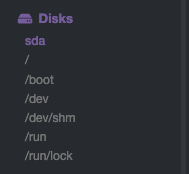 - -A **context** groups several charts based on the types of metrics being collected and displayed. For example, the -**Disk** section often has many contexts: `disk.io`, `disk.ops`, `disk.backlog`, `disk.util`, and so on. Netdata uses -this context to create individual charts and then groups them by family. You can always see the context of any chart by -looking at its name or hovering over the chart's date. - -It's important to understand these differences, as Netdata uses charts, dimensions, families, and contexts to create -health alarms and configure collectors. To read even more about the differences between all these elements of the -dashboard, and how they affect other parts of Netdata, read our [dashboards -documentation](https://github.com/netdata/netdata/blob/master/web/README.md#charts-contexts-families). - -## Interact with charts - -We built Netdata to be a big sandbox for learning more about your systems and applications. Time to play! - -Netdata's charts are fully interactive. You can pan through historical metrics, zoom in and out, select specific -timeframes for further analysis, resize charts, and more. - -Best of all, Whenever you use a chart in this way, Netdata synchronizes all the other charts to match it. - -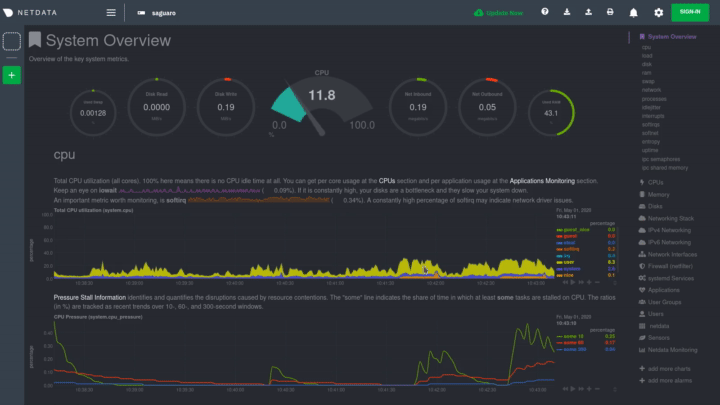 - -### Pan, zoom, highlight, and reset charts - -You can change how charts show their metrics in a few different ways, each of which have a few methods: - -| Change | Method #1 | Method #2 | Method #3 | -| ------------------------------------------------- | ----------------------------------- | --------------------------------------------------------- | ---------------------------------------------------------- | -| **Reset** charts to default auto-refreshing state | `double click` | `double tap` (touchpad/touchscreen) | | -| **Select** a certain timeframe | `ALT` + `mouse selection` | `⌘` + `mouse selection` (macOS) | | -| **Pan** forward or back in time | `click and drag` | `touch and drag` (touchpad/touchscreen) | | -| **Zoom** to a specific timeframe | `SHIFT` + `mouse selection` | | | -| **Zoom** in/out | `SHIFT`/`ALT` + `mouse scrollwheel` | `SHIFT`/`ALT` + `two-finger pinch` (touchpad/touchscreen) | `SHIFT`/`ALT` + `two-finger scroll` (touchpad/touchscreen) | - -These interactions can also be triggered using the icons on the bottom-right corner of every chart. They are, -respectively, `Pan Left`, `Reset`, `Pan Right`, `Zoom In`, and `Zoom Out`. - -### Show and hide dimensions - -Each dimension can be hidden by clicking on it. Hiding dimensions simplifies the chart and can help you better discover -exactly which aspect of your system is behaving strangely. - -### Resize charts - -Additionally, resize charts by clicking-and-dragging the icon on the bottom-right corner of any chart. To restore the -chart to its original height, double-click the same icon. - - - -To learn more about other options and chart interactivity, read our [dashboard documentation](https://github.com/netdata/netdata/blob/master/web/README.md). - -## See raised alarms and the alarm log - -Aside from performance troubleshooting, the Agent helps you monitor the health of your systems and applications. That's -why every Netdata installation comes with dozens of pre-configured alarms that trigger alerts when your system starts -acting strangely. - -Find the **Alarms** button in the top navigation bring up a modal that shows currently raised alarms, all running -alarms, and the alarms log. - -Here is an example of a raised `system.cpu` alarm, followed by the full list and alarm log: - - - -And a static screenshot of the raised CPU alarm: - - - -The alarm itself is named *system - cpu**, and its context is `system.cpu`. Beneath that is an auto-updating badge that -shows the latest value the chart that triggered the alarm. - -With the three icons beneath that and the **role** designation, you can: - -1. Scroll to the chart associated with this raised alarm. -2. Copy a link to the badge to your clipboard. -3. Copy the code to embed the badge onto another web page using an `<embed>` element. - -The table on the right-hand side displays information about the alarm's configuration. In above example, Netdata -triggers a warning alarm when CPU usage is between 75 and 85%, and a critical alarm when above 85%. It's a _little_ more -complicated than that, but we'll get into more complex health entity configurations in a later step. - -The `calculation` field is the equation used to calculate those percentages, and the `check every` field specifies how -often Netdata should be calculating these metrics to see if the alarm should remain triggered. - -The `execute` field tells Netdata how to notify you about this alarm, and the `source` field lets you know where you can -find the configuration file, if you'd like to edit its configuration. - -We'll cover alarm configuration in more detail later in the guide, so don't worry about it too much for now! Right -now, it's most important that you understand how to see alarms, and parse their details, if and when they appear on your -system. - -## What's next? - -In this step of the Netdata guide, you learned how to: - -- Visit the dashboard -- Explore available charts (using the right-side menu) -- Read the descriptions accompanying charts -- Interact with charts -- See raised alarms and the alarm log - -Next, you'll learn how to monitor multiple nodes through the dashboard. - -[Next: Monitor more than one system with Netdata →](step-03.md) - - diff --git a/docs/guides/step-by-step/step-03.md b/docs/guides/step-by-step/step-03.md deleted file mode 100644 index 3204765b4..000000000 --- a/docs/guides/step-by-step/step-03.md +++ /dev/null @@ -1,94 +0,0 @@ -<!-- -title: "Step 3. Monitor more than one system with Netdata" -date: 2020-05-01 -custom_edit_url: https://github.com/netdata/netdata/edit/master/docs/guides/step-by-step/step-03.md ---> - -# Step 3. Monitor more than one system with Netdata - -The Netdata agent is _distributed_ by design. That means each agent operates independently from any other, collecting -and creating charts only for the system you installed it on. We made this decision a long time ago to [improve security -and performance](step-01.md). - -You might be thinking, "So, now I have to remember all these IP addresses, and type them into my browser -manually, to move from one system to another? Maybe I should just make a bunch of bookmarks. What's a few more tabs -on top of the hundred I have already?" - -We get it. That's why we built [Netdata Cloud](https://github.com/netdata/netdata/blob/master/docs/cloud/cloud.mdx), which connects many distributed -agents for a seamless experience when monitoring an entire infrastructure of Netdata-monitored nodes. - - - -## What you'll learn in this step - -In this step of the Netdata guide, we'll talk about the following: - -- [Step 3. Monitor more than one system with Netdata](#step-3-monitor-more-than-one-system-with-netdata) - - [What you'll learn in this step](#what-youll-learn-in-this-step) - - [Why use Netdata Cloud?](#why-use-netdata-cloud) - - [Get started with Netdata Cloud](#get-started-with-netdata-cloud) - - [Navigate between dashboards with Visited Nodes](#navigate-between-dashboards-with-visited-nodes) - - [What's next?](#whats-next) - -## Why use Netdata Cloud? - -Our [Cloud documentation](https://github.com/netdata/netdata/blob/master/docs/cloud/cloud.mdx) does a good job (we think!) of explaining why Cloud -gives you a ton of value at no cost: - -> Netdata Cloud gives you real-time visibility for your entire infrastructure. With Netdata Cloud, you can run all your -> distributed Agents in headless mode _and_ access the real-time metrics and insightful charts from their dashboards. -> View key metrics and active alarms at-a-glance, and then seamlessly dive into any of your distributed dashboards -> without leaving Cloud's centralized interface. - -You can add as many nodes and team members as you need, and as our free and open source Agent gets better with more -features, new collectors for more applications, and improved UI, so will Cloud. - -## Get started with Netdata Cloud - -Signing in, onboarding, and connecting your first nodes only takes a few minutes, and we have a [Get started with -Cloud](https://github.com/netdata/netdata/blob/master/docs/cloud/cloud.mdx) guide to help you walk through every step. - -Or, if you're feeling confident, dive right in. - -<p><a href="https://app.netdata.cloud" className="button button--lg">Sign in to Cloud</a></p> - -When you finish that guide, circle back to this step in the guide to learn how to use the Visited Nodes feature on -top of Cloud's centralized web interface. - -## Navigate between dashboards with Visited Nodes - -To add nodes to your visited nodes, you first need to navigate to that node's dashboard, then click the **Sign in** -button at the top of the dashboard. On the screen that appears, which states your node is requesting access to your -Netdata Cloud account, sign in with your preferred method. - -Cloud redirects you back to your node's dashboard, which is now connected to your Netdata Cloud account. You can now see the menu populated by a single visited node. - - - -If you previously went through the Cloud onboarding process to create a Space and War Room, you will also see these -alongside your visited nodes. You can click on your Space or any of your War Rooms to navigate to Netdata Cloud and -continue monitoring your infrastructure from there. - - - -To add other visited nodes, navigate to their dashboard and sign in to Cloud by clicking on the **Sign in** button. This -process connects that node to your Cloud account and further populates the menu. - -Once you've added more than one node, you can use the menu to switch between various dashboards without remembering IP -addresses or hostnames or saving bookmarks for every node you want to monitor. - - - -## What's next? - -Now that you have a Netdata Cloud account with a connected node (or a few!) and can navigate between your dashboards with -Visited nodes, it's time to learn more about how you can configure Netdata to your liking. From there, you'll be able to -customize your Netdata experience to your exact infrastructure and the information you need. - -[Next: The basics of configuring Netdata →](step-04.md) - - diff --git a/docs/guides/step-by-step/step-04.md b/docs/guides/step-by-step/step-04.md deleted file mode 100644 index fcd84ce6a..000000000 --- a/docs/guides/step-by-step/step-04.md +++ /dev/null @@ -1,144 +0,0 @@ -<!-- -title: "Step 4. The basics of configuring Netdata" -date: 2020-03-31 -custom_edit_url: https://github.com/netdata/netdata/edit/master/docs/guides/step-by-step/step-04.md ---> - -# Step 4. The basics of configuring Netdata - -Welcome to the fourth step of the Netdata guide. - -Since the beginning, we've covered the building blocks of Netdata, dashboard basics, and how you can monitor many -individual systems using many distributed Netdata agents. - -Next up: configuration. - -## What you'll learn in this step - -We'll talk about Netdata's default configuration, and then you'll learn how to do the following: - -- [Find your `netdata.conf` file](#find-your-netdataconf-file) -- [Use edit-config to open `netdata.conf`](#use-edit-config-to-open-netdataconf) -- [Navigate the structure of `netdata.conf`](#the-structure-of-netdataconf) -- [Edit your `netdata.conf` file](#edit-your-netdataconf-file) - -## Find your `netdata.conf` file - -Netdata primarily uses the `netdata.conf` file to configure its core functionality. `netdata.conf` resides within your -**Netdata config directory**. - -The location of that directory and `netdata.conf` depends on your operating system and the method you used to install -Netdata. - -The most reliable method of finding your Netdata config directory is loading your `netdata.conf` on your browser. Open a -tab and navigate to `http://HOST:19999/netdata.conf`. Your browser will load a text document that looks like this: - -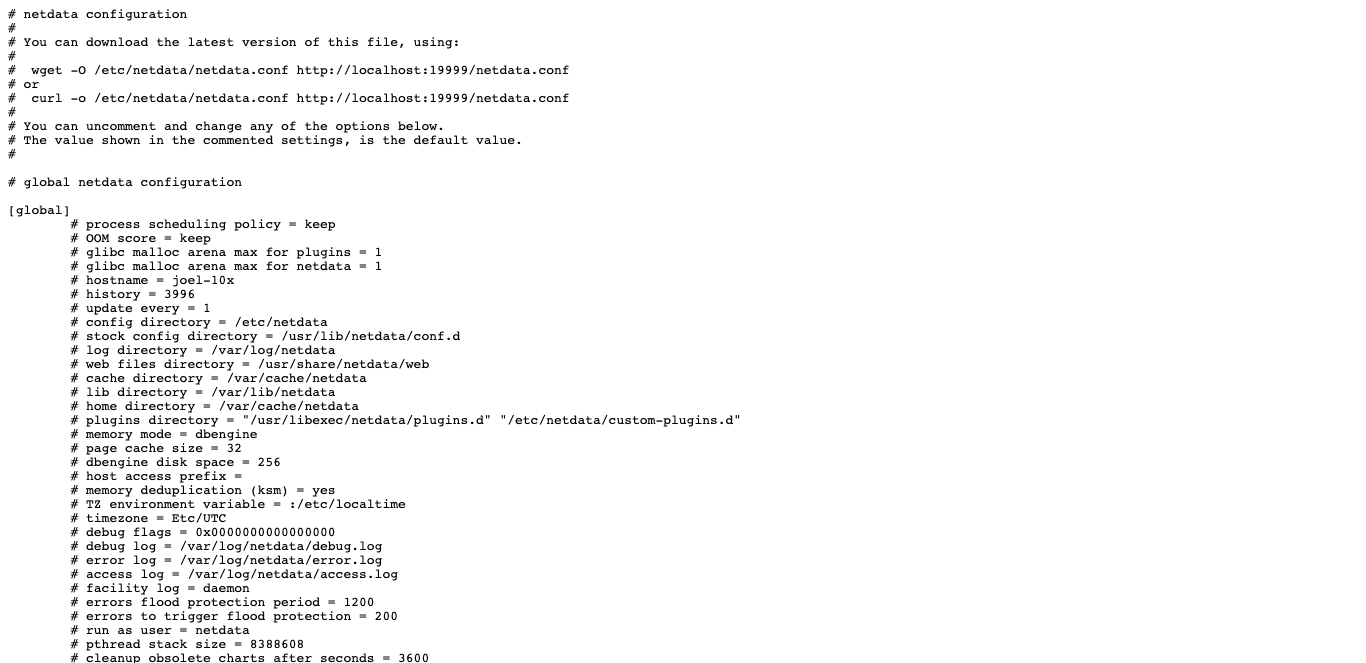 - -Look for the line that begins with `# config directory = `. The text after that will be the path to your Netdata config -directory. - -In the system represented by the screenshot, the line reads: `config directory = /etc/netdata`. That means -`netdata.conf`, and all the other configuration files, can be found at `/etc/netdata`. - -> For more details on where your Netdata config directory is, take a look at our [installation -> instructions](https://github.com/netdata/netdata/blob/master/packaging/installer/README.md). - -For the rest of this guide, we'll assume you're editing files or running scripts from _within_ your **Netdata -configuration directory**. - -## Use edit-config to open `netdata.conf` - -Inside your Netdata config directory, there is a helper scripted called `edit-config`. This script will open existing -Netdata configuration files using a text editor. Or, if the configuration file doesn't yet exist, the script will copy -an example file to your Netdata config directory and then allow you to edit it before saving it. - -> `edit-config` will use the `EDITOR` environment variable on your system to edit the file. On many systems, that is -> defaulted to `vim` or `nano`. We highly recommend `nano` for beginners. To change this variable for the current -> session (it will revert to the default when you reboot), export a new value: `export EDITOR=nano`. Or, [make the -> change permanent](https://stackoverflow.com/questions/13046624/how-to-permanently-export-a-variable-in-linux). - -Let's give it a shot. Navigate to your Netdata config directory. To use `edit-config` on `netdata.conf`, you need to -have permissions to edit the file. On Linux/macOS systems, you can usually use `sudo` to elevate your permissions. - -```bash -cd /etc/netdata # Replace this path with your Netdata config directory, if different as found in the steps above -sudo ./edit-config netdata.conf -``` - -You should now see `netdata.conf` your editor! Let's walk through how the file is structured. - -## The structure of `netdata.conf` - -There are two main parts of the file to note: **sections** and **options**. - -The `netdata.conf` file is broken up into various **sections**, such as `[global]`, `[web]`, and `[registry]`. Each -section contains the configuration options for some core component of Netdata. - -Each section also contains many **options**. Options have a name and a value. With the option `config directory = -/etc/netdata`, `config directory` is the name, and `/etc/netdata` is the value. - -Most lines are **commented**, in that they start with a hash symbol (`#`), and the value is set to a sane default. To -tell Netdata that you'd like to change any option from its default value, you must **uncomment** it by removing that -hash. - -### Edit your `netdata.conf` file - -Let's try editing the options in `netdata.conf` to see how the process works. - -First, add a fake option to show you how Netdata loads its configuration files. Add a `test` option under the `[global]` -section and give it the value of `1`. - -```conf -[global] - test = 1 -``` - -Restart Netdata with `sudo systemctl restart netdata`, or the [appropriate -method](https://github.com/netdata/netdata/blob/master/docs/configure/start-stop-restart.md) for your system. - -Now, open up your browser and navigate to `http://HOST:19999/netdata.conf`. You'll see that Netdata has recognized -that our fake option isn't valid and added a notice that Netdata will ignore it. - -Here's the process in GIF form! - -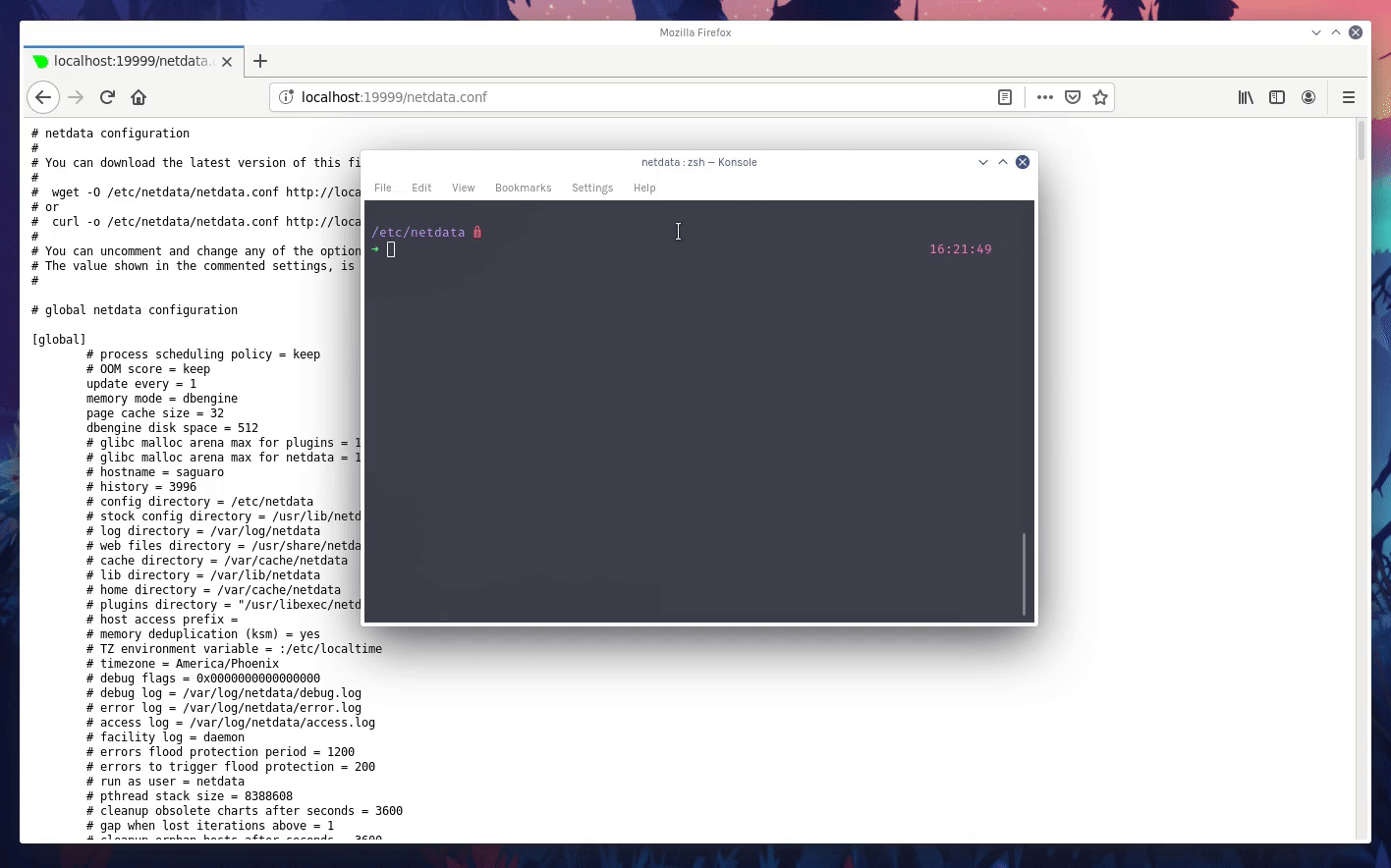 - -Now, let's make a slightly more substantial edit to `netdata.conf`: change the Agent's name. - -If you edit the value of the `hostname` option, you can change the name of your Netdata Agent on the dashboard and a -handful of other places, like the Visited nodes menu _and_ Netdata Cloud. - -Use `edit-config` to change the `hostname` option to a name like `hello-world`. Be sure to uncomment it! - -```conf -[global] - hostname = hello-world -``` - -Once you're done, restart Netdata and refresh the dashboard. Say hello to your renamed agent! - - - -Netdata has dozens upon dozens of options you can change. To see them all, read our [daemon -configuration](https://github.com/netdata/netdata/blob/master/daemon/config/README.md), or hop into our popular guide on [increasing long-term metrics -storage](https://github.com/netdata/netdata/blob/master/docs/guides/longer-metrics-storage.md). - -## What's next? - -At this point, you should be comfortable with getting to your Netdata directory, opening and editing `netdata.conf`, and -seeing your changes reflected in the dashboard. - -Netdata has many more configuration files that you might want to change, but we'll cover those in the following steps of -this guide. - -In the next step, we're going to cover one of Netdata's core functions: monitoring the health of your systems via alarms -and notifications. You'll learn how to disable alarms, create new ones, and push notifications to the system of your -choosing. - -[Next: Health monitoring alarms and notifications →](step-05.md) - - diff --git a/docs/guides/step-by-step/step-05.md b/docs/guides/step-by-step/step-05.md deleted file mode 100644 index 3ef498d40..000000000 --- a/docs/guides/step-by-step/step-05.md +++ /dev/null @@ -1,349 +0,0 @@ -<!-- -title: "Step 5. Health monitoring alarms and notifications" -custom_edit_url: https://github.com/netdata/netdata/edit/master/docs/guides/step-by-step/step-05.md ---> - -# Step 5. Health monitoring alarms and notifications - -In the fifth step of the Netdata guide, we're introducing you to one of our core features: **health monitoring**. - -To accurately monitor the health of your systems and applications, you need to know _immediately_ when there's something -strange going on. Netdata's alarm and notification systems are essential to keeping you informed. - -Netdata comes with hundreds of pre-configured alarms that don't require configuration. They were designed by our -community of system administrators to cover the most important parts of production systems, so, in many cases, you won't -need to edit them. - -Luckily, Netdata's alarm and notification system are incredibly adaptable to your infrastructure's unique needs. - -## What you'll learn in this step - -We'll talk about Netdata's default configuration, and then you'll learn how to do the following: - -- [Tune Netdata's pre-configured alarms](#tune-netdatas-pre-configured-alarms) -- [Write your first health entity](#write-your-first-health-entity) -- [Enable Netdata's notification systems](#enable-netdatas-notification-systems) - -## Tune Netdata's pre-configured alarms - -First, let's tune an alarm that came pre-configured with your Netdata installation. - -The first chart you see on any Netdata dashboard is the `system.cpu` chart, which shows the system's CPU utilization -across all cores. To figure out which file you need to edit to tune this alarm, click the **Alarms** button at the top -of the dashboard, click on the **All** tab, and find the **system - cpu** alarm entity. - - - -Look at the `source` row in the table. This means the `system.cpu` chart sources its health alarms from -`4@/usr/lib/netdata/conf.d/health.d/cpu.conf`. To tune these alarms, you'll need to edit the alarm file at -`health.d/cpu.conf`. Go to your [Netdata config directory](step-04.md#find-your-netdataconf-file) and use the -`edit-config` script. - -```bash -sudo ./edit-config health.d/cpu.conf -``` - -The first **health entity** in that file looks like this: - -```yaml -template: 10min_cpu_usage - on: system.cpu - os: linux - hosts: * - lookup: average -10m unaligned of user,system,softirq,irq,guest - units: % - every: 1m - warn: $this > (($status >= $WARNING) ? (75) : (85)) - crit: $this > (($status == $CRITICAL) ? (85) : (95)) - delay: down 15m multiplier 1.5 max 1h - info: average cpu utilization for the last 10 minutes (excluding iowait, nice and steal) - to: sysadmin -``` - -Let's say you want to tune this alarm to trigger warning and critical alarms at a lower CPU utilization. You can change -the `warn` and `crit` lines to the values of your choosing. For example: - -```yaml - warn: $this > (($status >= $WARNING) ? (60) : (75)) - crit: $this > (($status == $CRITICAL) ? (75) : (85)) -``` - -You _can_ restart Netdata with `sudo systemctl restart netdata`, to enable your tune, but you can also reload _only_ the -health monitoring component using one of the available [methods](https://github.com/netdata/netdata/blob/master/health/QUICKSTART.md#reload-health-configuration). - -You can also tune any other aspect of the default alarms. To better understand how each line in a health entity works, -read our [health documentation](https://github.com/netdata/netdata/blob/master/health/README.md). - -### Silence an individual alarm - -Many Netdata users don't need all the default alarms enabled. Instead of disabling any given alarm, or even _all_ -alarms, you can silence individual alarms by changing one line in a given health entity. Let's look at that -`health/cpu.conf` file again. - -```yaml -template: 10min_cpu_usage - on: system.cpu - os: linux - hosts: * - lookup: average -10m unaligned of user,system,softirq,irq,guest - units: % - every: 1m - warn: $this > (($status >= $WARNING) ? (75) : (85)) - crit: $this > (($status == $CRITICAL) ? (85) : (95)) - delay: down 15m multiplier 1.5 max 1h - info: average cpu utilization for the last 10 minutes (excluding iowait, nice and steal) - to: sysadmin -``` - -To silence this alarm, change `sysadmin` to `silent`. - -```yaml - to: silent -``` - -Use `netdatacli reload-health` to reload your health configuration. You can add `to: silent` to any alarm you'd rather not -bother you with notifications. - -## Write your first health entity - -The best way to understand how health entities work is building your own and experimenting with the options. To start, -let's build a health entity that triggers an alarm when system RAM usage goes above 80%. - -We will first create a new file inside of the `health.d/` directory. We'll name our file -`example.conf` for now. - -```bash -./edit-config health.d/example.conf -``` - -The first line in a health entity will be `alarm:`. This is how you name your entity. You can give it any name you -choose, but the only symbols allowed are `.` and `_`. Let's call the alarm `ram_usage`. - -```yaml - alarm: ram_usage -``` - -> You'll see some funky indentation in the lines coming up. Don't worry about it too much! Indentation is not important -> to how Netdata processes entities, and it will make sense when you're done. - -Next, you need to specify which chart this entity listens via the `on:` line. You're declaring that you want this alarm -to check metrics on the `system.ram` chart. - -```yaml - on: system.ram -``` - -Now comes the `lookup`. This line specifies what metrics the alarm is looking for, what duration of time it's looking -at, and how to process the metrics into a more usable format. - -```yaml -lookup: average -1m percentage of used -``` - -Let's take a moment to break this line down. - -- `average`: Calculate the average of all the metrics collected. -- `-1m`: Use metrics from 1 minute ago until now to calculate that average. -- `percentage`: Clarify that you want to calculate a percentage of RAM usage. -- `of used`: Specify which dimension (`used`) on the `system.ram` chart you want to monitor with this entity. - -In other words, you're taking 1 minute's worth of metrics from the `used` dimension on the `system.ram` chart, -calculating their average, and returning it as a percentage. - -You can move on to the `units` line, which lets Netdata know that we're working with a percentage and not an absolute -unit. - -```yaml - units: % -``` - -Next, the `every` line tells Netdata how often to perform the calculation you specified in the `lookup` line. For -certain alarms, you might want to use a shorter duration, which you can specify using values like `10s`. - -```yaml - every: 1m -``` - -We'll put the next two lines—`warn` and `crit`—together. In these lines, you declare at which percentage you want to -trigger a warning or critical alarm. Notice the variable `$this`, which is the value calculated by the `lookup` line. -These lines will trigger a warning if that average RAM usage goes above 80%, and a critical alert if it's above 90%. - -```yaml - warn: $this > 80 - crit: $this > 90 -``` - -> ❗ Most default Netdata alarms come with more complicated `warn` and `crit` lines. You may have noticed the line `warn: -> $this > (($status >= $WARNING) ? (75) : (85))` in one of the health entity examples above, which is an example of -> using the [conditional operator for hysteresis](https://github.com/netdata/netdata/blob/master/health/REFERENCE.md#special-use-of-the-conditional-operator). -> Hysteresis is used to keep Netdata from triggering a ton of alerts if the metric being tracked quickly goes above and -> then falls below the threshold. For this very simple example, we'll skip hysteresis, but recommend implementing it in -> your future health entities. - -Finish off with the `info` line, which creates a description of the alarm that will then appear in any -[notification](#enable-netdatas-notification-systems) you set up. This line is optional, but it has value—think of it as -documentation for a health entity! - -```yaml - info: The percentage of RAM being used by the system. -``` - -Here's what the entity looks like in full. Now you can see why we indented the lines, too. - -```yaml - alarm: ram_usage - on: system.ram -lookup: average -1m percentage of used - units: % - every: 1m - warn: $this > 80 - crit: $this > 90 - info: The percentage of RAM being used by the system. -``` - -What about what it looks like on the Netdata dashboard? - -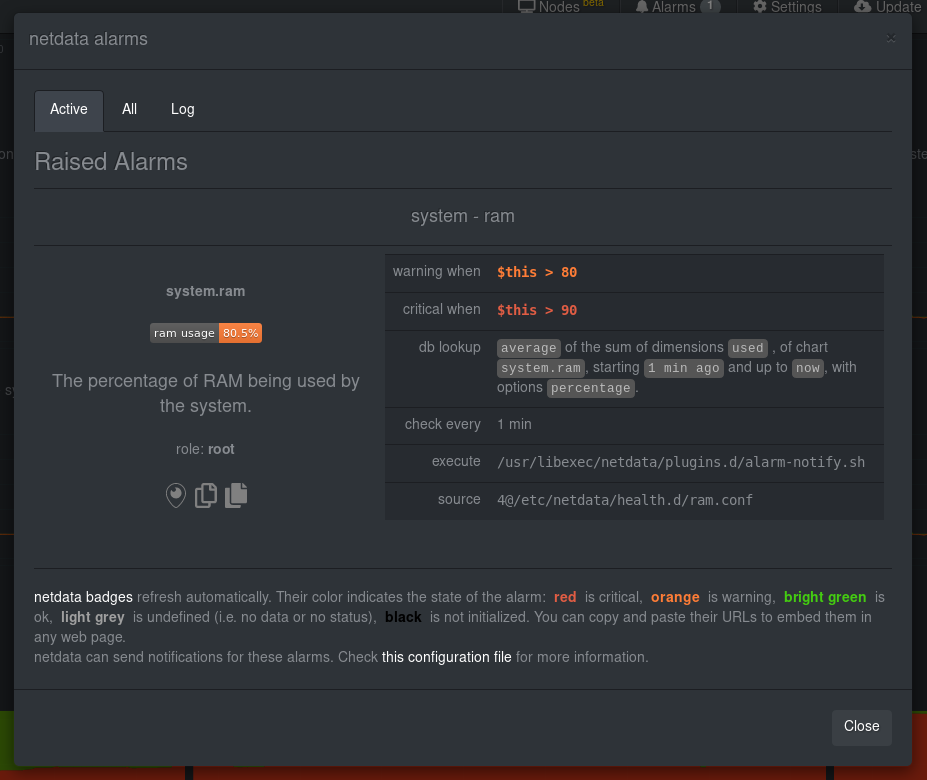 - -If you'd like to try this alarm on your system, you can install a small program called -[stress](http://manpages.ubuntu.com/manpages/disco/en/man1/stress.1.html) to create a synthetic load. Use the command -below, and change the `8G` value to a number that's appropriate for the amount of RAM on your system. - -```bash -stress -m 1 --vm-bytes 8G --vm-keep -``` - -Netdata is capable of understanding much more complicated entities. To better understand how they work, read the [health -documentation](https://github.com/netdata/netdata/blob/master/health/README.md), look at some [examples](https://github.com/netdata/netdata/blob/master/health/REFERENCE.md#example-alarms), and open the files -containing the default entities on your system. - -## Enable Netdata's notification systems - -Health alarms, while great on their own, are pretty useless without some way of you knowing they've been triggered. -That's why Netdata comes with a notification system that supports more than a dozen services, such as email, Slack, -Discord, PagerDuty, Twilio, Amazon SNS, and much more. - -To see all the supported systems, visit our [notifications documentation](https://github.com/netdata/netdata/blob/master/health/notifications/README.md). - -We'll cover email and Slack notifications here, but with this knowledge you should be able to enable any other type of -notifications instead of or in addition to these. - -### Email notifications - -To use email notifications, you need `sendmail` or an equivalent installed on your system. Linux systems use `sendmail` -or similar programs to, unsurprisingly, send emails to any inbox. - -> Learn more about `sendmail` via its [documentation](http://www.postfix.org/sendmail.1.html). - -Edit the `health_alarm_notify.conf` file, which resides in your Netdata directory. - -```bash -sudo ./edit-config health_alarm_notify.conf -``` - -Look for the following lines: - -```conf -# if a role recipient is not configured, an email will be send to: -DEFAULT_RECIPIENT_EMAIL="root" -# to receive only critical alarms, set it to "root|critical" -``` - -Change the value of `DEFAULT_RECIPIENT_EMAIL` to the email address at which you'd like to receive notifications. - -```conf -# if a role recipient is not configured, an email will be sent to: -DEFAULT_RECIPIENT_EMAIL="me@example.com" -# to receive only critical alarms, set it to "root|critical" -``` - -Test email notifications system by first becoming the Netdata user and then asking Netdata to send a test alarm: - -```bash -sudo su -s /bin/bash netdata -/usr/libexec/netdata/plugins.d/alarm-notify.sh test -``` - -You should see output similar to this: - -```bash -# SENDING TEST WARNING ALARM TO ROLE: sysadmin -2019-10-17 18:23:38: alarm-notify.sh: INFO: sent email notification for: hostname test.chart.test_alarm is WARNING to 'me@example.com' -# OK - -# SENDING TEST CRITICAL ALARM TO ROLE: sysadmin -2019-10-17 18:23:38: alarm-notify.sh: INFO: sent email notification for: hostname test.chart.test_alarm is CRITICAL to 'me@example.com' -# OK - -# SENDING TEST CLEAR ALARM TO ROLE: sysadmin -2019-10-17 18:23:39: alarm-notify.sh: INFO: sent email notification for: hostname test.chart.test_alarm is CLEAR to 'me@example.com' -# OK -``` - -... and you should get three separate emails, one for each test alarm, in your inbox! (Be sure to check your spam -folder.) - -## Enable Slack notifications - -If you're one of the many who spend their workday getting pinged with GIFs by your colleagues, why not add Netdata -notifications to the mix? It's a great way to immediately see, collaborate around, and respond to anomalies in your -infrastructure. - -To get Slack notifications working, you first need to add an [incoming -webhook](https://slack.com/apps/A0F7XDUAZ-incoming-webhooks) to the channel of your choice. Click the green **Add to -Slack** button, choose the channel, and click the **Add Incoming WebHooks Integration** button. - -On the following page, you'll receive a **Webhook URL**. That's what you'll need to configure Netdata, so keep it handy. - -Time to dive back into your `health_alarm_notify.conf` file: - -```bash -sudo ./edit-config health_alarm_notify.conf -``` - -Look for the `SLACK_WEBHOOK_URL=" "` line and add the incoming webhook URL you got from Slack: - -```conf -SLACK_WEBHOOK_URL="https://hooks.slack.com/services/XXXXXXXXX/XXXXXXXXX/XXXXXXXXXXXX" -``` - -A few lines down, edit the `DEFAULT_RECIPIENT_SLACK` line to contain a single hash `#` character. This instructs Netdata -to send a notification to the channel you configured with the incoming webhook. - -```conf -DEFAULT_RECIPIENT_SLACK="#" -``` - -Time to test the notifications again! - -```bash -sudo su -s /bin/bash netdata -/usr/libexec/netdata/plugins.d/alarm-notify.sh test -``` - -You should receive three notifications in your Slack channel. - -Congratulations! You're set up with two awesome ways to get notified about any change in the health of your systems or -applications. - -To further configure your email or Slack notification setup, or to enable other notification systems, check out the -following documentation: - -- [Email notifications](https://github.com/netdata/netdata/blob/master/health/notifications/email/README.md) -- [Slack notifications](https://github.com/netdata/netdata/blob/master/health/notifications/slack/README.md) -- [Netdata's notification system](https://github.com/netdata/netdata/blob/master/health/notifications/README.md) - -## What's next? - -In this step, you learned the fundamentals of Netdata's health monitoring tools: alarms and notifications. You should be -able to tune default alarms, silence them, and understand some of the basics of writing health entities. And, if you so -chose, you'll now have both email and Slack notifications enabled. - -You're coming along quick! - -Next up, we're going to cover how Netdata collects its metrics, and how you can get Netdata to collect real-time metrics -from hundreds of services with almost no configuration on your part. Onward! - -[Next: Collect metrics from more services and apps →](step-06.md) - - diff --git a/docs/guides/step-by-step/step-06.md b/docs/guides/step-by-step/step-06.md deleted file mode 100644 index b951a76bb..000000000 --- a/docs/guides/step-by-step/step-06.md +++ /dev/null @@ -1,122 +0,0 @@ -<!-- -title: "Step 6. Collect metrics from more services and apps" -custom_edit_url: https://github.com/netdata/netdata/edit/master/docs/guides/step-by-step/step-06.md ---> - -# Step 6. Collect metrics from more services and apps - -When Netdata _starts_, it auto-detects dozens of **data sources**, such as database servers, web servers, and more. - -To auto-detect and collect metrics from a source you just installed, you need to restart Netdata using `sudo systemctl -restart netdata`, or the [appropriate method](https://github.com/netdata/netdata/blob/master/docs/configure/start-stop-restart.md) for your system. - -However, auto-detection only works if you installed the source using its standard installation -procedure. If Netdata isn't collecting metrics after a restart, your source probably isn't configured -correctly. - -Check out the [collectors that come pre-installed with Netdata](https://github.com/netdata/netdata/blob/master/collectors/COLLECTORS.md) to find the module for the -source you want to monitor. - -## What you'll learn in this step - -We'll begin with an overview on Netdata's collector architecture, and then dive into the following: - -- [Netdata's collector architecture](#netdatas-collector-architecture) -- [Enable and disable plugins](#enable-and-disable-plugins) -- [Enable the Nginx collector as an example](#example-enable-the-nginx-collector) - -## Netdata's collector architecture - -Many Netdata users never have to configure collector or worry about which plugin orchestrator they want to use. - -But, if you want to configure collector or write a collector for your custom source, it's important to understand the -underlying architecture. - -By default, Netdata collects a lot of metrics every second using any number of discrete collector. Collectors, in turn, -are organized and manged by plugins. **Internal** plugins collect system metrics, **external** plugins collect -non-system metrics, and **orchestrator** plugins group individual collectors together based on the programming language -they were built in. - -These modules are primarily written in [Go](https://github.com/netdata/go.d.plugin/blob/master/README.md) (`go.d`) and -[Python](https://github.com/netdata/netdata/blob/master/collectors/python.d.plugin/README.md), although some use [Bash](https://github.com/netdata/netdata/blob/master/collectors/charts.d.plugin/README.md) -(`charts.d`). - -## Enable and disable plugins - -You don't need to explicitly enable plugins to auto-detect properly configured sources, but it's useful to know how to -enable or disable them. - -One reason you might want to _disable_ plugins is to improve Netdata's performance on low-resource systems, like -ephemeral nodes or edge devices. Disabling orchestrator plugins like `python.d` can save significant resources if you're -not using any of its data collector modules. - -You can enable or disable plugins in the `[plugin]` section of `netdata.conf`. This section features a list of all the -plugins with a boolean setting (`yes` or `no`) to enable or disable them. Be sure to uncomment the line by removing the -hash (`#`)! - -Enabled: - -```conf -[plugins] - # python.d = yes -``` - -Disabled: - -```conf -[plugins] - python.d = no -``` - -When you explicitly disable a plugin this way, it won't auto-collect metrics using its collectors. - -## Example: Enable the Nginx collector - -To help explain how the auto-detection process works, let's use an Nginx web server as an example. - -Even if you don't have Nginx installed on your system, we recommend you read through the following section so you can -apply the process to other data sources, such as Apache, Redis, Memcached, and more. - -The Nginx collector, which helps Netdata collect metrics from a running Nginx web server, is part of the -`python.d.plugin` external plugin _orchestrator_. - -In order for Netdata to auto-detect an Nginx web server, you need to enable `ngx_http_stub_status_module` and pass the -`stub_status` directive in the `location` block of your Nginx configuration file. - -You can confirm if the `stub_status` Nginx module is already enabled or not by using following command: - -```sh -nginx -V 2>&1 | grep -o with-http_stub_status_module -``` - -If this command returns nothing, you'll need to [enable this module](https://www.nginx.com/blog/monitoring-nginx/). - -Next, edit your `/etc/nginx/sites-enabled/default` file to include a `location` block with the following: - -```conf - location /stub_status { - stub_status; - } -``` - -Restart Netdata using `sudo systemctl restart netdata`, or the [appropriate -method](https://github.com/netdata/netdata/blob/master/docs/configure/start-stop-restart.md) for your system, and Netdata will auto-detect metrics from your Nginx web -server! - -While not necessary for most auto-detection and collection purposes, you can also configure the Nginx collector itself -by editing its configuration file: - -```sh -./edit-config python.d/nginx.conf -``` - -After configuring any source, or changing the configuration files for their respective modules, always restart Netdata. - -## What's next? - -Now that you've learned the fundamentals behind configuring data sources for auto-detection, it's time to move back to -the dashboard to learn more about some of its more advanced features. - -[Next: Netdata's dashboard in depth →](step-07.md) - - diff --git a/docs/guides/step-by-step/step-07.md b/docs/guides/step-by-step/step-07.md deleted file mode 100644 index 8c5c21bee..000000000 --- a/docs/guides/step-by-step/step-07.md +++ /dev/null @@ -1,114 +0,0 @@ -<!-- -title: "Step 7. Netdata's dashboard in depth" -date: 2020-05-04 -custom_edit_url: https://github.com/netdata/netdata/edit/master/docs/guides/step-by-step/step-07.md ---> - -# Step 7. Netdata's dashboard in depth - -Welcome to the seventh step of the Netdata guide! - -This step of the guide aims to get you more familiar with the features of the dashboard not previously mentioned in -[step 2](https://github.com/netdata/netdata/blob/master/docs/guides/step-by-step/step-02.md). - -## What you'll learn in this step - -In this step of the Netdata guide, you'll learn how to: - -- [Change the dashboard's settings](#change-the-dashboards-settings) -- [Check if there's an update to Netdata](#check-if-theres-an-update-to-netdata) -- [Export and import a snapshot](#export-and-import-a-snapshot) - -Let's get started! - -## Change the dashboard's settings - -The settings area at the top of your Netdata dashboard houses browser settings. These settings do not affect the -operation of your Netdata server/daemon. They take effect immediately and are permanently saved to browser local storage -(except the refresh on focus / always option). - -You can see the **Performance**, **Synchronization**, **Visual**, and **Locale** tabs on the dashboard settings modal. - -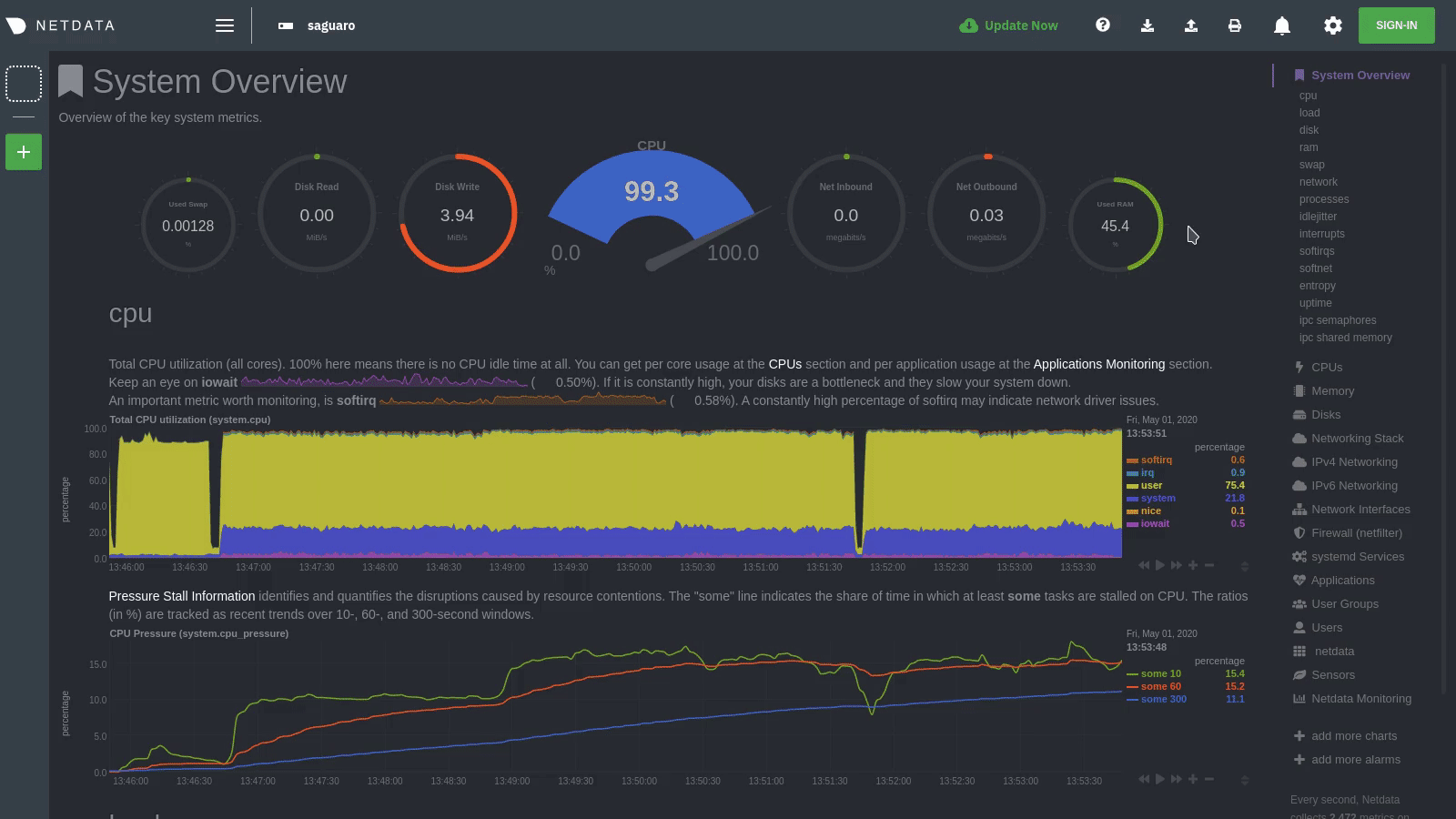 - -To change any setting, click on the toggle button. We recommend you spend some time reading the descriptions for each setting to understand them before making changes. - -Pay particular attention to the following settings, as they have dramatic impacts on the performance and appearance of -your Netdata dashboard: - -- When to refresh the charts? -- How to handle hidden charts? -- Which chart refresh policy to use? -- Which theme to use? -- Do you need help? - -Some settings are applied immediately, and others are only reflected after you refresh the page. - -## Check if there's an update to Netdata - -You can always check if there is an update available from the **Update** area of your Netdata dashboard. - -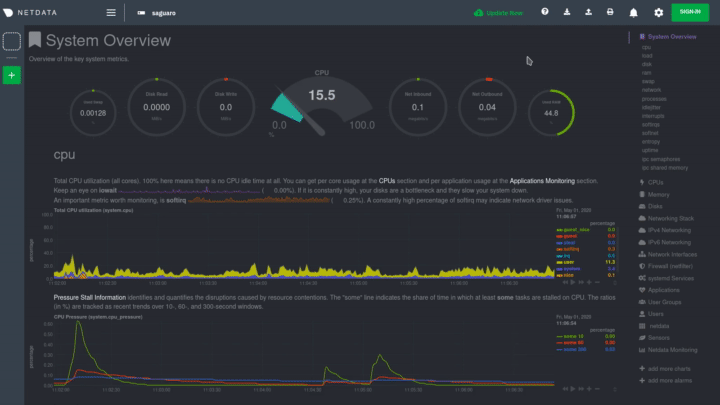 - -If an update is available, you'll see a modal similar to the one above. - -When you use the [automatic one-line installer script](https://github.com/netdata/netdata/blob/master/packaging/installer/README.md) attempt to update every day. If -you choose to update it manually, there are [several well-documented methods](https://github.com/netdata/netdata/blob/master/packaging/installer/UPDATE.md) to achieve -that. However, it is best practice for you to first go over the [changelog](https://github.com/netdata/netdata/blob/master/CHANGELOG.md). - -## Export and import a snapshot - -Netdata can export and import snapshots of the contents of your dashboard at a given time. Any Netdata agent can import -a snapshot created by any other Netdata agent. - -Snapshot files include all the information of the dashboard, including the URL of the origin server, its unique ID, and -chart data queries for the visible timeframe. While snapshots are not in real-time, and thus won't update with new -metrics, you can still pan, zoom, and highlight charts as you see fit. - -Snapshots can be incredibly useful for diagnosing anomalies after they've already happened. Let's say Netdata triggered -an alarm while you were sleeping. In the morning, you can look up the exact moment the alarm was raised, export a -snapshot, and send it to a colleague for further analysis. - -> ❗ Know how you shouldn't go around downloading software from suspicious-looking websites? Same policy goes for loading -> snapshots from untrusted or anonymous sources. Importing a snapshot loads quite a bit of data into your web browser, -> and so you should always err on the side of protecting your system. - -To export a snapshot, click on the **export** icon. - -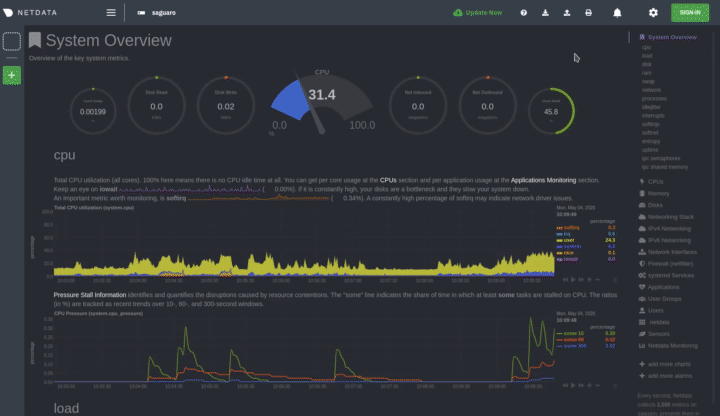 - -Edit the snapshot file name and select your desired compression method. Click on **Export**. - -When the export is complete, your browser will prompt you to save the `.snapshot` file to your machine. You can now -share this file with any other Netdata user via email, Slack, or even to help describe your Netdata experience when -[filing an issue](https://github.com/netdata/netdata/issues/new/choose) on GitHub. - -To import a snapshot, click on the **import** icon. - -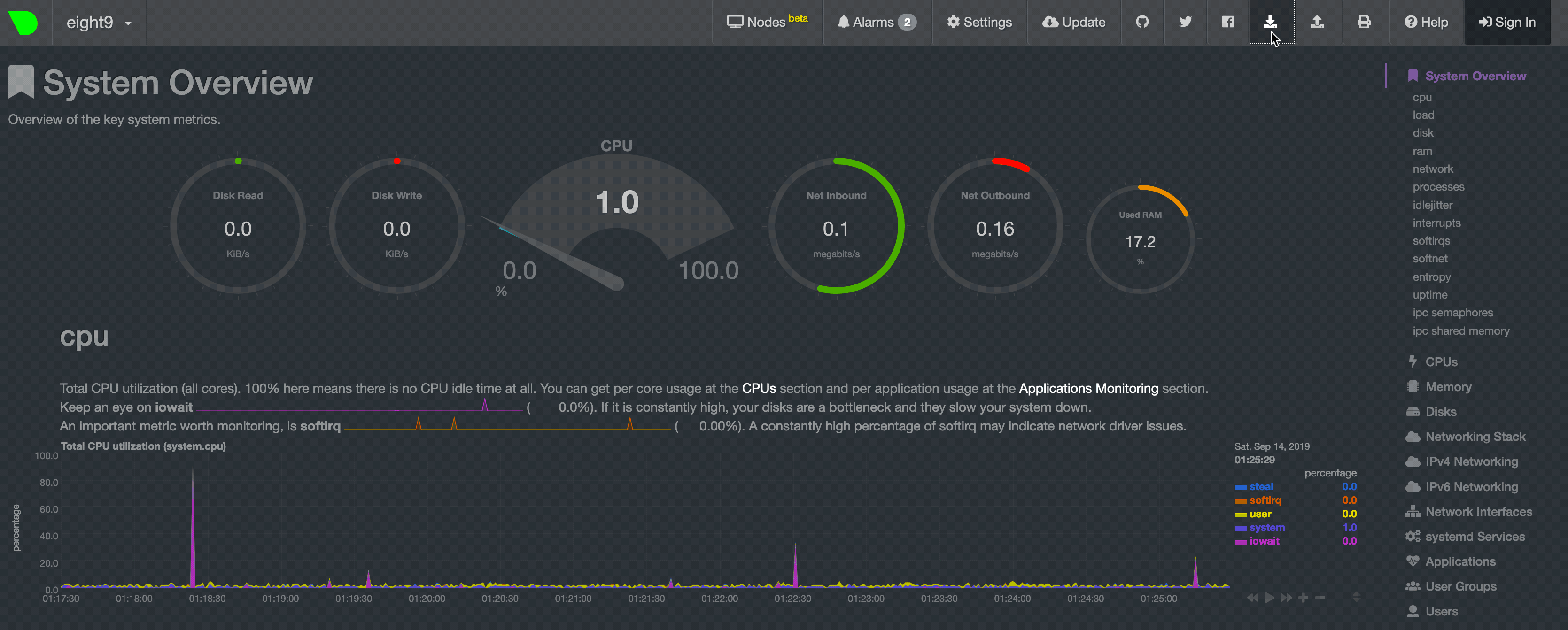 - -Select the Netdata snapshot file to import. Once the file is loaded, the dashboard will update with critical information -about the snapshot and the system from which it was taken. Click **import** to render it. - -Your Netdata dashboard will load data contained in the snapshot into charts. Because the snapshot only covers a certain -period, it won't update with new metrics. - -An imported snapshot is also temporary. If you reload your browser tab, Netdata will remove the snapshot data and -restore your real-time dashboard for your machine. - -## What's next? - -In this step of the Netdata guide, you learned how to: - -- Change the dashboard's settings -- Check if there's an update to Netdata -- Export or import a snapshot - -Next, you'll learn how to build your first custom dashboard! - -[Next: Build your first custom dashboard →](step-08.md) - - diff --git a/docs/guides/step-by-step/step-08.md b/docs/guides/step-by-step/step-08.md deleted file mode 100644 index 7a8d417f1..000000000 --- a/docs/guides/step-by-step/step-08.md +++ /dev/null @@ -1,395 +0,0 @@ -<!-- -title: "Step 8. Build your first custom dashboard" -custom_edit_url: https://github.com/netdata/netdata/edit/master/docs/guides/step-by-step/step-08.md ---> - -# Step 8. Build your first custom dashboard - -In previous steps of the guide, you have learned how several sections of the Netdata dashboard worked. - -This step will show you how to set up a custom dashboard to fit your unique needs. If nothing else, Netdata is really, -really flexible. 🤸 - -## What you'll learn in this step - -In this step of the Netdata guide, you'll learn: - -- [Why you might want a custom dashboard](#why-should-i-create-a-custom-dashboard) -- [How to create and prepare your `custom-dashboard.html` file](#create-and-prepare-your-custom-dashboardhtml-file) -- [Where to add `dashboard.js` to your custom dashboard file](#add-dashboardjs-to-your-custom-dashboard-file) -- [How to add basic styling](#add-some-basic-styling) -- [How to add charts of different types, shapes, and sizes](#creating-your-dashboards-charts) - -Let's get on with it! - -## Why should I create a custom dashboard? - -Because it's cool! - -But there are way more reasons than that, most of which will prove more valuable to you. - -You could use custom dashboards to aggregate real-time data from multiple Netdata agents in one place. Or, you could put -all the charts with metrics collected from your custom application via `statsd` and perform application performance -monitoring from a single dashboard. You could even use a custom dashboard and a standalone web server to create an -enriched public status page for your service, and give your users something fun to look at while they're waiting for the -503 errors to clear up! - -Netdata's custom dashboarding capability is meant to be as flexible as your ideas. We hope you can take these -fundamental ideas and turn them into something amazing. - -## Create and prepare your `custom-dashboard.html` file - -By default, Netdata stores its web server files at `/usr/share/netdata/web`. As with finding the location of your -`netdata.conf` file, you can double-check this location by loading up `http://HOST:19999/netdata.conf` in your browser -and finding the value of the `web files directory` option. - -To create your custom dashboard, create a file at `/usr/share/netdata/web/custom-dashboard.html` and copy in the -following: - -```html -<!DOCTYPE html> -<html lang="en"> -<head> - <title>My custom dashboard</title> - - <meta http-equiv="Content-Type" content="text/html; charset=utf-8" /> - <meta charset="utf-8"> - <meta http-equiv="X-UA-Compatible" content="IE=edge,chrome=1"> - <meta name="viewport" content="width=device-width, initial-scale=1"> - <meta name="apple-mobile-web-app-capable" content="yes"> - <meta name="apple-mobile-web-app-status-bar-style" content="black-translucent"> - - <!-- Add dashboard.js here! --> - -</head> -<body> - - <main class="container"> - - <h1>My custom dashboard</h1> - - <!-- Add charts here! --> - - </main> - -</body> -</html> -``` - -Try visiting `http://HOST:19999/custom-dashboard.html` in your browser. - -If you get a blank page with this text: `Access to file is not permitted: /usr/share/netdata/web/custom-dashboard.html`. -You can fix this error by changing the dashboard file's permissions to make it owned by the `netdata` user. - -```bash -sudo chown netdata:netdata /usr/share/netdata/web/custom-dashboard.html -``` - -Reload your browser, and you should see a blank page with the title: **Your custom dashboard**! - -## Add `dashboard.js` to your custom dashboard file - -You need to include the `dashboard.js` file of a Netdata agent to add Netdata charts. Add the following to the `<head>` -of your custom dashboard page and change `HOST` according to your setup. - -```html - <!-- Add dashboard.js here! --> - <script type="text/javascript" src="http://HOST:19999/dashboard.js"></script> -``` - -When you add `dashboard.js` to any web page, it loads several JavaScript and CSS files to create and style charts. It -also scans the page for elements that define charts, builds them, and refreshes with new metrics. - -> If you enabled SSL on your Netdata dashboard already, you'll need to use `https://` to grab the `dashboard.js` file. - -## Add some basic styling - -While not necessary, let's add some basic styling to make our dashboard look a little nicer. We're putting some -basic CSS into a `<style>` tag inside of the page's `<head>` element. - -```html - <!-- Add dashboard.js here! --> - <script type="text/javascript" src="http://HOST:19999/dashboard.js"></script> - - <style> - .wrap { - max-width: 1280px; - margin: 0 auto; - } - - h1 { - margin-bottom: 30px; - text-align: center; - } - - .charts { - display: flex; - flex-flow: row wrap; - justify-content: space-around; - } - </style> - -</head> -``` - -## Creating your dashboard's charts - -Time to create a chart! - -You need to create a `<div>` for each new chart. Each `<div>` element accepts a few `data-` attributes, some of which -are required and some of which are optional. - -Let's cover a few important ones. And while we do it, we'll create a custom dashboard that shows a few CPU-related -charts on a single page. - -### The chart unique ID (required) - -You need to specify the unique ID of a chart to show it on your custom dashboard. If you forgot how to find the unique -ID, head back over to [step 2](https://github.com/netdata/netdata/blob/master/docs/guides/step-by-step/step-02.md#understand-charts-dimensions-families-and-contexts) -for a re-introduction. - -You can then put this unique ID into a `<div>` element with the `data-netdata` attribute. Put this in the `<body>` of -your custom dashboard file beneath the helpful comment. - -```html -<body> - - <main class="wrap"> - - <h1>My custom dashboard</h1> - - <div class="charts"> - - <!-- Add charts here! --> - <div data-netdata="system.cpu"></div> - - </div> - - </main> - -</body> -``` - -Reload the page, and you should see a real-time `system.cpu` chart! - -... and a whole lot of white space. Let's fix that by adding a few more charts. - -```html - <!-- Add charts here! --> - <div data-netdata="system.cpu"></div> - <div data-netdata="apps.cpu"></div> - <div data-netdata="groups.cpu"></div> - <div data-netdata="users.cpu"></div> -``` - -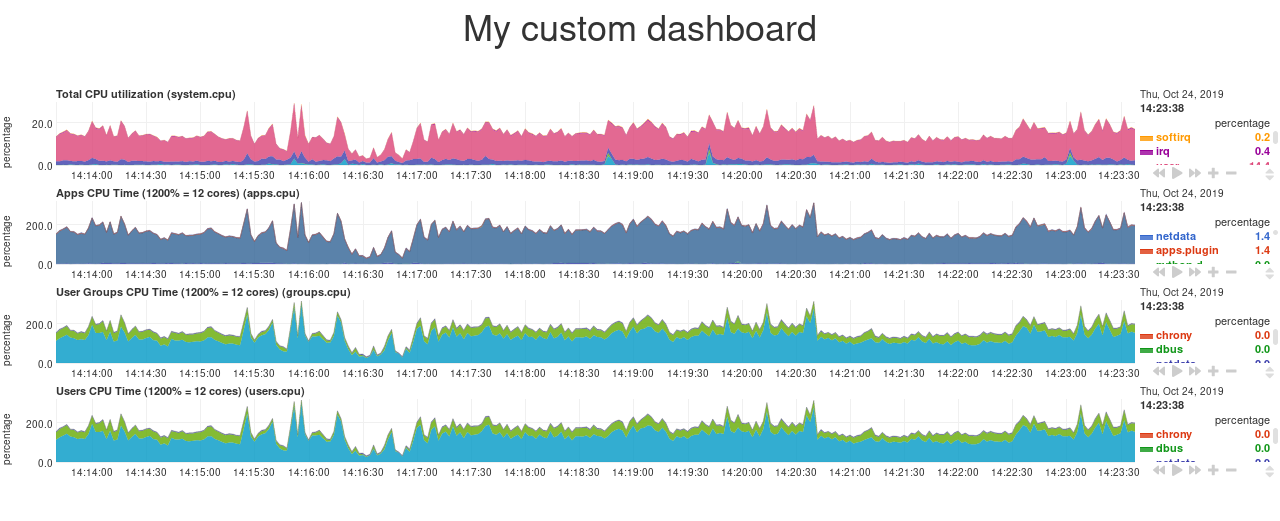 - -### Set chart duration - -By default, these charts visualize 10 minutes of Netdata metrics. Let's get a little more granular on this dashboard. To -do so, add a new `data-after=""` attribute to each chart. - -`data-after` takes a _relative_ number of seconds from _now_. So, by putting `-300` as the value, you're asking the -custom dashboard to display the _last 5 minutes_ (`5m * 60s = 300s`) of data. - -```html - <!-- Add charts here! --> - <div data-netdata="system.cpu" - data-after="-300"> - </div> - <div data-netdata="apps.cpu" - data-after="-300"> - </div> - <div data-netdata="groups.cpu" - data-after="-300"> - </div> - <div data-netdata="users.cpu" - data-after="-300"> - </div> -``` - -### Set chart size - -You can set the size of any chart using the `data-height=""` and `data-width=""` attributes. These attributes can be -anything CSS accepts for width and height (e.g. percentages, pixels, em/rem, calc, and so on). - -Let's make the charts a little taller and allow them to fit side-by-side for a more compact view. Add -`data-height="200px"` and `data-width="50%"` to each chart. - -```html - <div data-netdata="system.cpu" - data-after="-300" - data-height="250px" - data-width="50%"></div> - <div data-netdata="apps.cpu" - data-after="-300" - data-height="250px" - data-width="50%"></div> - <div data-netdata="groups.cpu" - data-after="-300" - data-height="250px" - data-width="50%"></div> - <div data-netdata="users.cpu" - data-after="-300" - data-height="250px" - data-width="50%"></div> -``` - -Now we're getting somewhere! - -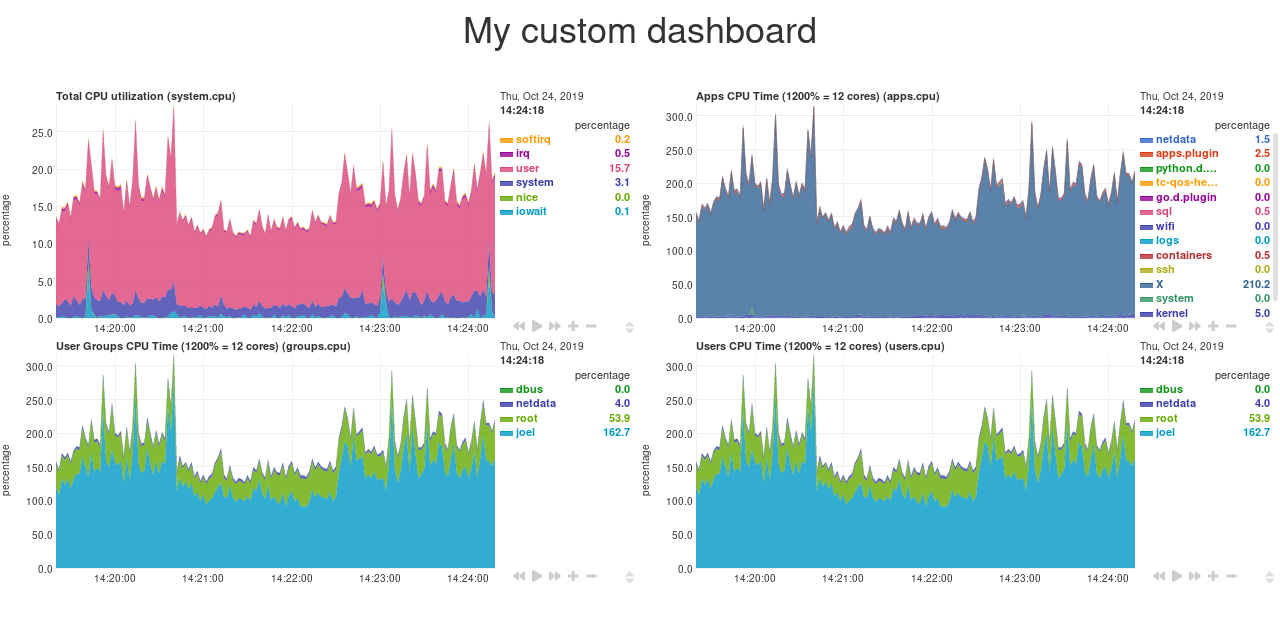 - -## Final touches - -While we already have a perfectly workable dashboard, let's add some final touches to make it a little more pleasant on -the eyes. - -First, add some extra CSS to create some vertical whitespace between the top and bottom row of charts. - -```html - <style> - ... - - .charts > div { - margin-bottom: 6rem; - } - </style> -``` - -To create horizontal whitespace, change the value of `data-width="50%"` to `data-width="calc(50% - 2rem)"`. - -```html - <div data-netdata="system.cpu" - data-after="-300" - data-height="250px" - data-width="calc(50% - 2rem)"></div> - <div data-netdata="apps.cpu" - data-after="-300" - data-height="250px" - data-width="calc(50% - 2rem)"></div> - <div data-netdata="groups.cpu" - data-after="-300" - data-height="250px" - data-width="calc(50% - 2rem)"></div> - <div data-netdata="users.cpu" - data-after="-300" - data-height="250px" - data-width="calc(50% - 2rem)"></div> -``` - -Told you the `data-width` and `data-height` attributes can take any CSS values! - -Prefer a dark theme? Add this to your `<head>` _above_ where you added `dashboard.js`: - -```html - <script> - var netdataTheme = 'slate'; - </script> - - <!-- Add dashboard.js here! --> - <script type="text/javascript" src="https://HOST/dashboard.js"></script> -``` - -Refresh the dashboard to give your eyes a break from all that blue light! - - - -## The final `custom-dashboard.html` - -In case you got lost along the way, here's the final version of the `custom-dashboard.html` file: - -```html -<!DOCTYPE html> -<html lang="en"> -<head> - <title>My custom dashboard</title> - - <meta http-equiv="Content-Type" content="text/html; charset=utf-8" /> - <meta charset="utf-8"> - <meta http-equiv="X-UA-Compatible" content="IE=edge,chrome=1"> - <meta name="viewport" content="width=device-width, initial-scale=1"> - <meta name="apple-mobile-web-app-capable" content="yes"> - <meta name="apple-mobile-web-app-status-bar-style" content="black-translucent"> - - <script> - var netdataTheme = 'slate'; - </script> - - <!-- Add dashboard.js here! --> - <script type="text/javascript" src="http://localhost:19999/dashboard.js"></script> - - <style> - .wrap { - max-width: 1280px; - margin: 0 auto; - } - - h1 { - margin-bottom: 30px; - text-align: center; - } - - .charts { - display: flex; - flex-flow: row wrap; - justify-content: space-around; - } - - .charts > div { - margin-bottom: 6rem; - position: relative; - } - </style> - -</head> -<body> - - <main class="wrap"> - - <h1>My custom dashboard</h1> - - <div class="charts"> - - <!-- Add charts here! --> - <div data-netdata="system.cpu" - data-after="-300" - data-height="250px" - data-width="calc(50% - 2rem)"></div> - <div data-netdata="apps.cpu" - data-after="-300" - data-height="250px" - data-width="calc(50% - 2rem)"></div> - <div data-netdata="groups.cpu" - data-after="-300" - data-height="250px" - data-width="calc(50% - 2rem)"></div> - <div data-netdata="users.cpu" - data-after="-300" - data-height="250px" - data-width="calc(50% - 2rem)"></div> - - </div> - - </main> - -</body> -</html> -``` - -## What's next? - -In this guide, you learned the fundamentals of building a custom Netdata dashboard. You should now be able to add more -charts to your `custom-dashboard.html`, change the charts that are already there, and size them according to your needs. - -Of course, the custom dashboarding features covered here are just the beginning. Be sure to read up on our [custom -dashboard documentation](https://github.com/netdata/netdata/blob/master/web/gui/custom/README.md) for details on how you can use other chart libraries, pull metrics -from multiple Netdata agents, and choose which dimensions a given chart shows. - -Next, you'll learn how to store long-term historical metrics in Netdata! - -[Next: Long-term metrics storage →](https://github.com/netdata/netdata/blob/master/docs/guides/step-by-step/step-09.md) - - diff --git a/docs/guides/step-by-step/step-09.md b/docs/guides/step-by-step/step-09.md deleted file mode 100644 index 839115a27..000000000 --- a/docs/guides/step-by-step/step-09.md +++ /dev/null @@ -1,162 +0,0 @@ -<!-- -title: "Step 9. Long-term metrics storage" -custom_edit_url: https://github.com/netdata/netdata/edit/master/docs/guides/step-by-step/step-09.md ---> - -# Step 9. Long-term metrics storage - -By default, Netdata stores metrics in a custom database we call the [database engine](https://github.com/netdata/netdata/blob/master/database/engine/README.md), which -stores recent metrics in your system's RAM and "spills" historical metrics to disk. By using both RAM and disk, the -database engine helps you store a much larger dataset than the amount of RAM your system has. - -On a system that's collecting 2,000 metrics every second, the database engine's default configuration will store about -two day's worth of metrics in RAM and on disk. - -That's a lot of metrics. We're talking 345,600,000 individual data points. And the database engine does it with a tiny -a portion of the RAM available on most systems. - -To store _even more_ metrics, you have two options. First, you can tweak the database engine's options to expand the RAM -or disk it uses. Second, you can archive metrics to an external database. For that, we'll use MongoDB as examples. - -## What you'll learn in this step - -In this step of the Netdata guide, you'll learn how to: - -- [Tweak the database engine's settings](#tweak-the-database-engines-settings) -- [Archive metrics to an external database](#archive-metrics-to-an-external-database) - - [Use the MongoDB database](#archive-metrics-via-the-mongodb-exporting-connector) - -Let's get started! - -## Tweak the database engine's settings - -If you're using Netdata v1.18.0 or higher, and you haven't changed your `memory mode` settings before following this -guide, your Netdata agent is already using the database engine. - -Let's look at your `netdata.conf` file again. Under the `[global]` section, you'll find three connected options. - -```conf -[db] - # mode = dbengine - # dbengine page cache size MB = 32 - # dbengine disk space MB = 256 -``` - -The `memory mode` option is set, by default, to `dbengine`. `page cache size` determines the amount of RAM, in MiB, that -the database engine dedicates to caching the metrics it's collecting. `dbengine disk space` determines the amount of -disk space, in MiB, that the database engine will use to store these metrics once they've been "spilled" to disk.. - -You can uncomment and change either `page cache size` or `dbengine disk space` based on how much RAM and disk you want -the database engine to use. The higher those values, the more metrics Netdata will store. If you change them to 64 and -512, respectively, the database engine should store about four day's worth of data on a system collecting 2,000 metrics -every second. - -[**See our database engine calculator**](https://github.com/netdata/netdata/blob/master/docs/store/change-metrics-storage.md) to help you correctly set `dbengine disk -space` based on your needs. The calculator gives an accurate estimate based on how many child nodes you have, how many -metrics your Agent collects, and more. - -```conf -[db] - mode = dbengine - dbengine page cache size MB = 64 - dbengine disk space MB = 512 -``` - -After you've made your changes, restart Netdata using `sudo systemctl restart netdata`, or the [appropriate -method](https://github.com/netdata/netdata/blob/master/docs/configure/start-stop-restart.md) for your system. - -To confirm the database engine is working, go to your Netdata dashboard and click on the **Netdata Monitoring** menu on -the right-hand side. You can find `dbengine` metrics after `queries`. - -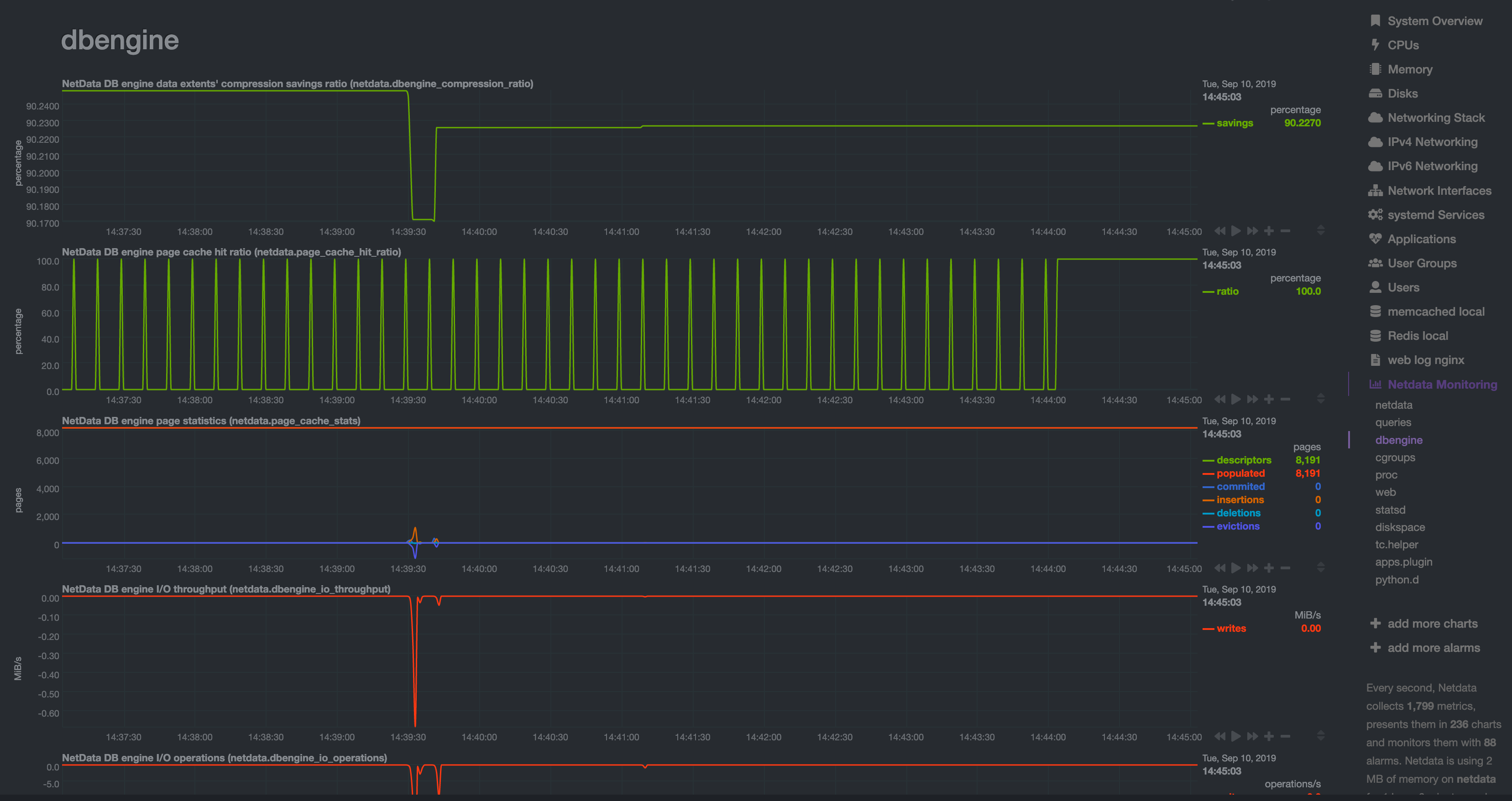 - -## Archive metrics to an external database - -You can archive all the metrics collected by Netdata to **external databases**. The supported databases and services -include Graphite, OpenTSDB, Prometheus, AWS Kinesis Data Streams, Google Cloud Pub/Sub, MongoDB, and the list is always -growing. - -As we said in [step 1](https://github.com/netdata/netdata/blob/master/docs/guides/step-by-step/step-01.md), we have only complimentary systems, not competitors! We're -happy to support these archiving methods and are always working to improve them. - -A lot of Netdata users archive their metrics to one of these databases for long-term storage or further analysis. Since -Netdata collects so many metrics every second, they can quickly overload small devices or even big servers that are -aggregating metrics streaming in from other Netdata agents. - -We even support resampling metrics during archiving. With resampling enabled, Netdata will archive only the average or -sum of every X seconds of metrics. This reduces the sheer amount of data, albeit with a little less accuracy. - -How you archive metrics, or if you archive metrics at all, is entirely up to you! But let's cover two easy archiving -methods, MongoDB and Prometheus remote write, to get you started. - -### Archive metrics via the MongoDB exporting connector - -Begin by installing MongoDB its dependencies via the correct package manager for your system. - -```bash -sudo apt-get install mongodb # Debian/Ubuntu -sudo dnf install mongodb # Fedora -sudo yum install mongodb # CentOS -``` - -Next, install the one essential dependency: v1.7.0 or higher of -[libmongoc](http://mongoc.org/libmongoc/current/installing.html). - -```bash -sudo apt-get install libmongoc-1.0-0 libmongoc-dev # Debian/Ubuntu -sudo dnf install mongo-c-driver mongo-c-driver-devel # Fedora -sudo yum install mongo-c-driver mongo-c-driver-devel # CentOS -``` - -Next, create a new MongoDB database and collection to store all these archived metrics. Use the `mongo` command to start -the MongoDB shell, and then execute the following command: - -```mongodb -use netdata -db.createCollection("netdata_metrics") -``` - -Next, Netdata needs to be [reinstalled](https://github.com/netdata/netdata/blob/master/packaging/installer/REINSTALL.md) in order to detect that the required -libraries to make this exporting connection exist. Since you most likely installed Netdata using the one-line installer -script, all you have to do is run that script again. Don't worry—any configuration changes you made along the way will -be retained! - -Now, from your Netdata config directory, initialize and edit a `exporting.conf` file to tell Netdata where to find the -database you just created. - -```sh -./edit-config exporting.conf -``` - -Add the following section to the file: - -```conf -[mongodb:my_mongo_instance] - enabled = yes - destination = mongodb://localhost - database = netdata - collection = netdata_metrics -``` - -Restart Netdata using `sudo systemctl restart netdata`, or the [appropriate -method](https://github.com/netdata/netdata/blob/master/docs/configure/start-stop-restart.md) for your system, to enable the MongoDB exporting connector. Click on the -**Netdata Monitoring** menu and check out the **exporting my mongo instance** sub-menu. You should start seeing these -charts fill up with data about the exporting process! - - - -If you'd like to try connecting Netdata to another database, such as Prometheus or OpenTSDB, read our [exporting -documentation](https://github.com/netdata/netdata/blob/master/exporting/README.md). - -## What's next? - -You're getting close to the end! In this step, you learned how to make the most of the database engine, or archive -metrics to MongoDB for long-term storage. - -In the last step of this step-by-step guide, we'll put our sysadmin hat on and use Nginx to proxy traffic to and from -our Netdata dashboard. - -[Next: Set up a proxy →](https://github.com/netdata/netdata/blob/master/docs/guides/step-by-step/step-10.md) - - diff --git a/docs/guides/step-by-step/step-10.md b/docs/guides/step-by-step/step-10.md deleted file mode 100644 index a24e803f7..000000000 --- a/docs/guides/step-by-step/step-10.md +++ /dev/null @@ -1,232 +0,0 @@ -<!-- -title: "Step 10. Set up a proxy" -custom_edit_url: https://github.com/netdata/netdata/edit/master/docs/guides/step-by-step/step-10.md ---> - -# Step 10. Set up a proxy - -You're almost through! At this point, you should be pretty familiar with now Netdata works and how to configure it to -your liking. - -In this step of the guide, we're going to add a proxy in front of Netdata. We're doing this for both improved -performance and security, so we highly recommend following these steps. Doubly so if you installed Netdata on a -publicly-accessible remote server. - -> ❗ If you installed Netdata on the machine you're currently using (e.g. on `localhost`), and have been accessing -> Netdata at `http://localhost:19999`, you can skip this step of the guide. In most cases, there is no benefit to -> setting up a proxy for a service running locally. - -> ❗❗ This guide requires more advanced administration skills than previous parts. If you're still working on your -> Linux administration skills, and would rather get back to Netdata, you might want to [skip this -> step](step-99.md) for now and return to it later. - -## What you'll learn in this step - -In this step of the Netdata guide, you'll learn: - -- [What a proxy is and the benefits of using one](#wait-whats-a-proxy) -- [How to connect Netdata to Nginx](#connect-netdata-to-nginx) -- [How to enable HTTPS in Nginx](#enable-https-in-nginx) -- [How to secure your Netdata dashboard with a password](#secure-your-netdata-dashboard-with-a-password) - -Let's dive in! - -## Wait. What's a proxy? - -A proxy is a middleman between the internet and a service you're running on your system. Traffic from the internet at -large enters your system through the proxy, which then routes it to the service. - -A proxy is often used to enable encrypted HTTPS connections with your browser, but they're also useful for load -balancing, performance, and password-protection. - -We'll use [Nginx](https://nginx.org/en/) for this step of the guide, but you can also use -[Caddy](https://caddyserver.com/) as a simple proxy if you prefer. - -## Required before you start - -You need three things to run a proxy using Nginx: - -- Nginx and Certbot installed on your system -- A fully qualified domain name -- A subdomain for Netdata that points to your system - -### Nginx and Certbot - -This step of the guide assumes you can install Nginx on your system. Here are the easiest methods to do so on Debian, -Ubuntu, Fedora, and CentOS systems. - -```bash -sudo apt-get install nginx # Debian/Ubuntu -sudo dnf install nginx # Fedora -sudo yum install nginx # CentOS -``` - -Check out [Nginx's installation -instructions](https://docs.nginx.com/nginx/admin-guide/installing-nginx/installing-nginx-open-source/) for details on -other Linux distributions. - -Certbot is a tool to help you create and renew certificate+key pairs for your domain. Visit their -[instructions](https://certbot.eff.org/instructions) to get a detailed installation process for your operating system. - -### Fully qualified domain name - -The only other true prerequisite of using a proxy is a **fully qualified domain name** (FQDN). In other words, a domain -name like `example.com`, `netdata.cloud`, or `github.com`. - -If you don't have a domain name, you won't be able to use a proxy the way we'll describe here. - -Because we strongly recommend running Netdata behind a proxy, the cost of a domain name is worth the benefit. If you -don't have a preferred domain registrar, try [Google Domains](https://domains.google/), -[Cloudflare](https://www.cloudflare.com/products/registrar/), or [Namecheap](https://www.namecheap.com/). - -### Subdomain for Netdata - -Any of the three domain registrars mentioned above, and most registrars in general, will allow you to create new DNS -entries for your domain. - -To create a subdomain for Netdata, use your registrar's DNS settings to create an A record for a `netdata` subdomain. -Point the A record to the IP address of your system. - -Once finished with the steps below, you'll be able to access your dashboard at `http://netdata.example.com`. - -## Connect Netdata to Nginx - -The first part of enabling the proxy is to create a new server for Nginx. - -Use your favorite text editor to create a file at `/etc/nginx/sites-available/netdata`, copy in the following -configuration, and change the `server_name` line to match your domain. - -```nginx -upstream backend { - server 127.0.0.1:19999; - keepalive 64; -} - -server { - listen 80; - # uncomment the line if you want nginx to listen on IPv6 address - #listen [::]:80; - - # Change `example.com` to match your domain name. - server_name netdata.example.com; - - location / { - proxy_set_header X-Forwarded-Host $host; - proxy_set_header X-Forwarded-Server $host; - proxy_set_header X-Forwarded-For $proxy_add_x_forwarded_for; - proxy_pass http://backend; - proxy_http_version 1.1; - proxy_pass_request_headers on; - proxy_set_header Connection "keep-alive"; - proxy_store off; - } -} -``` - -Save and close the file. - -Test your configuration file by running `sudo nginx -t`. - -If that returns no errors, it's time to make your server available. Run the command to create a symbolic link in the -`sites-enabled` directory. - -```bash -sudo ln -s /etc/nginx/sites-available/netdata /etc/nginx/sites-enabled/netdata -``` - -Finally, restart Nginx to make your changes live. Open your browser and head to `http://netdata.example.com`. You should -see your proxied Netdata dashboard! - -## Enable HTTPS in Nginx - -All this proxying doesn't mean much if we can't take advantage of one of the biggest benefits: encrypted HTTPS -connections! Let's fix that. - -Certbot will automatically get a certificate, edit your Nginx configuration, and get HTTPS running in a single step. Run -the following: - -```bash -sudo certbot --nginx -``` - -> See this error after running `sudo certbot --nginx`? -> -> ``` -> Saving debug log to /var/log/letsencrypt/letsencrypt.log -> The requested nginx plugin does not appear to be installed` -> ``` -> -> You must install `python-certbot-nginx`. On Ubuntu or Debian systems, you can run `sudo apt-get install -> python-certbot-nginx` to download and install this package. - -You'll be prompted with a few questions. At the `Which names would you like to activate HTTPS for?` question, hit -`Enter`. Next comes this question: - -```bash -Please choose whether or not to redirect HTTP traffic to HTTPS, removing HTTP access. -- - - - - - - - - - - - - - - - - - - - - - - - - - - - - - - - - - - - - - - - -1: No redirect - Make no further changes to the webserver configuration. -2: Redirect - Make all requests redirect to secure HTTPS access. Choose this for -new sites, or if you're confident your site works on HTTPS. You can undo this -change by editing your web server's configuration. -- - - - - - - - - - - - - - - - - - - - - - - - - - - - - - - - - - - - - - - - -``` - -You _do_ want to force HTTPS, so hit `2` and then `Enter`. Nginx will now ensure all attempts to access -`netdata.example.com` use HTTPS. - -Certbot will automatically renew your certificate whenever it's needed, so you're done configuring your proxy. Open your -browser again and navigate to `https://netdata.example.com`, and you'll land on an encrypted, proxied Netdata dashboard! - -## Secure your Netdata dashboard with a password - -Finally, let's take a moment to put your Netdata dashboard behind a password. This step is optional, but you might not -want _anyone_ to access the metrics in your proxied dashboard. - -Run the below command after changing `user` to the username you want to use to log in to your dashboard. - -```bash -sudo sh -c "echo -n 'user:' >> /etc/nginx/.htpasswd" -``` - -Then run this command to create a password: - -```bash -sudo sh -c "openssl passwd -apr1 >> /etc/nginx/.htpasswd" -``` - -You'll be prompted to create a password. Next, open your Nginx configuration file at -`/etc/nginx/sites-available/netdata` and add these two lines under `location / {`: - -```nginx - location / { - auth_basic "Restricted Content"; - auth_basic_user_file /etc/nginx/.htpasswd; - ... -``` - -Save, exit, and restart Nginx. Then try visiting your dashboard one last time. You'll see a prompt for the username and -password you just created. - -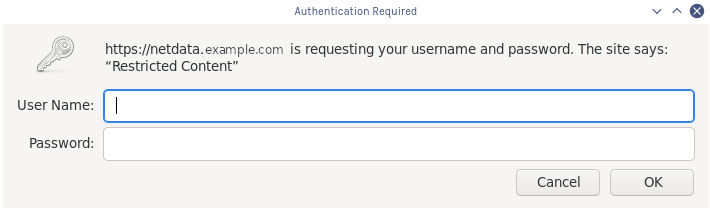 - -Your Netdata dashboard is now a touch more secure. - -## What's next? - -You're a real sysadmin now! - -If you want to configure your Nginx proxy further, check out the following: - -- [Running Netdata behind Nginx](https://github.com/netdata/netdata/blob/master/docs/Running-behind-nginx.md) -- [How to optimize Netdata's performance](https://github.com/netdata/netdata/blob/master/docs/guides/configure/performance.md) -- [Enabling TLS on Netdata's dashboard](https://github.com/netdata/netdata/blob/master/web/server/README.md#enabling-tls-support) - -And... you're _almost_ done with the Netdata guide. - -For some celebratory emoji and a clap on the back, head on over to our final step. - -[Next: The end. →](step-99.md) - - diff --git a/docs/guides/step-by-step/step-99.md b/docs/guides/step-by-step/step-99.md deleted file mode 100644 index 58902fee7..000000000 --- a/docs/guides/step-by-step/step-99.md +++ /dev/null @@ -1,51 +0,0 @@ -<!-- -title: "Step ∞. You're finished!" -custom_edit_url: https://github.com/netdata/netdata/edit/master/docs/guides/step-by-step/step-99.md ---> - -# Step ∞. You're finished! - -Congratulations. 🎉 - -You've completed the step-by-step Netdata guide. That means you're well on your way to becoming an expert in using -our toolkit for health monitoring and performance troubleshooting. - -But, perhaps more importantly, also that much closer to being an expert in the _fundamental skills behind health -monitoring and performance troubleshooting_, which you can take with you to any job or project. - -And that is the entire point of this guide, and Netdata's [documentation](https://learn.netdata.cloud) as a -whole—give you every resource possible to help you build faster, more resilient systems, services, and applications. - -Along the way, you learned how to: - -- Navigate Netdata's dashboard and visually detect anomalies using its charts. -- Monitor multiple systems using Netdata agents connected together with your browser and Netdata Cloud. -- Edit your `netdata.conf` file to tweak Netdata to your liking. -- Tune existing alarms and create entirely new ones, plus get notifications about alarms on your favorite services. -- Take advantage of Netdata's auto-detection capabilities to ensure your applications/services are monitored with - little to no configuration. -- Use advanced features within Netdata's dashboard. -- Build a custom dashboard using `dashboard.js`. -- Save more historical metrics with the database engine or archive metrics to MongoDB. -- Put Netdata behind a proxy to enable HTTPS and improve performance. - -Seems like a lot, right? Well, we hope it felt manageable and, yes, even _fun_. - -## What's next? - -Now that you're at the end of our step-by-step Netdata guide, the next steps are entirely up to you. In fact, you're -just at the beginning of your journey into health monitoring and performance troubleshooting. - -Our documentation exists to put every Netdata resource in front of you as easily and coherently as we possibly can. -Click around, search, and find new mountains to climb. - -If that feels like too much possibility to you, why not one of these options: - -- Share your experience with Netdata and this guide. Be sure to [@mention](https://twitter.com/linuxnetdata) us on - Twitter! -- Contribute to what we do. Browse our [open issues](https://github.com/netdata/netdata/issues) and check out out - [contributions doc](https://learn.netdata.cloud/contribute/) for ideas of how you can pitch in. - -We can't wait to see what you monitor next! Bon voyage! ⛵ - - diff --git a/docs/guides/troubleshoot/monitor-debug-applications-ebpf.md b/docs/guides/troubleshoot/monitor-debug-applications-ebpf.md index c79a038cc..856985ec5 100644 --- a/docs/guides/troubleshoot/monitor-debug-applications-ebpf.md +++ b/docs/guides/troubleshoot/monitor-debug-applications-ebpf.md @@ -1,8 +1,11 @@ <!-- title: "Monitor, troubleshoot, and debug applications with eBPF metrics" +sidebar_label: "Monitor, troubleshoot, and debug applications with eBPF metrics" description: "Use Netdata's built-in eBPF metrics collector to monitor, troubleshoot, and debug your custom application using low-level kernel feedback." image: /img/seo/guides/troubleshoot/monitor-debug-applications-ebpf.png custom_edit_url: https://github.com/netdata/netdata/edit/master/docs/guides/troubleshoot/monitor-debug-applications-ebpf.md +learn_status: "Published" +learn_rel_path: "Operations" --> # Monitor, troubleshoot, and debug applications with eBPF metrics @@ -83,7 +86,7 @@ to show other charts that will help you debug and troubleshoot how it interacts ## Configure the eBPF collector to monitor errors -The eBPF collector has [two possible modes](/collectors/ebpf.plugin#ebpf-load-mode): `entry` and `return`. The default +The eBPF collector has [two possible modes](https://github.com/netdata/netdata/blob/master/collectors/ebpf.plugin/README.md#ebpf-load-mode): `entry` and `return`. The default is `entry`, and only monitors calls to kernel functions, but the `return` also monitors and charts _whether these calls return in error_. @@ -236,35 +239,16 @@ same application on multiple systems and want to correlate how it performs on ea findings with someone else on your team. If you don't already have a Netdata Cloud account, go [sign in](https://app.netdata.cloud) and get started for free. -Read the [get started with Cloud guide](https://github.com/netdata/netdata/blob/master/docs/cloud/get-started.mdx) for a walkthrough of -connecting nodes to and other fundamentals. +You can also read how to [monitor your infrastructure with Netdata Cloud](https://github.com/netdata/netdata/blob/master/docs/quickstart/infrastructure.md) to understand the key features that it has to offer. Once you've added one or more nodes to a Space in Netdata Cloud, you can see aggregated eBPF metrics in the [Overview dashboard](https://github.com/netdata/netdata/blob/master/docs/visualize/overview-infrastructure.md) under the same **Applications** or **eBPF** sections that you -find on the local Agent dashboard. Or, [create new dashboards](https://github.com/netdata/netdata/blob/master/docs/visualize/create-dashboards.md) using eBPF metrics +find on the local Agent dashboard. Or, [create new dashboards](https://github.com/netdata/netdata/blob/master/docs/cloud/visualize/dashboards.md) using eBPF metrics from any number of distributed nodes to see how your application interacts with multiple Linux kernels on multiple Linux systems. Now that you can see eBPF metrics in Netdata Cloud, you can [invite your team](https://github.com/netdata/netdata/blob/master/docs/cloud/manage/invite-your-team.md) and share your findings with others. -## What's next? - -Debugging and troubleshooting an application takes a special combination of practice, experience, and sheer luck. With -Netdata's eBPF metrics to back you up, you can rest assured that you see every minute detail of how your application -interacts with the Linux kernel. - -If you're still trying to wrap your head around what we offer, be sure to read up on our accompanying documentation and -other resources on eBPF monitoring with Netdata: - -- [eBPF collector](https://github.com/netdata/netdata/blob/master/collectors/ebpf.plugin/README.md) -- [eBPF's integration with `apps.plugin`](https://github.com/netdata/netdata/blob/master/collectors/apps.plugin/README.md#integration-with-ebpf) -- [Linux eBPF monitoring with Netdata](https://www.netdata.cloud/blog/linux-ebpf-monitoring-with-netdata/) - -The scenarios described above are just the beginning when it comes to troubleshooting with eBPF metrics. We're excited -to explore others and see what our community dreams up. If you have other use cases, whether simulated or real-world, -we'd love to hear them: [info@netdata.cloud](mailto:info@netdata.cloud). - -Happy troubleshooting! diff --git a/docs/guides/troubleshoot/troubleshooting-agent-with-cloud-connection.md b/docs/guides/troubleshoot/troubleshooting-agent-with-cloud-connection.md index 138182e01..a0e8973f7 100644 --- a/docs/guides/troubleshoot/troubleshooting-agent-with-cloud-connection.md +++ b/docs/guides/troubleshoot/troubleshooting-agent-with-cloud-connection.md @@ -1,11 +1,7 @@ -<!-- -title: "Troubleshoot Agent-Cloud connectivity issues" -description: "A simple guide to troubleshoot occurrences where the Agent is showing as offline after claiming." -custom_edit_url: https://github.com/netdata/netdata/edit/master/guides/troubleshoot/troubleshooting-agent-with-cloud-connection.md ---> - # Troubleshoot Agent-Cloud connectivity issues +Learn how to troubleshoot the Netdata Agent showing as offline after claiming, so you can connect the Agent to Netdata Cloud. + When you are claiming a node, you might not be able to immediately see it online in Netdata Cloud. This could be due to an error in the claiming process or a temporary outage of some services. @@ -13,9 +9,13 @@ We identified some scenarios that might cause this delay and possible actions yo The most common explanation for the delay usually falls into one of the following three categories: -- [The claiming process of the kickstart script was unsuccessful](#the-claiming-process-of-the-kickstart-script-was-unsuccessful) -- [Claiming on an older, deprecated version of the Agent](#claiming-on-an-older-deprecated-version-of-the-agent) -- [Network issues while connecting to the Cloud](#network-issues-while-connecting-to-the-cloud) +- [Troubleshoot Agent-Cloud connectivity issues](#troubleshoot-agent-cloud-connectivity-issues) + - [The claiming process of the kickstart script was unsuccessful](#the-claiming-process-of-the-kickstart-script-was-unsuccessful) + - [The kickstart script auto-claimed the Agent but there was no error message displayed](#the-kickstart-script-auto-claimed-the-agent-but-there-was-no-error-message-displayed) + - [Claiming on an older, deprecated version of the Agent](#claiming-on-an-older-deprecated-version-of-the-agent) + - [Network issues while connecting to the Cloud](#network-issues-while-connecting-to-the-cloud) + - [Verify that your IP is whitelisted from Netdata Cloud](#verify-that-your-ip-is-whitelisted-from-netdata-cloud) + - [Make sure that your node has internet connectivity and can resolve network domains](#make-sure-that-your-node-has-internet-connectivity-and-can-resolve-network-domains) ## The claiming process of the kickstart script was unsuccessful @@ -48,16 +48,14 @@ and you must do it manually, using the following steps: 3. Retry the kickstart claiming process. -:::note - -In some cases a simple restart of the Agent can fix the issue. -Read more about [Starting, Stopping and Restarting the Agent](https://github.com/netdata/netdata/blob/master/docs/configure/start-stop-restart.md). - -::: +> ### Note +> +> In some cases a simple restart of the Agent can fix the issue. +> Read more about [Starting, Stopping and Restarting the Agent](https://github.com/netdata/netdata/blob/master/docs/configure/start-stop-restart.md). ## Claiming on an older, deprecated version of the Agent -Make sure that you are using the latest version of Netdata if you are using the [Claiming script](https://learn.netdata.cloud/docs/agent/claim#claiming-script). +Make sure that you are using the latest version of Netdata if you are using the [Claiming script](https://github.com/netdata/netdata/blob/master/claim/README.md#claiming-script). With the introduction of our new architecture, Agents running versions lower than `v1.32.0` can face claiming problems, so we recommend you [update the Netdata Agent](https://github.com/netdata/netdata/blob/master/packaging/installer/UPDATE.md) to the latest stable version. @@ -109,9 +107,7 @@ To verify this: main-ingress-545609a41fcaf5d6.elb.us-east-1.amazonaws.com has address 44.196.50.41 ``` - :::info - - There will be cases in which the firewall restricts network access. In those cases, you need to whitelist `api.netdata.cloud` and `mqtt.netdata.cloud` domains to be able to see your nodes in Netdata Cloud. - If you can't whitelist domains in your firewall, you can whitelist the IPs that the above command will produce, but keep in mind that they can change without any notice. - - ::: + > ### Info + > + > There will be cases in which the firewall restricts network access. In those cases, you need to whitelist `api.netdata.cloud` and `mqtt.netdata.cloud` domains to be able to see your nodes in Netdata Cloud. + > If you can't whitelist domains in your firewall, you can whitelist the IPs that the above command will produce, but keep in mind that they can change without any notice. diff --git a/docs/guides/using-host-labels.md b/docs/guides/using-host-labels.md index 7937d589b..b9b156116 100644 --- a/docs/guides/using-host-labels.md +++ b/docs/guides/using-host-labels.md @@ -1,23 +1,81 @@ -<!-- -title: "Use host labels to organize systems, metrics, and alarms" -custom_edit_url: https://github.com/netdata/netdata/edit/master/docs/guides/using-host-labels.md ---> +# Organize systems, metrics, and alerts -# Use host labels to organize systems, metrics, and alarms +When you use Netdata to monitor and troubleshoot an entire infrastructure, you need sophisticated ways of keeping everything organized. +Netdata allows to organize your observability infrastructure with spaces, war rooms, virtual nodes, host labels, and metric labels. -When you use Netdata to monitor and troubleshoot an entire infrastructure, whether that's dozens or hundreds of systems, -you need sophisticated ways of keeping everything organized. You need alarms that adapt to the system's purpose, or -whether the parent or child in a streaming setup. You need properly-labeled metrics archiving so you can sort, -correlate, and mash-up your data to your heart's content. You need to keep tabs on ephemeral Docker containers in a -Kubernetes cluster. +## Spaces and war rooms -You need **host labels**: a powerful new way of organizing your Netdata-monitored systems. We introduced host labels in -[v1.20 of Netdata](https://blog.netdata.cloud/posts/release-1.20/), and they come pre-configured out of the box. +[Spaces](https://github.com/netdata/netdata/blob/master/docs/cloud/spaces.md) are used for organization-level or infrastructure-level +grouping of nodes and people. A node can only appear in a single space, while people can have access to multiple spaces. + +The [war rooms](https://github.com/netdata/netdata/edit/master/docs/cloud/war-rooms.md) in a space bring together nodes and people in +collaboration areas. War rooms can also be used for fine-tuned +[role based access control](https://github.com/netdata/netdata/blob/master/docs/cloud/manage/role-based-access.md). + +## Virtual nodes + +Netdata’s virtual nodes functionality allows you to define nodes in configuration files and have them be treated as regular nodes +in all of the UI, dashboards, tabs, filters etc. For example, you can create a virtual node each for all your Windows machines +and monitor them as discrete entities. Virtual nodes can help you simplify your infrastructure monitoring and focus on the +individual node that matters. + +To define your windows server as a virtual node you need to: + + * Define virtual nodes in `/etc/netdata/vnodes/vnodes.conf` + + ```yaml + - hostname: win_server1 + guid: <value> + ``` + Just remember to use a valid guid (On Linux you can use `uuidgen` command to generate one, on Windows just use the `[guid]::NewGuid()` command in PowerShell) + + * Add the vnode config to the data collection job. e.g. in `go.d/windows.conf`: + ```yaml + jobs: + - name: win_server1 + vnode: win_server1 + url: http://203.0.113.10:9182/metrics + ``` + +## Host labels + +Host labels can be extremely useful when: + +- You need alarms that adapt to the system's purpose +- You need properly-labeled metrics archiving so you can sort, correlate, and mash-up your data to your heart's content. +- You need to keep tabs on ephemeral Docker containers in a Kubernetes cluster. Let's take a peek into how to create host labels and apply them across a few of Netdata's features to give you more organization power over your infrastructure. -## Create unique host labels +### Default labels + +When Netdata starts, it captures relevant information about the system and converts them into automatically generated +host labels. You can use these to logically organize your systems via health entities, exporting metrics, +parent-child status, and more. + +They capture the following: + +- Kernel version +- Operating system name and version +- CPU architecture, system cores, CPU frequency, RAM, and disk space +- Whether Netdata is running inside of a container, and if so, the OS and hardware details about the container's host +- Whether Netdata is running inside K8s node +- What virtualization layer the system runs on top of, if any +- Whether the system is a streaming parent or child + +If you want to organize your systems without manually creating host labels, try the automatic labels in some of the +features below. You can see them under `http://HOST-IP:19999/api/v1/info`, beginning with an underscore `_`. +```json +{ + ... + "host_labels": { + "_is_k8s_node": "false", + "_is_parent": "false", + ... +``` + +### Custom labels Host labels are defined in `netdata.conf`. To create host labels, open that file using `edit-config`. @@ -68,28 +126,8 @@ read the status of your agent. For example, from a VPS system running Debian 10: } ``` -You may have noticed a handful of labels that begin with an underscore (`_`). These are automatic labels. - -### Automatic labels - -When Netdata starts, it captures relevant information about the system and converts them into automatically-generated -host labels. You can use these to logically organize your systems via health entities, exporting metrics, -parent-child status, and more. - -They capture the following: - -- Kernel version -- Operating system name and version -- CPU architecture, system cores, CPU frequency, RAM, and disk space -- Whether Netdata is running inside of a container, and if so, the OS and hardware details about the container's host -- Whether Netdata is running inside K8s node -- What virtualization layer the system runs on top of, if any -- Whether the system is a streaming parent or child - -If you want to organize your systems without manually creating host labels, try the automatic labels in some of the -features below. -## Host labels in streaming +### Host labels in streaming You may have noticed the `_is_parent` and `_is_child` automatic labels from above. Host labels are also now streamed from a child to its parent node, which concentrates an entire infrastructure's OS, hardware, container, @@ -108,7 +146,7 @@ child system. It's a vastly simplified way of accessing critical information abo You can also use `_is_parent`, `_is_child`, and any other host labels in both health entities and metrics exporting. Speaking of which... -## Host labels in health entities +### Host labels in alerts You can use host labels to logically organize your systems by their type, purpose, or location, and then apply specific alarms to them. @@ -156,7 +194,7 @@ Or when ephemeral Docker nodes are involved: Of course, there are many more possibilities for intuitively organizing your systems with host labels. See the [health documentation](https://github.com/netdata/netdata/blob/master/health/REFERENCE.md#alarm-line-host-labels) for more details, and then get creative! -## Host labels in metrics exporting +### Host labels in metrics exporting If you have enabled any metrics exporting via our experimental [exporters](https://github.com/netdata/netdata/blob/master/exporting/README.md), any new host labels you created manually are sent to the destination database alongside metrics. You can change this behavior by @@ -185,28 +223,31 @@ send automatic labels = yes By applying labels to exported metrics, you can more easily parse historical metrics with the labels applied. To learn more about exporting, read the [documentation](https://github.com/netdata/netdata/blob/master/exporting/README.md). -## What's next? +## Metric labels -Host labels are a brand-new feature to Netdata, and yet they've already propagated deeply into some of its core -functionality. We're just getting started with labels, and will keep the community apprised of additional functionality -as it's made available. You can also track [issue #6503](https://github.com/netdata/netdata/issues/6503), which is where -the Netdata team first kicked off this work. +The Netdata aggregate charts allow you to filter and group metrics based on label name-value pairs. -It should be noted that while the Netdata dashboard does not expose either user-configured or automatic host labels, API -queries _do_ showcase this information. As always, we recommend you secure Netdata +All go.d plugin collectors support the specification of labels at the "collection job" level. Some collectors come with out of the box +labels (e.g. generic Prometheus collector, Kubernetes, Docker and more). But you can also add your own custom labels, by configuring +the data collection jobs. -- [Expose Netdata only in a private LAN](https://github.com/netdata/netdata/blob/master/docs/netdata-security.md#expose-netdata-only-in-a-private-lan) -- [Enable TLS/SSL for web/API requests](https://github.com/netdata/netdata/blob/master/web/server/README.md#enabling-tls-support) -- Put Netdata behind a proxy - - [Use an authenticating web server in proxy - mode](https://github.com/netdata/netdata/blob/master/docs/netdata-security.md#use-an-authenticating-web-server-in-proxy-mode) - - [Nginx proxy](https://github.com/netdata/netdata/blob/master/docs/Running-behind-nginx.md) - - [Apache proxy](https://github.com/netdata/netdata/blob/master/docs/Running-behind-apache.md) - - [Lighttpd](https://github.com/netdata/netdata/blob/master/docs/Running-behind-lighttpd.md) - - [Caddy](https://github.com/netdata/netdata/blob/master/docs/Running-behind-caddy.md) +For example, suppose we have a single Netdata agent, collecting data from two remote Apache web servers, located in different data centers. +The web servers are load balanced and provide access to the service "Payments". -If you have issues or questions around using host labels, don't hesitate to [file an -issue](https://github.com/netdata/netdata/issues/new?assignees=&labels=bug%2Cneeds+triage&template=BUG_REPORT.yml) on GitHub. We're -excited to make host labels even more valuable to our users, which we can only do with your input. +You can define the following in `go.d.conf`, to be able to group the web requests by service or location: +``` +jobs: + - name: mywebserver1 + url: http://host1/server-status?auto + labels: + service: "Payments" + location: "Atlanta" + - name: mywebserver2 + url: http://host2/server-status?auto + labels: + service: "Payments" + location: "New York" +``` +Of course you may define as many custom label/value pairs as you like, in as many data collection jobs you need. diff --git a/docs/guides/deploy/ansible.md b/packaging/installer/methods/ansible.md index 0472bdc60..6b4c69f09 100644 --- a/docs/guides/deploy/ansible.md +++ b/packaging/installer/methods/ansible.md @@ -1,17 +1,16 @@ <!-- -title: Deploy Netdata with Ansible +title: "Deploy Netdata with Ansible" description: "Deploy an infrastructure monitoring solution in minutes with the Netdata Agent and Ansible. Use and customize a simple playbook for monitoring as code." image: /img/seo/guides/deploy/ansible.png -custom_edit_url: https://github.com/netdata/netdata/edit/master/docs/guides/deploy/ansible.md -sidebar_label: "Install Netdata with Ansible" +custom_edit_url: https://github.com/netdata/netdata/edit/master/packaging/installer/methods/ansible.md +sidebar_label: "Ansible" learn_status: "Published" -learn_topic_type: "Tasks" -learn_rel_path: "Installation" +learn_rel_path: "Installation/Install on specific environments" --> # Deploy Netdata with Ansible -Netdata's [one-line kickstart](https://github.com/netdata/netdata/blob/master/docs/get-started.mdx) is zero-configuration, highly adaptable, and compatible with tons +Netdata's [one-line kickstart](https://github.com/netdata/netdata/blob/master/packaging/installer/README.md#install-on-linux-with-one-line-installer) is zero-configuration, highly adaptable, and compatible with tons of different operating systems and Linux distributions. You can use it on bare metal, VMs, containers, and everything in-between. @@ -36,7 +35,7 @@ Idempotency means you can run an Ansible playbook against your nodes any number operate. When you deploy Netdata with Ansible, you're also deploying _monitoring as code_. In this guide, we'll walk through the process of using an [Ansible -playbook](https://github.com/netdata/community/tree/main/netdata-agent-deployment/ansible-quickstart) to automatically +playbook](https://github.com/netdata/community/tree/main/configuration-management/ansible-quickstart/) to automatically deploy the Netdata Agent to any number of distributed nodes, manage the configuration of each node, and connect them to your Netdata Cloud account. You'll go from some unmonitored nodes to a infrastructure monitoring solution in a matter of minutes. @@ -51,7 +50,7 @@ minutes. ## Download and configure the playbook First, download the -[playbook](https://github.com/netdata/community/tree/main/netdata-agent-deployment/ansible-quickstart), move it to the +[playbook](https://github.com/netdata/community/tree/main/configuration-management/ansible-quickstart/), move it to the current directory, and remove the rest of the cloned repository, as it's not required for using the Ansible playbook. ```bash @@ -131,7 +130,7 @@ hostname of the node, the playbook disables that local dashboard by setting `web security boost by not allowing any unwanted access to the local dashboard. You can read more about this decision, or other ways you might lock down the local dashboard, in our [node security -doc](https://github.com/netdata/netdata/blob/master/docs/configure/secure-nodes.md). +doc](https://github.com/netdata/netdata/blob/master/docs/netdata-security.md). > Curious about why Netdata's dashboard is open by default? Read our [blog > post](https://www.netdata.cloud/blog/netdata-agent-dashboard/) on that zero-configuration design decision. @@ -155,26 +154,3 @@ task results in a changed, failure, or was skipped entirely. The task to install Netdata will take a few minutes per node, so be patient! Once the playbook reaches the connect to Cloud task, your nodes start populating your Space in Netdata Cloud. - -## What's next? - -Go use Netdata! - -If you need a bit more guidance for how you can use Netdata for health monitoring and performance troubleshooting, see -our [documentation](https://learn.netdata.cloud/docs). It's designed like a comprehensive guide, based on what you might -want to do with Netdata, so use those categories to dive in. - -Some of the best places to start: - -- [Enable or configure a collector](https://github.com/netdata/netdata/blob/master/docs/collect/enable-configure.md) -- [Supported collectors list](https://github.com/netdata/netdata/blob/master/collectors/COLLECTORS.md) -- [See an overview of your infrastructure](https://github.com/netdata/netdata/blob/master/docs/visualize/overview-infrastructure.md) -- [Interact with dashboards and charts](https://github.com/netdata/netdata/blob/master/docs/visualize/interact-dashboards-charts.md) -- [Change how long Netdata stores metrics](https://github.com/netdata/netdata/blob/master/docs/store/change-metrics-storage.md) - -We're looking for more deployment and configuration management strategies, whether via Ansible or other -provisioning/infrastructure as code software, such as Chef or Puppet, in our [community -repo](https://github.com/netdata/community). Anyone is able to fork the repo and submit a PR, either to improve this -playbook, extend it, or create an entirely new experience for deploying Netdata across entire infrastructure. - - |
