diff options
| author | Daniel Baumann <daniel.baumann@progress-linux.org> | 2024-07-24 09:54:23 +0000 |
|---|---|---|
| committer | Daniel Baumann <daniel.baumann@progress-linux.org> | 2024-07-24 09:54:44 +0000 |
| commit | 836b47cb7e99a977c5a23b059ca1d0b5065d310e (patch) | |
| tree | 1604da8f482d02effa033c94a84be42bc0c848c3 /docs/observability-centralization-points/logs-centralization-points-with-systemd-journald | |
| parent | Releasing debian version 1.44.3-2. (diff) | |
| download | netdata-836b47cb7e99a977c5a23b059ca1d0b5065d310e.tar.xz netdata-836b47cb7e99a977c5a23b059ca1d0b5065d310e.zip | |
Merging upstream version 1.46.3.
Signed-off-by: Daniel Baumann <daniel.baumann@progress-linux.org>
Diffstat (limited to 'docs/observability-centralization-points/logs-centralization-points-with-systemd-journald')
4 files changed, 580 insertions, 0 deletions
diff --git a/docs/observability-centralization-points/logs-centralization-points-with-systemd-journald/README.md b/docs/observability-centralization-points/logs-centralization-points-with-systemd-journald/README.md new file mode 100644 index 000000000..e40396a7e --- /dev/null +++ b/docs/observability-centralization-points/logs-centralization-points-with-systemd-journald/README.md @@ -0,0 +1,55 @@ +# Logs Centralization Points with systemd-journald + +```mermaid +stateDiagram-v2 + classDef userFeature fill:#f00,color:white,font-weight:bold,stroke-width:2px,stroke:orange + classDef usedByNC fill:#090,color:white,font-weight:bold,stroke-width:2px,stroke:orange + classDef log2journal fill:#040,color:white,font-weight:bold,stroke-width:2px,stroke:orange + + logsQuery:::usedByNC + logsDashboard:::userFeature + journald:::thirdparty + journalRemote:::thirdparty + journalUpload:::thirdparty + journalFiles:::thirdparty + logSources:::thirdparty + textFiles:::thirdparty + log2journal:::log2journal + + journalRemote: systemd-journal-remote + journalUpload: systemd-journal-upload + journalFiles: Store + journalFiles: systemd-journal files + journald: systemd-journald + logSources: Local Logs Sources + log2journal:log2journal + log2journal:Convert text, json, logfmt files + log2journal:to structured journal entries. + logsDashboard: Netdata Dashboards + logsQuery: Query Journal Files + textFiles: Text Log Files + + logSources --> journald: journald API + logSources --> textFiles: write to log files + textFiles --> log2journal: tail log files + log2journal --> journald: journald API + journald --> journalFiles + + journalFiles --> Netdata + journalFiles --> journalUpload + + journalRemote -->journalFiles + journalUpload --> [*]: to a remote journald + [*] --> journalRemote: from a remote journald + + state Netdata { + [*]-->logsQuery + logsQuery --> logsDashboard + } +``` + +Logs centralization points can be built using the `systemd-journald` methodologies, by configuring `systemd-journal-remote` (on the centralization point) and `systemd-journal-upload` (on the production system). + +The logs centralization points and the metrics centralization points do not need to be the same. For clarity and simplicity however, when not otherwise required for operational or regulatory reasons, we recommend to have unified centralization points for both metrics and logs. + +A Netdata running at the logs centralization point, will automatically detect and present the logs of all servers aggregated to it in a unified way (i.e. logs from all servers multiplexed in the same view). This Netdata may or may not be a Netdata Parent for metrics. diff --git a/docs/observability-centralization-points/logs-centralization-points-with-systemd-journald/active-journal-source-without-encryption.md b/docs/observability-centralization-points/logs-centralization-points-with-systemd-journald/active-journal-source-without-encryption.md new file mode 100644 index 000000000..cbed1e81e --- /dev/null +++ b/docs/observability-centralization-points/logs-centralization-points-with-systemd-journald/active-journal-source-without-encryption.md @@ -0,0 +1,126 @@ +# Active journal source without encryption + +This page will guide you through creating an active journal source without the use of encryption. + +Once you enable an active journal source on a server, `systemd-journal-gatewayd` will expose an REST API on TCP port 19531. This API can be used for querying the logs, exporting the logs, or monitoring new log entries, remotely. + +> ⚠️ **IMPORTANT**<br/> +> These instructions will expose your logs to the network, without any encryption or authorization.<br/> +> DO NOT USE THIS ON NON-TRUSTED NETWORKS. + +## Configuring an active journal source + +On the server you want to expose their logs, install `systemd-journal-gateway`. + +```bash +# change this according to your distro +sudo apt-get install systemd-journal-gateway +``` + +Optionally, if you want to change the port (the default is `19531`), edit `systemd-journal-gatewayd.socket` + +```bash +# edit the socket file +sudo systemctl edit systemd-journal-gatewayd.socket +``` + +and add the following lines into the instructed place, and choose your desired port; save and exit. + +```bash +[Socket] +ListenStream=<DESIRED_PORT> +``` + +Finally, enable it, so that it will start automatically upon receiving a connection: + +```bash +# enable systemd-journal-remote +sudo systemctl daemon-reload +sudo systemctl enable --now systemd-journal-gatewayd.socket +``` + +## Using the active journal source + +### Simple Logs Explorer + +`systemd-journal-gateway` provides a simple HTML5 application to browse the logs. + +To use it, open your web browser and navigate to: + +``` +http://server.ip:19531/browse +``` + +A simple page like this will be presented: + +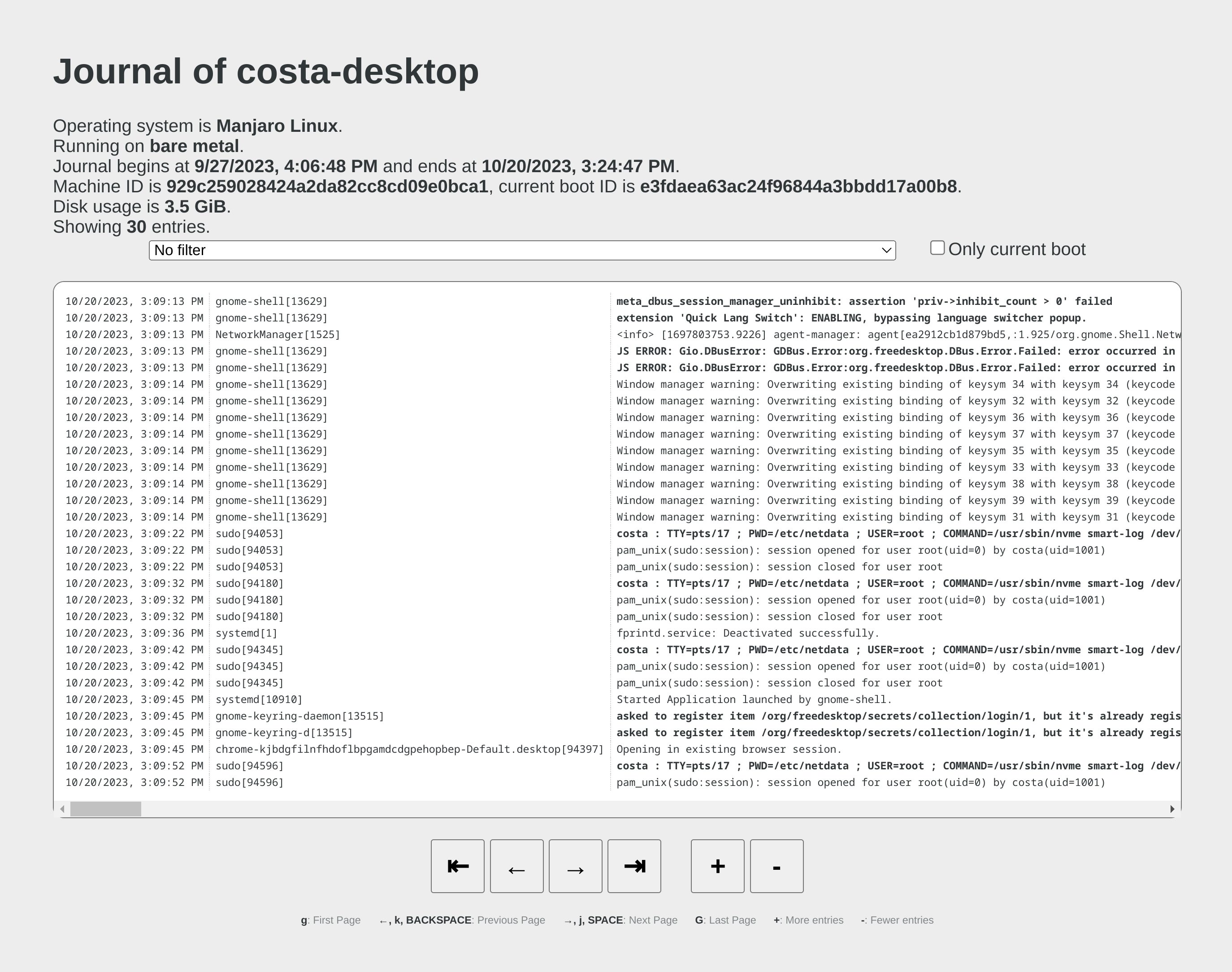 + +### Use it with `curl` + +`man systemd-journal-gatewayd` documents the supported API methods and provides examples to query the API using `curl` commands. + +### Copying the logs to a central journals server + +`systemd-journal-remote` has the ability to query instances of `systemd-journal-gatewayd` to fetch their logs, so that the central server fetches the logs, instead of waiting for the individual servers to push their logs to it. + +However, this kind of logs centralization has a key problem: **there is no guarantee that there will be no gaps in the logs replicated**. Theoretically, the REST API of `systemd-journal-gatewayd` supports querying past data, and `systemd-journal-remote` could keep track of the state of replication and automatically continue from the point it stopped last time. But it does not. So, currently the best logs centralization option is to use a **passive** centralization, where the clients push their logs to the server. + +Given these limitations, if you still want to configure an **active** journals centralization, this is what you need to do: + +On the centralization server install `systemd-journal-remote`: + +```bash +# change this according to your distro +sudo apt-get install systemd-journal-remote +``` + +Then, copy `systemd-journal-remote.service` to configure it for querying the active source: + +```bash +# replace "clientX" with the name of the active client node +sudo cp /lib/systemd/system/systemd-journal-remote.service /etc/systemd/system/systemd-journal-remote-clientX.service + +# edit it to make sure it the ExecStart line is like this: +# ExecStart=/usr/lib/systemd/systemd-journal-remote --url http://clientX:19531/entries?follow +sudo nano /etc/systemd/system/systemd-journal-remote-clientX.service + +# reload systemd +sudo systemctl daemon-reload +``` + +```bash +# enable systemd-journal-remote +sudo systemctl enable --now systemd-journal-remote-clientX.service +``` + +You can repeat this process to create as many `systemd-journal-remote` services, as the active source you have. + +## Verify it works + +To verify the central server is receiving logs, run this on the central server: + +```bash +sudo ls -l /var/log/journal/remote/ +``` + +You should see new files from the client's hostname or IP. + +Also, any of the new service files (`systemctl status systemd-journal-clientX`) should show something like this: + +```bash +● systemd-journal-clientX.service - Fetching systemd journal logs from 192.168.2.146 + Loaded: loaded (/etc/systemd/system/systemd-journal-clientX.service; enabled; preset: disabled) + Drop-In: /usr/lib/systemd/system/service.d + └─10-timeout-abort.conf + Active: active (running) since Wed 2023-10-18 07:35:52 EEST; 23min ago + Main PID: 77959 (systemd-journal) + Tasks: 2 (limit: 6928) + Memory: 7.7M + CPU: 518ms + CGroup: /system.slice/systemd-journal-clientX.service + ├─77959 /usr/lib/systemd/systemd-journal-remote --url "http://192.168.2.146:19531/entries?follow" + └─77962 curl "-HAccept: application/vnd.fdo.journal" --silent --show-error "http://192.168.2.146:19531/entries?follow" + +Oct 18 07:35:52 systemd-journal-server systemd[1]: Started systemd-journal-clientX.service - Fetching systemd journal logs from 192.168.2.146. +Oct 18 07:35:52 systemd-journal-server systemd-journal-remote[77959]: Spawning curl http://192.168.2.146:19531/entries?follow... +``` diff --git a/docs/observability-centralization-points/logs-centralization-points-with-systemd-journald/passive-journal-centralization-with-encryption-using-self-signed-certificates.md b/docs/observability-centralization-points/logs-centralization-points-with-systemd-journald/passive-journal-centralization-with-encryption-using-self-signed-certificates.md new file mode 100644 index 000000000..7f0b7152e --- /dev/null +++ b/docs/observability-centralization-points/logs-centralization-points-with-systemd-journald/passive-journal-centralization-with-encryption-using-self-signed-certificates.md @@ -0,0 +1,249 @@ +# Passive journal centralization with encryption using self-signed certificates + +This page will guide you through creating a **passive** journal centralization setup using **self-signed certificates** for encryption and authorization. + +Once you centralize your infrastructure logs to a server, Netdata will automatically detect all the logs from all servers and organize them in sources. With the setup described in this document, on recent systemd versions, Netdata will automatically name all remote sources using the names of the clients, as they are described at their certificates (on older versions, the names will be IPs or reverse DNS lookups of the IPs). + +A **passive** journal server waits for clients to push their metrics to it, so in this setup we will: + +1. configure a certificates authority and issue self-signed certificates for your servers. +2. configure `systemd-journal-remote` on the server, to listen for incoming connections. +3. configure `systemd-journal-upload` on the clients, to push their logs to the server. + +Keep in mind that the authorization involved works like this: + +1. The server (`systemd-journal-remote`) validates that the client (`systemd-journal-upload`) uses a trusted certificate (a certificate issued by the same certificate authority as its own). + So, **the server will accept logs from any client having a valid certificate**. +2. The client (`systemd-journal-upload`) validates that the receiver (`systemd-journal-remote`) uses a trusted certificate (like the server does) and it also checks that the hostname or IP of the URL specified to its configuration, matches one of the names or IPs of the server it gets connected to. So, **the client does a validation that it connected to the right server**, using the URL hostname against the names and IPs of the server on its certificate. + +This means, that if both certificates are issued by the same certificate authority, only the client can potentially reject the server. + +## Self-signed certificates + +To simplify the process of creating and managing self-signed certificates, we have created [this bash script](https://github.com/netdata/netdata/blob/master/src/collectors/systemd-journal.plugin/systemd-journal-self-signed-certs.sh). + +This helps to also automate the distribution of the certificates to your servers (it generates a new bash script for each of your servers, which includes everything required, including the certificates). + +We suggest to keep this script and all the involved certificates at the journals centralization server, in the directory `/etc/ssl/systemd-journal`, so that you can make future changes as required. If you prefer to keep the certificate authority and all the certificates at a more secure location, just use the script on that location. + +On the server that will issue the certificates (usually the centralizaton server), do the following: + +```bash +# install systemd-journal-remote to add the users and groups required and openssl for the certs +# change this according to your distro +sudo apt-get install systemd-journal-remote openssl + +# download the script and make it executable +curl >systemd-journal-self-signed-certs.sh "https://raw.githubusercontent.com/netdata/netdata/master/src/collectors/systemd-journal.plugin/systemd-journal-self-signed-certs.sh" +chmod 750 systemd-journal-self-signed-certs.sh +``` + +To create certificates for your servers, run this: + +```bash +sudo ./systemd-journal-self-signed-certs.sh "server1" "DNS:hostname1" "IP:10.0.0.1" +``` + +Where: + +- `server1` is the canonical name of the server. On newer systemd version, this name will be used by `systemd-journal-remote` and Netdata when you view the logs on the dashboard. +- `DNS:hostname1` is a DNS name that the server is reachable at. Add `"DNS:xyz"` multiple times to define multiple DNS names for the server. +- `IP:10.0.0.1` is an IP that the server is reachable at. Add `"IP:xyz"` multiple times to define multiple IPs for the server. + +Repeat this process to create the certificates for all your servers. You can add servers as required, at any time in the future. + +Existing certificates are never re-generated. Typically certificates need to be revoked and new ones to be issued. But `systemd-journal-remote` tools do not support handling revocations. So, the only option you have to re-issue a certificate is to delete its files in `/etc/ssl/systemd-journal` and run the script again to create a new one. + +Once you run the script of each of your servers, in `/etc/ssl/systemd-journal` you will find shell scripts named `runme-on-XXX.sh`, where `XXX` are the canonical names of your servers. + +These `runme-on-XXX.sh` include everything to install the certificates, fix their file permissions to be accessible by `systemd-journal-remote` and `systemd-journal-upload`, and update `/etc/systemd/journal-remote.conf` and `/etc/systemd/journal-upload.conf`. + +You can copy and paste (or `scp`) these scripts on your server and each of your clients: + +```bash +sudo scp /etc/ssl/systemd-journal/runme-on-XXX.sh XXX:/tmp/ +``` + +For the rest of this guide, we assume that you have copied the right `runme-on-XXX.sh` at the `/tmp` of all the servers for which you issued certificates. + +### note about certificates file permissions + +It is worth noting that `systemd-journal` certificates need to be owned by `systemd-journal-remote:systemd-journal`. + +Both the user `systemd-journal-remote` and the group `systemd-journal` are automatically added by the `systemd-journal-remote` package. However, `systemd-journal-upload` (and `systemd-journal-gatewayd` - that is not used in this guide) use dynamic users. Thankfully they are added to the `systemd-journal` remote group. + +So, by having the certificates owned by `systemd-journal-remote:systemd-journal`, satisfies both `systemd-journal-remote` which is not in the `systemd-journal` group, and `systemd-journal-upload` (and `systemd-journal-gatewayd`) which use dynamic users. + +You don't need to do anything about it (the scripts take care of everything), but it is worth noting how this works. + +## Server configuration + +On the centralization server install `systemd-journal-remote`: + +```bash +# change this according to your distro +sudo apt-get install systemd-journal-remote +``` + +Make sure the journal transfer protocol is `https`: + +```bash +sudo cp /lib/systemd/system/systemd-journal-remote.service /etc/systemd/system/ + +# edit it to make sure it says: +# --listen-https=-3 +# not: +# --listen-http=-3 +sudo nano /etc/systemd/system/systemd-journal-remote.service + +# reload systemd +sudo systemctl daemon-reload +``` + +Optionally, if you want to change the port (the default is `19532`), edit `systemd-journal-remote.socket` + +```bash +# edit the socket file +sudo systemctl edit systemd-journal-remote.socket +``` + +and add the following lines into the instructed place, and choose your desired port; save and exit. + +```bash +[Socket] +ListenStream=<DESIRED_PORT> +``` + +Next, run the `runme-on-XXX.sh` script on the server: + +```bash +# if you run the certificate authority on the server: +sudo /etc/ssl/systemd-journal/runme-on-XXX.sh + +# if you run the certificate authority elsewhere, +# assuming you have coped the runme-on-XXX.sh script (as described above): +sudo bash /tmp/runme-on-XXX.sh +``` + +This will install the certificates in `/etc/ssl/systemd-journal`, set the right file permissions, and update `/etc/systemd/journal-remote.conf` and `/etc/systemd/journal-upload.conf` to use the right certificate files. + +Finally, enable it, so that it will start automatically upon receiving a connection: + +```bash +# enable systemd-journal-remote +sudo systemctl enable --now systemd-journal-remote.socket +sudo systemctl enable systemd-journal-remote.service +``` + +`systemd-journal-remote` is now listening for incoming journals from remote hosts. + +> When done, remember to `rm /tmp/runme-on-*.sh` to make sure your certificates are secure. + +## Client configuration + +On the clients, install `systemd-journal-remote` (it includes `systemd-journal-upload`): + +```bash +# change this according to your distro +sudo apt-get install systemd-journal-remote +``` + +Edit `/etc/systemd/journal-upload.conf` and set the IP address and the port of the server, like so: + +```conf +[Upload] +URL=https://centralization.server.ip:19532 +``` + +Make sure that `centralization.server.ip` is one of the `DNS:` or `IP:` parameters you defined when you created the centralization server certificates. If it is not, the client may reject to connect. + +Next, edit `systemd-journal-upload.service`, and add `Restart=always` to make sure the client will keep trying to push logs, even if the server is temporarily not there, like this: + +```bash +sudo systemctl edit systemd-journal-upload.service +``` + +At the top, add: + +```conf +[Service] +Restart=always +``` + +Enable `systemd-journal-upload.service`, like this: + +```bash +sudo systemctl enable systemd-journal-upload.service +``` + +Assuming that you have in `/tmp` the relevant `runme-on-XXX.sh` script for this client, run: + +```bash +sudo bash /tmp/runme-on-XXX.sh +``` + +This will install the certificates in `/etc/ssl/systemd-journal`, set the right file permissions, and update `/etc/systemd/journal-remote.conf` and `/etc/systemd/journal-upload.conf` to use the right certificate files. + +Finally, restart `systemd-journal-upload.service`: + +```bash +sudo systemctl restart systemd-journal-upload.service +``` + +The client should now be pushing logs to the central server. + +> When done, remember to `rm /tmp/runme-on-*.sh` to make sure your certificates are secure. + +Here it is in action, in Netdata: + +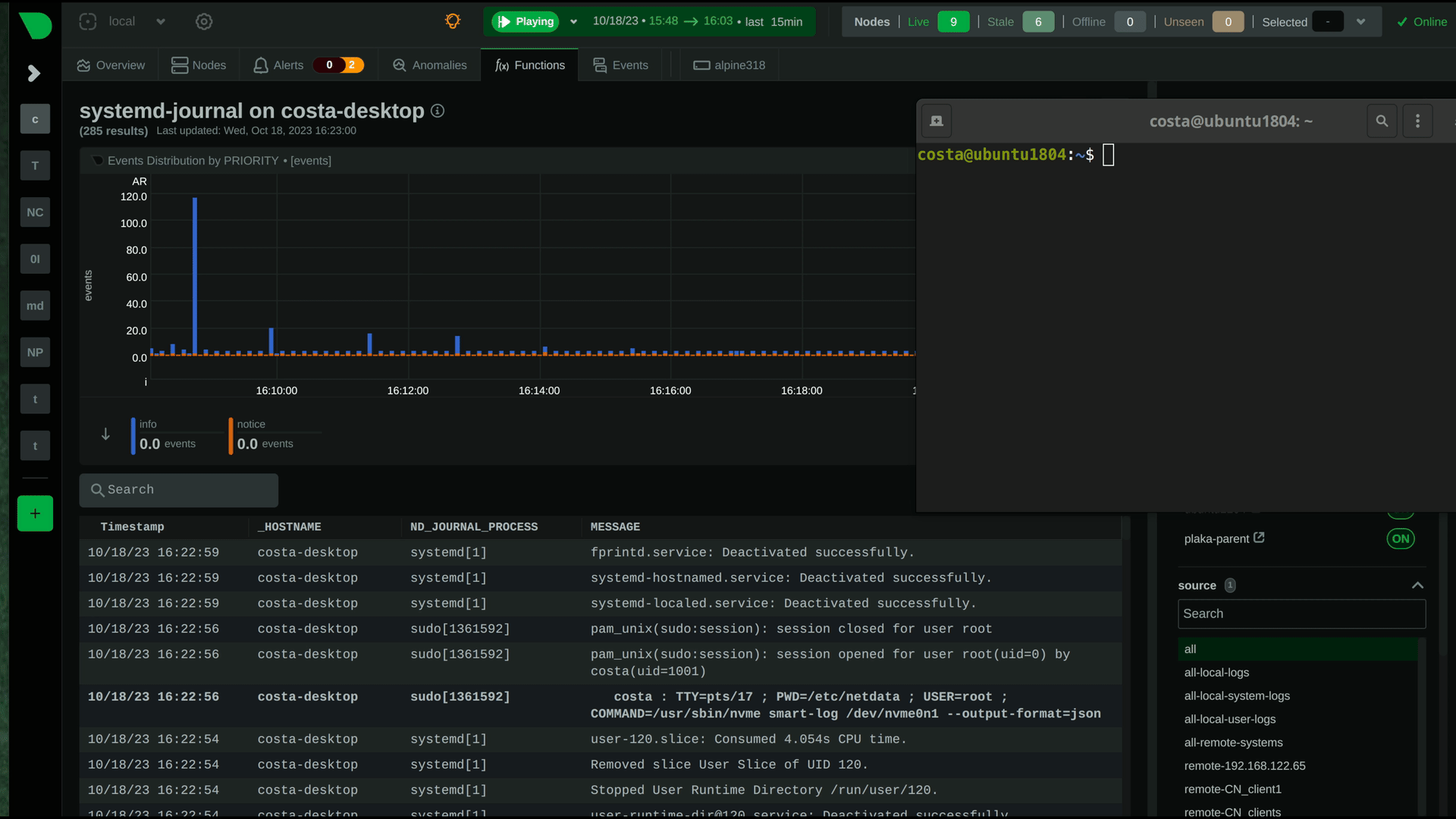 + +## Verify it works + +To verify the central server is receiving logs, run this on the central server: + +```bash +sudo ls -l /var/log/journal/remote/ +``` + +Depending on the `systemd` version you use, you should see new files from the clients' canonical names (as defined at their certificates) or IPs. + +Also, `systemctl status systemd-journal-remote` should show something like this: + +```bash +systemd-journal-remote.service - Journal Remote Sink Service + Loaded: loaded (/etc/systemd/system/systemd-journal-remote.service; indirect; preset: disabled) + Active: active (running) since Sun 2023-10-15 14:29:46 EEST; 2h 24min ago +TriggeredBy: ● systemd-journal-remote.socket + Docs: man:systemd-journal-remote(8) + man:journal-remote.conf(5) + Main PID: 2118153 (systemd-journal) + Status: "Processing requests..." + Tasks: 1 (limit: 154152) + Memory: 2.2M + CPU: 71ms + CGroup: /system.slice/systemd-journal-remote.service + └─2118153 /usr/lib/systemd/systemd-journal-remote --listen-https=-3 --output=/var/log/journal/remote/ +``` + +Note the `status: "Processing requests..."` and the PID under `CGroup`. + +On the client `systemctl status systemd-journal-upload` should show something like this: + +```bash +● systemd-journal-upload.service - Journal Remote Upload Service + Loaded: loaded (/lib/systemd/system/systemd-journal-upload.service; enabled; vendor preset: disabled) + Drop-In: /etc/systemd/system/systemd-journal-upload.service.d + └─override.conf + Active: active (running) since Sun 2023-10-15 10:39:04 UTC; 3h 17min ago + Docs: man:systemd-journal-upload(8) + Main PID: 4169 (systemd-journal) + Status: "Processing input..." + Tasks: 1 (limit: 13868) + Memory: 3.5M + CPU: 1.081s + CGroup: /system.slice/systemd-journal-upload.service + └─4169 /lib/systemd/systemd-journal-upload --save-state +``` + +Note the `Status: "Processing input..."` and the PID under `CGroup`. diff --git a/docs/observability-centralization-points/logs-centralization-points-with-systemd-journald/passive-journal-centralization-without-encryption.md b/docs/observability-centralization-points/logs-centralization-points-with-systemd-journald/passive-journal-centralization-without-encryption.md new file mode 100644 index 000000000..b70c22033 --- /dev/null +++ b/docs/observability-centralization-points/logs-centralization-points-with-systemd-journald/passive-journal-centralization-without-encryption.md @@ -0,0 +1,150 @@ +# Passive journal centralization without encryption + +This page will guide you through creating a passive journal centralization setup without the use of encryption. + +Once you centralize your infrastructure logs to a server, Netdata will automatically detects all the logs from all servers and organize them in sources. +With the setup described in this document, journal files are identified by the IPs of the clients sending the logs. Netdata will automatically do +reverse DNS lookups to find the names of the server and name the sources on the dashboard accordingly. + +A _passive_ journal server waits for clients to push their metrics to it, so in this setup we will: + +1. configure `systemd-journal-remote` on the server, to listen for incoming connections. +2. configure `systemd-journal-upload` on the clients, to push their logs to the server. + +> ⚠️ **IMPORTANT**<br/> +> These instructions will copy your logs to a central server, without any encryption or authorization.<br/> +> DO NOT USE THIS ON NON-TRUSTED NETWORKS. + +## Server configuration + +On the centralization server install `systemd-journal-remote`: + +```bash +# change this according to your distro +sudo apt-get install systemd-journal-remote +``` + +Make sure the journal transfer protocol is `http`: + +```bash +sudo cp /lib/systemd/system/systemd-journal-remote.service /etc/systemd/system/ + +# edit it to make sure it says: +# --listen-http=-3 +# not: +# --listen-https=-3 +sudo nano /etc/systemd/system/systemd-journal-remote.service + +# reload systemd +sudo systemctl daemon-reload +``` + +Optionally, if you want to change the port (the default is `19532`), edit `systemd-journal-remote.socket` + +```bash +# edit the socket file +sudo systemctl edit systemd-journal-remote.socket +``` + +and add the following lines into the instructed place, and choose your desired port; save and exit. + +```bash +[Socket] +ListenStream=<DESIRED_PORT> +``` + +Finally, enable it, so that it will start automatically upon receiving a connection: + +```bash +# enable systemd-journal-remote +sudo systemctl enable --now systemd-journal-remote.socket +sudo systemctl enable systemd-journal-remote.service +``` + +`systemd-journal-remote` is now listening for incoming journals from remote hosts. + +## Client configuration + +On the clients, install `systemd-journal-remote` (it includes `systemd-journal-upload`): + +```bash +# change this according to your distro +sudo apt-get install systemd-journal-remote +``` + +Edit `/etc/systemd/journal-upload.conf` and set the IP address and the port of the server, like so: + +```conf +[Upload] +URL=http://centralization.server.ip:19532 +``` + +Edit `systemd-journal-upload`, and add `Restart=always` to make sure the client will keep trying to push logs, even if the server is temporarily not there, like this: + +```bash +sudo systemctl edit systemd-journal-upload +``` + +At the top, add: + +```conf +[Service] +Restart=always +``` + +Enable and start `systemd-journal-upload`, like this: + +```bash +sudo systemctl enable systemd-journal-upload +sudo systemctl start systemd-journal-upload +``` + +## Verify it works + +To verify the central server is receiving logs, run this on the central server: + +```bash +sudo ls -l /var/log/journal/remote/ +``` + +You should see new files from the client's IP. + +Also, `systemctl status systemd-journal-remote` should show something like this: + +```bash +systemd-journal-remote.service - Journal Remote Sink Service + Loaded: loaded (/etc/systemd/system/systemd-journal-remote.service; indirect; preset: disabled) + Active: active (running) since Sun 2023-10-15 14:29:46 EEST; 2h 24min ago +TriggeredBy: ● systemd-journal-remote.socket + Docs: man:systemd-journal-remote(8) + man:journal-remote.conf(5) + Main PID: 2118153 (systemd-journal) + Status: "Processing requests..." + Tasks: 1 (limit: 154152) + Memory: 2.2M + CPU: 71ms + CGroup: /system.slice/systemd-journal-remote.service + └─2118153 /usr/lib/systemd/systemd-journal-remote --listen-http=-3 --output=/var/log/journal/remote/ +``` + +Note the `status: "Processing requests..."` and the PID under `CGroup`. + +On the client `systemctl status systemd-journal-upload` should show something like this: + +```bash +● systemd-journal-upload.service - Journal Remote Upload Service + Loaded: loaded (/lib/systemd/system/systemd-journal-upload.service; enabled; vendor preset: disabled) + Drop-In: /etc/systemd/system/systemd-journal-upload.service.d + └─override.conf + Active: active (running) since Sun 2023-10-15 10:39:04 UTC; 3h 17min ago + Docs: man:systemd-journal-upload(8) + Main PID: 4169 (systemd-journal) + Status: "Processing input..." + Tasks: 1 (limit: 13868) + Memory: 3.5M + CPU: 1.081s + CGroup: /system.slice/systemd-journal-upload.service + └─4169 /lib/systemd/systemd-journal-upload --save-state +``` + +Note the `Status: "Processing input..."` and the PID under `CGroup`. |
