blob: 28e526c90cdabdbf02abf105e6757e35c8b2b1d9 (
plain)
1
2
3
4
5
6
7
8
9
10
11
12
13
14
15
16
17
18
19
20
21
22
23
24
25
26
27
28
29
30
31
32
33
34
35
36
37
|
# Add Opsgenie notification configuration
From the Cloud interface, you can manage your space's notification settings and from these you can add a specific configuration to get notifications delivered on Opsgenie.
## Prerequisites
To add Opsgenie notification configurations you need
- A Netdata Cloud account
- Access to the space as an **administrator**
- Space on **Business** plan or higher
- Have a permission to add new integrations in Opsgenie.
## Steps
1. Click on the **Space settings** cog (located above your profile icon)
1. Click on the **Notification** tab
1. Click on the **+ Add configuration** button (near the top-right corner of your screen)
1. On the **Opsgenie** card click on **+ Add**
1. A modal will be presented to you to enter the required details to enable the configuration:
1. **Notification settings** are Netdata specific settings
- Configuration name - you can optionally provide a name for your configuration you can easily refer to it
- Rooms - by specifying a list of Rooms you are select to which nodes or areas of your infrastructure you want to be notified using this configuration
- Notification - you specify which notifications you want to be notified using this configuration: All Alerts and unreachable, All Alerts, Critical only
1. **Integration configuration** are the specific notification integration required settings, which vary by notification method. For Opsgenie:
- API Key - a key provided on Opsgenie for the channel you want to receive your notifications. For more details check [how to configure this on Opsgenie](#settings-on-opsgenie)
## Settings on Opsgenie
To enable the Netdata integration on Opsgenie you need:
1. Go to integrations tab of your team, click **Add integration**.
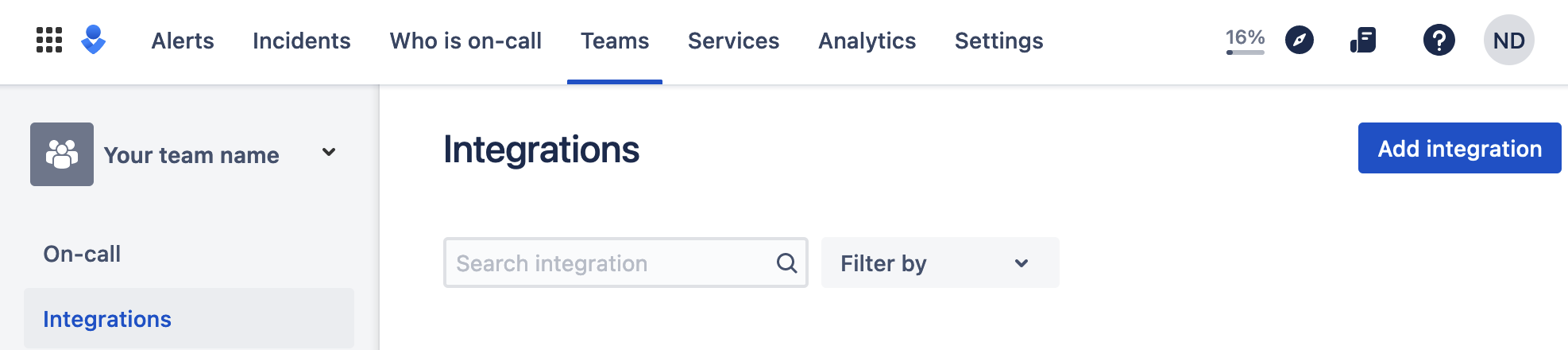
1. Pick **API** from available integrations. Copy your API Key and press **Save Integration**.
1. Paste copied API key into the corresponding field in **Integration configuration** section of Opsgenie modal window in Netdata.
|
