1
2
3
4
5
6
7
8
9
10
11
12
13
14
15
16
17
18
19
20
21
22
23
24
25
26
27
28
29
30
31
32
33
34
35
36
37
38
39
40
41
42
43
44
45
46
47
48
49
50
51
52
53
54
55
56
57
58
59
60
61
62
63
64
65
66
67
68
69
70
71
72
73
74
75
76
77
78
79
80
81
82
83
84
85
86
87
88
89
90
91
92
93
94
95
96
97
98
99
100
101
102
103
104
105
106
107
108
109
110
111
112
113
114
115
116
117
118
119
120
121
122
123
124
125
126
127
128
129
130
131
132
133
134
135
136
137
138
139
140
141
142
143
144
145
146
147
148
149
150
151
152
153
154
155
156
157
158
159
160
161
162
163
164
165
166
167
168
169
170
171
172
173
174
175
176
177
178
179
180
181
182
183
184
185
186
187
188
189
190
191
192
193
194
195
196
197
198
199
200
201
202
203
204
205
206
207
208
209
210
211
212
213
214
215
216
217
218
219
220
221
222
223
224
225
226
227
228
229
230
231
232
233
234
235
236
237
238
239
240
241
242
243
244
245
246
247
248
249
250
251
252
253
254
255
256
257
258
259
260
261
262
263
264
265
266
267
268
269
270
271
272
273
274
275
276
277
278
279
280
281
282
283
284
285
286
287
288
289
290
291
292
293
294
295
296
297
298
299
300
301
302
303
304
305
306
307
308
309
310
311
312
313
314
315
316
317
318
319
320
321
322
323
324
325
326
327
328
329
330
331
332
333
334
335
336
337
338
339
340
341
342
343
344
345
346
347
348
349
350
351
352
353
354
355
356
357
358
359
360
361
362
363
364
365
366
367
368
369
370
371
372
373
374
375
376
377
378
379
380
381
382
383
384
385
386
387
388
389
390
391
392
393
394
395
396
397
398
399
400
401
402
403
404
405
406
407
408
409
410
411
412
413
414
415
416
417
418
419
420
421
422
423
424
425
426
427
428
429
430
431
432
433
434
435
436
437
438
439
440
441
442
443
444
445
446
447
448
449
450
451
452
453
454
455
456
457
458
459
460
461
462
463
464
465
466
467
468
469
470
471
472
473
474
475
476
477
478
479
480
481
482
483
484
485
486
487
488
489
490
491
492
493
494
495
496
497
498
499
500
501
502
503
504
505
506
507
508
509
510
511
512
513
514
515
516
517
518
519
520
521
522
523
524
525
526
527
528
529
530
531
532
533
534
535
536
537
538
539
540
541
542
543
544
545
546
547
548
549
550
551
552
553
554
555
556
557
558
559
560
561
562
563
564
565
566
567
568
569
570
571
572
573
574
575
576
577
578
579
580
581
582
583
584
585
586
587
588
589
590
591
592
593
594
595
596
597
598
599
600
601
602
603
604
605
606
607
608
609
610
611
612
613
614
615
616
617
618
619
620
621
622
623
624
625
626
627
628
629
630
631
632
633
634
635
636
637
638
639
640
641
642
643
644
645
646
647
648
649
650
651
652
653
654
655
656
657
658
659
660
661
662
663
664
665
666
667
668
669
670
671
672
673
|
# Logs Management
## Table of Contents
- [Summary](#summary)
- [Types of available log collectors](#collector-types)
- [Getting Started](#getting-started)
- [Package Requirements](#package-requirements)
- [General Configuration](#general-configuration)
- [Collector-specific Configuration](#collector-configuration)
- [Kernel logs (kmsg)](#collector-configuration-kmsg)
- [Systemd](#collector-configuration-systemd)
- [Docker events](#collector-configuration-docker-events)
- [Tail](#collector-configuration-tail)
- [Web log](#collector-configuration-web-log)
- [Syslog socket](#collector-configuration-syslog)
- [Serial](#collector-configuration-serial)
- [MQTT](#collector-configuration-mqtt)
- [Custom Charts](#custom-charts)
- [Streaming logs to Netdata](#streaming-in)
- [Example: Systemd log streaming](#streaming-systemd)
- [Example: Kernel log streaming](#streaming-kmsg)
- [Example: Generic log streaming](#streaming-generic)
- [Example: Docker Events log streaming](#streaming-docker-events)
- [Streaming logs from Netdata (exporting)](#streaming-out)
- [Troubleshooting](#troubleshooting)
<a name="summary"/>
## Summary
</a>
The Netdata logs management engine enables collection, processing, storage, streaming and querying of logs through the Netdata agent. The following pipeline depicts a high-level overview of the different stages that collected logs propagate through for this to be achieved:

The [Fluent Bit](https://github.com/fluent/fluent-bit) project has been used as the logs collection and exporting / streaming engine, due to its stability and the variety of [collection (input) plugins](https://docs.fluentbit.io/manual/pipeline/inputs) that it offers. Each collected log record passes through the Fluent Bit engine first, before it gets buffered, parsed, compressed and (optionally) stored locally by the logs management engine. It can also be streamed to another Netdata or Fluent Bit instance (using Fluent Bit's [Forward](https://docs.fluentbit.io/manual/pipeline/outputs/forward) protocol), or exported using any other [Fluent Bit output](https://docs.fluentbit.io/manual/pipeline/outputs).
A bespoke circular buffering implementation has been used to maximize performance and optimize memory utilization. More technical details about how it works can be found [here](https://github.com/netdata/netdata/pull/13291#buffering).
To configure Netdata's logs management engine properly, please make sure you are aware of the following points first:
* One collection cycle (at max) occurs per `update every` interval (in seconds - minimum 1 sec) and any log records collected in a collection cycle are grouped together (for compression and performance purposes). As a result of this, a longer `update every` interval will reduce memory and disk space requirements.
* When collected logs contain parsable timestamps, these will be used to display metrics from parsed logs at the correct time in each chart, even if collection of said logs takes place *much* later than the time they were produced. How much later? Up to a configurable value of `update timeout` seconds. This mechanism ensures correct parsing and querying of delayed logs that contain parsable timestamps (such as streamed inputs or buffered logs sources that write logs in batches), but the respective charts may lag behind some seconds up to that timeout. If no parsable timestamp is found, the collection timestamp will be used instead (or the collector can be forced to always use the collection timestamp by setting `use log timestamp = no`).
<a name="collector-types"/>
### Types of available log collectors
</a>
The following log collectors are supported at the moment. The table will be updated as more collectors are added:
| Collector | Log type | Description |
| ------------ | ------------ | ------------ |
| kernel logs (kmsg) | `flb_kmsg` | Collection of new kernel ring buffer logs.|
| systemd | `flb_systemd` | Collection of journald logs.|
| docker events | `flb_docker_events` | Collection of docker events logs, similar to executing the `docker events` command.|
| tail | `flb_tail` | Collection of new logs from files by "tailing" them, similar to `tail -f`.|
| web log | `flb_web_log` | Collection of Apache or Nginx access logs.|
| syslog socket | `flb_syslog` | Collection of RFC-3164 syslog logs by creating listening sockets.|
| serial | `flb_serial` | Collection of logs from a serial interface.|
| mqtt | `flb_mqtt` | Collection of MQTT messages over a TCP connection.|
<a name="getting-started"/>
## Getting Started
</a>
Since version `XXXXX`, Netdata is distributed with logs management functionality as an external plugin, but it is disabled by default and must be explicitly enabled using `./edit-config netdata.conf` and changing the respective configuration option:
```
[plugins]
logs-management = yes
```
There are some pre-configured log sources that Netdata will attempt to automatically discover and monitor that can be edited using `./edit-config logsmanagement.d/default.conf` in Netdata's configuration directory. More sources can be configured for monitoring by adding them in `logsmanagement.d/default.conf` or in other `.conf` files in the `logsmanagement.d` directory.
There are also some example configurations that can be listed using `./edit-config --list`.
To get familiar with the Logs Management functionality, the user is advised to read at least the [Summary](#summary) and the [General Configuration](#general-configuration) sections and also any [Collector-specific Configuration](#collector-configuration) subsections, according to each use case.
For any issues, please refer to [Troubleshooting](#troubleshooting) or open a new support ticket on [Github](https://github.com/netdata/netdata/issues) or one of Netdata's support channels.
<a name="package-requirements"/>
## Package Requirements
</a>
Netdata logs management introduces minimal additional package dependencies and those are actually [Fluent Bit dependencies](https://docs.fluentbit.io/manual/installation/requirements). The only extra build-time dependencies are:
- `flex`
- `bison`
- `musl-fts-dev` ([Alpine Linux](https://www.alpinelinux.org/about) only)
However, there may be some exceptions to this rule as more collectors are added to the logs management engine, so if a specific collector is disabled due to missing dependencies, please refer to this section or check [Troubleshooting](#troubleshooting).
<a name="general-configuration"/>
## General Configuration
</a>
There are some fundamental configuration options that are common to all log collector types. These options can be set globally in `logsmanagement.d.conf` or they can be customized per log source:
| Configuration Option | Default | Description |
| :------------: | :------------: | ------------ |
| `update every` | Equivalent value in `logsmanagement.d.conf` (or in `netdata.conf` under `[plugin:logs-management]`, if higher). | How often metrics in charts will be updated every (in seconds).
| `update timeout` | Equivalent value in `[logs management]` section of `netdata.conf` (or Netdata global value, if higher). | Maximum timeout charts may be delayed by while waiting for new logs.
| `use log timestamp` | Equivalent value in `logsmanagement.d.conf` (`auto` by default). | If set to `auto`, log timestamps (when available) will be used for precise metrics aggregation. Otherwise (if set to `no`), collection timestamps will be used instead (which may result in lagged metrics under heavy system load, but it will reduce CPU usage).
| `log type` | `flb_tail` | Type of this log collector, see [relevant table](#collector-types) for a complete list of supported collectors.
| `circular buffer max size` | Equivalent value in `logsmanagement.d.conf`. | Maximum RAM that can be used to buffer collected logs until they are saved to the disk database.
| `circular buffer drop logs if full` | Equivalent value in `logsmanagement.d.conf` (`no` by default). | If there are new logs pending to be collected and the circular buffer is full, enabling this setting will allow old buffered logs to be dropped in favor of new ones. If disabled, collection of new logs will be blocked until there is free space again in the buffer (no logs will be lost in this case, but logs will not be ingested in real-time).
| `compression acceleration` | Equivalent value in `logsmanagement.d.conf` (`1` by default). | Fine-tunes tradeoff between log compression speed and compression ratio, see [here](https://github.com/lz4/lz4/blob/90d68e37093d815e7ea06b0ee3c168cccffc84b8/lib/lz4.h#L195) for more details.
| `db mode` | Equivalent value in `logsmanagement.d.conf` (`none` by default). | Mode of logs management database per collector. If set to `none`, logs will be collected, buffered, parsed and then discarded. If set to `full`, buffered logs will be saved to the logs management database instead of being discarded. When mode is `none`, logs management queries cannot be executed.
| `buffer flush to DB` | Equivalent value in `logsmanagement.d.conf` (`6` by default). | Interval in seconds at which logs will be transferred from RAM buffers to the database.
| `disk space limit` | Equivalent value in `logsmanagement.d.conf` (`500 MiB` by default). | Maximum disk space that all compressed logs in database can occupy (per log source). Once exceeded, oldest BLOB of logs will be truncated for new logs to be written over. Each log source database can contain a maximum of 10 BLOBs at any point, so each truncation equates to a deletion of about 10% of the oldest logs. The number of BLOBS will be configurable in a future release.
| `collected logs total chart enable` | Equivalent value in `logsmanagement.d.conf` (`no` by default). | Chart that shows the number of log records collected for this log source, since the last Netdata agent restart. Useful for debugging purposes.
| `collected logs rate chart enable` | Equivalent value in `logsmanagement.d.conf` (`yes` by default). | Chart that shows the rate that log records are collected at for this log source.
| `submit logs to system journal = no` | Equivalent value in `logsmanagement.d.conf` (`no` by default). Available only for `flb_tail`, `flb_web_log`, `flb_serial`, `flb_docker_events` and `flb_mqtt`. | If enabled, it will submit the collected logs to the system journal.
There is also one setting that cannot be set per log source, but can only be defined in `logsmanagement.d.conf`:
| Configuration Option | Default | Description |
| :------------: | :------------: | ------------ |
| `db dir` | `/var/cache/netdata/logs_management_db` | Logs management database path, will be created if it does not exist.|
> **Note**
> `log path` must be defined per log source for any collector type, except for `kmsg` and the collectors that listen to network sockets. Some default examples use `log path = auto`. In those cases, an autodetection of the path will be attempted by searching through common paths where each log source is typically expected to be found.
<a name="collector-configuration"/>
## Collector-specific Configuration
</a>
<a name="collector-configuration-kmsg"/>
### Kernel logs (kmsg)
</a>
This collector will collect logs from the kernel message log buffer. See also documentation of [Fluent Bit kmsg input plugin](https://docs.fluentbit.io/manual/pipeline/inputs/kernel-logs).
> **Warning**
> If `use log timestamp` is set to `auto` and the system has been in suspend and resumed since the last boot, timestamps of new `kmsg` logs will be incorrect and log collection will not work. This is a know limitation when reading the kernel log buffer records and it is recommended to use `use log timestamp = no` in this case.
> **Note**
> `/dev/kmsg` normally returns all the logs in the kernel log buffer every time it is read. To avoid duplicate logs, the collector will discard any previous logs the first time `/dev/kmsg` is read after an agent restart and it will collect only new kernel logs.
| Configuration Option | Description |
| :------------: | ------------ |
| `prio level` | Drop kernel logs with priority higher than `prio level`. Default value is 8, so no logs will be dropped.
| `severity chart` | Enable chart showing Syslog Severity values of collected logs. Severity values are in the range of 0 to 7 inclusive.|
| `subsystem chart` | Enable chart showing which subsystems generated the logs.|
| `device chart` | Enable chart showing which devices generated the logs.|
<a name="collector-configuration-systemd"/>
### Systemd
</a>
This collector will collect logs from the journald daemon. See also documentation of [Fluent Bit systemd input plugin](https://docs.fluentbit.io/manual/pipeline/inputs/systemd).
| Configuration Option | Description |
| :------------: | ------------ |
| `log path` | Path to the systemd journal directory. If set to `auto`, the default path will be used to read local-only logs. |
| `priority value chart` | Enable chart showing Syslog Priority values (PRIVAL) of collected logs. The Priority value ranges from 0 to 191 and represents both the Facility and Severity. It is calculated by first multiplying the Facility number by 8 and then adding the numerical value of the Severity. Please see the [rfc5424: Syslog Protocol](https://www.rfc-editor.org/rfc/rfc5424#section-6.2.1) document for more information.|
| `severity chart` | Enable chart showing Syslog Severity values of collected logs. Severity values are in the range of 0 to 7 inclusive.|
| `facility chart` | Enable chart showing Syslog Facility values of collected logs. Facility values show which subsystem generated the log and are in the range of 0 to 23 inclusive.|
<a name="collector-configuration-docker-events"/>
### Docker events
</a>
This collector will use the Docker API to collect Docker events logs. See also documentation of [Fluent Bit docker events input plugin](https://docs.fluentbit.io/manual/pipeline/inputs/docker-events).
| Configuration Option | Description |
| :------------: | ------------ |
| `log path` | Docker socket UNIX path. If set to `auto`, the default path (`/var/run/docker.sock`) will be used. |
| `event type chart` | Enable chart showing the Docker object type of the collected logs. |
| `event action chart` | Enable chart showing the Docker object action of the collected logs. |
<a name="collector-configuration-tail"/>
### Tail
</a>
This collector will collect any type of logs from a log file, similar to executing the `tail -f` command. See also documentation of [Fluent Bit tail plugin](https://docs.fluentbit.io/manual/pipeline/inputs/tail).
| Configuration Option | Description |
| :------------: | ------------ |
| `log path` | The path to the log file to be monitored. |
| `use inotify` | Select between inotify and file stat watchers (providing `libfluent-bit.so` has been built with inotify support). It defaults to `yes`. Set to `no` if abnormally high CPU usage is observed or if the log source is expected to consistently produce tens of thousands of (unbuffered) logs per second. |
<a name="collector-configuration-web-log"/>
### Web log
</a>
This collector will collect [Apache](https://httpd.apache.org/) and [Nginx](https://nginx.org/) access logs.
| Configuration Option | Description |
| :------------: | ------------ |
| `log path` | The path to the web server's `access.log`. If set to `auto`, the collector will attempt to auto-discover it, provided the name of the configuration section is either `Apache access.log` or `Nginx access.log`. |
| `use inotify` | Select between inotify and file stat watchers (providing `libfluent-bit.so` has been built with inotify support). It defaults to `yes`. Set to `no` if abnormally high CPU usage is observed or if the log source is expected to consistently produce tens of thousands of (unbuffered) logs per second. |
| `log format` | The log format to be used for parsing. Unlike the [`GO weblog`]() module, only the `CSV` parser is supported and it can be configured [in the same way](/src/go/collectors/go.d.plugin/modules/weblog/README.md#known-fields) as in the `GO` module. If set to `auto`, the collector will attempt to auto-detect the log format using the same logic explained [here](/src/go/collectors/go.d.plugin/modules/weblog/README.md#log-parser-auto-detection). |
| `verify parsed logs` | If set to `yes`, the parser will attempt to verify that the parsed fields are valid, before extracting metrics from them. If they are invalid (for example, the response code is less than `100`), the `invalid` dimension will be incremented instead. Setting this to `no` will result in a slight performance gain. |
| `vhosts chart` | Enable chart showing names of the virtual hosts extracted from the collected logs. |
| `ports chart` | Enable chart showing port numbers extracted from the collected logs. |
| `IP versions chart` | Enable chart showing IP versions (`v4` or `v6`) extracted from the collected logs. |
| `unique client IPs - current poll chart` | Enable chart showing unique client IPs in each collection interval. |
| `unique client IPs - all-time chart` | Enable chart showing unique client IPs since agent startup. It is recommended to set this to `no` as it can have a negative impact on long-term performance. |
| `http request methods chart` | Enable chart showing HTTP request methods extracted from the collected logs. |
| `http protocol versions chart` | Enable chart showing HTTP protocol versions exctracted from the collected logs. |
| `bandwidth chart` | Enable chart showing request and response bandwidth extracted from the collected logs. |
| `timings chart` | Enable chart showing request processing time stats extracted from the collected logs. |
| `response code families chart` | Enable chart showing response code families (`1xx`, `2xx` etc.) extracted from the collected logs. |
| `response codes chart` | Enable chart showing response codes extracted from the collected logs. |
| `response code types chart` | Enable chart showing response code types (`success`, `redirect` etc.) extracted from the collected logs. |
| `SSL protocols chart` | Enable chart showing SSL protocols (`TLSV1`, `TLSV1.1` etc.) exctracted from the collected logs. |
| `SSL chipher suites chart` | Enable chart showing SSL chipher suites exctracted from the collected logs. |
<a name="collector-configuration-syslog"/>
### Syslog socket
</a>
This collector will collect logs through a Unix socket server (UDP or TCP) or over the network using TCP or UDP. See also documentation of [Fluent Bit syslog input plugin](https://docs.fluentbit.io/manual/pipeline/inputs/syslog).
| Configuration Option | Description |
| :------------: | ------------ |
| `mode` | Type of socket to be created to listen for incoming syslog messages. Supported modes are: `unix_tcp`, `unix_udp`, `tcp` and `udp`.|
| `log path` | If `mode == unix_tcp` or `mode == unix_udp`, Netdata will create a UNIX socket on this path to listen for syslog messages. Otherwise, this option is not used.|
| `unix_perm` | If `mode == unix_tcp` or `mode == unix_udp`, this sets the permissions of the generated UNIX socket. Otherwise, this option is not used.|
| `listen` | If `mode == tcp` or `mode == udp`, this sets the network interface to bind.|
| `port` | If `mode == tcp` or `mode == udp`, this specifies the port to listen for incoming connections.|
| `log format` | This is a Ruby Regular Expression to define the expected syslog format. Fluent Bit provides some [pre-configured syslog parsers](https://github.com/fluent/fluent-bit/blob/master/conf/parsers.conf#L65). |
|`priority value chart` | Please see the respective [systemd](#collector-configuration-systemd) configuration.|
| `severity chart` | Please see the respective [systemd](#collector-configuration-systemd) configuration.|
| `facility chart` | Please see the respective [systemd](#collector-configuration-systemd) configuration.|
For parsing and metrics extraction to work properly, please ensure fields `<PRIVAL>`, `<SYSLOG_TIMESTAMP>`, `<HOSTNAME>`, `<SYSLOG_IDENTIFIER>`, `<PID>` and `<MESSAGE>` are defined in `log format`. For example, to parse incoming `syslog-rfc3164` logs, the following regular expression can be used:
```
/^\<(?<PRIVAL>[0-9]+)\>(?<SYSLOG_TIMESTAMP>[^ ]* {1,2}[^ ]* [^ ]* )(?<HOSTNAME>[^ ]*) (?<SYSLOG_IDENTIFIER>[a-zA-Z0-9_\/\.\-]*)(?:\[(?<PID>[0-9]+)\])?(?:[^\:]*\:)? *(?<MESSAGE>.*)$/
```
<a name="collector-configuration-serial"/>
### Serial
</a>
This collector will collect logs through a serial interface. See also documentation of [Fluent Bit serial interface input plugin](https://docs.fluentbit.io/manual/pipeline/inputs/serial-interface).
| Configuration Option | Description |
| :------------: | ------------ |
| `log path` | Absolute path to the device entry, e.g: `/dev/ttyS0`.|
| `bitrate` | The bitrate for the communication, e.g: 9600, 38400, 115200, etc..|
| `min bytes` | The minimum bytes the serial interface will wait to receive before it begines to process the log message.|
| `separator` | An optional separator string to determine the end of a log message.|
| `format` | Specify the format of the incoming data stream. The only option available is 'json'. Note that Format and Separator cannot be used at the same time.|
<a name="collector-configuration-mqtt"/>
### MQTT
</a>
This collector will collect MQTT data over a TCP connection, by spawning an MQTT server through Fluent Bit. See also documentation of [Fluent Bit MQTT input plugin](https://docs.fluentbit.io/manual/pipeline/inputs/mqtt).
| Configuration Option | Description |
| :------------: | ------------ |
| `listen` | Specifies the network interface to bind.|
| `port` | Specifies the port to listen for incoming connections.|
| `topic chart` | Enable chart showing MQTT topic of incoming messages.|
<a name="custom-charts"/>
## Custom Charts
</a>
In addition to the predefined charts, each log source supports the option to extract
user-defined metrics, by matching log records to [POSIX Extended Regular Expressions](https://en.wikibooks.org/wiki/Regular_Expressions/POSIX-Extended_Regular_Expressions).
This can be very useful particularly for `FLB_TAIL` type log sources, where
there is no parsing at all by default.
To create a custom chart, the following key-value configuration options must be
added to the respective log source configuration section:
```
custom 1 chart = identifier
custom 1 regex name = kernel
custom 1 regex = .*\bkernel\b.*
custom 1 ignore case = no
```
where the value denoted by:
- `custom x chart` is the title of the chart.
- `custom x regex name` is an optional name for the dimension of this particular metric (if absent, the regex will be used as the dimension name instead).
- `custom x regex` is the POSIX Extended Regular Expression to be used to match log records.
- `custom x ignore case` is equivalent to setting `REG_ICASE` when using POSIX Extended Regular Expressions for case insensitive searches. It is optional and defaults to `yes`.
`x` must start from number 1 and monotonically increase by 1 every time a new regular expression is configured.
If the titles of two or more charts of a certain log source are the same, the dimensions will be grouped together
in the same chart, rather than a new chart being created.
Example of configuration for a generic log source collection with custom regex-based parsers:
```
[Auth.log]
## Example: Log collector that will tail auth.log file and count
## occurences of certain `sudo` commands, using POSIX regular expressions.
## Required settings
enabled = no
log type = flb_tail
## Optional settings, common to all log source.
## Uncomment to override global equivalents in netdata.conf.
# update every = 1
# update timeout = 10
# use log timestamp = auto
# circular buffer max size MiB = 64
# circular buffer drop logs if full = no
# compression acceleration = 1
# db mode = none
# circular buffer flush to db = 6
# disk space limit MiB = 500
## This section supports auto-detection of log file path if section name
## is left unchanged, otherwise it can be set manually, e.g.:
## log path = /var/log/auth.log
## See README for more information on 'log path = auto' option
log path = auto
## Use inotify instead of file stat watcher. Set to 'no' to reduce CPU usage.
use inotify = yes
custom 1 chart = sudo and su
custom 1 regex name = sudo
custom 1 regex = \bsudo\b
custom 1 ignore case = yes
custom 2 chart = sudo and su
# custom 2 regex name = su
custom 2 regex = \bsu\b
custom 2 ignore case = yes
custom 3 chart = sudo or su
custom 3 regex name = sudo or su
custom 3 regex = \bsudo\b|\bsu\b
custom 3 ignore case = yes
```
And the generated charts based on this configuration:
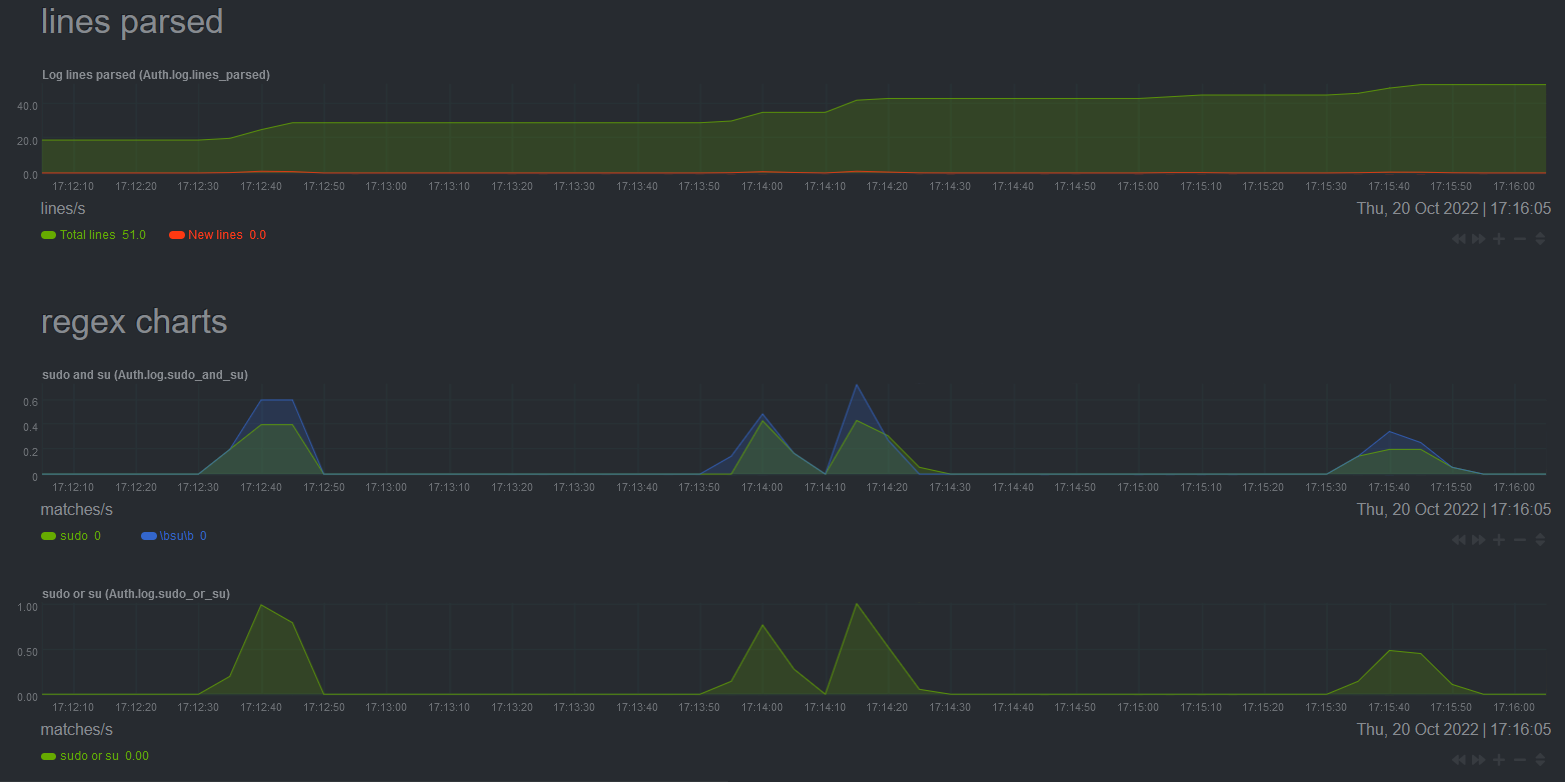
<a name="streaming-in"/>
## Streaming logs to Netdata
</a>
Netdata supports 2 incoming streaming configurations:
1. `syslog` messages over Unix or network sockets.
2. Fluent Bit's [Forward protocol](https://docs.fluentbit.io/manual/pipeline/outputs/forward).
For option 1, please refer to the [syslog collector](#collector-configuration-syslog) section. This section will be focused on using option 2.
A Netdata agent can be used as a logs aggregation parent to listen to `Forward` messages, using either Unix or network sockets. This option is separate to [Netdata's metrics streaming](/docs/observability-centralization-points/README.md) and can be used independently of whether that's enabled or not (and it uses a different listening socket too).
This setting can be enabled under the `[forward input]` section in `logsmanagement.d.conf`:
```
[forward input]
enable = no
unix path =
unix perm = 0644
listen = 0.0.0.0
port = 24224
```
The default settings will listen for incoming `Forward` messages on TCP port 24224. If `unix path` is set to a valid path, `listen` and `port` will be ignored and a unix socket will be created under that path. Make sure that `unix perm` has the correct permissions set for that unix socket. Please also see Fluent Bit's [Forward input plugin documentation](https://docs.fluentbit.io/manual/pipeline/inputs/forward).
The Netdata agent will now listen for incoming `Forward` messages, but by default it won't process or store them. To do that, there must exist at least one log collection, to define how the incoming logs will be processed and stored. This is similar to configuring a local log source, with the difference that `log source = forward` must be set and also a `stream guid` must be defined, matching that of the children log sources.
The rest of this section contains some examples on how to configure log collections of different types, using a Netdata parent and Fluent Bit children instances (see also `./edit-config logsmanagement.d/example_forward.conf`). Please use the recommended settings on children instances for parsing on parents to work correctly. Also, note that `Forward` output on children supports optional `gzip` compression, by using the `-p Compress=gzip` configuration parameter, as demonstrated in some of the examples.
<a name="streaming-systemd"/>
### Example: Systemd log streaming
</a>
Example configuration of an `flb_docker_events` type parent log collection:
```
[Forward systemd]
## Required settings
enabled = yes
log type = flb_systemd
## Optional settings, common to all log source.
## Uncomment to override global equivalents in netdata.conf.
# update every = 1
# update timeout = 10
# use log timestamp = auto
# circular buffer max size MiB = 64
# circular buffer drop logs if full = no
# compression acceleration = 1
# db mode = none
# circular buffer flush to db = 6
# disk space limit MiB = 500
## Streaming input settings.
log source = forward
stream guid = 6ce266f5-2704-444d-a301-2423b9d30735
## Other settings specific to this log source type
priority value chart = yes
severity chart = yes
facility chart = yes
```
Any children can be configured as follows:
```
fluent-bit -i systemd -p Read_From_Tail=on -p Strip_Underscores=on -o forward -p Compress=gzip -F record_modifier -p 'Record="stream guid" 6ce266f5-2704-444d-a301-2423b9d30735' -m '*'
```
<a name="streaming-kmsg"/>
### Example: Kernel log streaming
</a>
Example configuration of an `flb_kmsg` type parent log collection:
```
[Forward kmsg]
## Required settings
enabled = yes
log type = flb_kmsg
## Optional settings, common to all log source.
## Uncomment to override global equivalents in netdata.conf.
# update every = 1
# update timeout = 10
use log timestamp = no
# circular buffer max size MiB = 64
# circular buffer drop logs if full = no
# compression acceleration = 1
# db mode = none
# circular buffer flush to db = 6
# disk space limit MiB = 500
## Streaming input settings.
log source = forward
stream guid = 6ce266f5-2704-444d-a301-2423b9d30736
## Other settings specific to this log source type
severity chart = yes
subsystem chart = yes
device chart = yes
```
Any children can be configured as follows:
```
fluent-bit -i kmsg -o forward -p Compress=gzip -F record_modifier -p 'Record="stream guid" 6ce266f5-2704-444d-a301-2423b9d30736' -m '*'
```
> **Note**
> Fluent Bit's `kmsg` input plugin will collect all kernel logs since boot every time it's started up. Normally, when configured as a local source in a Netdata agent, all these initially collected logs will be discarded at startup so they are not duplicated. This is not possible when streaming from a Fluent Bit child, so every time a child is restarted, all kernel logs since boot will be re-collected and streamed again.
<a name="streaming-generic"/>
### Example: Generic log streaming
</a>
This is the most flexible option for a parent log collection, as it allows aggregation of logs from multiple children Fluent Bit instances of different log types. Example configuration of a generic parent log collection with `db mode = full`:
```
[Forward collection]
## Required settings
enabled = yes
log type = flb_tail
## Optional settings, common to all log source.
## Uncomment to override global equivalents in netdata.conf.
# update every = 1
# update timeout = 10
# use log timestamp = auto
# circular buffer max size MiB = 64
# circular buffer drop logs if full = no
# compression acceleration = 1
db mode = full
# circular buffer flush to db = 6
# disk space limit MiB = 500
## Streaming input settings.
log source = forward
stream guid = 6ce266f5-2704-444d-a301-2423b9d30738
```
Children can be configured to `tail` local logs using Fluent Bit and stream them to the parent:
```
fluent-bit -i tail -p Path=/tmp/test.log -p Inotify_Watcher=true -p Refresh_Interval=1 -p Key=msg -o forward -p Compress=gzip -F record_modifier -p 'Record="stream guid" 6ce266f5-2704-444d-a301-2423b9d30738' -m '*'
```
Children instances do not have to use the `tail` input plugin specifically. Any of the supported log types can be used for the streaming child. The following configuration for example can stream `systemd` logs to the same parent as the configuration above:
```
fluent-bit -i systemd -p Read_From_Tail=on -p Strip_Underscores=on -o forward -p Compress=gzip -F record_modifier -p 'Record="stream guid" 6ce266f5-2704-444d-a301-2423b9d30738' -m '*'
```
The caveat is that an `flb_tail` log collection on a parent won't generate any type-specific charts by default, but [custom charts](#custom-charts) can be of course manually added by the user.
<a name="streaming-docker-events"/>
### Example: Docker Events log streaming
</a>
Example configuration of a `flb_docker_events` type parent log collection:
```
[Forward Docker Events]
## Required settings
enabled = yes
log type = flb_docker_events
## Optional settings, common to all log source.
## Uncomment to override global equivalents in netdata.conf.
# update every = 1
# update timeout = 10
# use log timestamp = auto
# circular buffer max size MiB = 64
# circular buffer drop logs if full = no
# compression acceleration = 1
# db mode = none
# circular buffer flush to db = 6
# disk space limit MiB = 500
## Streaming input settings.
log source = forward
stream guid = 6ce266f5-2704-444d-a301-2423b9d30737
## Other settings specific to this log source type
event type chart = yes
```
Any children streaming to this collection must be set up to use one of the [default `json` or `docker` parsers](https://github.com/fluent/fluent-bit/blob/master/conf/parsers.conf), to send the collected log as structured messages, so they can be parsed by the parent:
```
fluent-bit -R ~/fluent-bit/conf/parsers.conf -i docker_events -p Parser=json -o forward -F record_modifier -p 'Record="stream guid" 6ce266f5-2704-444d-a301-2423b9d30737' -m '*'
```
or
```
fluent-bit -R ~/fluent-bit/conf/parsers.conf -i docker_events -p Parser=docker -o forward -F record_modifier -p 'Record="stream guid" 6ce266f5-2704-444d-a301-2423b9d30737' -m '*'
```
If instead the user desires to stream to a parent that collects logs into an `flb_tail` log collection, then a parser is not necessary and the unstructured logs can also be streamed in their original JSON format:
```
fluent-bit -i docker_events -o forward -F record_modifier -p 'Record="stream guid 6ce266f5-2704-444d-a301-2423b9d30737' -m '*'
```
Logs will appear in the parent in their unstructured format:
```
{"status":"create","id":"de2432a4f00bd26a4899dde5633bb16090a4f367c36f440ebdfdc09020cb462d","from":"hello-world","Type":"container","Action":"create","Actor":{"ID":"de2432a4f00bd26a4899dde5633bb16090a4f367c36f440ebdfdc09020cb462d","Attributes":{"image":"hello-world","name":"lucid_yalow"}},"scope":"local","time":1680263414,"timeNano":1680263414473911042}
```
<a name="streaming-out"/>
## Streaming logs from Netdata (exporting)
</a>
Netdata supports real-time log streaming and exporting through any of [Fluent Bit's outgoing streaming configurations](https://docs.fluentbit.io/manual/pipeline/outputs).
To use any of the outputs, follow Fluent Bit's documentation with the addition of a `output x` prefix to all of the configuration parameters of the output. `x` must start from number 1 and monotonically increase by 1 every time a new output is configured for the log source.
For example, the following configuration will add 2 outputs to a `docker events` log collector. The first output will stream logs to https://cloud.openobserve.ai/ using Fluent Bit's [http output plugin](https://docs.fluentbit.io/manual/pipeline/outputs/http) and the second one will save the same logs in a file in CSV format, using Fluent Bit's [file output plugin](https://docs.fluentbit.io/manual/pipeline/outputs/file):
```
[Docker Events Logs]
## Example: Log collector that will monitor the Docker daemon socket and
## collect Docker event logs in a default format similar to executing
## the `sudo docker events` command.
## Required settings
enabled = yes
log type = flb_docker_events
## Optional settings, common to all log source.
## Uncomment to override global equivalents in netdata.conf.
# update every = 1
# update timeout = 10
# use log timestamp = auto
# circular buffer max size MiB = 64
# circular buffer drop logs if full = no
# compression acceleration = 1
# db mode = none
# circular buffer flush to db = 6
# disk space limit MiB = 500
## Use default Docker socket UNIX path: /var/run/docker.sock
log path = auto
## Charts to enable
# collected logs total chart enable = no
# collected logs rate chart enable = yes
event type chart = yes
event action chart = yes
## Stream to https://cloud.openobserve.ai/
output 1 name = http
output 1 URI = YOUR_API_URI
output 1 Host = api.openobserve.ai
output 1 Port = 443
output 1 tls = On
output 1 Format = json
output 1 Json_date_key = _timestamp
output 1 Json_date_format = iso8601
output 1 HTTP_User = test@netdata.cloud
output 1 HTTP_Passwd = YOUR_OPENOBSERVE_PASSWORD
output 1 compress = gzip
## Real-time export to /tmp/docker_event_logs.csv
output 2 name = file
output 2 Path = /tmp
output 2 File = docker_event_logs.csv
```
</a>
<a name="troubleshooting"/>
## Troubleshooting
</a>
1. I am building Netdata from source or a Git checkout but the `FLB_SYSTEMD` plugin is not available / does not work:
If during the Fluent Bit build step you are seeing the following message:
```
-- Could NOT find Journald (missing: JOURNALD_LIBRARY JOURNALD_INCLUDE_DIR)
```
it means that the systemd development libraries are missing from your system. Please see [how to install them alongside other required packages](/packaging/installer/methods/manual.md).
2. I am observing very high CPU usage when monitoring a log source using `flb_tail` or `flb_web_log`.
The log source is probably producing a very high number of unbuffered logs, which results in too many filesystem events. Try setting `use inotify = no` to use file stat watchers instead.
3. I am using Podman instead of Docker, but I cannot see any Podman events logs being collected.
Please ensure there is a listening service running that answers API calls for Podman. Instructions on how to start such a service can be found [here](https://docs.podman.io/en/latest/markdown/podman-system-service.1.html).
Once the service is started, you must updated the Docker events logs collector `log path` to monitor the generated socket (otherwise, it will search for a `dock.sock` by default).
You must ensure `podman.sock` has the right permissions for Netdata to be able to access it.
|
